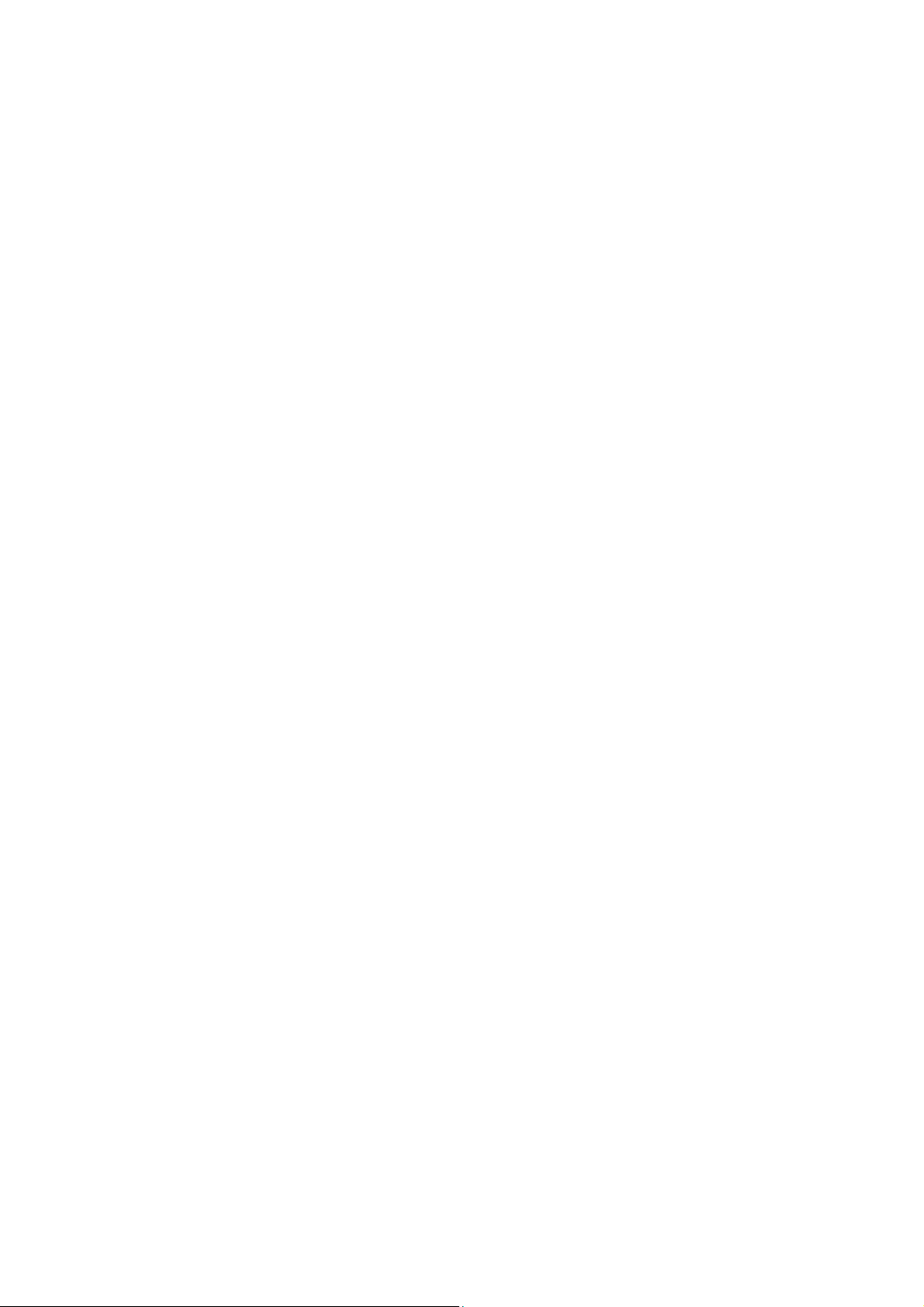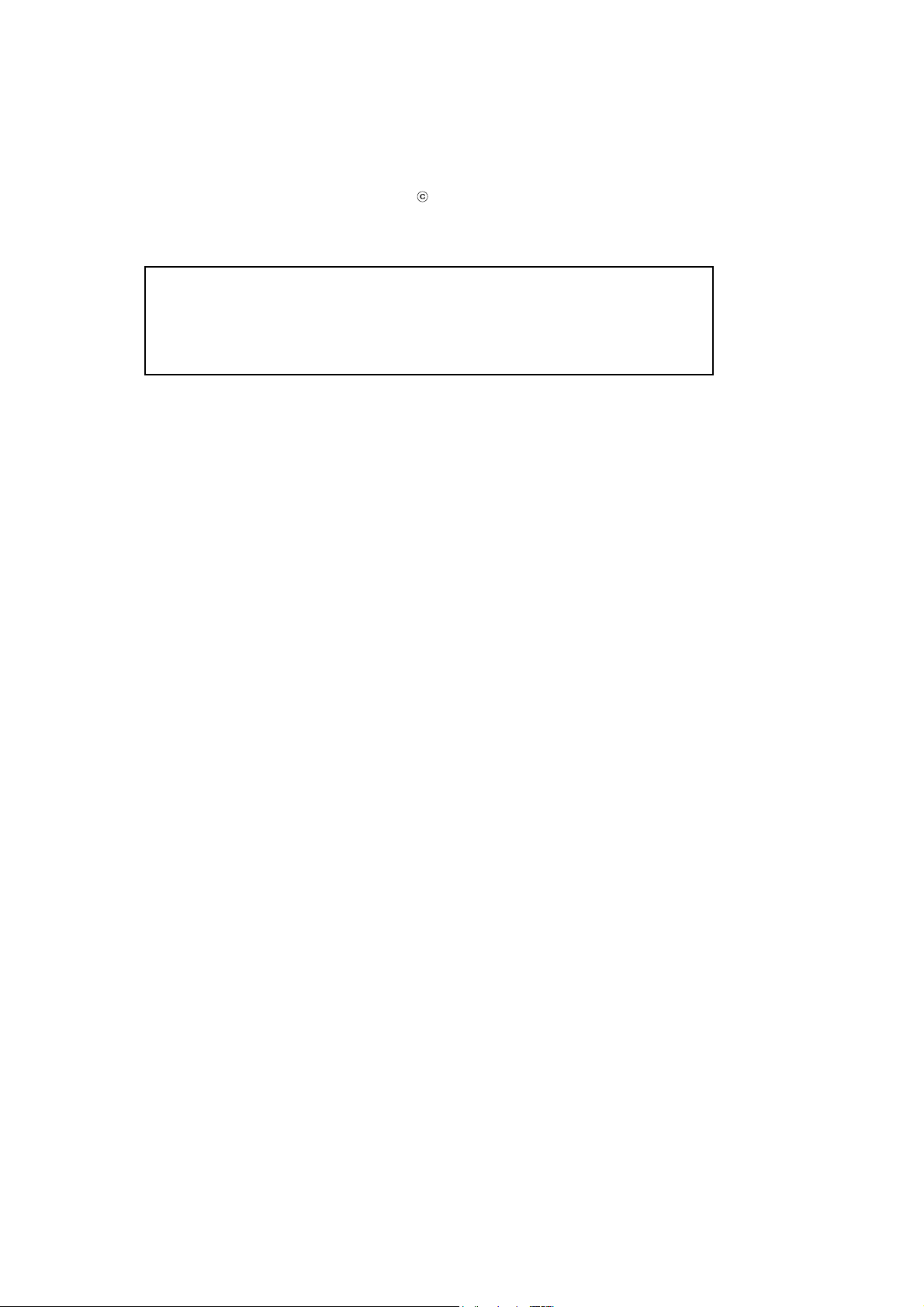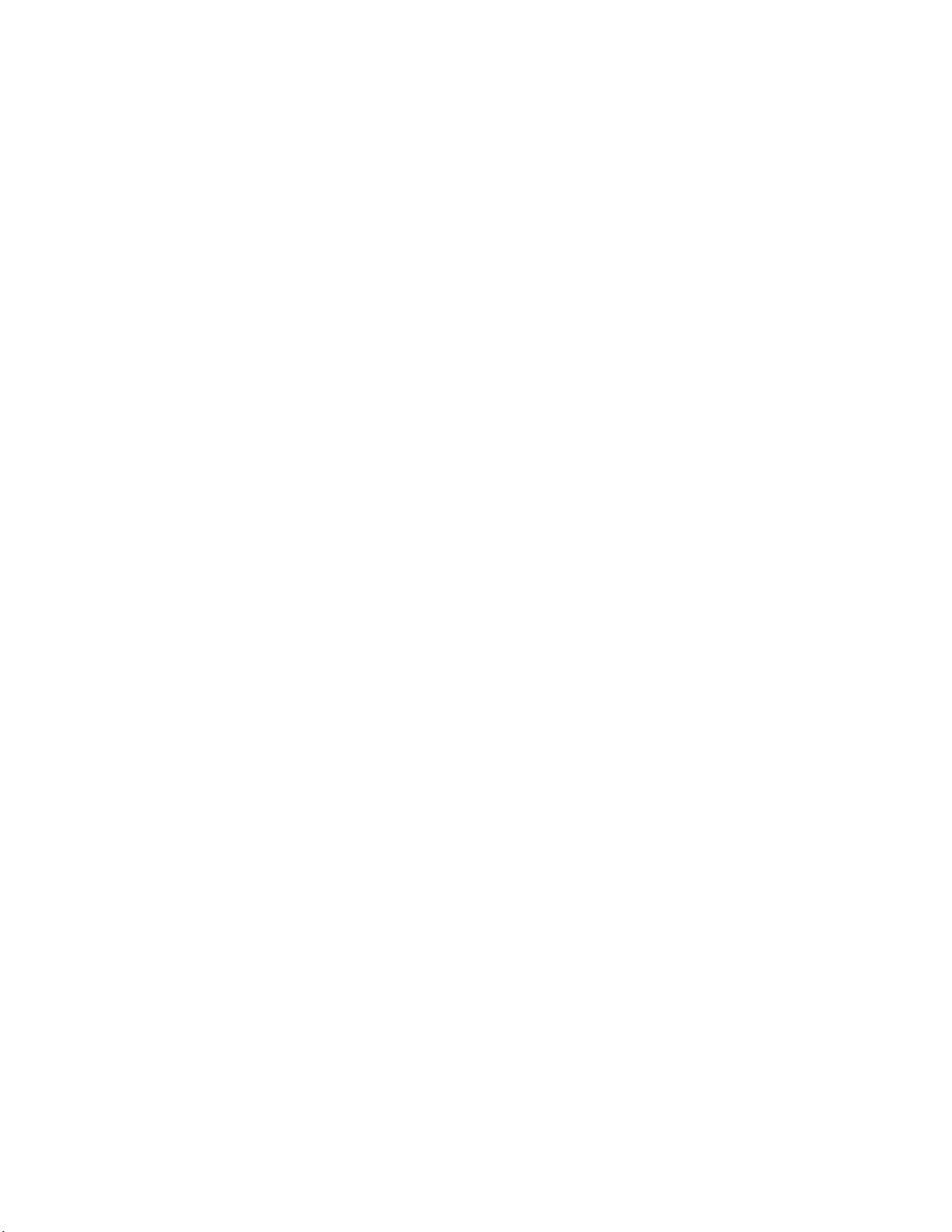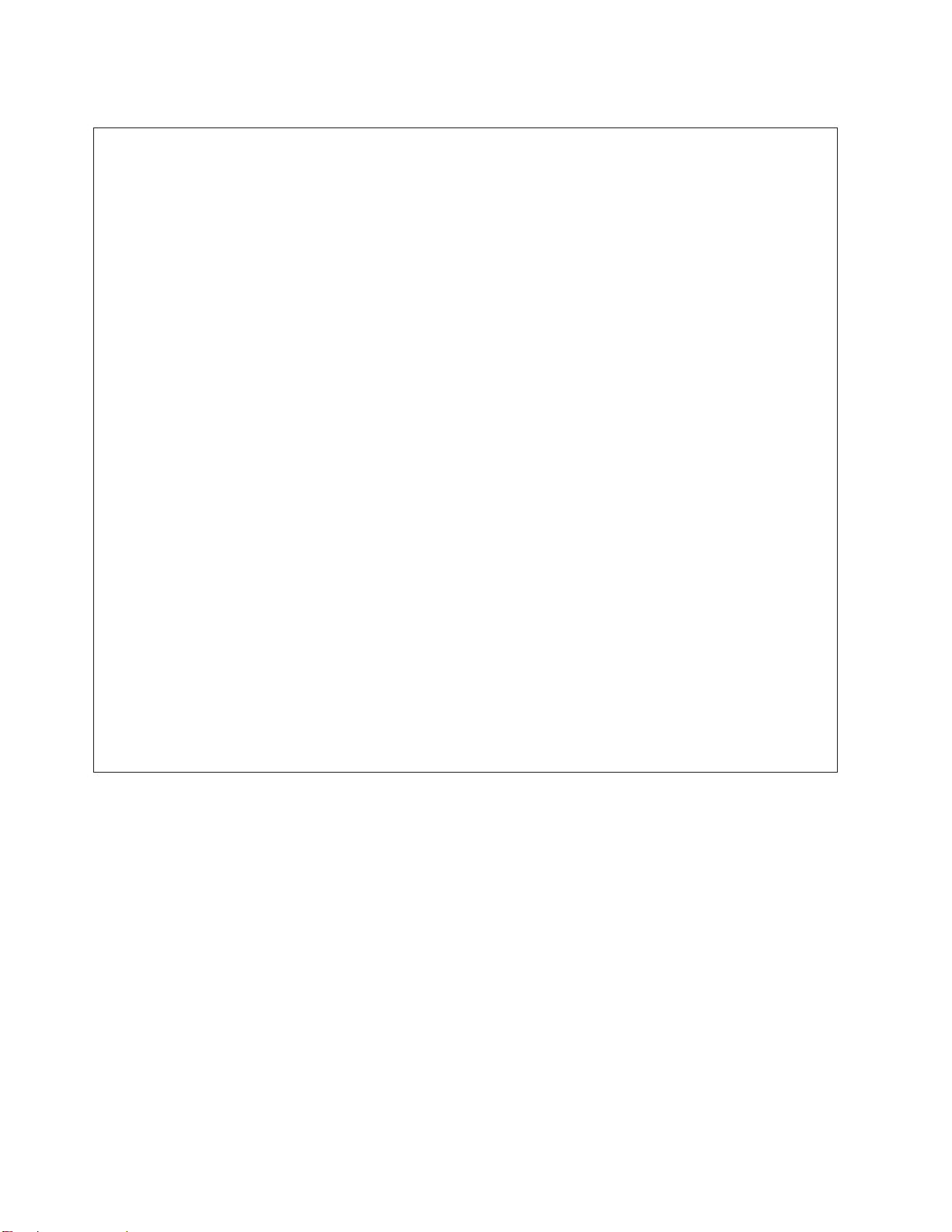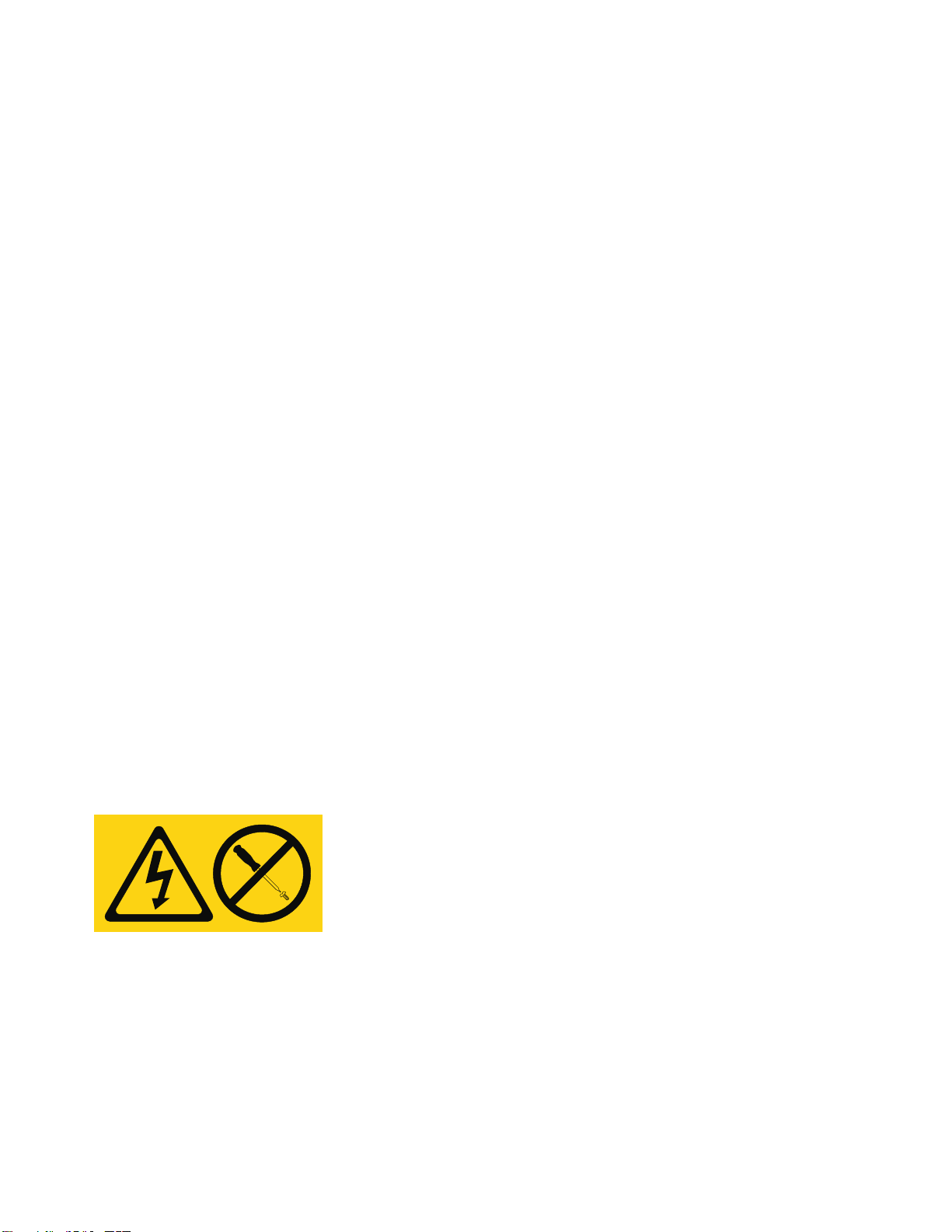Contents
Safety notices .................................v
Media devices for the 33E/8B or 36E/8C ....................1
Removing a universal serial bus disk drive from 33E/8B ...............3
Installing a universal serial bus disk drive in 33E/8B ................11
Removing a SAS media device from 33E/8B ...................21
Installing a SAS media device in 33E/8B .....................27
Removing a Slimline media device in the 33E/8B or 36E/8C with power on ......35
Installing a Slimline media device in 33E/8B or 36E/8C ...............37
Removing a universal serial bus disk drive from 33E/8B ..............39
Installing a universal serial bus disk drive in 33E/8B ................47
Installing an external USB docking station and removable disk drive with power on . . 57
Common procedures for installable features ...................59
Before you begin .................................59
Identifying a part .................................61
Identifying a failing part in an AIX system or logical partition .................61
Locating a failing part in an AIX system or logical partition .................61
Activating the indicator light for the failing part .....................62
Deactivating the failing-part indicator light .......................62
Identifying a failing part in a Linux system or logical partition .................62
Locating a failing part in a Linux system or logical partition .................62
Finding the location code of a failing part in a Linux system or logical partition ..........63
Activating the indicator light for the failing part .....................63
Deactivating the failing-part indicator light .......................63
Locating a failing part in a Virtual I/O Server system or logical partition..............63
Identifying a part by using the Virtual I/O Server ....................64
Starting the system or logical partition ..........................64
Starting a system that is not managed by an HMC or an SDMC .................64
Starting a system or logical partition by using the Hardware Management Console ..........66
Stopping a system or logical partition ..........................66
Stopping a system that is not managed by an HMC or an SDMC ................66
Stopping a system by using the Hardware Management Console ................68
Removing and replacing covers on the 33E/8B or 36E/8C system .................69
Removing the service access cover from an 33E/8B or 36E/8C system...............69
Installing the service access cover on an 33E/8B or 36E/8C system ................70
Removing the front cover from an 33E/8B or 36E/8C system..................70
Installing the front cover on an 33E/8B or 36E/8C system...................71
Placing the rack-mounted 33E/8B or 36E/8C system into the service position or operating position ......72
Placing a 33E/8B or 36E/8C in the service position .....................72
Placing the 33E/8B or 36E/8C in the operating position ...................75
Installing a feature by using the Hardware Management Console .................77
Removing a part by using the Hardware Management Console .................77
© Copyright IBM Corp. 2010, 2011 iii