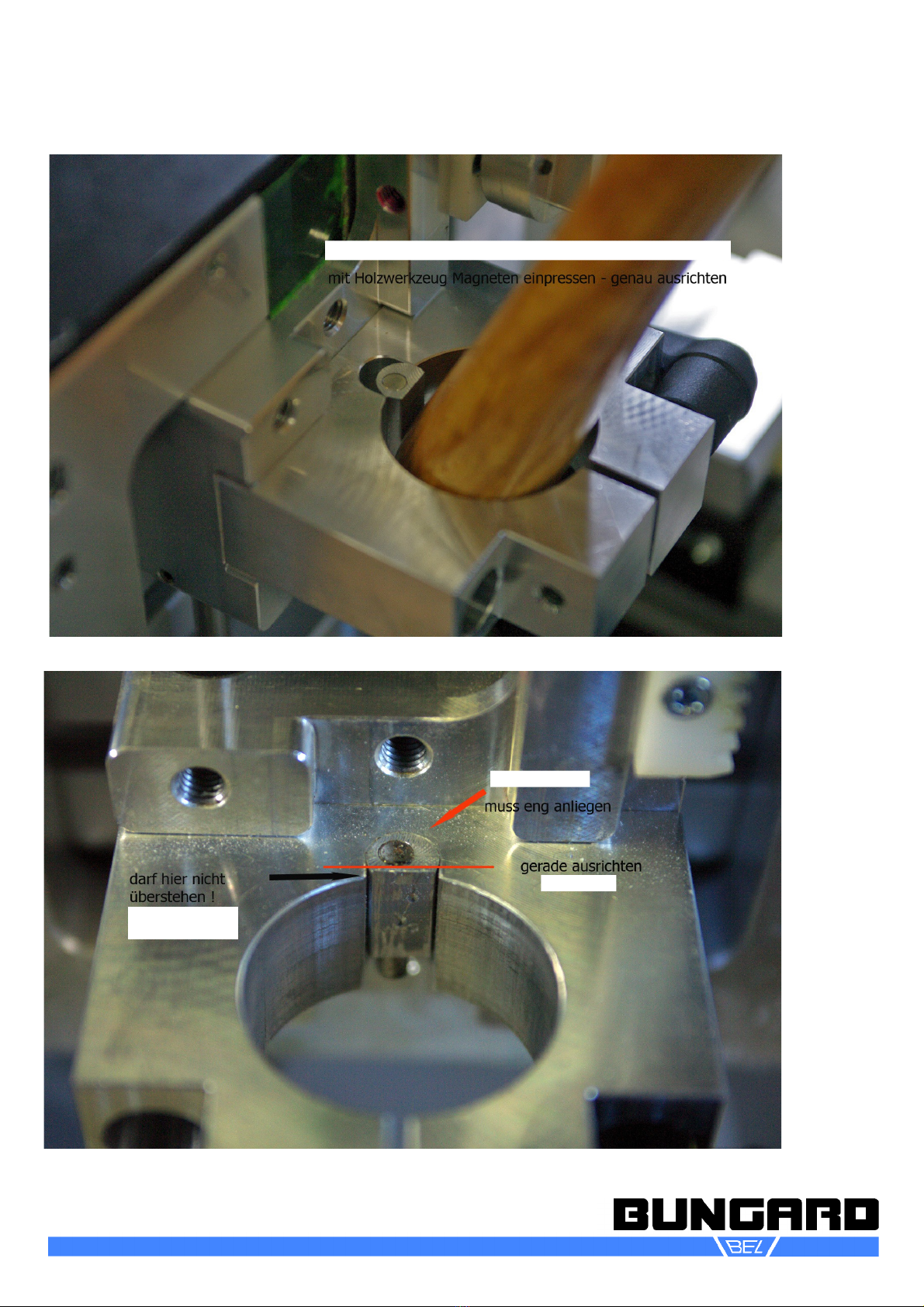RP3k CCD laser for upgrade D-E.odt
I. Software Preparations
English
System requirements:
Bungard CCD with Controller 2006 or younger.
Co puter with Windows XP SP3 till Windows 7 64 bit. 900 MHz Processor, 500MB ain e ory and 100 MB free disc
space.
Internet connection during setup and registration. The internet connection is necessary to install updates like Visual C++
and Fra ework 4. In addition you need to register your RoutePro3000-version and, if so, activate licenses for special
odules (laser, dispense, calibrate etc.).
After installation you can of course work offline.
Content:
New machine: all necessary files including the specific para eters for your achine are packed into the file
“SetupRoutePro3000.exe”, which is located on the delivered CD. If you want to read the help file prior to installation, you
can download the help file fro our ho epage.
Existing machines with RoutePro2 8: all necessary files including our standard para eters for achine and tools are
packed into one file. After installation you have to adapt the para eters for your achine fro RoutePro2008 into
RoutePro3000 (correction factors, table size, values for sensor and tool slots). If you want to read the help file prior to
installation, you can download the help file fro our ho epage.
Existing machines with RoutePro3 : We created a separate file “UpdateRoutePro3000.exe”. This file does not
contain the resource data and thus your already existing para eters for achine and tools will not be overwritten.
Make sure your resource data are in the correct location.
(standard: C:\Progra Files\RoutePro3000\Resources)
Procedure:
Read the anual of RoutePro3000. Connect CCD to your co puter. Then install RoutePro3000: Double-click on
“SetupRoutePro3000.exe” and follow the routine. Depending on your syste Microsoft Fra ework 4 and Microsoft Visual
C++ will be installed auto atically. If you do not have the latest fir ware on your CCD controller, then your controller will
be flashed auto atically. A restart of RoutePro3000 ay be required in this case.
If you use special odules like laser, calibration or dispensing, then please read the special instruction for these odules
co ing with the hardware and refer to the applying help topics in the RoutePro anual/help syste .
The standard RoutePro3000 is for free, but after a trial ti e of 14 days, you need to register. The registration process is
described in the help file.
All special odules can also be tested for 14 days. After that a license has to be acquired. Please note that special
hardware needs to be obtained for the odules (laser head, ca era, etc.). To apply for a license or to register the
standard RoutePro, you need to have a Co puter with internet connection.
If you have a new achine the CD co ing with the achine is already adapted to your specific achine. No further
action beyond registration and activating licenses need to be done.
If you update fro RoutePro2008 to RoutePro3000, you need to establish the correct para eters for your achine.
Process like this: Start RoutePro3000 and go to options and achine. Hoover over the CCD-picture and insert correct
para eters for XYZ- otors, spindle, tool slots, sensor and table. You can copy the values fro your RoutePro.ini-file of
your older Software RoutePro2008.
Note: there is one exception concerning the Z-position of the tool slots. In RoutePro2008 the z-position of the tool slots
was 0.5 – 1 less than z- ax. E.g. if z- ax was 37.65, then z-position of the tool slots was approx. 37.00 . In
RoutePro3000 the table is the 0-Position of the z-axis and you al ost put the tool to 0. So now you have to insert 0.5 –
1.0 in the ATC-tool position table.
Now your Software RoutePro3000 is ready to use.
Have fun with your CCD and the new software RoutePro3000!
Safety instructions
Please observe the general rules for handling electronic parts, especially ESD-protection.
Before touching the laser head, perfor a potential co pensation. E.g put you both hands on an ESD-suitable support
before re oving the laser fro the package. Do the sa e please, before you reasse ble the laser fro the achine. By
unfavorable conditions (eg, PVC flooring and shoes with plastic soles) high static charges can happen. When these are
discharged directly onto the laser head, a da age is not excluded.