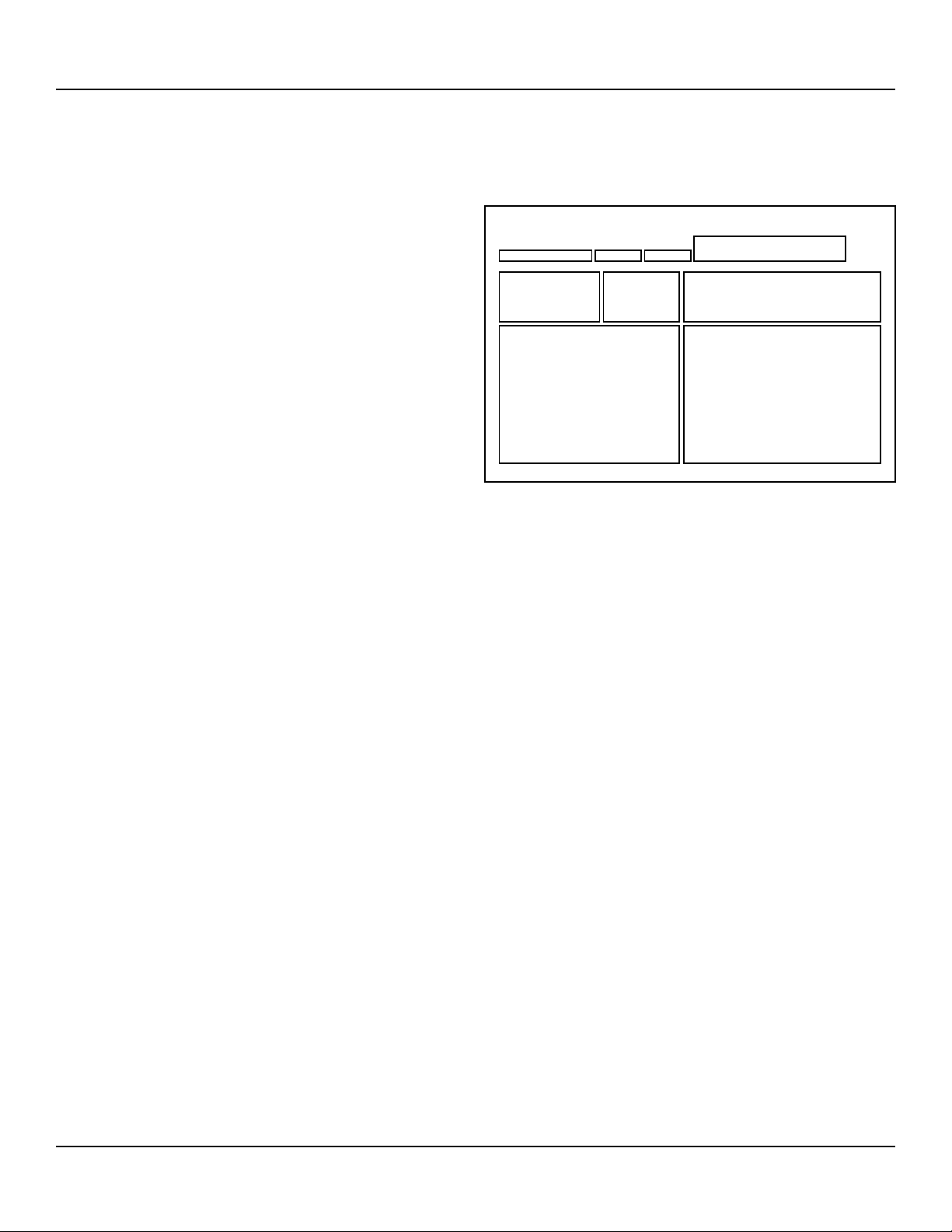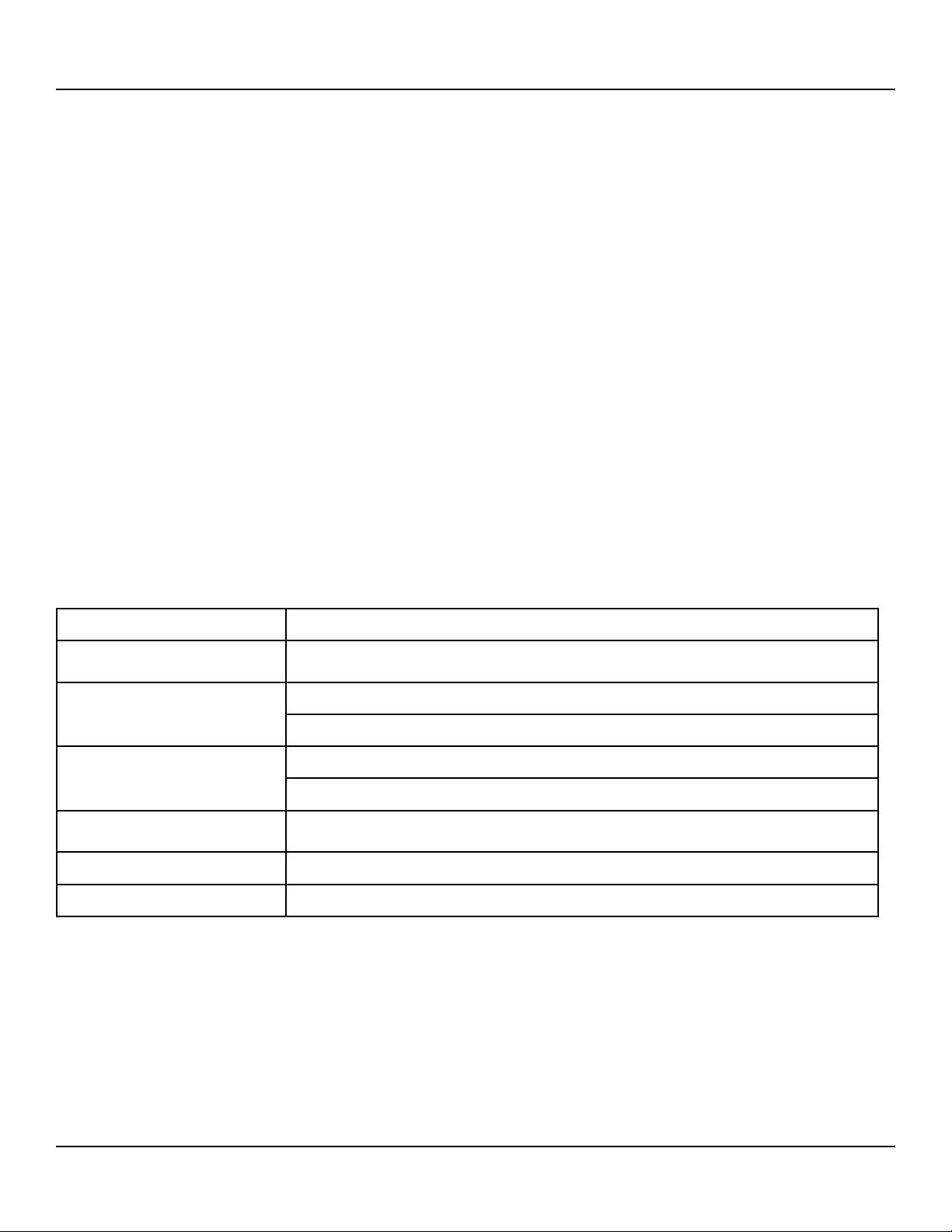5
Tracer®
VM with Bluetooth Interface Instruction
burger & brown engineering, inc. www.smartflow-usa.com
The Smartow Data Logger collects and displays temperature
and ow rate information from TracerVM Bluetooth Interface
Modules. The information is saved to a .csv le that can be
imported into a database or spreadsheet for future analysis or
process reference. Medical molding applications or other critical
molded parts that require process verication or traceability will
benet from this technology.
The Data Logger can collect from up to 10 Bluetooth Interfaces
at once. Each Bluetooth Interface connects up to 8 owmeters
for a maximum of 80 cooling water lines. One .csv le is created
for each Interface. Files are only comma delimited.
The software is provided as a .zip le. Extract the installation
program and install onto a computer in the default location or
select a folder according to your preference. Executable le name
is "SmartFlow Data Logger.msi".
There are two viewing screens: "Home View" and "Session View".
Home View: Metric or English Units and Interface Modules are
selected. A graph of the ow rate and temperature is available
for each Interface. The user selects the area on the screen for
each Interface from the list of those available.
Session View: Session options and le output are congured.
Selectable options are:
• Manual or Scheduled Duration
• Session Name
• Sensor Names
• Log Rate in seconds
• Enable or Disable Alarms and Audible Indication
• Metric or English Units
• Graph View
• Output File Name (*.csv extension)
Conguration Files: Data Logger Conguration les (*.bnb
extension) store program settings to save time and maintain data
consistency. When starting up or exiting the Data Logger, a pop
up window will prompt for le name to be saved or loaded.
A Conguration le can only be loaded before a session is started.
Conguration les may be saved at any time using the buttons
in the "Session Setup" section (upper left) of the Data Logger
Display. Parameters that can be saved are:
• Alarms settings
• Session/Sensor Names
• Units
• Log Rate
• Audible Alarm Enable
• Enabled Series
Start the Smartow Data Logger Application. Check that each
TracerVM Bluetooth Interface is connected to 8 to 28 Volts DC
power supply with earth ground and connected to the local
network.
1. Highlight the "Home View" box. Select your preferred units
(English or Metric). Changing units after a session is started
will clear all data without saving.
2. Select the name of a TracerVM Bluetooth Interface from the
list at the top of the screen. Select the area of the home view
screen for individual interface display. Once an interface is
assigned to the home view, the name in the list will change
from yellow to green. Note: There are up to 10 possible
graph locations on the "Home View" screen. The number
of locations you can select is determined by the number of
Interfaces connected to the local network. If one Interface is
connected, there will only be one available graph location.
3. To start a logging session, the Interface must be assigned
in the "Home View" with visible graph (steps 1 & 2). Select
the "Session View" box. Select the Interface from the list
of available modules in the top window. Then select "New
Session".
4. Once a session has been started, you can start either a Man-
ual Session or a Scheduled Session.
5. Once a session has been opened, the software begins record-
ing data that can be saved by starting a "Manual Session".
This rolling history is gathered for up to 72 hours without a
session being actively recorded. This is available as long as
a session is open and the program is running. Note: If units
are changed on a session view, the rolling history will be
cleared.
6. The session name, as well as the names of each sensor can
be changed by clicking the Session/Sensor names button.
7. Log Rate is the rate at which data is collected in terms of
seconds between data points. The value can be set from 1
second up to 3600 seconds (1 hour).
Alarms Real Time Graphs
Session IndicatorsSession
Controls
Session Setup
New Session
Available TracerVM Bluetooth Modules
Session View Home View
Data Logger Software
General Description (version 1.0.14)
Data Logger Screen Sections
continued on page 6