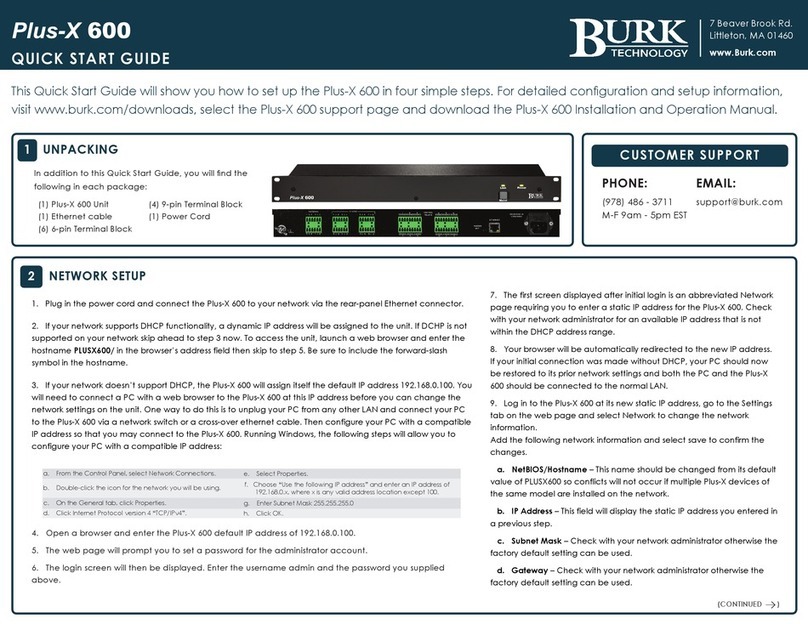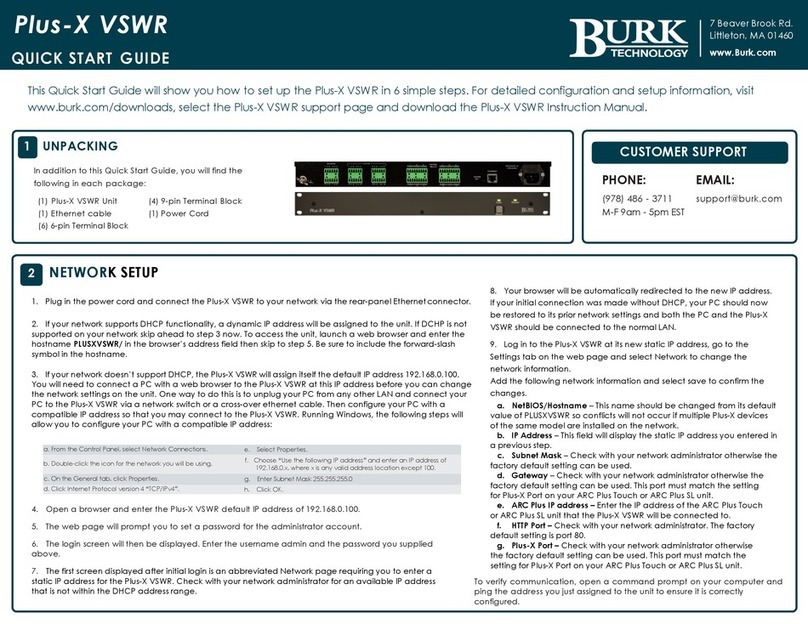The Plus-X 300 communicates with the ARC Plus Touch or ARC Plus SL via LAN/
WAN, allowing installation anywhere a network connection is available.
Use AutoLoad Plus to add the Plus-X
device to the ARC Plus Touch or ARC
Plus SL unit. Ensure you have the
current version of AutoLoad Plus
installed on your computer. To obtain
the current version, visit www.burk.
com/downloads and select the
AutoLoad Plus support page. On the
AutoLoad Plus menu, select Edit->Plus-
X Devices and click Add. The dialog
box shown to the right will be
displayed.
• Select Plus-X 300 and enter its network information.
Note: If adding more than one Plus X device to an ARC Plus, change the
starting channel so that other assigned channels are not overwritten.
4CONNECTING TO AN ARC PLUS TOUCH OR
ARC PLUS SL
2NETWORK SETUP (CONTINUED)
3 CONNECTING AND CONFIGURING I/O ON THE PLUS-X 300
The Plus-X 300 allows connection of 8 inputs that can be individually configured as status or meter as
well as 4 raise and 4 lower channels. Raise channels connect to odd numbers and lower channels
connect to even numbers on the the 12-pin terminal blocks that connect to the control relay
outputs. Click on the Channels link in the menu bar on the Plus-X 300 web GUI to configure the
channel behavior.
QUICK START GUIDE
1. Connect your site equipment to the provided 12-pin push-on block
connectors. Secure the wires with the built-in setscrews. Connections
are standard, from left to right: common (C), normally open (NO),
and normally closed (NC).
2. Connect the push-on blocks to the rear panel of the Plus-X 300 with
the setscrews facing up. Use care to properly align each terminal
with the contacts on the back panel of the unit.
e. ARC Plus IP address – Enter the IP address of the ARC Plus Touch or ARC Plus SL unit that the Plus-X
300 will be connected to.
f. HTTP Port – Check with your network administrator. The factory default setting is port 80.
g. Plus-X Port – Check with your network administrator otherwise the factory default setting can be
used. This port must match the setting for Plus-X Port on your ARC Plus Touch or ARC Plus SL unit.
•Select OK to confirm the first Plus X device.
• If adding more than one Plus X device, repeat the same steps.
•Save the configuration by selecting File>Save in AutoLoad Plus.
To confirm that the Plus-X 300 is communicating, log in to the ARC Plus
Touch or ARC Plus SL using the web browser. All assigned channels should
show their default values.
MANUALLY MAPPING PLUS-X CHANNELS
1. To manually map Plus-X channels to the ARC Plus, click the Command
tab. Locate an unused channel and click the […] button in the Source
column. This will bring up the Source dialog. Click the Plus-X button and
choose the Plus-X device and channel you wish to use.
2. Use the Commands tab in AutoLoad Plus to configure additional relay
settings for the newly added Plus-X 300 channels.
3. Select File>Save to save the changes to the ARC Plus.
Note: If the channels show as ofine or a warning is displayed, check the
network conguration and ensure the conguration is saved within AutoLoad
Plus.
Refer to the Plus-X 300 Installation and Operation Manual for further
information on configuring and operating the Plus-X 300 unit.
Plus-X 300
10. To verify communication, open a command prompt on your computer and ping the
address you just assigned to the unit to ensure it is correctly configured.
Meter and Status Inputs
When an input is used as a status channel the Lower and Upper thresholds
must be adjusted to indicate proper state changes. The Plus-X 300 inputs
have a 1500 mV internal pull-up voltage to allow the channel to be used
as a status input.
When using a dry contact closure status:
- Set the Lower threshold to 200 mV.
- Set the Upper threshold to 1000 mV.
When using a wet contact closure adjust the upper and lower thresholds
as appropriate for your device.
Meter inputs can be wired without any additional configuration.
Relay Outputs
The relays may be used as raise/lower pairs or individually as up to 8
command channels. To configure the relay behavior, click the Pair
checkbox in the center column to pair the associated relays (1 and 2, 3
and 4, etc.). When paired, the relays will behave as one raise/lower
channel. When not paired, each relay behaves independently.