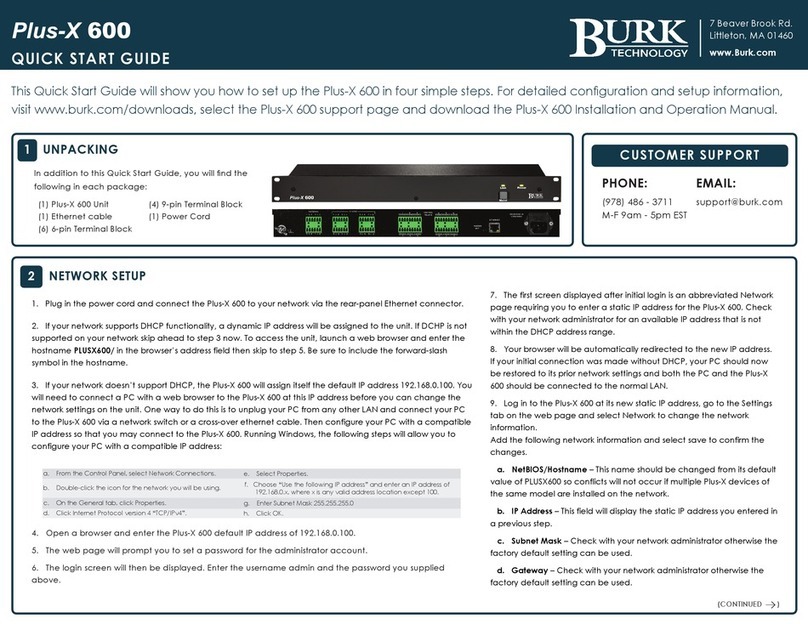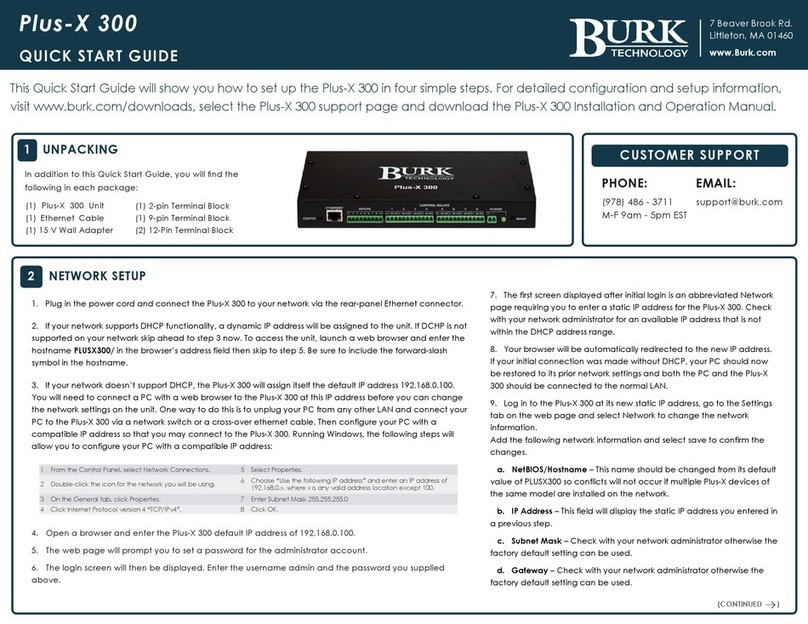Plus-X VSWR QUICK START GUIDE
3 T BURK PRF-1 PRECISION RF SENSOR
The Plus-X VSWR measures forward and reflected RF power for up to 4
transmission lines using the Burk PRF-1 Precision RF Sensor. Connections are
made via RF couplers on the transmission lines with female N-type
connectors. The PRF-1 has a dynamic range of 60 dB (-40 dBm to +20 dBm)
at the RF sample input. The wiring pinout for the PRF-1 is as shown to the right.
Adjustment of internal sensor gain is made via the rotary switch
control also shown to the right. Adjustment of the gain switch will
be done during the calibration process covered later. For further
information on the PRF-1, download Manual - PRF-1 from the PRF-1
support page at www.burk.com/downloads.
4CONNECTING INPUTS AND INTERLOCKS
Connecting the PRF-1
1. Connect pins 3 and 4 of each PRF-1 to the provided 6-pin
push-on block connectors for the transmission line inputs
as shown in the chart to the right. A common ground
connection is shared between two meter channels. Pin 3
from the PRF-1 connects to the + terminal, and PRF-1 Pin 4
connects to the common ground. Secure the wires with the
built-in setscrews.
2. Connect the push-on blocks to the rear panel of the
Plus-X VSWR with the setscrews facing up. Be sure to
precisely align the connector terminals to the + and –
contacts on the back panel of the unit.
Connecting the Transmitter Interlocks
Important: Place a bypass wire on the transmitter interlock until configuration of the unit has been
completed to prevent inadvertent interlock control.
The Plus-X VSWR has two interlock control modes, Energize on
fault and De-energize on Fault.
Energize on fault: If “Energize on fault” is selected, secure the
interlock control wires to the common (C) and normally closed
(NC) contacts using the built-in setscrews.
De-energize on fault: If “De-energize on fault” is selected,
secure the interlock control wires to the common (C) and
normally open (NO) contacts using the built-in setscrews.
Redundant Relays: The redundant relays as shown in the table
to the right must be wired in series.
Connect the push-on blocks to the rear panel of the Plus-X VSWR with the setscrews facing up. Use care
to properly align each terminal with the contacts on the back panel of the unit.
5CONNECTING TO AN ARC PLUS TOUCH OR
ARC PLUS SL
The Plus-X VSWR communicates with the ARC Plus Touch or ARC Plus SL via
LAN/WAN, allowing installation anywhere a network connection is available.
Use AutoLoad Plus to add the Plus-X
device to the ARC Plus unit. To obtain the
current version of AutoLoad Plus, visit
www.burk.com/downloads and select
the AutoLoad Plus support page. On the
AutoLoad Plus menu, select Edit->Plus-X
Devices and click Add. The dialog box
shown to the right will be displayed.
•Select Plus-X VSWR and enter its
network information.
Note: If adding more than one Plus X device to an ARC Plus, adjust the
starting channel so that other assigned channels are not overwritten.
•Select OK to confirm the first Plus X device.
•If adding more than one Plus X device, repeat the same steps.
•Save the configuration by selecting File>Save in AutoLoad Plus
To confirm that the Plus-X VSWR is communicating, log in to the ARC Plus
Touch or ARC Plus SL using the web browser. All assigned channels should
show their default values.
MANUALLY MAPPING PLUS-X CHANNELS
1. To manually map Plus-X channels to the ARC Plus, click the Meter, Status,
or Command tab, as appropriate. Locate an unused channel and click
the … button in the Source column. This will open the Source dialog. Click
the Plus-X channel button and choose the Plus-X device and channel you
wish to use.
2. Configure labels, limits, and alarms for the newly added Plus-X channels.
3. Last you will need to calibrate the metering channels. If you have not
already connected the input connector blocks, do so now. See
Calibration and Configuration below for calibration instructions.
Note: If the meter or status inputs show as offline or a warning is displayed,
check the network configuration and ensure the configuration is saved within
AutoLoad Plus.
6CALIBRATION AND CONFIGURATION
To calibrate the RF sensors, first visit the Plus-X VSWR support page at
www.burk.com and download two files: Tech Bulletin - Plus-X VSWR
Calibration and Spreadsheet - Calculate Reflected Power Sensor. Follow
the procedures in the Technical Bulletin to calibrate the forward and
reflected power sensors.
The Interlock Configuration page of the Plus-X VSWR web interface has
several additional configuration settings that control the behavior of the
interlock control logic. For additional information on configuring and
operating the Plus-X VSWR, download the Plus-X VSWR Instruction Manual
from the Plus-X VSWR support page at www.burk.com/downloads.