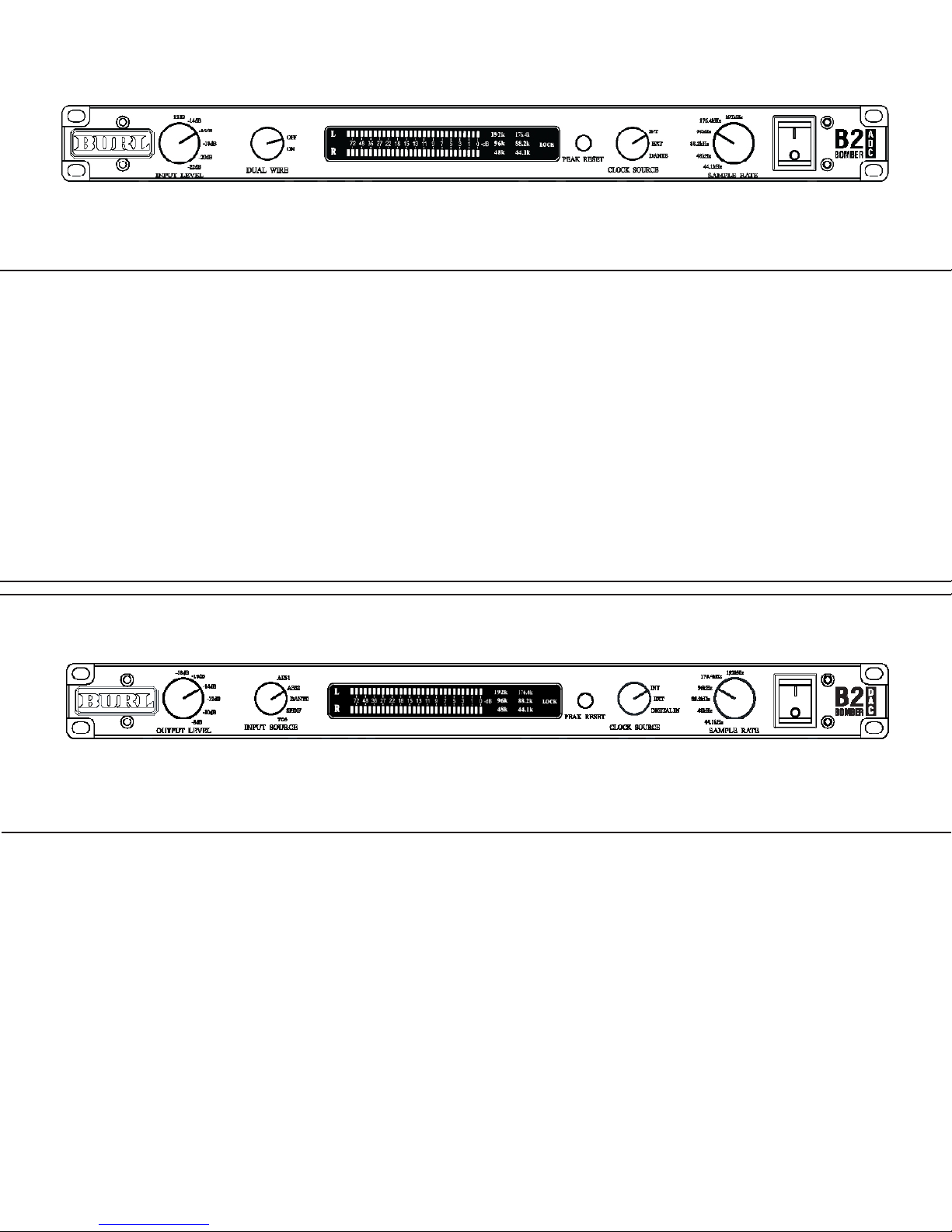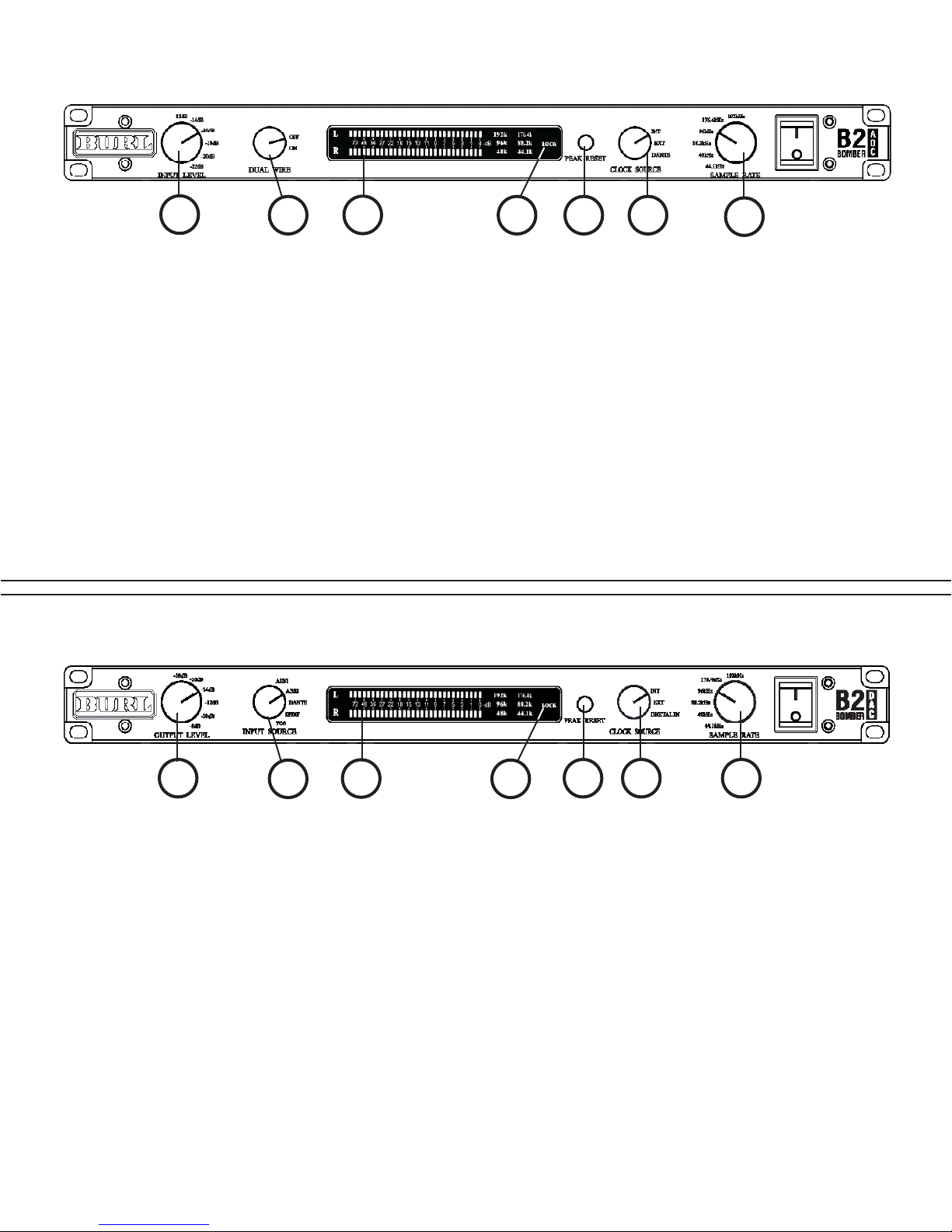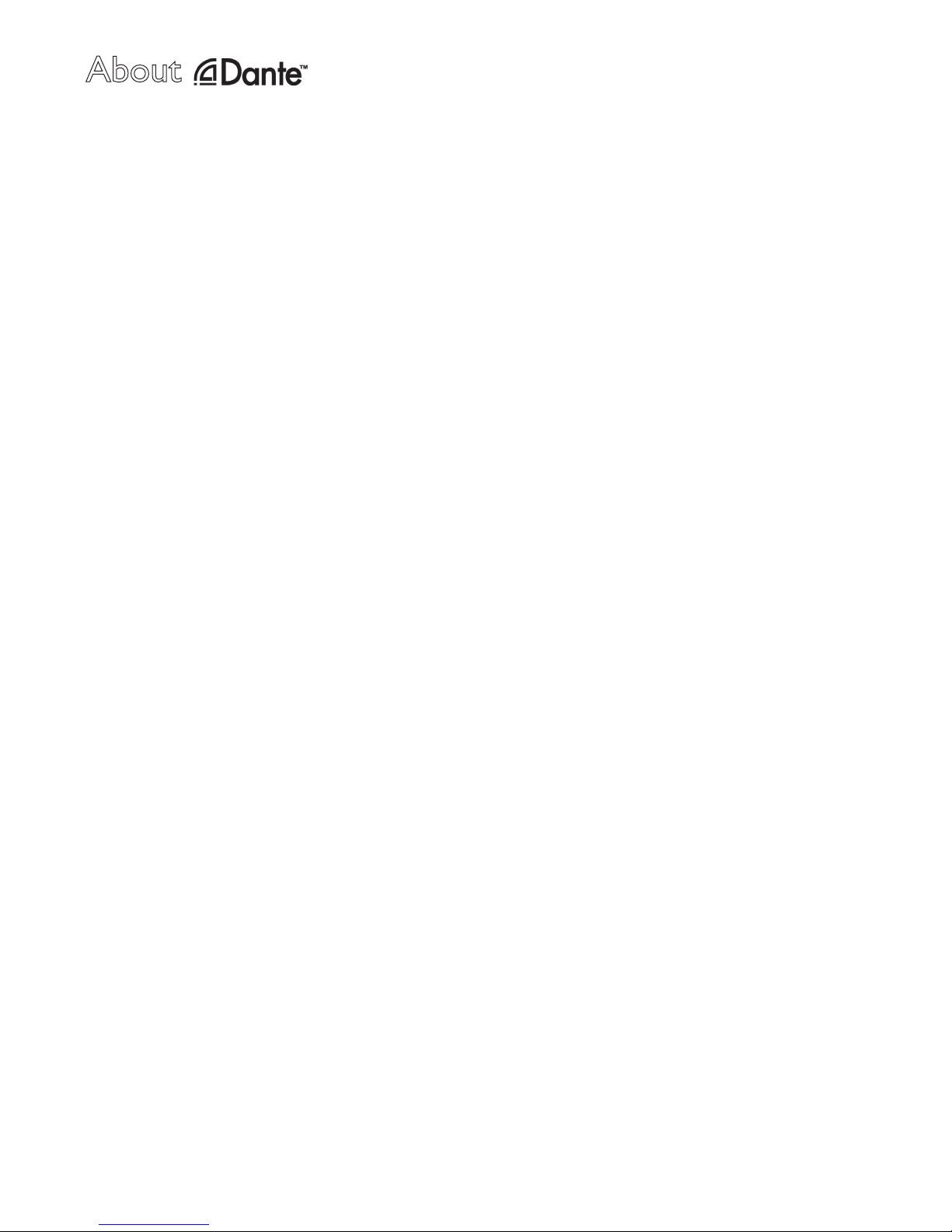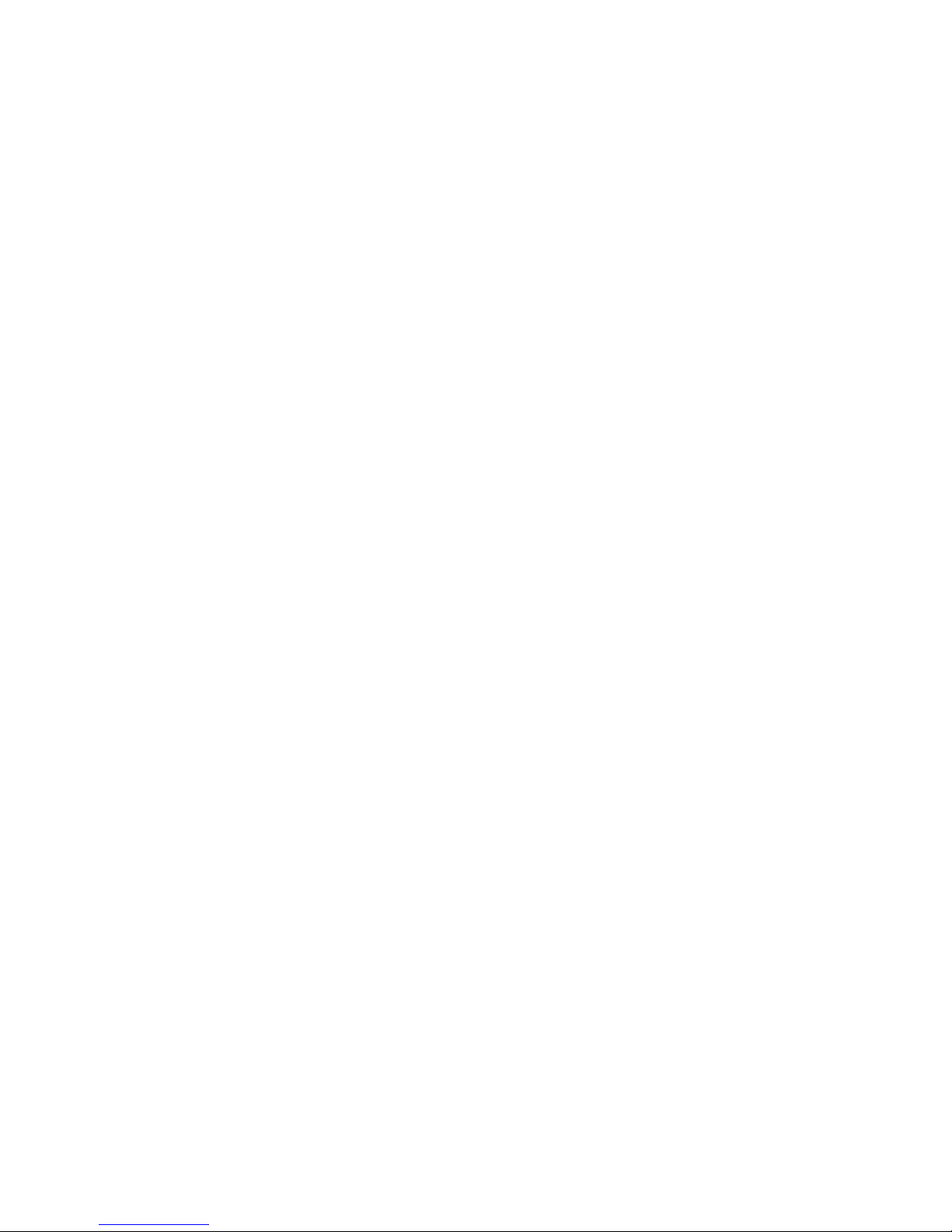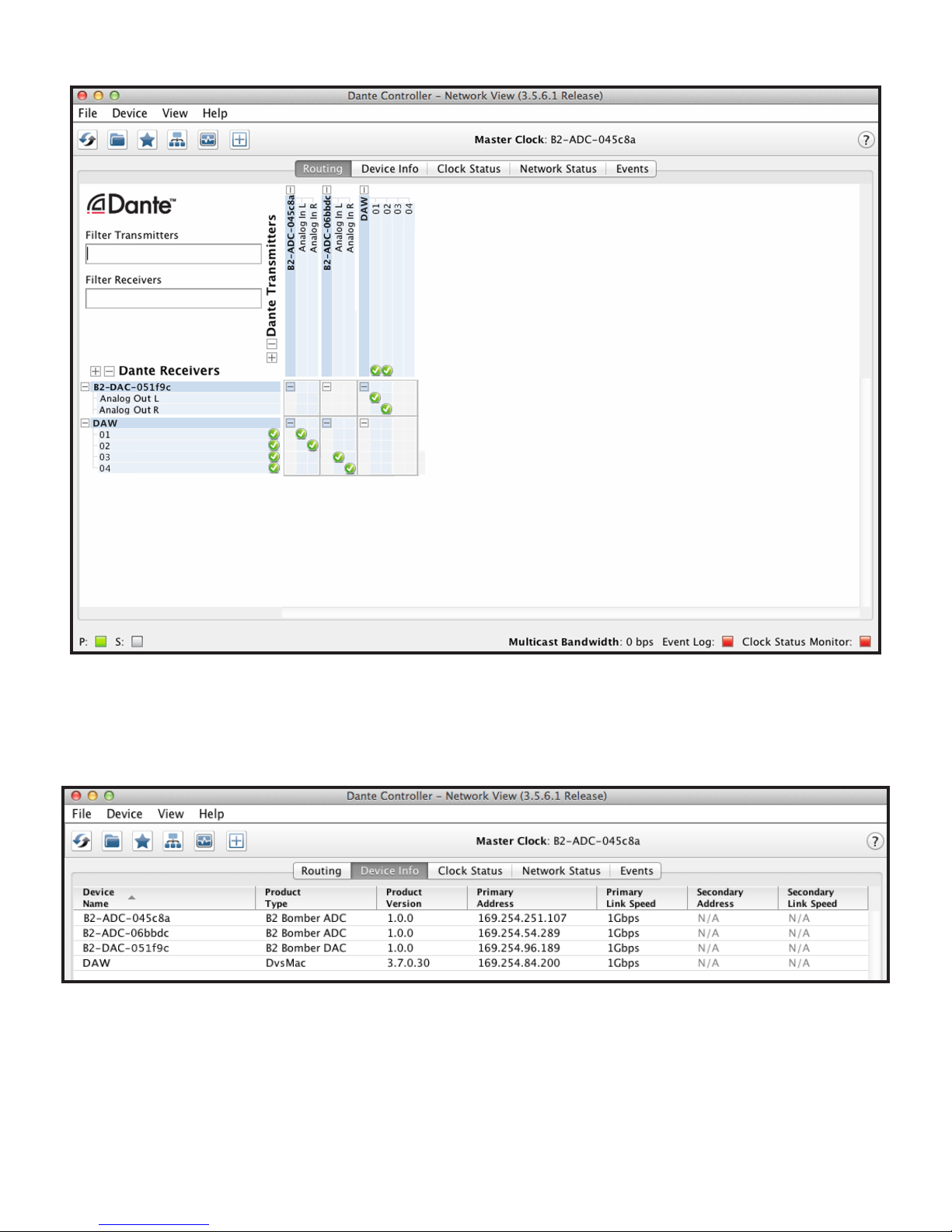2
About Burl Audio:
Founded in 2006, BURL Audio is a pro audio gear engineering and manufacturing company based in Santa Cruz, Califor-
nia. Based out of Paradise Recording and spearheaded by Rich Williams, BURL Audio’s gear is designed in a commer-
cial recording studio, by professional recording engineers, for recording engineers.
The philosophy of BURL Audio is to provide the best possible recording devices, in modular, outboard units, to all levels
of recording engineers at a reasonable price. All BURL Audio products are designed to improve your recording, mix-
down, and mastering signicantly. BURL Audio’s products are designed to be a life-long asset to your studio.
BURL Audio is dedicated to bringing you ground breaking studio gear that will change your life. Burl Audio has redened
recording in the digital age with its revolutionary converter design, and now Burl Audio has adopted the audio-over-IP
format which has become the de-facto industry standard for pro audio, lm and broadcast.
Dante is a high channel count, low latency, fully networkable audio-over Ethernet technology, which allows any number
of interfaces and computers to speak to one another via a standard Gigabit Ethernet network. Until now digital audio
routing has been limited by point-to-point digital connectivity, which was either proprietary, or based on outdated stan-
dards with limited run lengths.
Simply put, the B2 Bombers have redened digital recording. For anyone who has felt that digital recording has been
lacking soul, warmth and musicality, the B2 Bombers and B80 Mothership are the answer. The B2’s were forged from
BURL AUDIO’S deep dedication to analog class-A circuitry. The result is not only heard, it is felt. The B2 Bombers stand
out from every other interface on the market not because they are colored, but because they do not sterilize the source.
Burl is the root of the word burly. Webster denes burly as follows:
Main Entry: bur·ly
Function: adjective
Inected Form(s): bur·li·er; -est
Etymology: Middle English
: strongly and heavily built : HUSKY <a burly man>
– bur·li·ly - adverb
– bur·li·ness - noun
Burl is also dened as a tough, yet beautifully knotty base of 2000 year old redwood tree trunks. Burly is the heavy
surf and fog that descends without warning over Santa Cruz, California. Burly is the dual rectied guitar and kick drum
recorded through a BURL Audio B2 Bomber ADC and B1 Mic Pre. Burly is the toughness and heavy build quality of a
BURL Audio unit. BURL is a creative state of mind. BURL is about music, grace, and power.