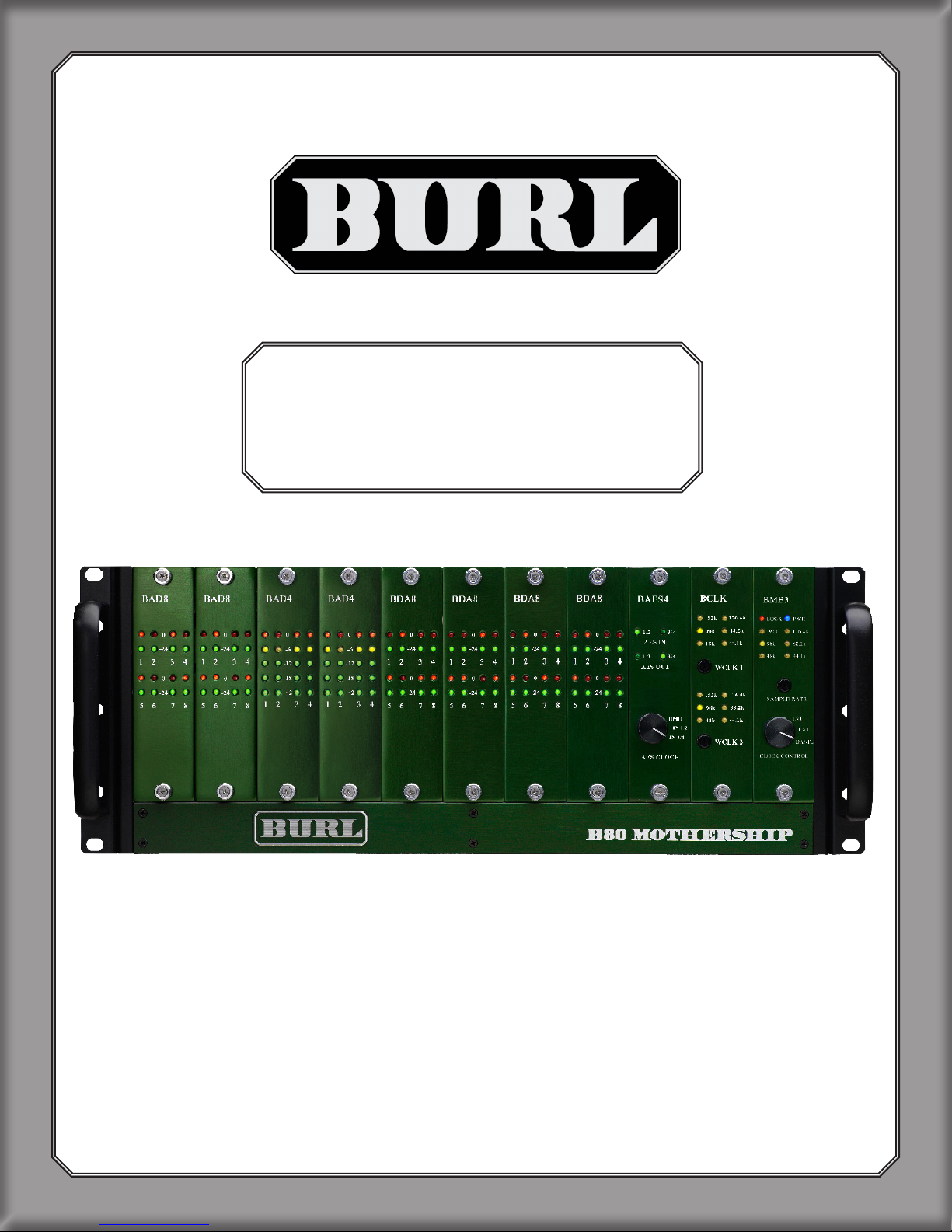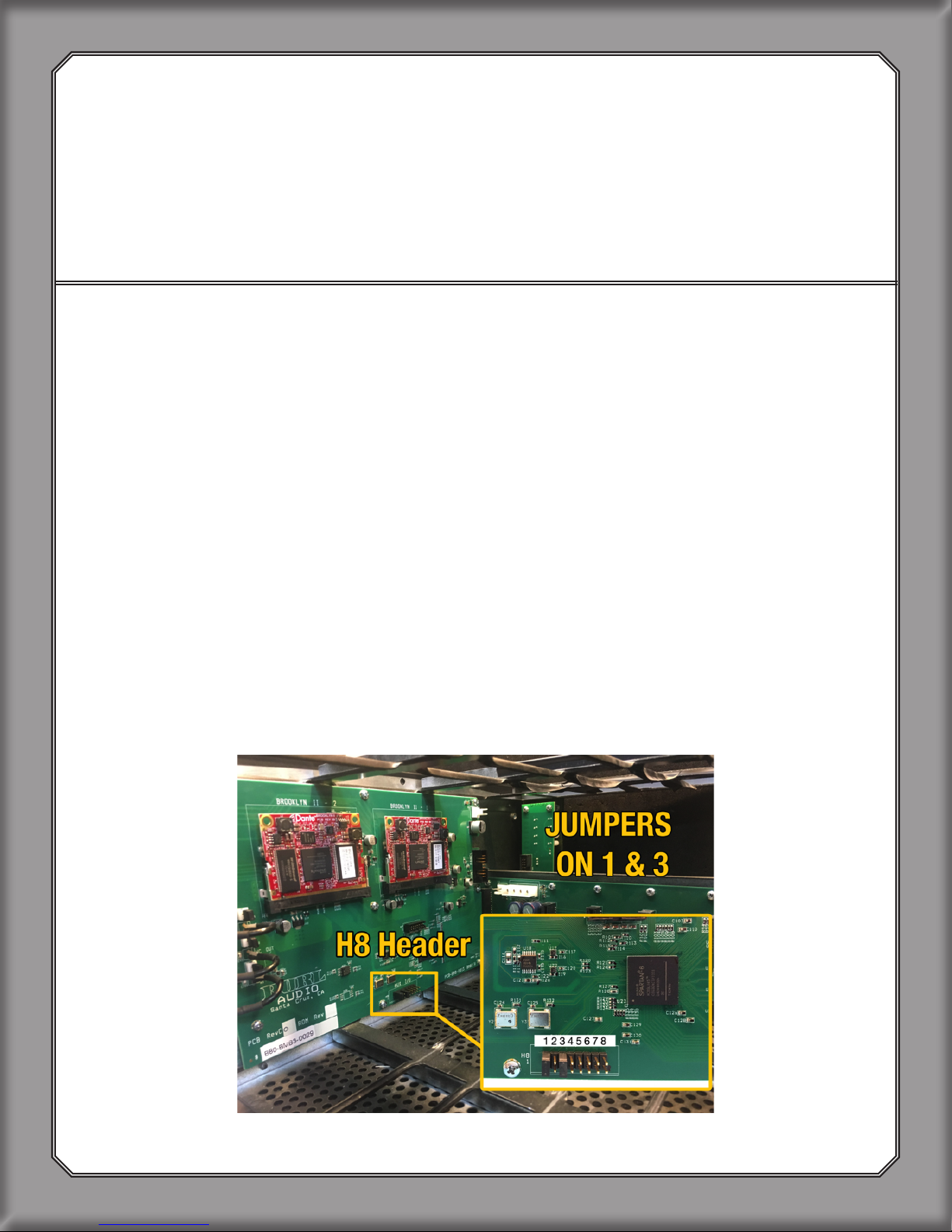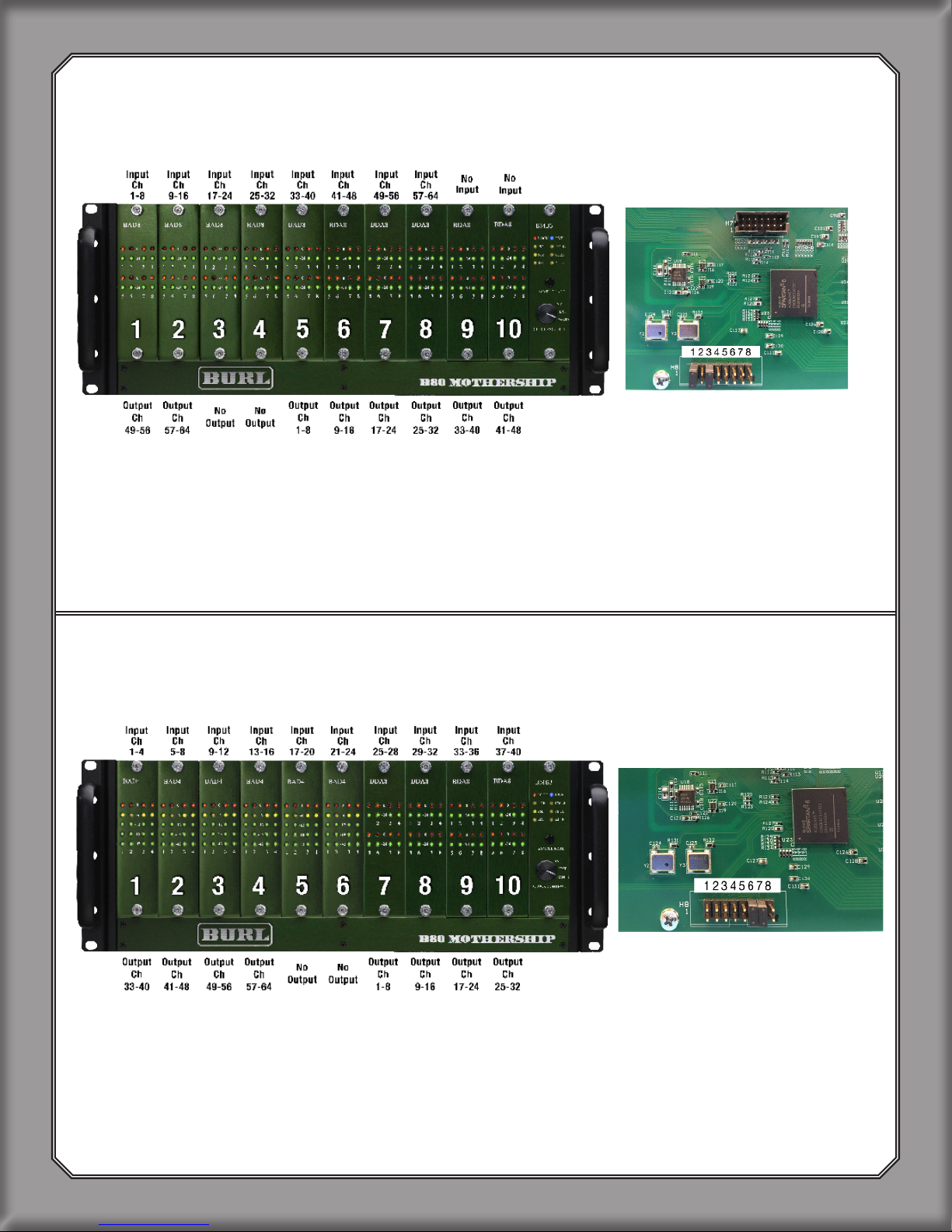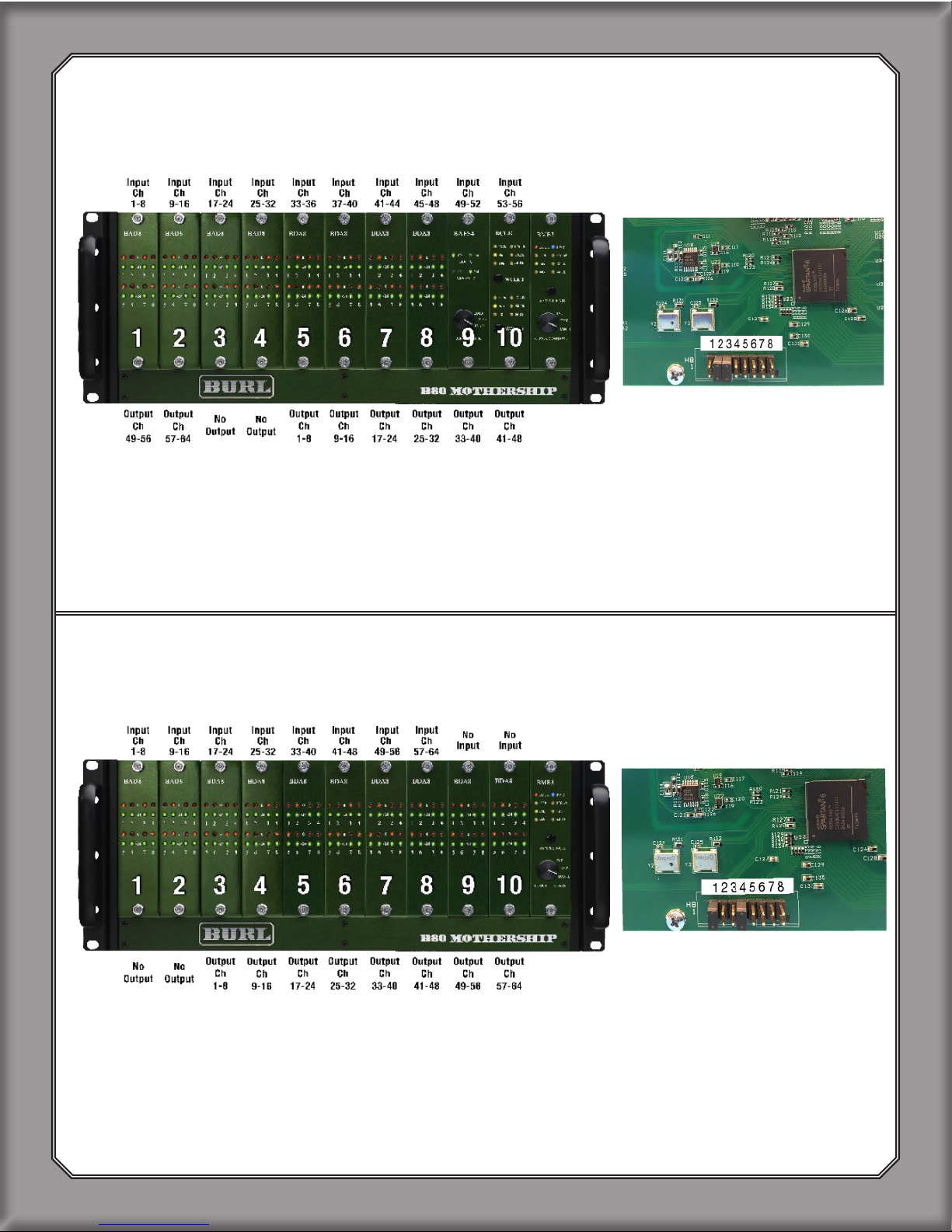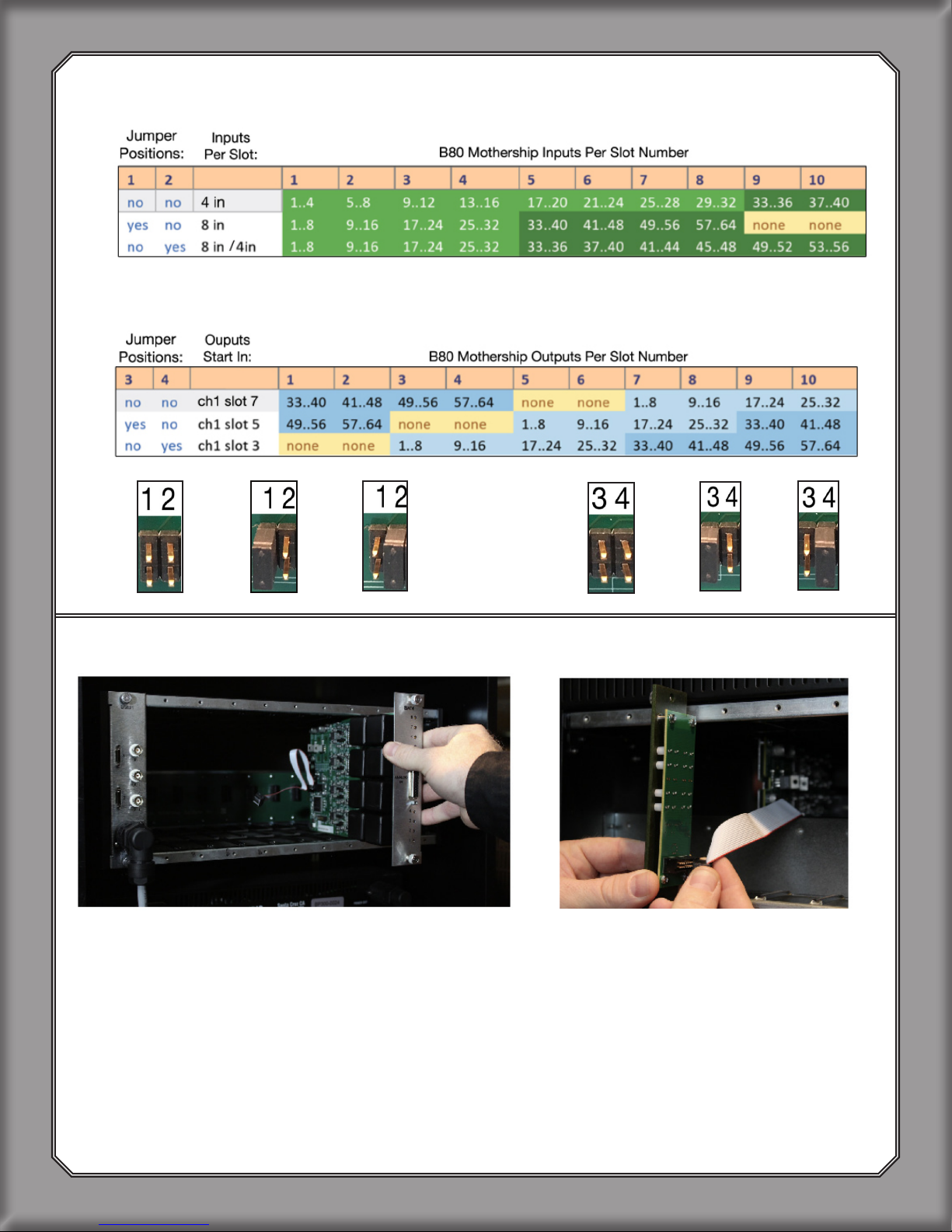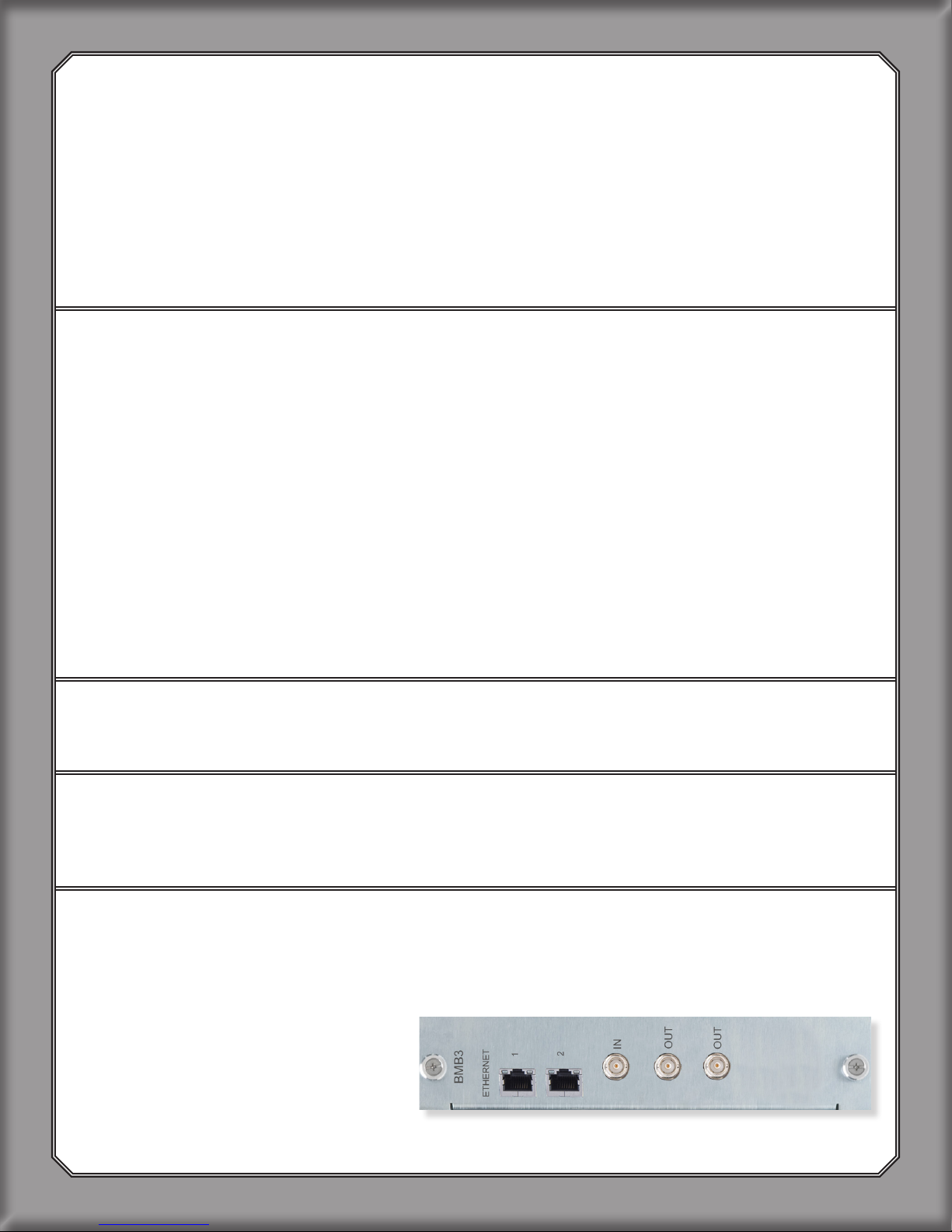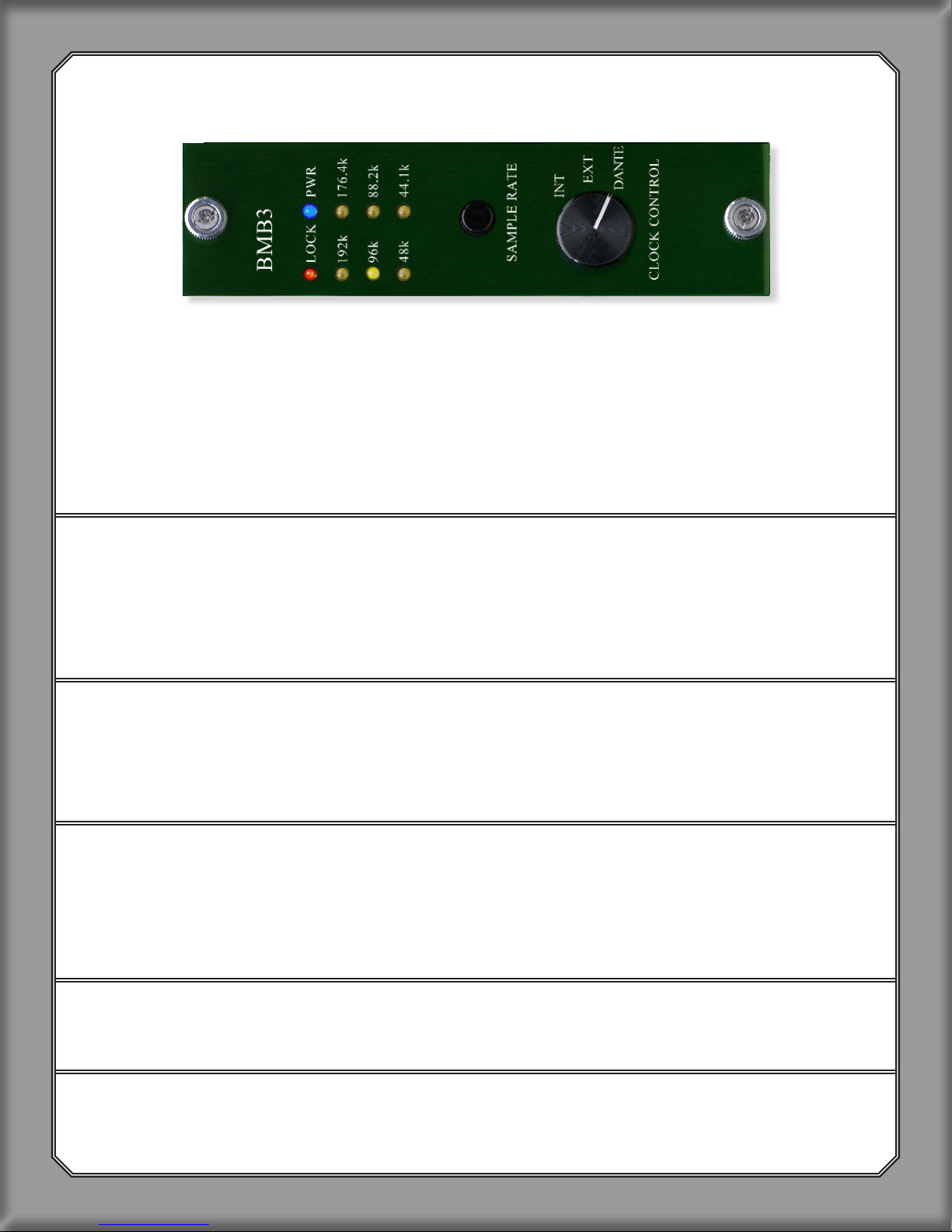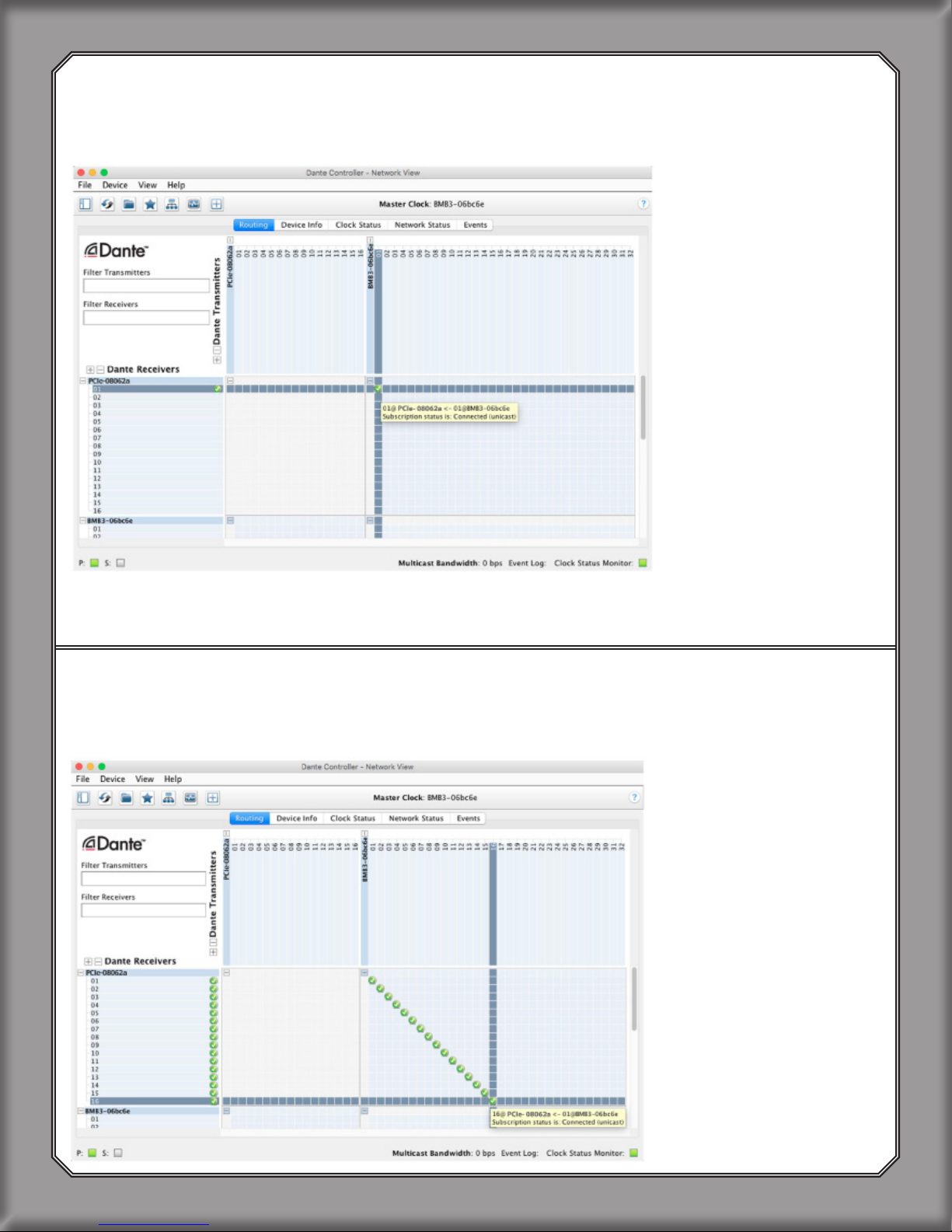Each Ethernet port can handle:
• 64 ch. at 44.1 kHz or 48 kHz
• 32 ch. at 88.2 kHz or 96 kHz
• 16 ch. at 176.4 kHz or 192 kHz
2. DANTE QUICK START
YOU WILL NEED:
•B80 Mothership with BMB3 Motherboard
•Dante
PCIe Card
- OR - Dante Virtual Sound Card (DVS)
• Gigabit Ethernet Switch
• Cat6 Ethernet Cables
• Optional:AdditionalBKII-BMB3cardwilldoublethechannelcount
• Dante Controller
2.1 Install PCIe Card In CPU Or Download And Install Dante
Virtual Soundcard (DVS)
For optimal performance, the B80-BMB3 Dante MOTHERSHIP should be used with a Dante
PCIe Card
.
FocusriteRednetPCIe,RednetPCIer,orYamahaDanteAccelerator PCIe Cards are
recommended.
When latency is not an issue, (live recording, archiving, etc) Dante Virtual Sound Card (DVS)
may be used in place of a
PCIe Card
. DVS will add 4ms of latency in and out, for a total round
trip of 8ms. Total latency of the system will include the latency of the converter chips and the
DAW. We recommend a
PCIe Card
for all applications.
To download DVS: https://www.audinate.com/products/software/dante-virtual-soundcard
2.2 Download And Install Dante Controller
To download controller: https://www.audinate.com/products/software/dante-controller
2.3 Disconnect All Other Devices From Gigabit Switch
For best results, start by removing all other connections to the switch. Dante should be on its
own network. Use dierent network ports on your computer for other networks (such as internet).
2.4 Connect BMB3 Ethernet Port 1 to Gigabit Ethernet Switch
Each BMB3 port requires its own BKII-B80. An additional BKII Dante Card may be purchased
and installed into BMB3 Motherboard to maximize channel count.
6
SECTION 2