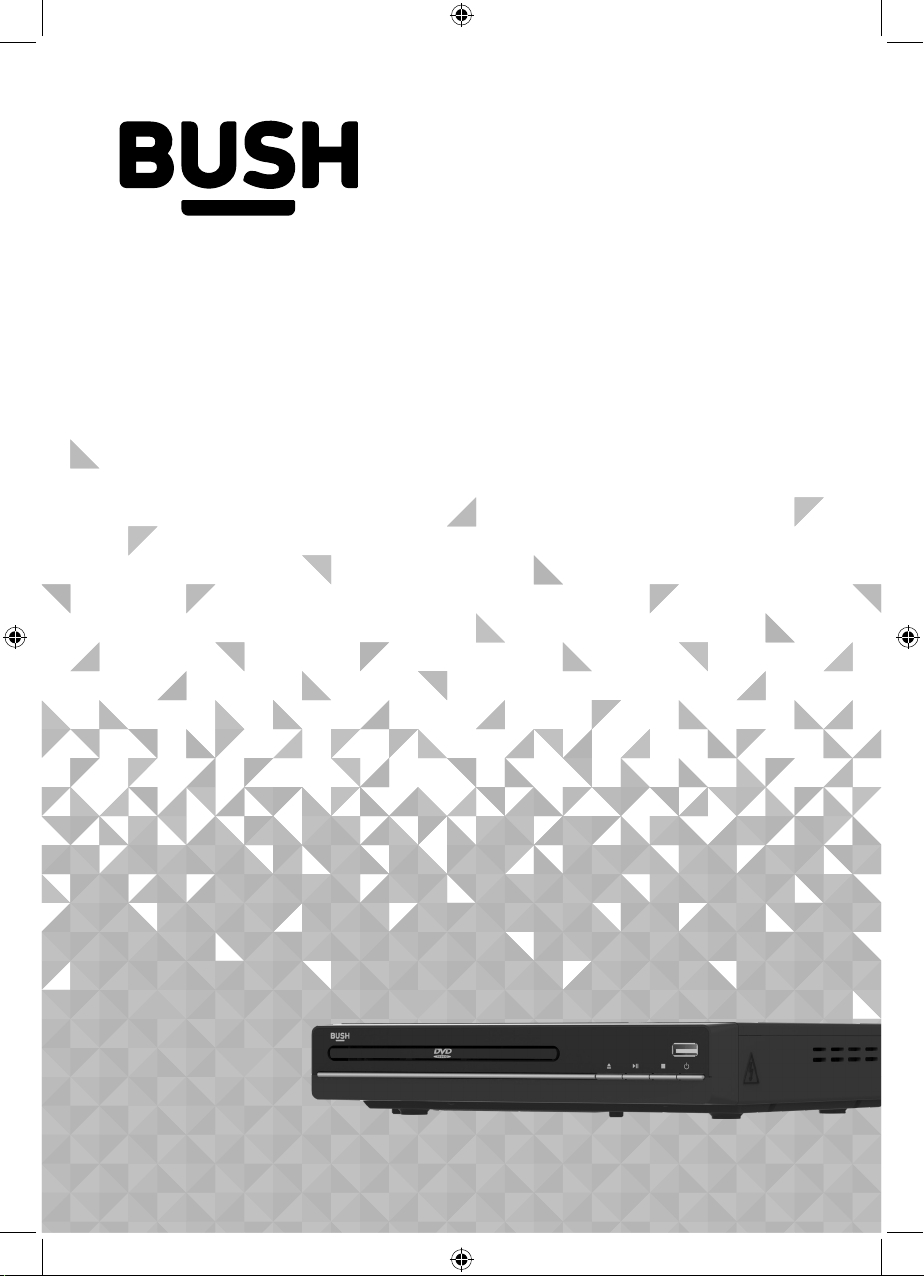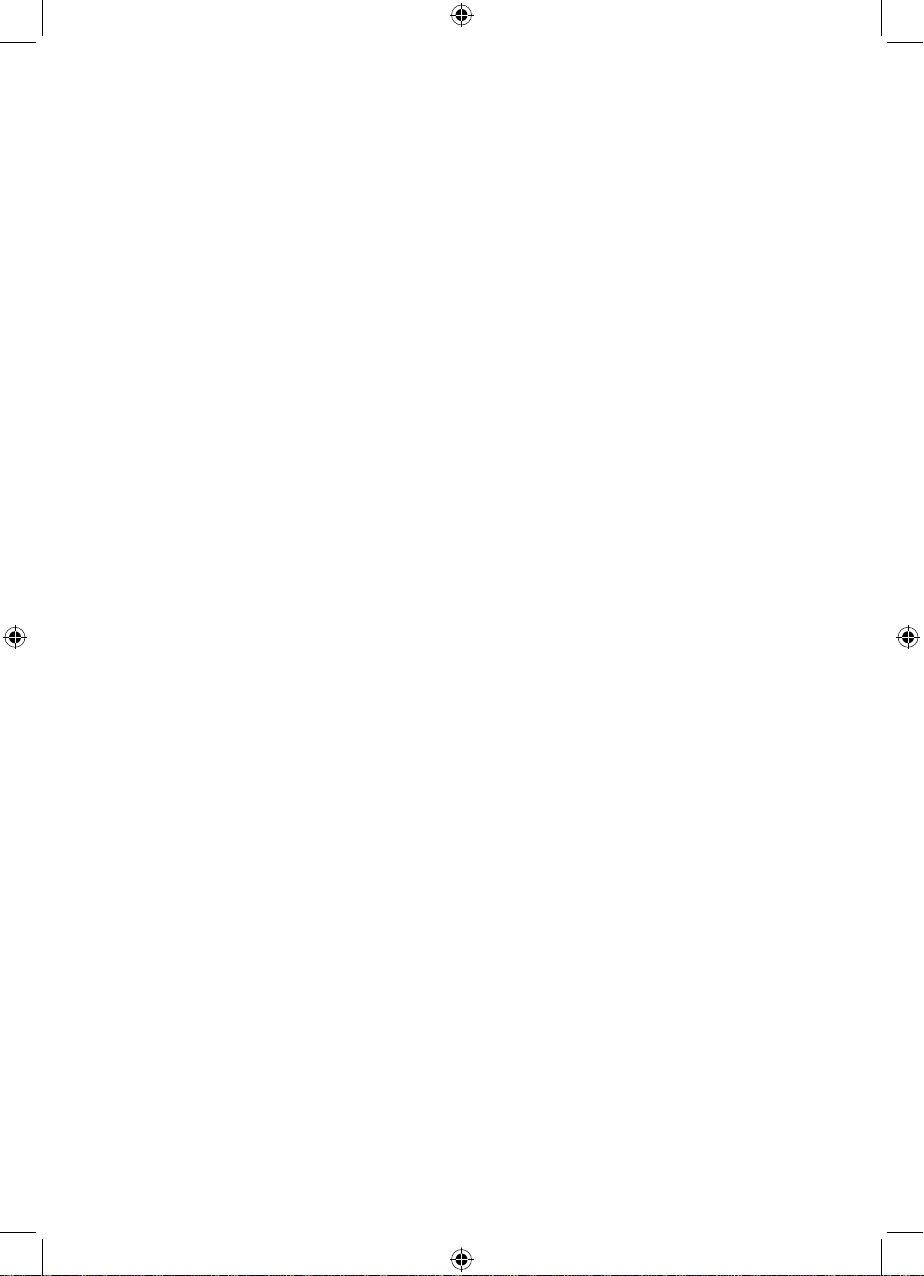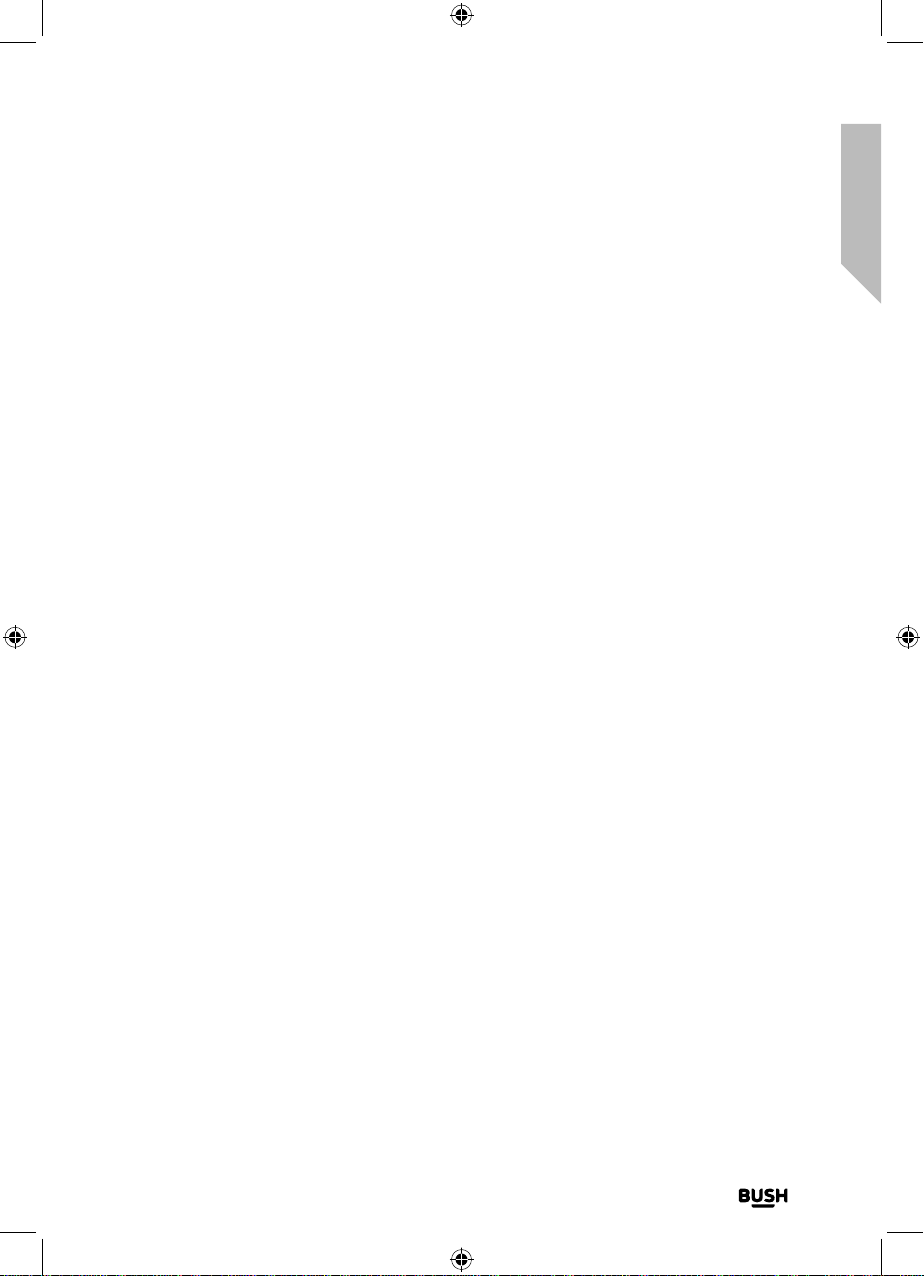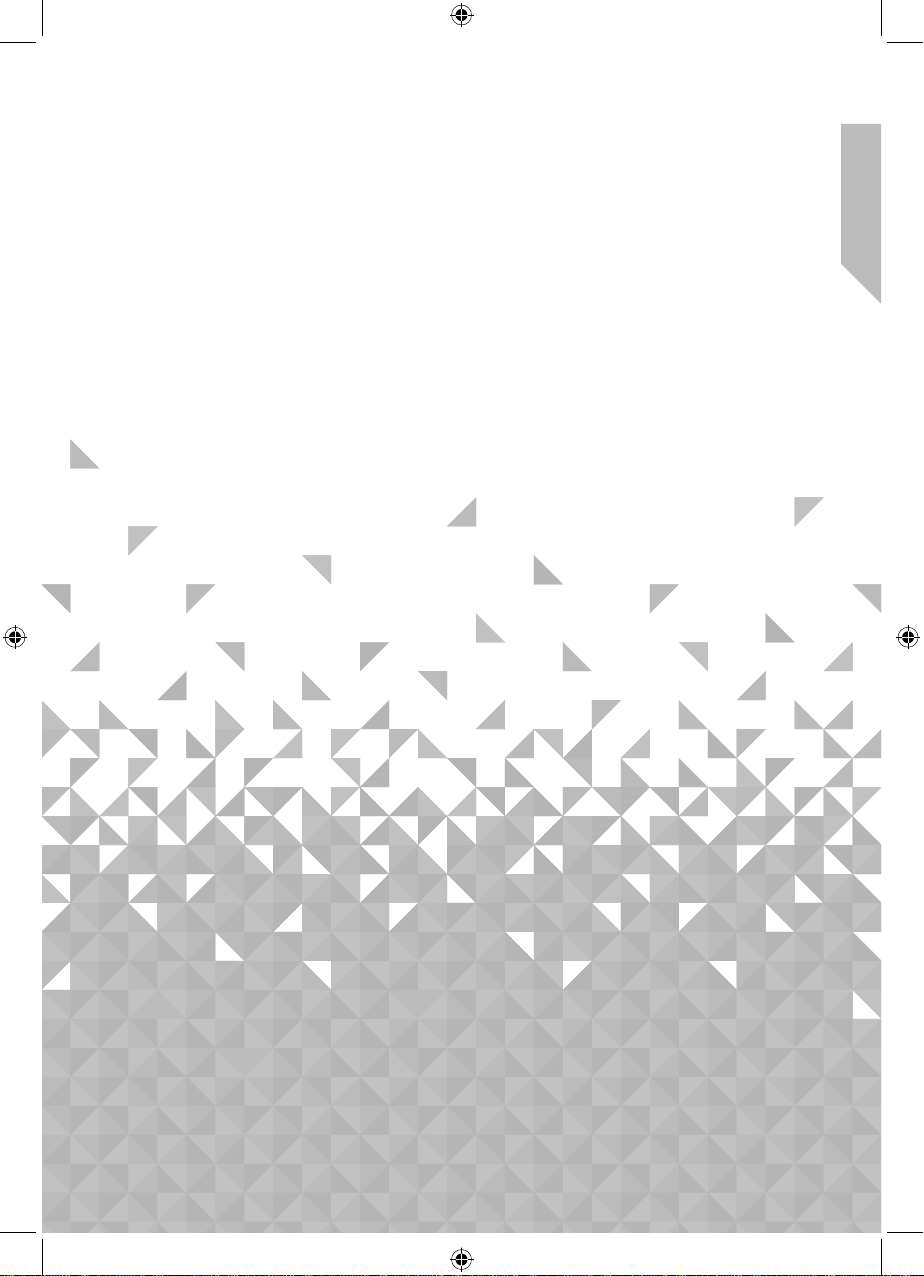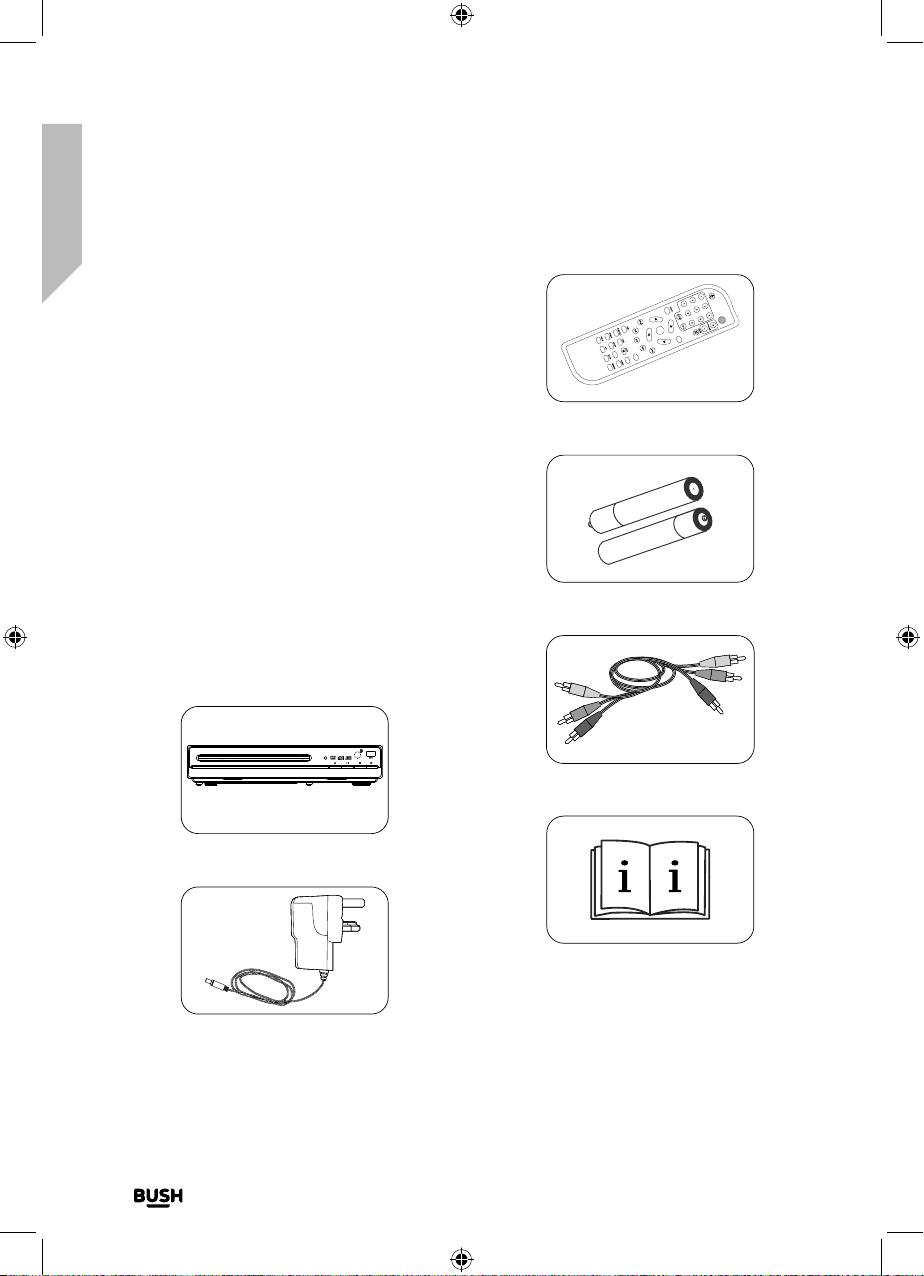Safety information
Important - Please read these instructions fully before
installing or operating
6
If you require any technical guidance or find that your product is not operating as intended, a simple solution can often be found in the Troubleshooting section of these instructions,
General safety information
• Keep the product and all its parts out of reach of
small children.
• This product is not intended for use by persons
(including children) with reduced physical, sensory
or mental capabilities, or lack of experience
and knowledge, unless they have been given
supervision or instruction concerning the use of the
appliance by a person responsible for their safety.
• Disconnect your DVD Player from the mains power
supply during thunderstorms or electrical storms.
• Always check that you have completely switched
off your DVD Player, before you change or
disconnect the power supply.
• Do NOT attempt to open the product. This product
does not contain any use
• Do NOT place foreign objects into the DVD
compartment.
• This product is for Indoor use only.
CAUTION
Never touch or look into the optical lens
within the DVD compartment.
This is a CLASS-1 laser product.
Use of controls or adjustments other
than those specified herein, may result in
hazardous laser light beam exposure. Do
NOT open the cover and do NOT attempt to
repair it yourself. Refer servicing to qualified
personnel. This product does not contain any
user serviceable parts. Unauthorised handling
of the device may damage it and will void
your warranty.
Power source
• Only use the power supply that came with the
product. Using an unauthorised power supply will
invalidate your guarantee and may irrecoverably
damage the product.
• In order to avoid electric shock, do not bend,
stretch, pinch or pull the power supply cable.
• Disconnect your DVD Player from the mains power
supply during thunderstorms.
• Always check that you have completely switched
off your DVD Player, before you change or
disconnect the power supply.
• Where the mains power plug or an appliance
coupler is used as the disconnect device, the
disconnect device shall remain readily operable.
• The power socket must be within easy reach.
• Switch the DVD Player off at the mains power
socket and unplug it if you are leaving it unattended
for a long period of time (holidays etc).
• Do not attempt to open the product. This product
does not contain any user serviceable parts.
Unauthorised handling of the product may damage
it and will void your warranty.
CAUTION
Danger of explosion if batteries are
incorrectly replaced. Replace only with the
same or equivalent type.
CAUTION
Do not ingest the battery, Chemical Burn
Hazard.
• If you think batteries might have been swallowed or
placed inside any part of the body, seek immediate
medical attention.
• The remote control supplied with this product
contains 2 x AAA batteries. Keep new and used
batteries away from children.
• Only use recommended batteries or those of the
same or equivalent type. Do not mix old and new
batteries or batteries of different types.
• Batteries are to be inserted with the correct polarity.
• The supply terminals are not to be short-circuited.
• Remove the batteries from the remote control if
they will not be used for an extended period of
time.