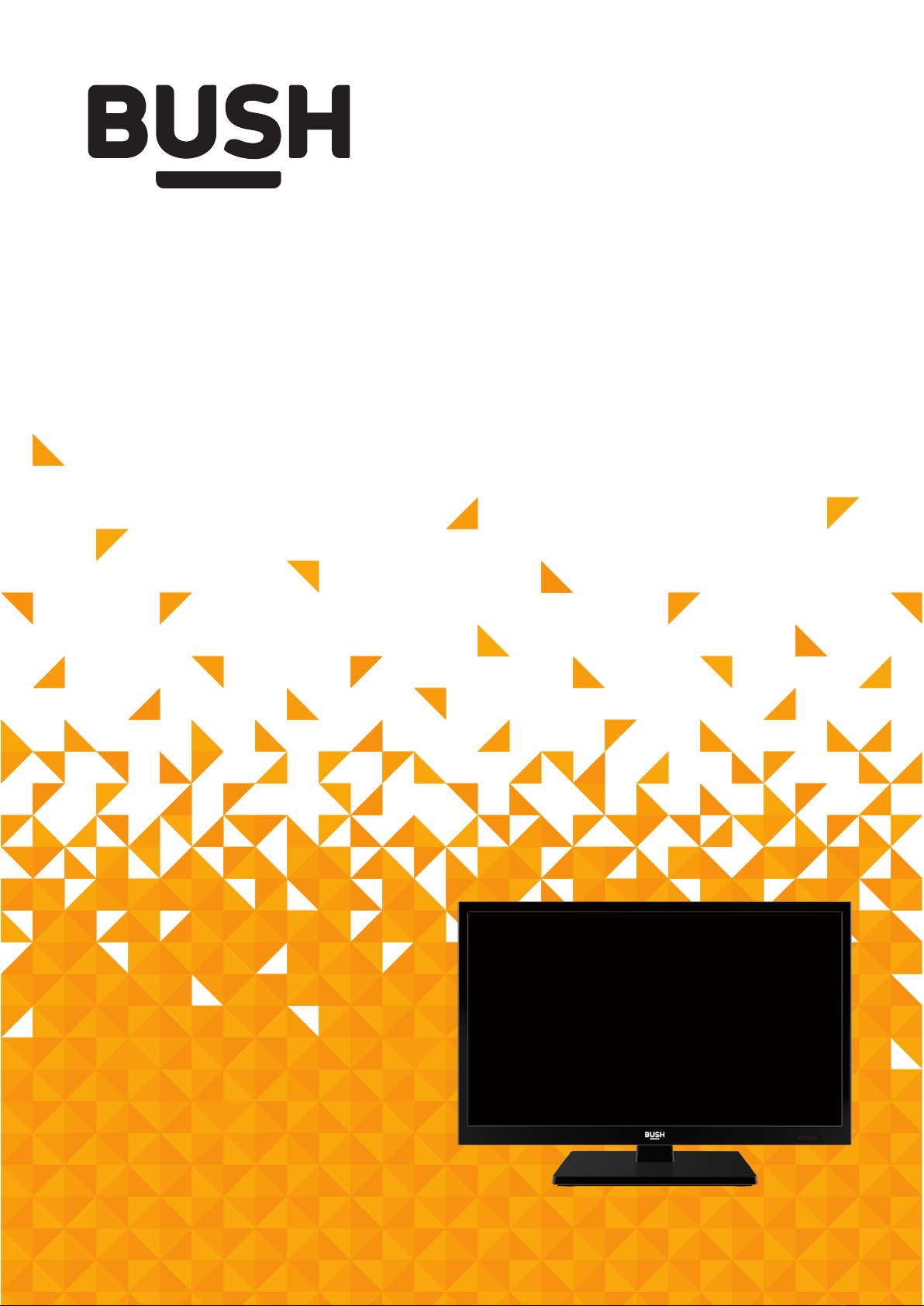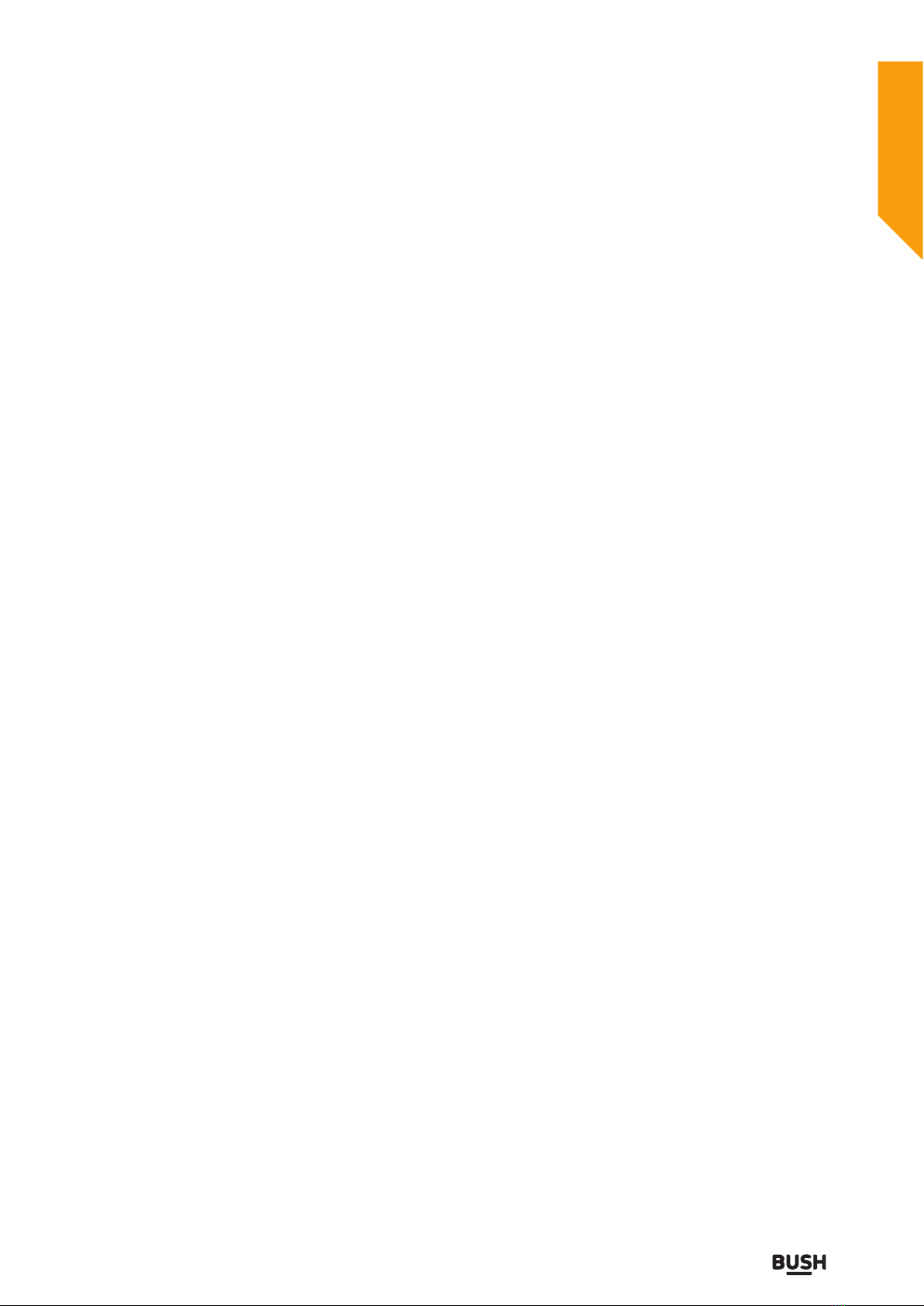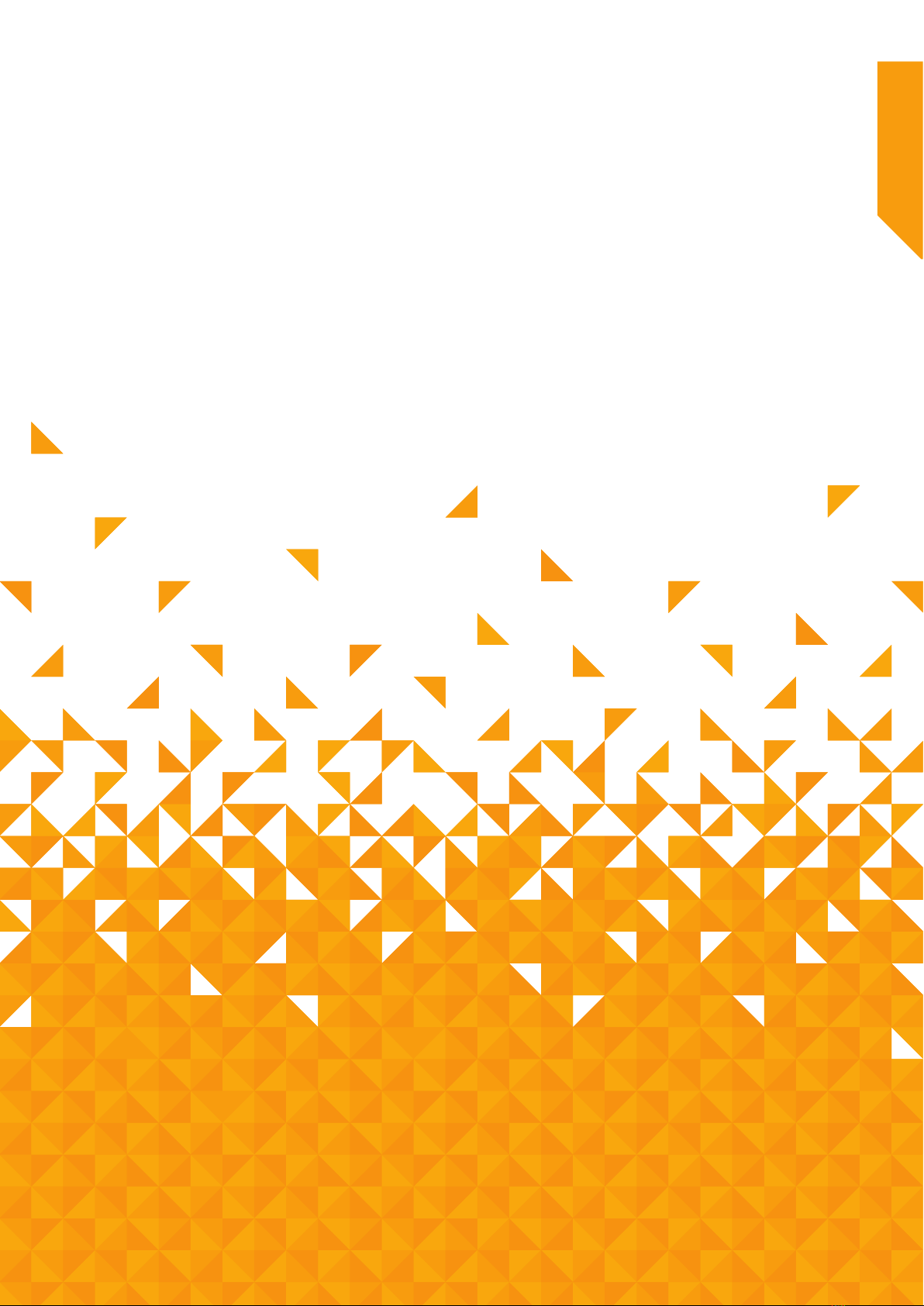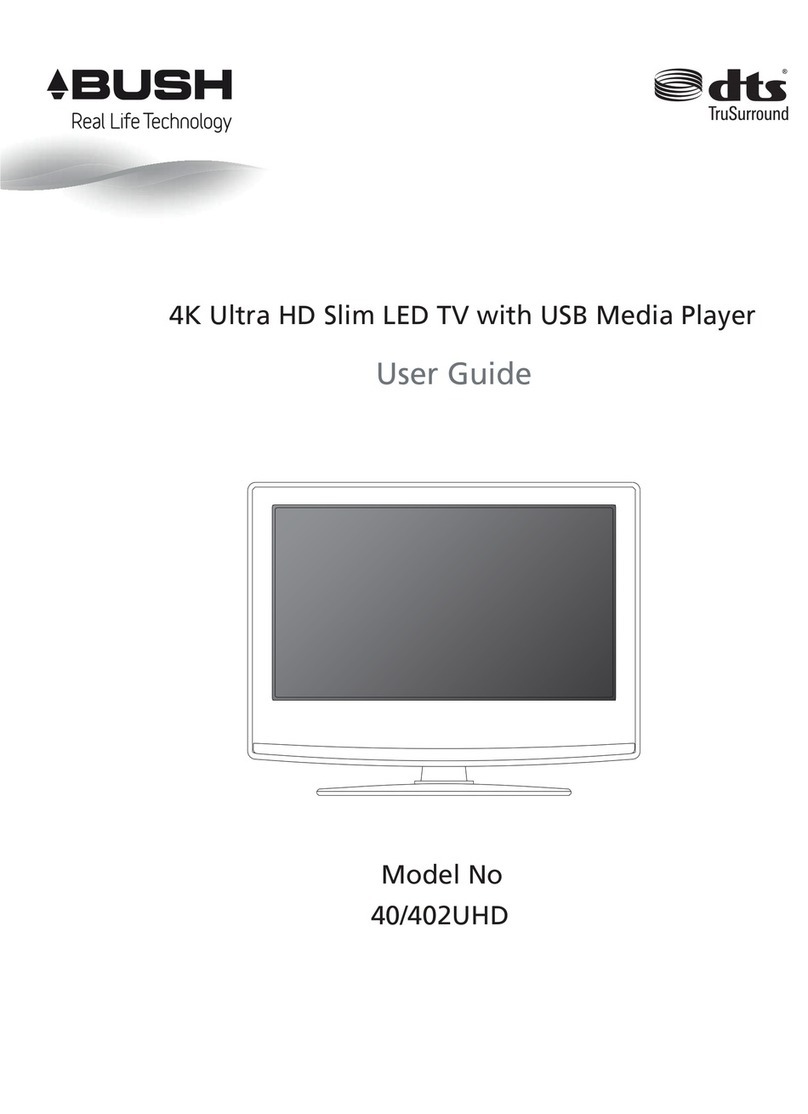Bush VL19HDLED User manual
Other Bush TV manuals

Bush
Bush ELED22134FHDDVDCNTD Installation instructions

Bush
Bush BMK40 Manual

Bush
Bush 24/207FDVD User manual

Bush
Bush LED19T3 User manual

Bush
Bush HA24H4212LEKB User manual

Bush
Bush DLED49287HDCNTDFVP User manual

Bush
Bush LE-55GV350-B1 User manual

Bush
Bush LE-22GY14R+DVD Manual
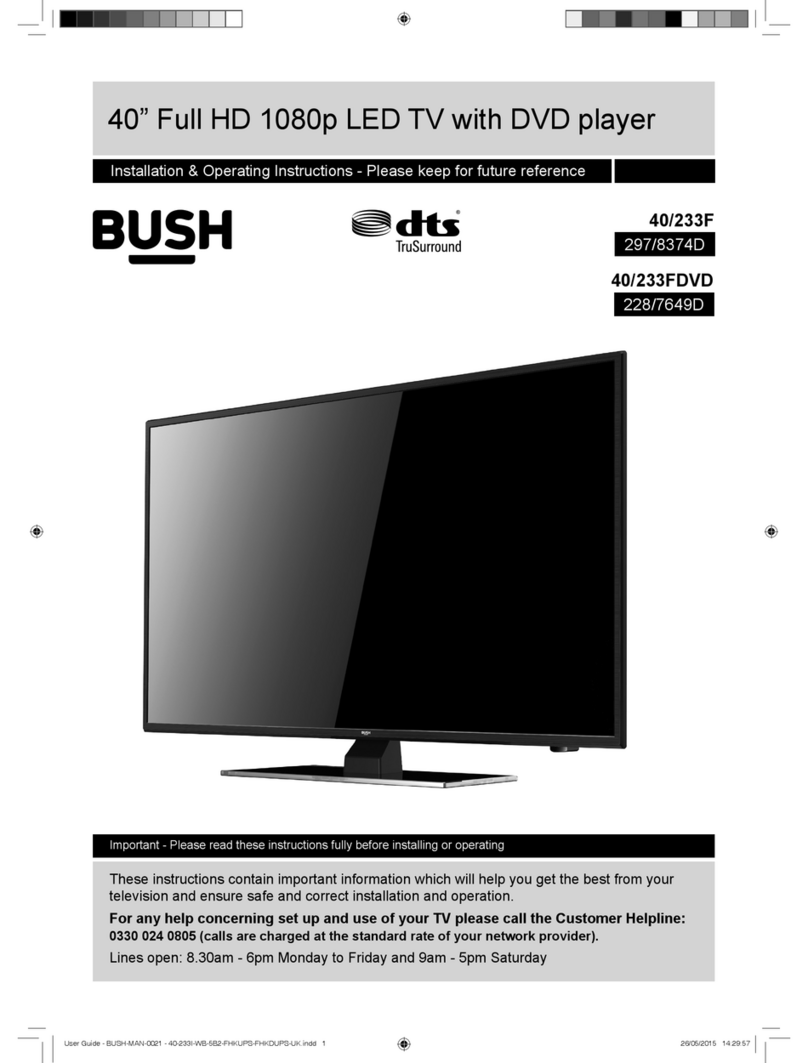
Bush
Bush 40/233F Manual
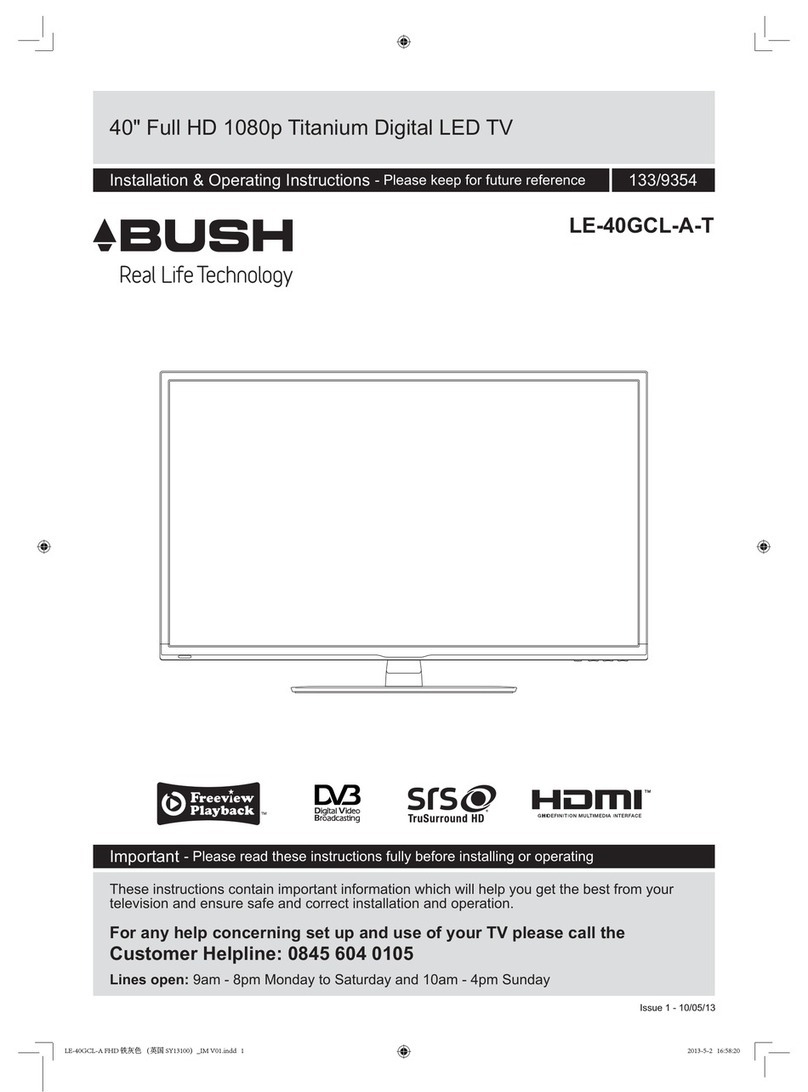
Bush
Bush LE-40GCL-A-T Manual

Bush
Bush LE-32GKA User manual

Bush
Bush ELED24HDSDVDWB User manual
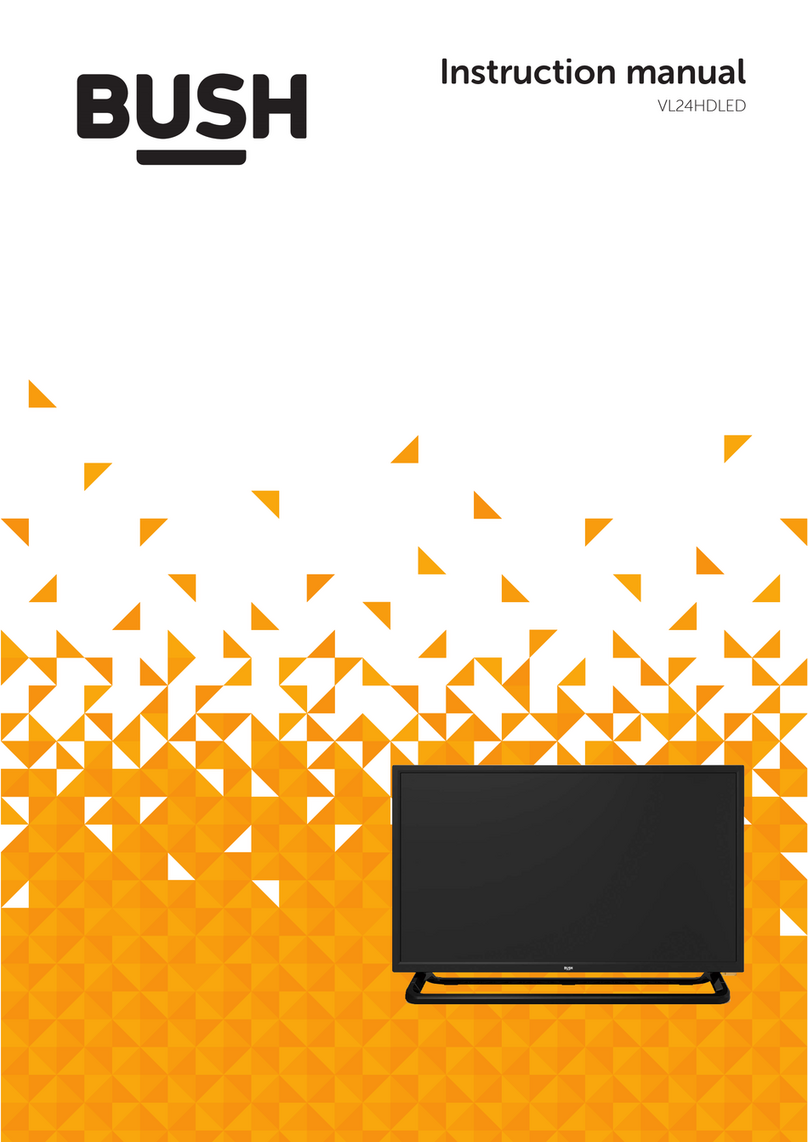
Bush
Bush VL24HDLED User manual

Bush
Bush DLED65UHDHDRSA User manual

Bush
Bush DLED50UHDHDRS User manual

Bush
Bush DLED50UHDHDRSB User manual

Bush
Bush SuperSLim LT19M4 User manual

Bush
Bush DLED49FHD User manual

Bush
Bush LED24970FHDS Manual

Bush
Bush DLED32FHDS User manual