Bush LED24970FHDS Manual
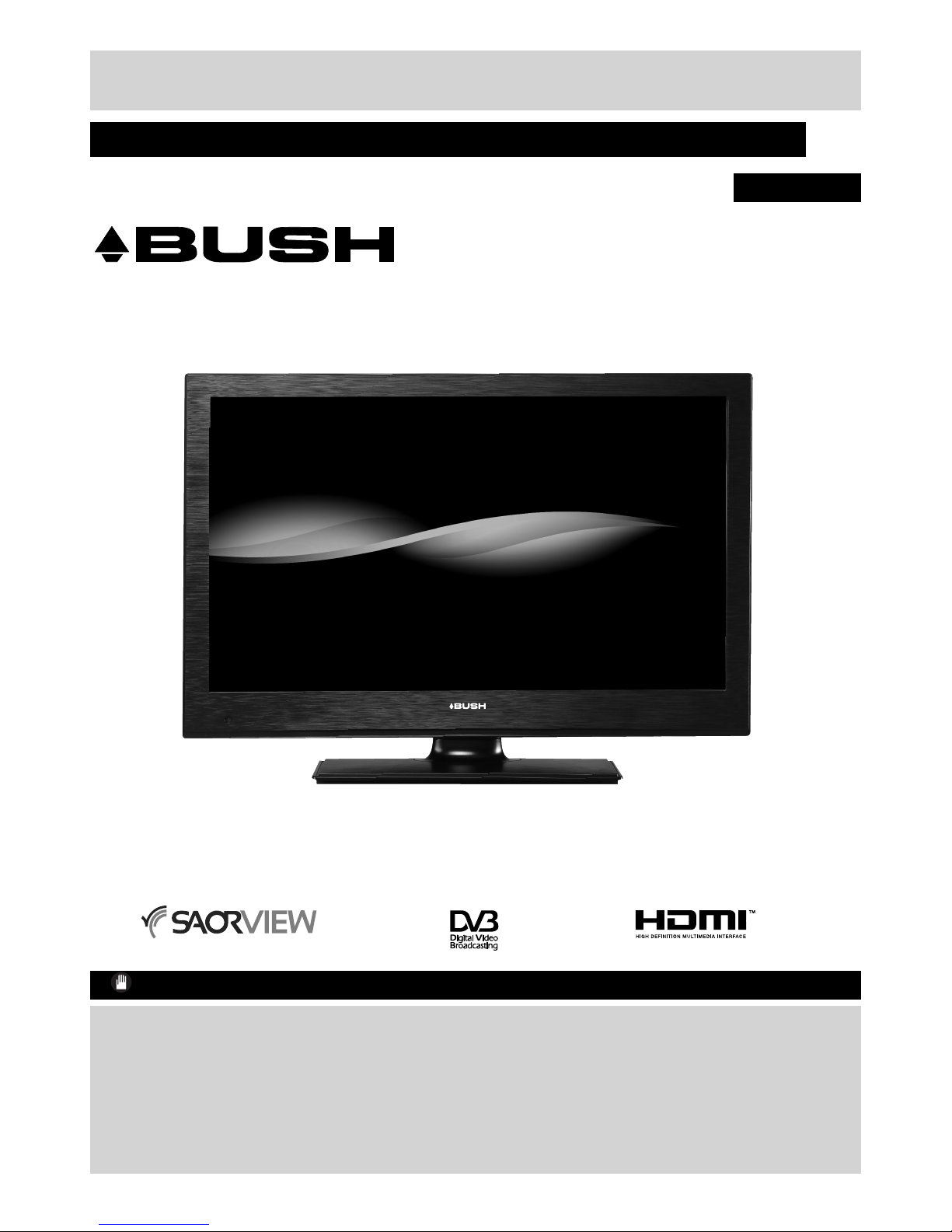
For any help concerning set up and use of your TV please call the Customer Helpline: 0845 604 0105
Issue 1 - 9/2/11
24” LED TV
Installation & Operating Instructions - Please keep for future reference
529/9160
APPROVED
IMPORTANT - Please read these instructions fully before installing or operating
These instructions contain important information which will help you get the best from your
television and ensure safe and correct installation and operation.
For any help concerning set up and use of your TV please call the
Customer Helpline:
0845 604 0105
Calls from Republic of Ireland will attract international call charges
Lines open: 9am - 8pm Monday to Saturday and 10am - 4pm Sunday
LED24970FHDS
01_MB60_[GB]_[ARGOS]_3902UK_24970LED_BRONZE17_10076435_50206729.indd 1 04.11.2011 13:27:15
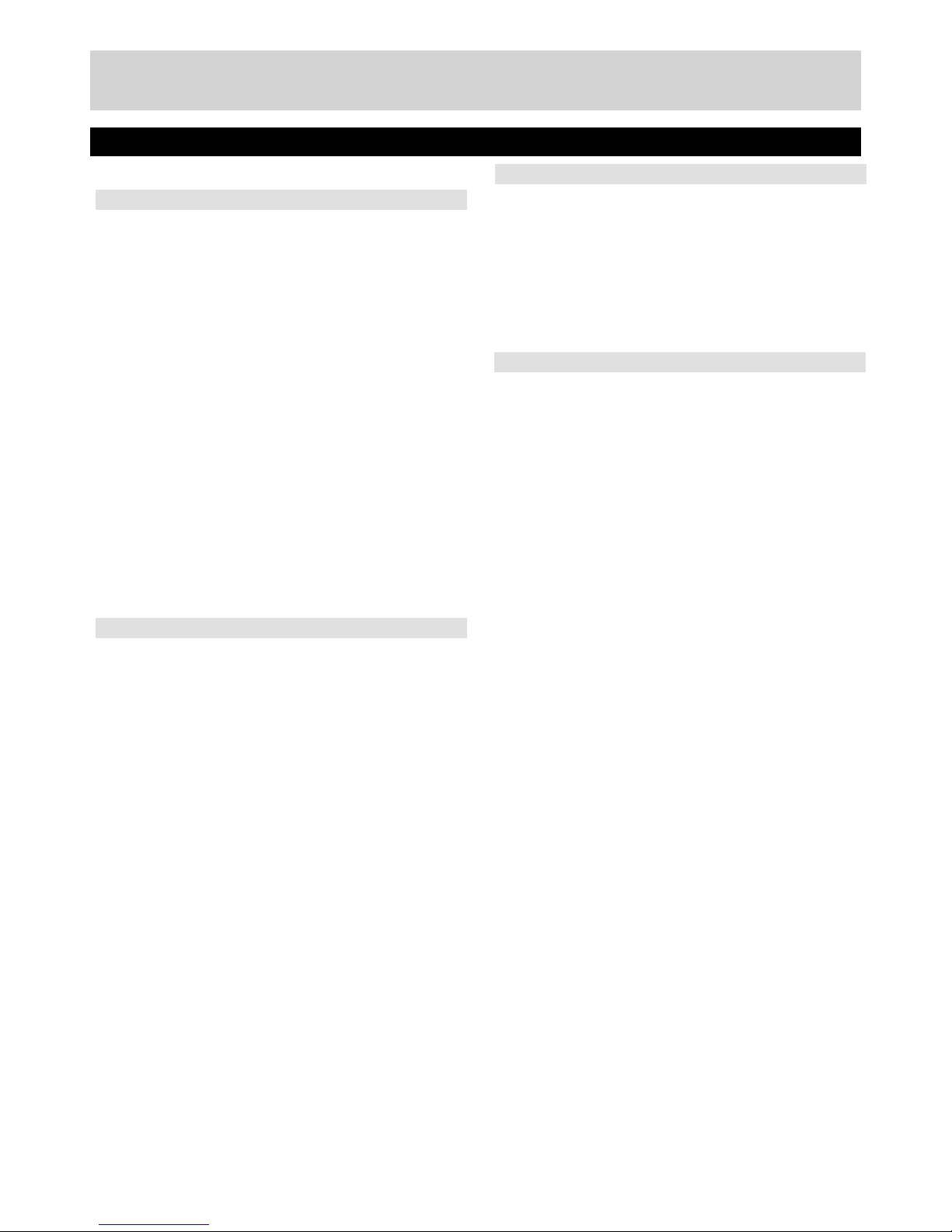
For any help concerning set up and use of your TV please call the Customer Helpline: 0845 604 0105
Contents
Contents 1
Contents 2
Preparation 3
Intended Use 3
Power source 3
Positioning the TV 3
Power cord and plug 3
Moisture and Water 4
Ventilation 4
Heat sources and Flames 4
Headphone Volume 4
Wall Mounting (optional) 4
LCD Screen 4
Cleaning 4
Batteries 4
Replacement Parts 5
Servicing 5
Taking out of service and storing 5
Connection to a Television Distribution System
(Cable TV etc.) from Tuner 5
Symbols in this Instruction Book 5
Getting Started 6
Getting Started 7
TV - Features 7
Viewing remote control 8
Getting Started 9
Attaching the Stand 9
Getting Started 10
TV - Control buttons (left side) 10
Aerial connection 11
Power connection 11
Remote control - Inserting batteries 11
Wall Mounting 11
Switching the TV On and Off 11
Switching the TV On 11
Switching the TV Off 11
Operation using TV control buttons 12
Operation using Remote control buttons 12
Initial set up 13
Source Selection 13
Information Banner 13
Connections 14
Back connections explained 14
Left side connections explained 15
HDMI Connections 16
SCART Connections 16
VGA Connections 16
Side AV Connections 17
Using a Conditional Access Module 17
USB Connections 18
Basic Features 19
How to navigate menus - Selecting source 19
Electronic programme guide (EPG) 19
General Operation 20
Displaying Subtitles 20
Zoom Modes 20
Using Main Menu Screen 20
Configuring Date/Time Settings 20
Source Settings 20
Audio Language 20
Basic Features 21
Navigating Channel List 21
Moving a Channel 21
Deleting a Channel 21
Renaming a Channel 21
Locking a Channel 21
Sorting Channel List 21
Environmental Information 22
Language Settings 23
Language Settings 23
Other Functions and Features 24
Favourite Mode 24
Conditional Access 24
Setting Sleep Timer 24
Setting Programme Timers 24
Editing a Timer 24
Deleting a Timer 24
Picture Controls 25
Configuring Picture Settings 25
Operating Picture Settings Menu Items 25
Picture Settings Menu Items 25
PC Picture Settings Operation 25
Sound and Source Settings 26
Configuring Sound Settings 26
Sound Settings Menu Items 26
Configuring Source Settings 26
Other Controls 27
Operation 27
Other Settings Menu Items 27
1
01_MB60_[GB]_[ARGOS]_3902UK_24970LED_BRONZE17_10076435_50206729.indd Ksm1:1 04.11.2011 13:27:17

For any help concerning set up and use of your TV please call the Customer Helpline: 0845 604 0105
Model number
BUSH DVB-T LED24970FHDS
Contents
Advanced Features 28
Media Browser 28
Starting Media Browser 28
Media Browser Configuration 28
Operation 28
View Style 28
Slide Show Interval 28
Show Subtitle 28
Subtitle Language 28
Subtitle Position 28
Subtitle Font Size 28
Loop / Shuffle during Playback 28
Media Browser - continued 29
Viewing Videos via USB 29
Video Playback Screen 29
Subtitle Time Correction 29
Viewing Photos via USB 29
Displaying Photos in Slideshow Mode 29
Playing Music via USB 29
Setting the channels 30
Accessing Installation Menu 30
Automatic Channel Scan (Retune) 30
Manual Channel Scan 30
Analogue Fine Tune 30
First Time Installation 30
Clear Service List 30
Parental Control 31
Other Information 32
Teletext 32
Analogue Teletext 32
Digital Teletext (for the UK only) 32
Specifications 33
Other Information 34
Plug replacement - UK and Ireland only 34
Other Information 35
Product Support 36
Trouble shooting 36
Disposal information 37
Supported DVI Resolutions 37
Supported File Formats for USB Mode 38
AV and HDMI Signal Compatibility
(Input Signal Types) 38
Definition of important terms - TV 39
Software Upgrade 40
Guarantee 41
2
01_MB60_[GB]_[ARGOS]_3902UK_24970LED_BRONZE17_10076435_50206729.indd Ksm1:2 04.11.2011 13:27:17
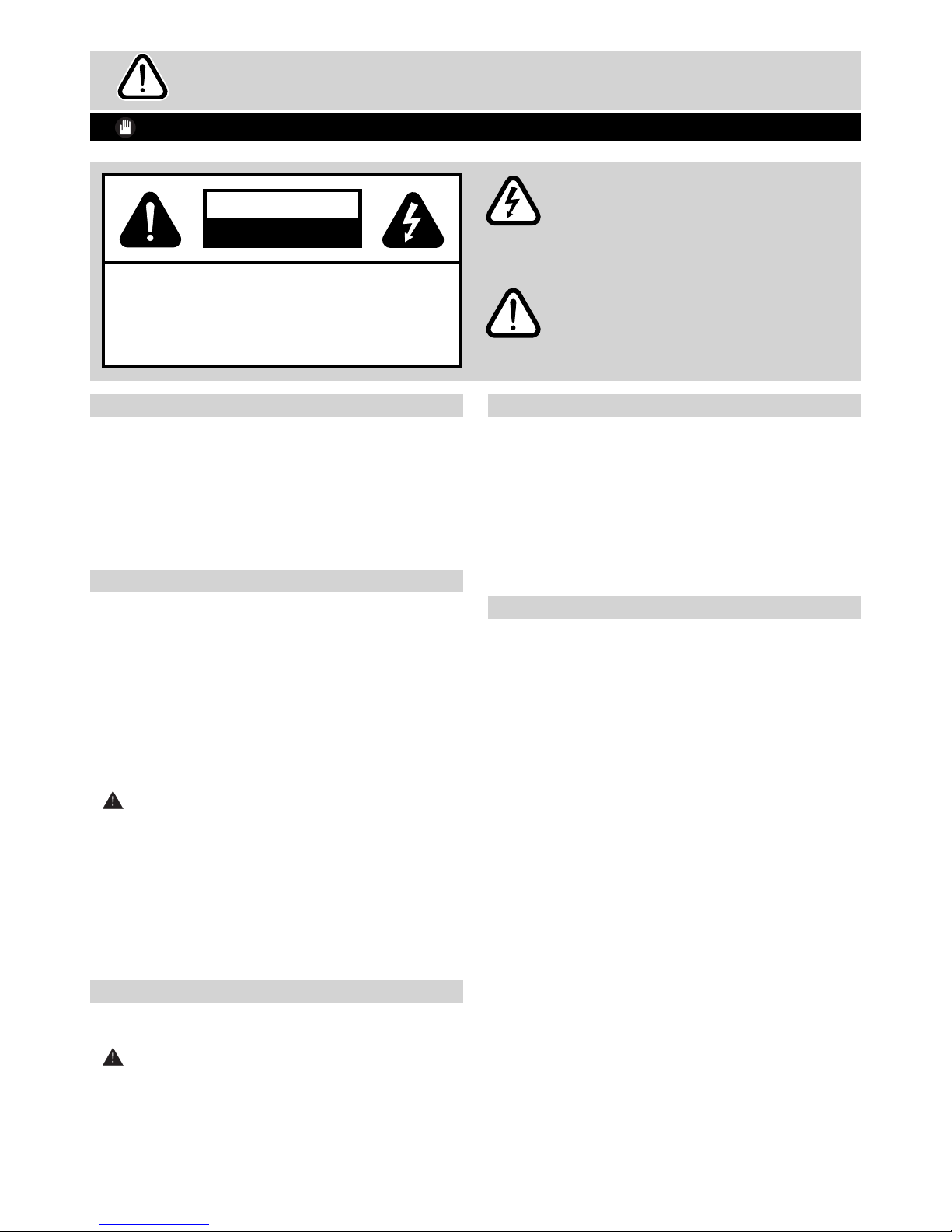
For any help concerning set up and use of your TV please call the Customer Helpline: 0845 604 0105
Safety Information
IMPORTANT - Please read these instructions fully before installing or operating
Preparation
Place the device on a solid even surface. For ventilation,
leave a free space of at least 10 cm all around the
set. To prevent any fault and unsafe situations, do not
place any objects on top of the set. Use this device in
moderate climates.
Operation temperature and operation humidity:
5ºC up to 45ºC, 85% rel. humidity max. (not blocking
ventilation openings).
Intended Use
This device is used to receive and display TV
programmmes.The different connection options make
an additional expansion of the reception and display
sources possible (various external devices). This device
is only suitable for dry interior use. This appliance is
intended solely for private domestic use and may not
be used for industrial and commercial purposes. We
exclude liability in principle, if the device is not used
as intended, or unauthorized modifications have been
made. To operate your LCD TV in extreme ambient
conditions may cause the damage of the device.
WARNING: Never let people (including children)
with physical, sensory or mental abilities or lack of
experience and / or knowledge unsupervised use
electrical device!
Children may not recognize dangers right! The
swallowing of batteries can be fatal. Keep batteries
always out of reach of small children. If a battery is
swallowed, seek immediate medical attention. Keep
the packaging films out of reach of children, there is a
risk of suffocation.
Power source
The TV should be operated only from a 220-240V•
AC, 50 Hz outlet.
• Warning: Do not leave your TV in standby or
operating mode when you leave your house.
The lightning flash with arrowhead symbol, within
an equilateral triangle, is intended to alert the
user to the presence of uninsulated “dangerous
voltage” within the product’s enclosure that may
be of sufficient magnitude to constitute a risk of
electric shock of persons.
The exclamation point within an equilateral triangle
is intended to alert the user to the presence of
important operating and maintenance (servicing)
instructions in the literature accompanying the
appliance.
RISK OF ELECTRIC SHOCK
DO NOT OPEN
CAUTION
CAUTION:
TO REDUCE THE RISK OF ELECTRIC SHOCK,
DO NOT REMOVE COVER (OR BACK).
NO USER-SERVICEABLE PARTS INSIDE.
REFER SERVICING TO QUALIFIED SERVICE
PERSONNEL.
Positioning the TV
For ventilation, please leave a clear space of at•
least 10cm all around the TV.
Do not• block the ventilation openings.
Do not• place the TV on sloping or unstable
surfaces, the TV may tip over.
To prevent damage to the TV,• do not place any
objects on top of the TV.
Only use the TV in moderate climates.•
Power cord and plug
The power cord plug should be easily accessible.•
In case of storms and lightning, when going on
holiday, or when the TV is not used for a long
period of time disconnect the power cord from the
mains power socket.
The mains plug is used to disconnect TV set from•
the mains and therefore it must remain readily
accessible.
Do not• place the TV, furniture, etc. on the power
cord or pinch the cord.
Handle the power cord by the plug,• do not unplug
the TV by pulling the power cord.
Never touch the power cord/plug with wet hands as•
this could cause a short circuit or electric shock.
Never make a knot in the power cord or tie it with•
other cords.
Power cords should be placed in such a way•
that they are not likely to be stepped on or driven
over.
A damaged power cord/plug can cause fire or give•
you an electric shock. When damaged it must be
replaced, this should only be done by qualified
personnel.
3
01_MB60_[GB]_[ARGOS]_3902UK_24970LED_BRONZE17_10076435_50206729.indd Ksm2:3 04.11.2011 13:27:17

For any help concerning set up and use of your TV please call the Customer Helpline: 0845 604 0105
Safety Information
IMPORTANT - Please read these instructions fully before installing or operating
Moisture and Water
Do not• use this TV in a humid or damp place (avoid
bathrooms, the sink in the kitchen, etc.
Do not• expose this TV to rain or water, as this may
be dangerous.
Do not• place objects filled with liquids, such as
flower vases, on top of the TV. Avoid from dripping
or splashing.
If any solid object or liquid falls into the cabinet,•
unplug the TV and have it checked by qualified
personnel before operating it any further.
Ventilation
The slots and openings on the TV set are intended•
for ventilation and to ensure reliable operation.
To prevent overheating, these openings must not•
be blocked or covered in anyway.
Heat sources and Flames
Do not• expose the TV to direct sunlight or other
heat sources.
The TV should not be placed near to•
open flames and sources of intense
heat such as an electric heater.
Ensure that no open flame sources,•
such as lighted candles, are placed on top of the
TV.
Headphone Volume
Excessive sound pressure from earphones•
and headphones can cause hearing loss,
please take care.
Wall Mounting (optional)
To prevent injury, this TV must be securely attached•
to the wall in accordance with the installation
instructions (if the option is available).
LCD Screen
Occasionally, a few non-active pixels may appear•
on the screen as a fixed blue, green or red
point. Please note that this does not affect the
performance of your product.
Take care not to scratch the screen with fingernails•
or other hard objects.
Cleaning
Before cleaning, unplug the TV from the wall•
socket.
Do not• use liquid or aerosol cleaners. Only use a
soft, dry cloth.
Batteries
• Warning: Incorrect installation of
batteries may cause battery leakage
and corrosion, resulting in damage to
the remote control.
Do not• mix old and new batteries, or
batteries of different types.
Do not• dispose of batteries in a fire.
Do not• dispose of batteries with normal household
waste, take to a local recycling centre.
CAUTION: Insert the batteries / rechargeable
batteries in the correct polarity. Don´t try to recharge
non rechargeable batteries and under no circumstances
throw them into fire. Danger of explosion. Do not use
unequal batteries (old and new, Alkaline and carbon,
etc.) simultaneously. If you will not use the device for
a long time, remove the batteries and store the device
in a dry and dust free place. Improper use of batteries
may cause an explosion or leakage. If the batteries have
leaked, use gloves and clean the appliance thoroughly
with a dry cloth! Batteries should not be exposed to
heat, such as sunshine, fire or the like.
4
01_MB60_[GB]_[ARGOS]_3902UK_24970LED_BRONZE17_10076435_50206729.indd Ksm2:4 04.11.2011 13:27:18
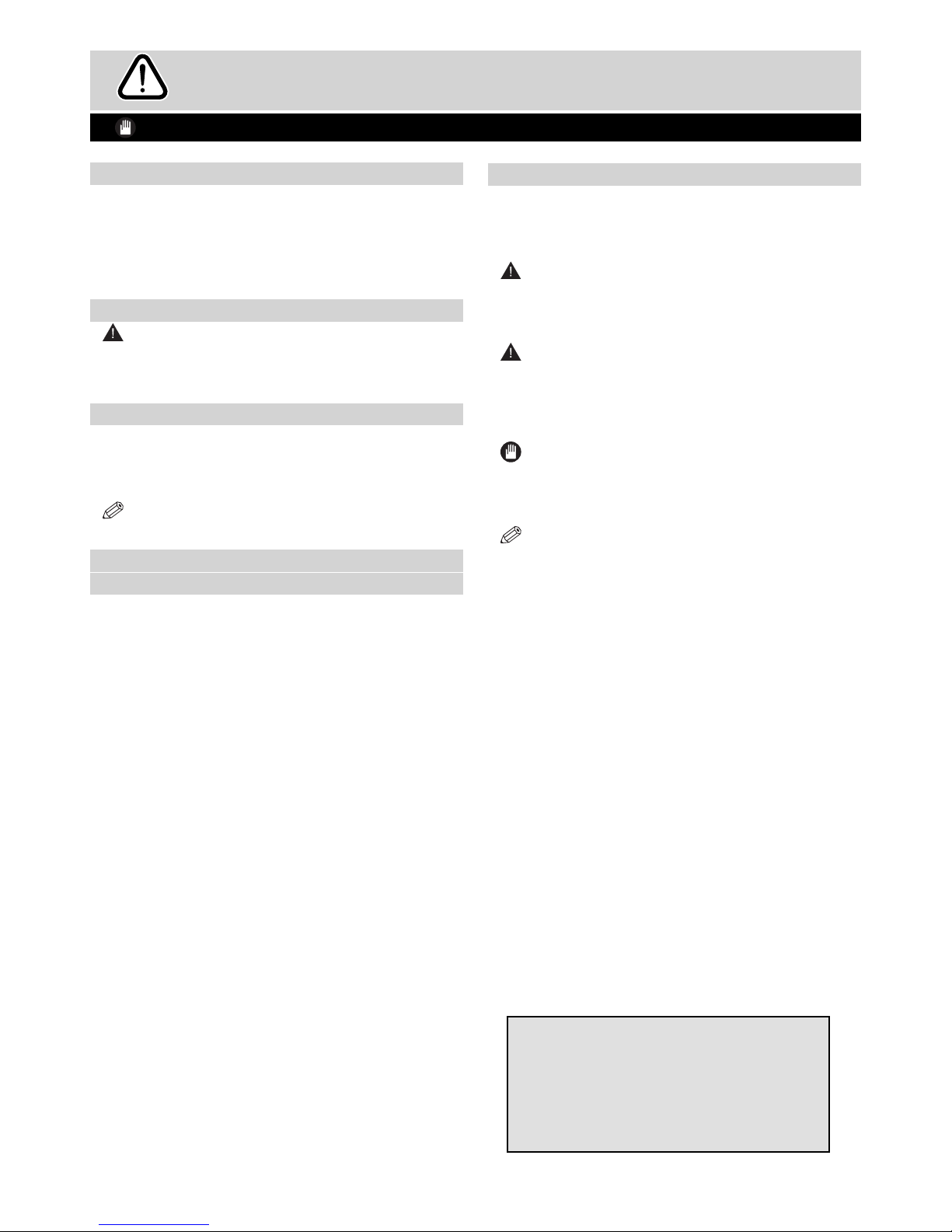
For any help concerning set up and use of your TV please call the Customer Helpline: 0845 604 0105
WARNING
This is a class A product. In a domestic
environment it could cause radio
interference, in which case it may
require the user to take appropriate
action.
Replacement Parts
When replacement parts are required, make sure that
the service technician has used replacement parts,
which are specified by the manufacturer or have the
same specifications as the original one. Unauthorised
substitutions may result in fire, electrical shock or other
hazards.
Servicing
WARNING: Risk of electric shock, do not attempt
to repair, service or modify this TV yourself. Contact
the manufacturer, their approved service agent or the
Customer Helpline: 0845 604 0105.
Taking out of service and storing
Unplug the TV from the mains and pack the TV in an
appropriate cardboard box. Remove the batteries from
the remote control and pack the remote control to the
TV set.
NOTE: The TV set should be stored in a dry and
dust-free room.
Connection to a Television Distribution
System (Cable TV etc.) from Tuner
Device connected to the protective earthing of the
building installation through the mains connection or
through other apparatus with a connection to protective
earthing-and to a television distribution system using
coaxial cable, may in some circumstances create a
fire hazard.
Connection to a cable distribution system has therefore
to be provided through a device providing electrical
isolation below a certain frequency range (galvanic
isolator, see EN 60728-11).
Safety Information
IMPORTANT - Please read these instructions fully before installing or operating
Symbols in this Instruction Book
The following symbols are used in the Instruction
Book as a marker for restrictions and precautions and
safety instructions. Note such information for security
reasons.
WARNING
If you do not pay attention to such a marked warning, it
can cause serious injury or death. Note these warnings
strictly, in order to ensure a safe operation.
CAUTION
Such a precaution is marked, you should take up
or note, to avoid injury or property damage. Note
these instructions strictly, in order to ensure a safe
operation.
IMPORTANT
Warnings on the appliance and restrictions are displayed
like this. Read this information strictly in order to operate
the system correctly and avoid damage.
NOTE: Information about the operation and
additional explanations are marked like this. To be
aware of such information is recommended to ensure
that the functions can be used optimally.
5
01_MB60_[GB]_[ARGOS]_3902UK_24970LED_BRONZE17_10076435_50206729.indd Ksm2:5 04.11.2011 13:27:18

For any help concerning set up and use of your TV please call the Customer Helpline: 0845 604 0105
Getting Started
The Argos Technical Helpline is here to help
Technical experts are available 7 days a week
• Simple help and advice on setting up your digital
equipment (image).
• Guidance on connecting other devices to your
television such as a DVD player, Sky, home cinema
system or a games console.
• Order spare parts, including that lost remote
control.
• Any other technical issues you may need
assistance with.
Call us today: 0845 604 0105
Local call rates applies*
Lines open 9am-8pm Monday to Saturday and 10am-4pm Sunday.
*Calls to Argos enquiry lines may attract a charge and set up fee from residential
lines depending on your call plan/tariff. Mobile and other providers costs may vary,
see www.bt.com/pricing for details.
For Security and training purposes, telephone calls to and from customer service
centres maybe recorded and monitored. Calls from Republic of Ireland will attract
international call charges.
6
01_MB60_[GB]_[ARGOS]_3902UK_24970LED_BRONZE17_10076435_50206729.indd Ksm2:6 04.11.2011 13:27:19
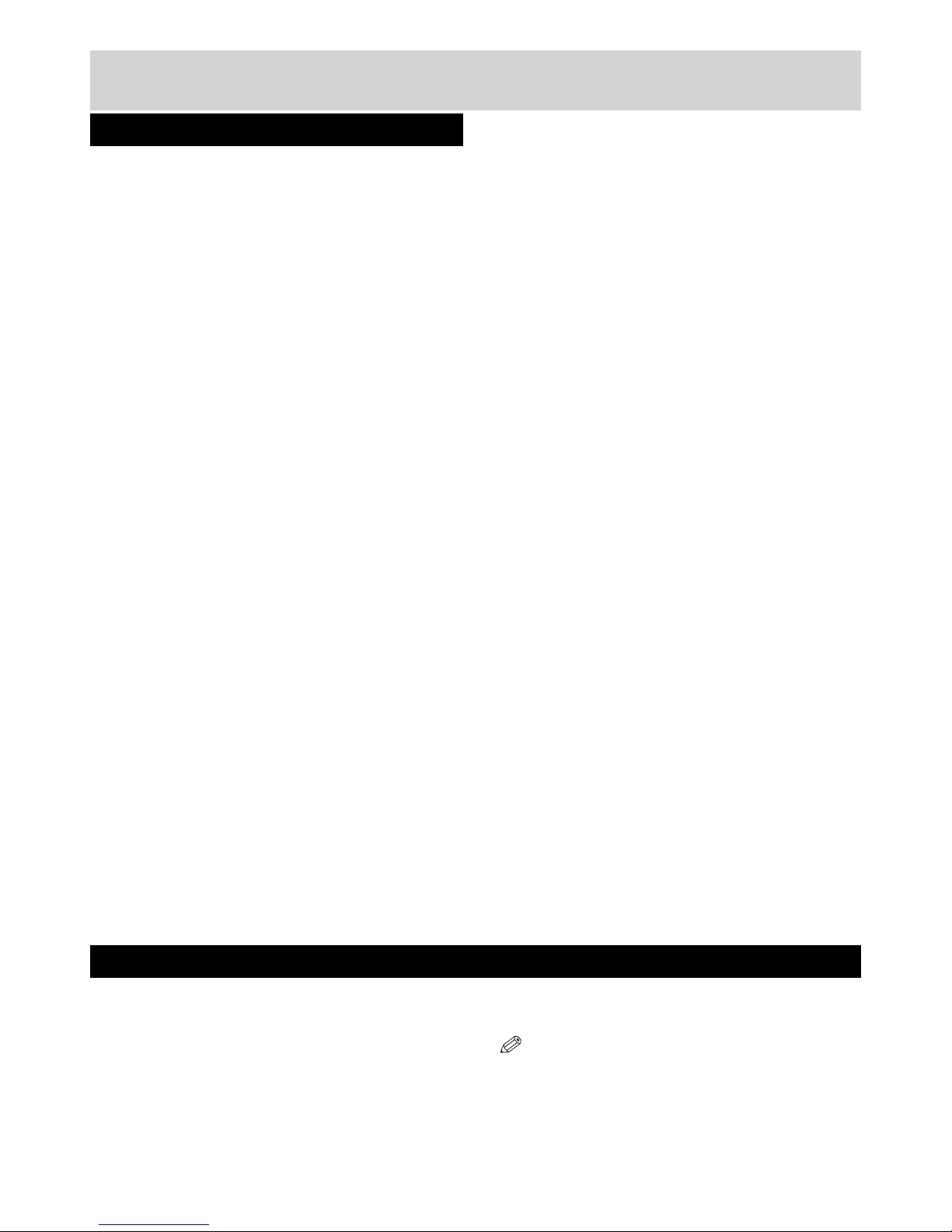
For any help concerning set up and use of your TV please call the Customer Helpline: 0845 604 0105
Remote controlled colour LED TV.•
Fully integrated Terrestrial digital TV (DVB-T - MPEG2,•
MPEG4)
HDMI connectors for digital video and audio.•
This connection is also designed to accept high
definition signals.
USB input.•
1000 programmes (analogue+digital).•
OSD menu system.•
Integrated tuner MPEG 2, MPEG 4 compatible.•
Scart socket for external devices (such as video,•
video games, audio set, etc.).
Stereo sound system. (German+Nicam)•
Teletext, fastext, TOP text.•
Headphone connection.•
Automatic programming system.•
Forward or backward manual tuning.•
Sleep timer / Child lock.•
Automatic sound mute when no transmission.•
NTSC playback.•
AVL (Automatic Volume Limiting).•
Auto power down.•
PLL (Frequency Search).•
PC input.•
Plug&Play for Windows 98, ME, 2000, XP, Vista,•
Windos 7.
Game Mode•
Remote Control
Batteries: 2 x AAA
Instruction Book
Quick Start Guide
Side AV Connection Cable
Getting Started
TV - Features
Accessories included
Optional Accessories
Wall mount bracket
NOTE:You should check the accessories after
purchasing. Make sure that each accessory is
included.
7
01_MB60_[GB]_[ARGOS]_3902UK_24970LED_BRONZE17_10076435_50206729.indd Ksm2:7 04.11.2011 13:27:19
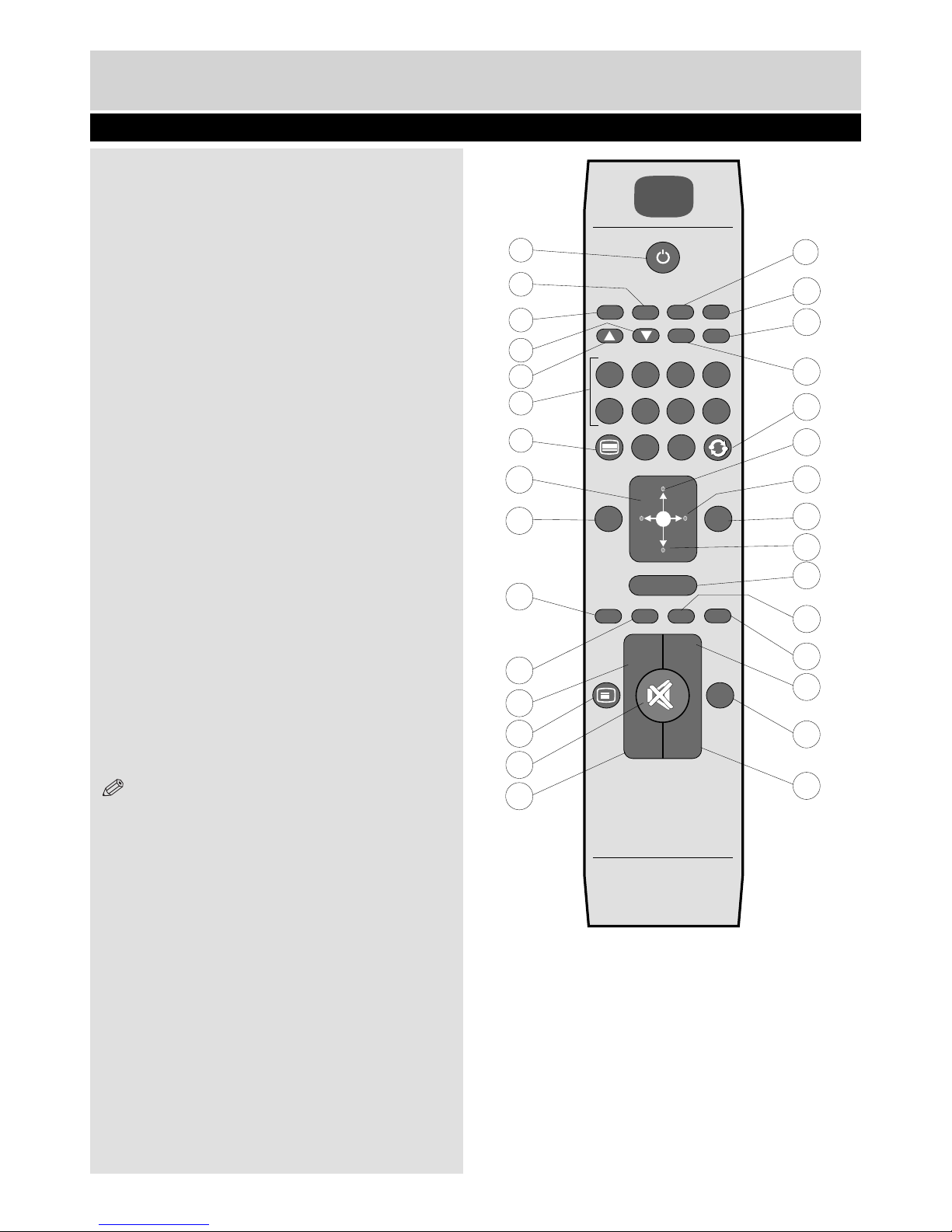
For any help concerning set up and use of your TV please call the Customer Helpline: 0845 604 0105
Getting Started - TV
Viewing remote control
Standby1.
Mono/Stereo - Dual I-II / Currrent Language (*) (in DVB2.
channels)
Image size / Zooms videos (in Media Browser video mode)3.
Green button/List Schedule(in EPG)/Tag/Untag All(in favourite4.
list)/Play-Slideshow(in Media Browser)
Red button/Stop(in Media Browser)5.
Numeric buttons6.
Teletext / Mix(in TXT mode)7.
Cursor Left8.
Menu on-off9.
AV / Source selection10.
Favourite Mode Selection(in DVB channels)11.
Volume Up12.
Info / Reveal (in TXT mode)13.
Mute14.
Volume Down15.
Programme Down / Page up(in DVB channels)16.
Electronic programme guide(in DVB channels)17.
Programme Up / Page down(in DVB channels)18.
Sleep Timer19.
Picture mode selecion. / Changes picture mode (in Media20.
Browser video mode)
Okay (Confirm) / Hold (in TXT mode)/ Edit Channel List21.
Cursor Down22.
Exit / Return / Index page (in TXT mode)23.
Cursor Right / Subpage (in TXT mode)24.
Cursor Up25.
Previous programme26.
Yellow button/Pause (in Media Browser)/Timeline Schedule(in27.
EPG)
Blue button/Edit Channel List/Filter (İn Favourite List&EPG)/Loop-28.
Shuffle (in Media Browser)
No function29.
Subtitle on-off (in DVB channels)30.
NOTE: Remote Control buttons that are not indicated with a
number can not be used in TV mode.
The Remote Control range is approximately
7m / 23ft.
V
V
SCREEN
SCREEN
LANG
LANG
SUBTITLE
SUBTITLE
PIP
PIP
MENU
MENU
RETURN
RETURN
OK
OK
SOURCE
SOURCE FAV
PRESETS
PRESETS
SLEEP
SLEEP
?
INFO
INFO
EPG
EPG
V+
V+
V-
P-
P-
P+
P+
1234
6
5
9
7 8
0
V
8
9
10
11
15
28
29
12
13
14
16
17
27
26
25
20
23
22
21
19
18
1
2
3
4
5
6
7
24
30
8
01_MB60_[GB]_[ARGOS]_3902UK_24970LED_BRONZE17_10076435_50206729.indd Ksm2:8 04.11.2011 13:27:19

For any help concerning set up and use of your TV please call the Customer Helpline: 0845 604 0105
Getting Started
Attaching the Stand
1. Stand is placed on a flat surface (fig.1).
2. The product is held over the stand so that it
coincides with the stand mounting point and then
it is left to be mounted with its own weight (fig.2).
fig.1
fig.2
9
01_MB60_[GB]_[ARGOS]_3902UK_24970LED_BRONZE17_10076435_50206729.indd Ksm2:9 04.11.2011 13:27:20

For any help concerning set up and use of your TV please call the Customer Helpline: 0845 604 0105
Standby-LED
P\V-AV
1
2
3
4
10
Getting Started
TV - Control buttons (left side)
1. Up (+) button
Increases the volume and moves up a channel.
2. Down (-) button
Decreases the volume and moves down a
channel.
3. Programme / Volume / AV selection
(P/V/AV) button
Changes the operation of “Up” and “Down”
buttons.
NOTE:You can use +/- buttons to change volume.
To change channels, press P/V/AV button once and
then use +/- buttons. If you hold the P/V/AV button for
a few seconds, the source OSD (On Screen Display)
will be displayed.
4. Standby ( ) button
Turns the TV on when in standby mode or turns
the TV off into standby mode.
01_MB60_[GB]_[ARGOS]_3902UK_24970LED_BRONZE17_10076435_50206729.indd Ksm2:10 04.11.2011 13:27:21
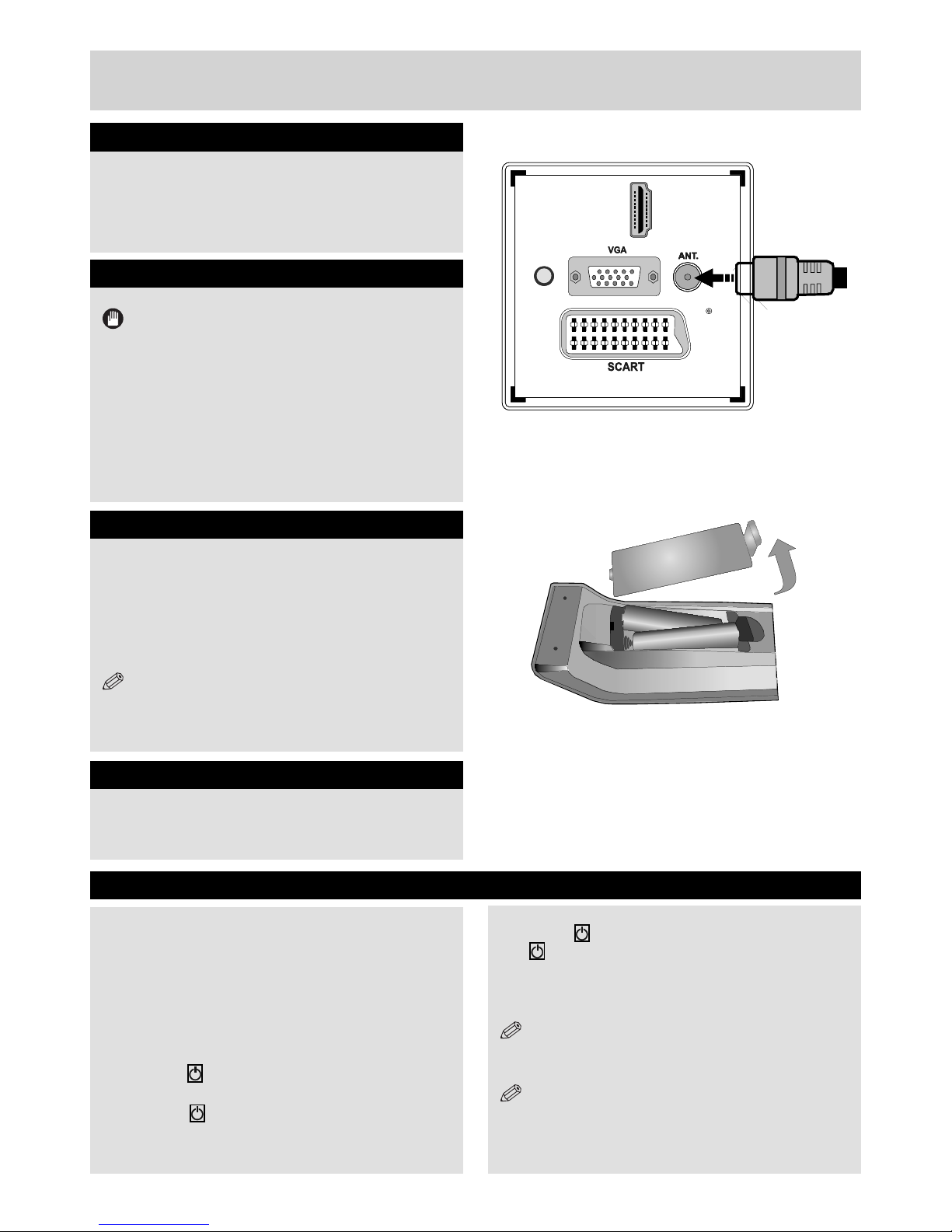
For any help concerning set up and use of your TV please call the Customer Helpline: 0845 604 0105
Getting Started
Aerial connection
Connect the “aerial” or “cable TV” plug to AERIAL
INPUT (ANT.) socket located on the back of the
TV (fig.1).
AAA/R3 x 2
Batteries
fig.1
+
+
--
fig.2
Power connection
IMPORTANT :The TV set is designed to operate on
220-240V AC, 50 Hz.
Please note: After unpacking, allow the TV to reach
ambient room temperature before connecting the TV
to the mains power socket.
Connect the power cord plug to the mains power
socket.
The LED on the front of the TV then lights up, this
indicates that the TV is in ‘Standby’ mode.
Remote control - Inserting batteries
Remove the battery cover on the back of the remote
control, gently push down and pull backwards at the
same time as shown.
Insert two AAA/R3 or equivalent type batteries. Ensure
the batteries are inserted the correct way and replace
the battery cover (fig.2).
NOTE: When the remote control is not going to
be used for long periods of time, the batteries should
be removed. Otherwise the remote control may be
damaged, caused by battery leakage and corrosion.
HDMI 1
HDMI 2
SPDIF
Coax.OUT
HDMI 1
HDMI 2
SPDIF
Coax.OUT
Wall Mounting
When wall mounting please ensure you use a compatible
wall mount (not supplied). This TV conforms to the VESA
mounting specifications and is 75 x 75 mm.
Switching the TV On and Off
Switching the TV On
With power cord plug connected to the mains power
socket, the TV is in ‘Standby’ mode.
To switch the TV on from standby mode:
Connect the power cord to the 220-240V AC 50 Hz.
Then the standby LED lights up. (The led will blink
during the standby On/Off)
To switch on the TV from standby mode either:
a. Press the “ ” button, P+ / P- or a numeric button on
the remote control.
b. Press the “ ”, - or + button of the TV.
By either method the TV will switch on.
Switching the TV Off
Press the “ ” button on the remote control or press
the “ ” switch on the TV, the TV will switch to standby
mode.
To turn off the TV completely, remove the power
cord plug from the mains power socket.
NOTE: When the TV is in standby mode, the standby
LED can blink to indicate that features such as Standby
Search, Over Air Download or Timer is active.
NOTE: If you switch on your TV via P+/- buttons on
the remote control or +/- on the TV set, the programme
that you were watching last will be reselected.
11
01_MB60_[GB]_[ARGOS]_3902UK_24970LED_BRONZE17_10076435_50206729.indd Ksm2:11 04.11.2011 13:27:21
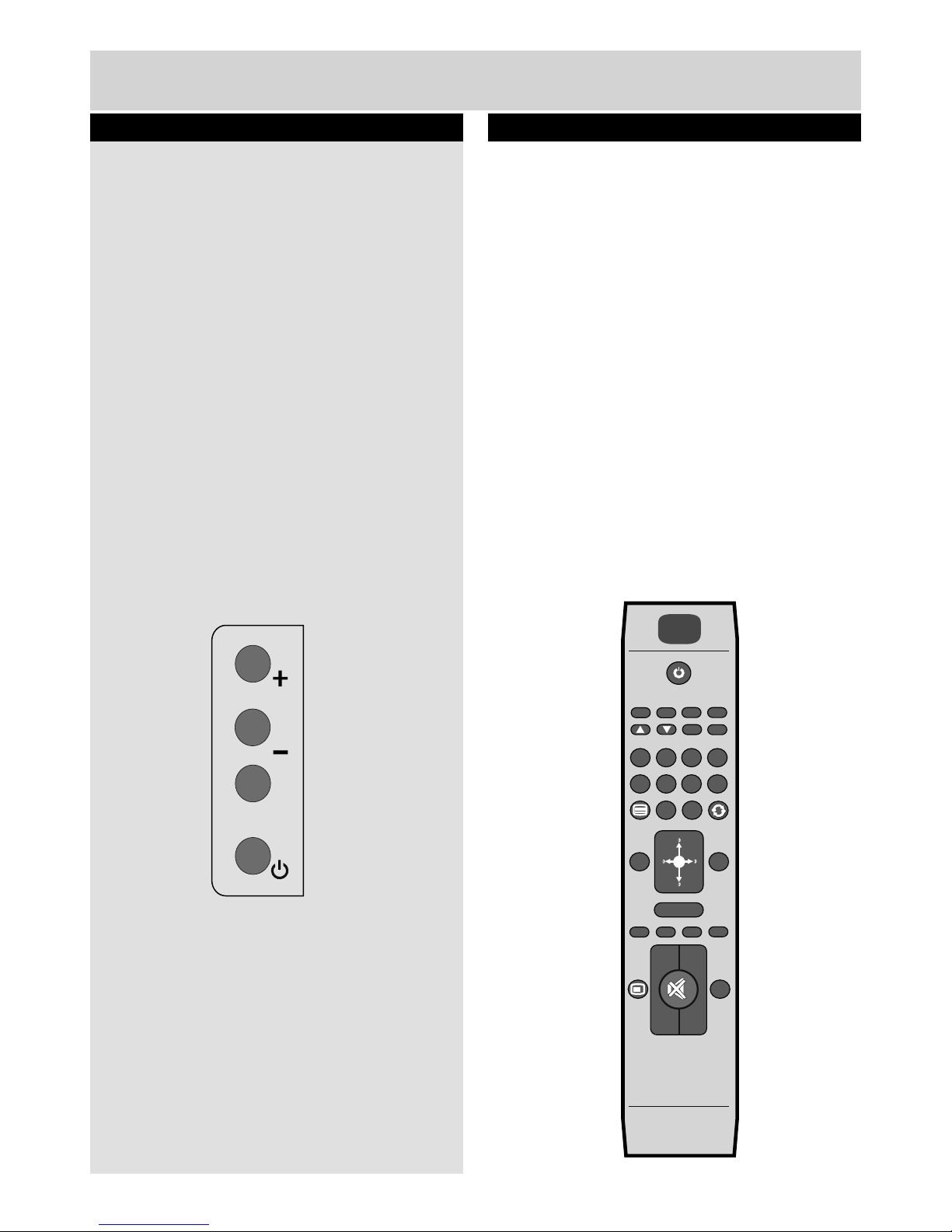
For any help concerning set up and use of your TV please call the Customer Helpline: 0845 604 0105
12
Getting Started
Operation using TV control buttons
The main menu OSD (On Screen Display) cannot
be displayed using the TV control buttons.
The +/- buttons will function as volume up/down as
default. Even if you set other functions for these
buttons, the +/- buttons will return to volume control
after a short while.
Volume Setting
Press +/- buttons to increase or decrease
volume.
Programme Selection
Press P/V/AV button once and then use +/- to
select the next or previous programme.
AV Mode
Hold the P/V/AV button for a few seconds, the
“Source” OSD will be displayed.
Operation using Remote control buttons
The remote control is designed to control all the
functions of the model you selected.
Volume Setting
Press “V +” button to increase the volume. Press
“V -” button to decrease the volume. A volume level
scale (slider) will be displayed on the screen.
Programme Selection (Previous or Next
Programme)
Press P- button to select the previous programme.
Press P+ button to select the next programme.
Programme Selection (Direct Access)
Press number buttons on the remote control to
select programmes between 0 and 9. The TV will
switch to the selected programme.
To select programmes between 10-500 (IDTV)
or 10-199 (analogue), press the number buttons
consecutively.
SCREEN
SCREEN
LANG
LANG
MENU
MENU
RETURN
RETURN
OK
OK
SOURCE
SOURCE FAV
PRESETS
PRESETS
SLEEP
SLEEP
?
INFO
INFO
EPG
EPG
V+
V+
V-
P-
P-
P+
P+
1234
6
5
9
7 8
0
PIP
PIP
SUBTITLE
SUBTITLE
P\V-AV
01_MB60_[GB]_[ARGOS]_3902UK_24970LED_BRONZE17_10076435_50206729.indd Ksm2:12 04.11.2011 13:27:22
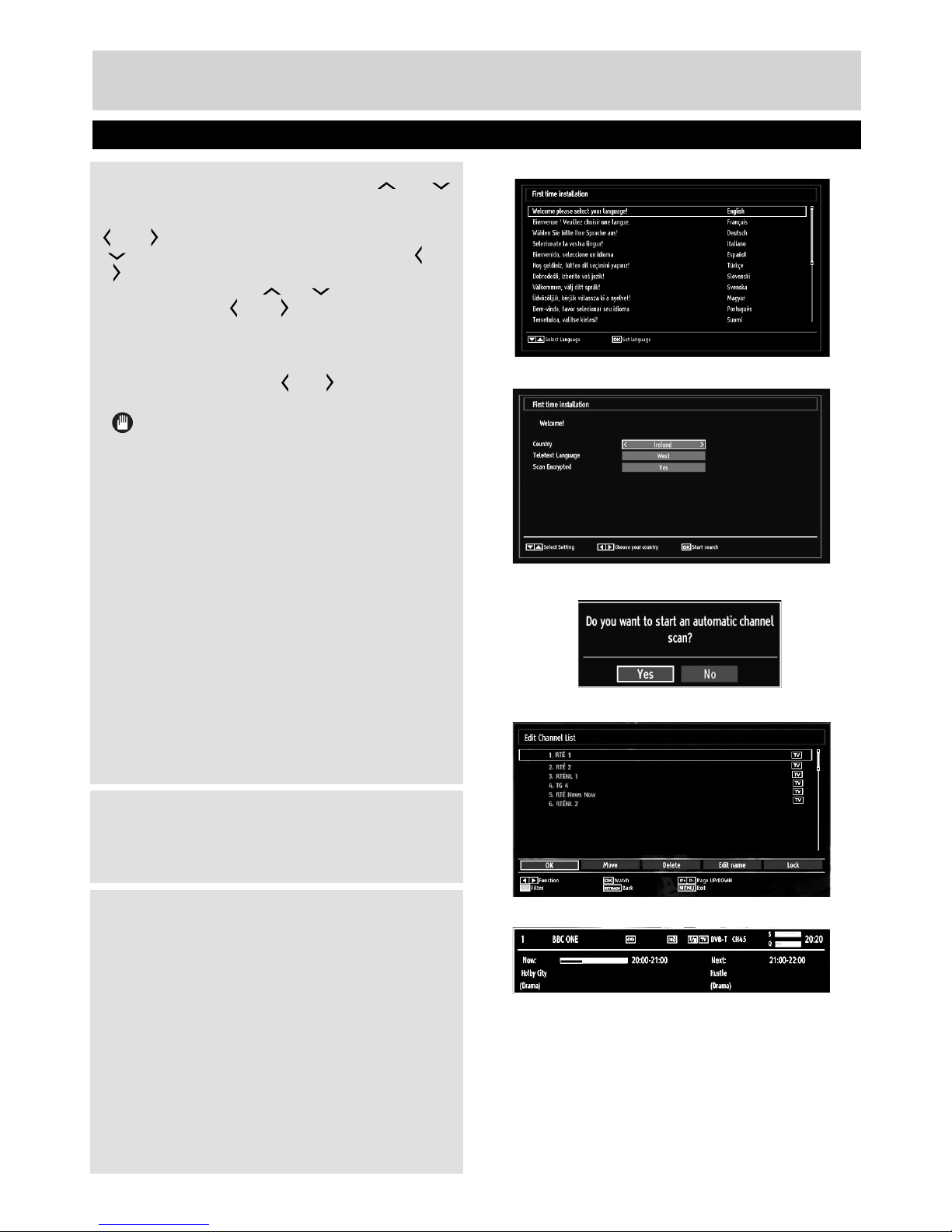
For any help concerning set up and use of your TV please call the Customer Helpline: 0845 604 0105
Getting Started
Initial set up
When turned on for the first time, language selection
message is displayed (fig.1). Press the “ ” or “
” button to highlight the required language, press OK
button to select. “First Time Installation” appears. Use“
” or “ ” button to set the required country, and press
“” button to select “Teletext Language”. Use “ ” or
“ ” button to set the “Teletext Language” and select
“Scan Encrypted” using “ ” or “ ” button. Set “Scan
Encrypted” using “ ” or “ ” button (fig.2).
Press OK button on the remote control to continue and the
confirmation screen will be displayed on the screen (fig.3).To
start automatic select Yes (to cancel select No), highlight
the item required using the “ ” or “ ” button and press
OK button to select. The search will start (fig.4).
IMPORTANT: Do not turn off the TV while
“First Time Installation” is in operation.
After all the available stations are stored, Channel List
will be displayed on the screen. If LCN (*) is available in
your country, a message appears on the screen which
asks you if you want to sort the channels according to
LCN. In some countries, the order of the channels is
arranged automatically by the broadcaster. This is called
logical channel number (LCN). If the selected country
has LCN support, the channels will be enumerated one
by one, beginning from number 1. You cannot move
any programme to a position after the last saved one.
If you try to do this, both programmes will change their
places. If LCN support is not available, you can move
the channels as you wish.
Press OK button to quit channel list and watch TV.
(*) LCN is the Logical Channel Number system that
organizes available broadcasts in accordance with a
recognizable channel sequence.
Information Banner
Whenever you change channel using the P-/P+ buttons
or the numeric buttons, the TV displays the broadcast
picture along with an information banner at the bottom
of the screen. The information banner can be displayed
at any time while watching TV by pressing the INFO
button on the remote control (fig.5).
Hint: Not all channels broadcast the programme data. If
the name and time of the programme are not available,
then information banner will be displayed with blanks.
If the selected channel is locked, you must enter the
correct four-digit numeric code to view the channel
(default code is 0000). “Enter PIN” will be displayed on
the screen in such a case.
Source Selection
Press the SOURCE button on the remote control for
switching between the sources.
(fig.1)
(fig.2)
(fig.3)
(fig.4)
(fig.5)
13
01_MB60_[GB]_[ARGOS]_3902UK_24970LED_BRONZE17_10076435_50206729.indd Ksm2:13 04.11.2011 13:27:22
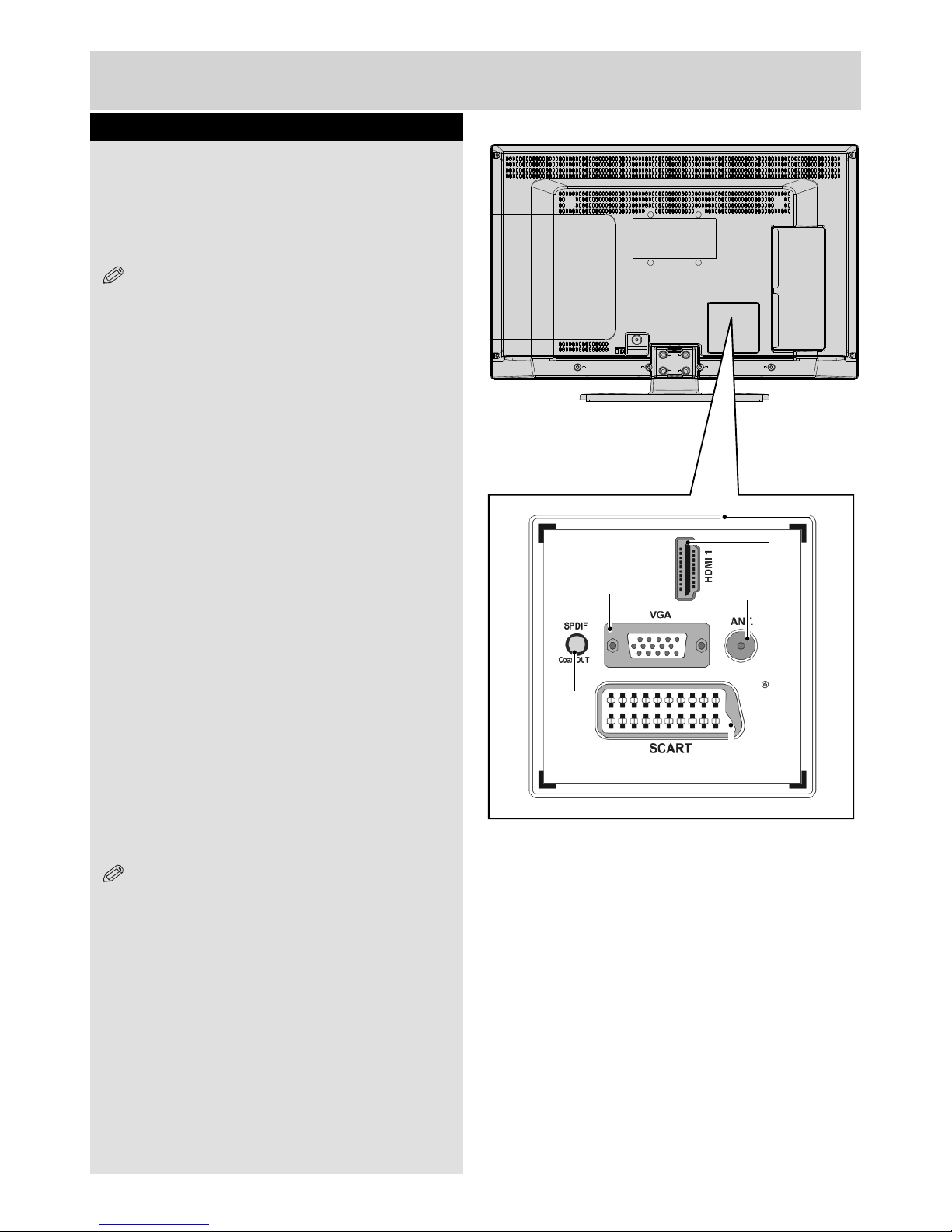
For any help concerning set up and use of your TV please call the Customer Helpline: 0845 604 0105
14
Connections
Back connections explained
1. SCART socket
Inputs or outputs for external devices. Connect the
SCART cable between the SCART socket on the
TV and the SCART socket on the external device
(decoder, VCR or DVD player) (see page 00).
NOTE: If an external device is connected via the
SCART socket, the TV will automatically switch to AV
mode. When receiving DTV channels (Mpeg4 H.264)
or while in Media Browser mode, output will not be
available via the scart socket.
2. HDMI Input
Connects a device that has an HDMI socket.
The TV can display High Definition pictures from
devices such as a High Definition Satellite Receiver
or DVD Player. These devices must be connected
via the HDMI sockets or Component Socket. No
sound connection is needed for an HDMI to HDMI
connection (see page 00).
3. PC Input (VGA)
Connects a personal computer to the TV. Connect
the PC cable between the PC INPUT on the TV and
the PC output on the PC. You can use the PC input
to allow YPbPr signal connection with a device that
has component output. Connect the YPbPr to PC
cable between the PC INPUT on the TV and the
component video outputs of the device.
4. RF Input (ANT.)
Connects to aerial (antenna) or cable TV. If you use
a decoder or a media recorder, you should connect
the aerial cable through the device to the TV with
an appropriate aerial cable (see page 00).
NOTE: When using the wall mounting kit (optional),
we recommend that you plug all your cables into the
back of the TV before mounting on the wall.
5. S/PDIF Coaxial Out
Outputs digital audio signals of the currently
watched source.
Use an SPDIF coaxial cable to trasfer audio
signals to a device that has S/PDIF input.
4
2
1
3
5
01_MB60_[GB]_[ARGOS]_3902UK_24970LED_BRONZE17_10076435_50206729.indd Ksm2:14 04.11.2011 13:27:24

For any help concerning set up and use of your TV please call the Customer Helpline: 0845 604 0105 15
Connections
Left side connections explained
6. CI Slot
Used to insert a CI card. A CI card allows you
to view all the channels that you subscribe to.
For more information, see “Conditional Access”
section.
7. USB Input
To connect devices to the TV, providing fast data
exchange. USB will only function in DTV mode.
Use an SPDIF coaxial cable to trasfer audio signals
to a device that has S/PDIF input.
8. Side audio-video input
This input is used for connecting video and
audio signals of external devices. To make a
video connection, you must use the supplied
AV connection cable for enabling connection.
First, plug singular jack of the cable to the
TV’s Side AV socket. Afterwards, insert your
video cable (not supplied) connector into the
YELLOW input (located on the side with several
connectors) of the supplied AV connection cable.
Colours of the connected jacks should match.
To enable audio connection, you must use RED
and WHITE inputs of the side AV connection
cable. Afterwards, insert your device’s audio
cable connectors into the RED and WHITE
jack of the supplied side AV connection cable.
Colours of the connected jacks should match.
NOTE: You should use audio inputs of side AV
connection cable (RED & WHITE) to enable sound
connection when connecting a device to your TV by
using a VGA connection (You need a VGA to YPbPr
cable, not supplied).
9. Headphone
Headphone jack is used for connecting an
external headphone to the system. Connect to
the HEADPHONE jack to listen to the TV from
headphones (optional).
6
7
USB
5Vdc
Max:500mA
P\V-AV
SIDE AV
8
9
01_MB60_[GB]_[ARGOS]_3902UK_24970LED_BRONZE17_10076435_50206729.indd Ksm2:15 04.11.2011 13:27:26
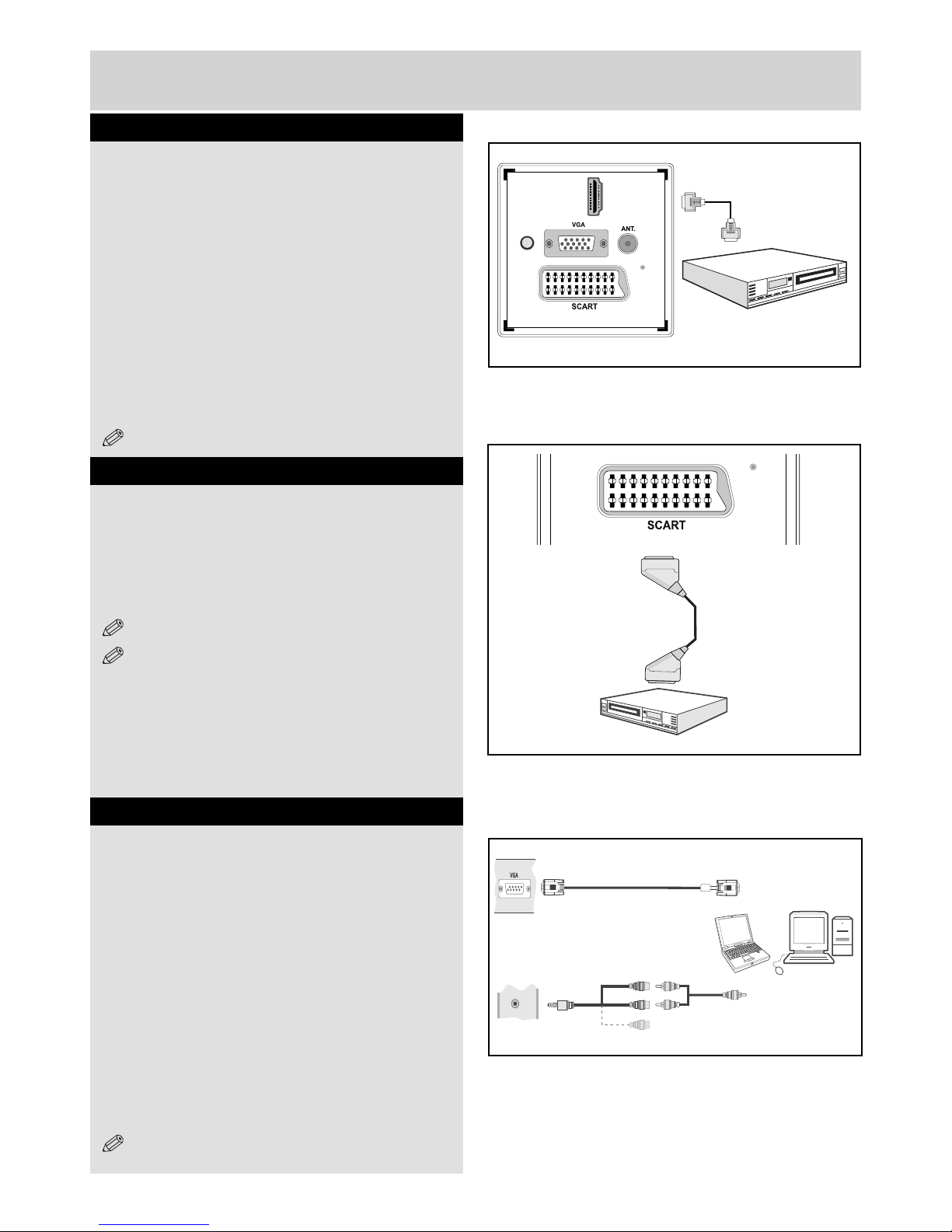
For any help concerning set up and use of your TV please call the Customer Helpline: 0845 604 0105
16
Connections
HDMI Connections
HDMI lets you enjoy high definition digital images
and high quality sound by connecting the TV to
external devices such as DVD players, set top
boxes or gaming equipment (fig.1).
Power off both the TV and the device before
making any connections.
For more information, refer to your device’s own
instruction book.
After making the connection, switch to HDMI 1 or
HDMI2 as a source, depending on which HDMI
connector the external equipment is connected.
See, Input Selection section for more information
on changing sources.
NOTE: HDMI cable is not supplied.
SCART Connections
Most devices support SCART connection. You can
connect a; DVD recorder, VCR or decoder to the TV using
the SCART socket (fig.2).
Power off both the TV and the device before making any
connections.
For more information, refer to your device’s own instruction
book.
NOTE:The Scart cable is not supplied.
NOTE:If your external device has a S-Video output,
it is possible to connect your external device with a
SCART-S-video adapter (not included) to the scart
input of the TV. First plug the SCART S-Video adapter
to the SCART connector on your TV set. Then, connect
a S-video cable to the SCART socket (via the Scart
S-Video adapter) to the S-video output of your external
device.
VGA Connections
You can connect a computer (PC) to the TV to
display your computer’s screen image on the TV.
Power up both computer and TV before making
any connections.
Use a 15-pin D-sub display cable to connect a PC
to the TV. Use an audio cable between audio inputs
on the left side of the TV and audio output on your
PC to enable sound connection (fig.3). You will
need to use the supplied SIDE AV CONNECTION
cable for connecting audio signals.
When the connection is made, switch “Source” to
“PC-VGA”. See “Input selection” section.
Set the resolution that suits your viewing
requirements. Resolution information can be found
in the “Appendix parts” .
NOTE: The cable is not supplied.
fig. 3
HDMI 1
DMHI 2
SPDIF
Coax.OUT
External device
(not supplied)
HDMI Cable
fig.1
Scart Cable
(not supplied)
External device
fig. 2
PC Input
(back)
Side AV Input
PC VGA Cable
(Not supplied)
PC Audio Cable
(Not supplied)
Side Audio/Video
Connection Cable
(Supplied)
Or
SIDE AV
01_MB60_[GB]_[ARGOS]_3902UK_24970LED_BRONZE17_10076435_50206729.indd Ksm2:16 04.11.2011 13:27:26
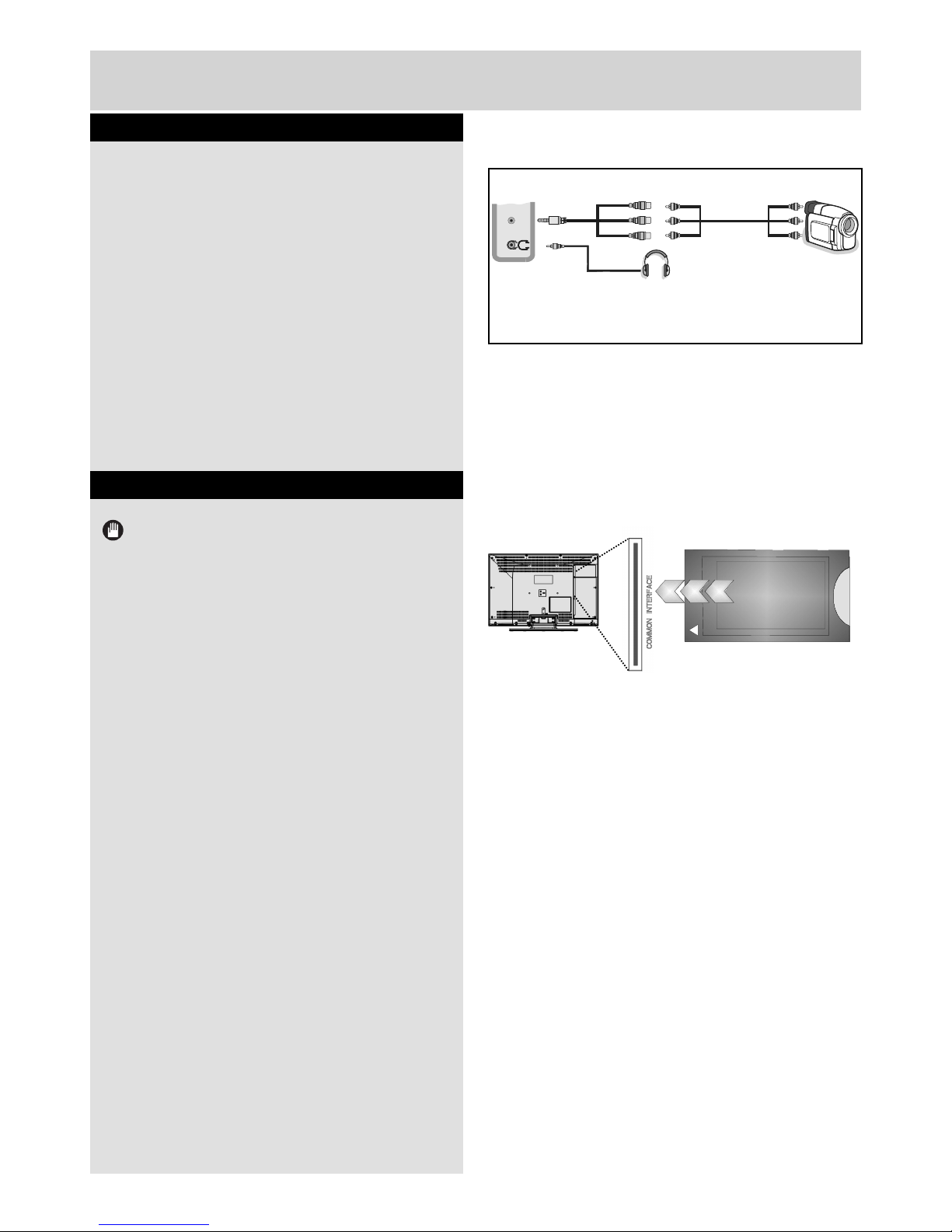
For any help concerning set up and use of your TV please call the Customer Helpline: 0845 604 0105 17
Side AV Connections
You must use the supplied SIDE AV connection cable
for enabling SIDE AV connection.
1. Plug single jack of the cable to the TV’s SIDE AV
socket.
2. Insert your AV cable’s (not supplied) connectors into
the plural part of the SIDE AV connection cable (see
illustration below). Colours of the connected jacks
should match.
3. To enable audio connection, use an audio cable.
Insert your device’s audio cable’s connectors into the
plural part of the SIDE AV connection cable. Colours
of the connected jacks should match (fig.1).
4. When the connection is made, switch to SIDE AV
source.
Using a Conditional Access Module
IMPORTANT: Insert or remove the CI module only
when the TV is SWITCHED OFF.
In order to watch certain digital channels, a conditional
access module (CAM) can be necessary. This module
must be inserted in the CI slot of your TV.
1. Obtain the Conditional Access Module (CAM) and
the viewing card by subscribing to a pay channel
company, then insert those to the TV using the following
procedure.
2. Insert the CAM and then the viewing card to the slot
that is located in the terminal cover at the rear side of
the TV.
3. The CAM should be correctly inserted, it is impossible
to insert fully if reversed. The CAM or the TV terminal
may be damaged if the CAM is forcefully inserted.
4. Connect the TV to the mains supply, switch on and
then wait for few moments until the card is activated.
5. When no module is inserted, “No Common Interface
module detected” message appears on the screen.
You can refer to the module instruction manual for
details of the settings.
Connections
fig. 1
CAM
module
fig. 2
Camera
AV Connection
Cable (supplied)
AV Cable
(not supplied)
Headphone
SIDE AV
01_MB60_[GB]_[ARGOS]_3902UK_24970LED_BRONZE17_10076435_50206729.indd Ksm2:17 04.11.2011 13:27:28

For any help concerning set up and use of your TV please call the Customer Helpline: 0845 604 0105
18
Connections
USB Disk Connection
Plug your USB device to the USB input of the TV.
NOTE:
Plug or unplug your USB disk while the TV is switched
off.
If you are going to connect a USB hard disk drive to the
TV set, USB connection cable used between the disk
drive and the TV should have a USB logo and should
be as short as possible.
While formatting a USB hard disk that has 1TB (Tera
Byte) or more file capacity, you can experience problems
with the formatting process. In such a case, you should
format the disk with your personal computer and the
formatted disk type should be FAT32.
CAUTION:
Quickly plugging and unplugging USB devices, is a
very hazardous operation. Especially, do not repeatedly
quickly plug and unplug the drive. This may cause
physical damage to the USB player and especially the
USB device itself. Do not pull out USB module while
playing or recording a file.
2.5” and 3.5” inch (hdd with external power supply)
external hard disk drives are supported.
IMPORTANT
You should back up your files before making any
connections to the TV set in order to avoid any possible
data loss. Note that manufacturer will not be responsible
for any file damage or dataloss.
It is possible that certain types of USB devices (e.g.
MP3 Players) or USB hard disk drives/memory sticks
may not be compatible with this TV.
The TV supports only FAT32 disk formatting. NTFS
format is not supported. If you connect a USB disk with
NTFS format, the TV will ask you to format the content.
See the section, “Format Disk” in the following pages
for more information on disk formatting.
Note that ALL the data stored on the USB disk will be
lost and then the disk format will be converted to FAT32
in such a case.
USB Connections
01_MB60_[GB]_[ARGOS]_3902UK_24970LED_BRONZE17_10076435_50206729.indd Ksm2:18 04.11.2011 13:27:28
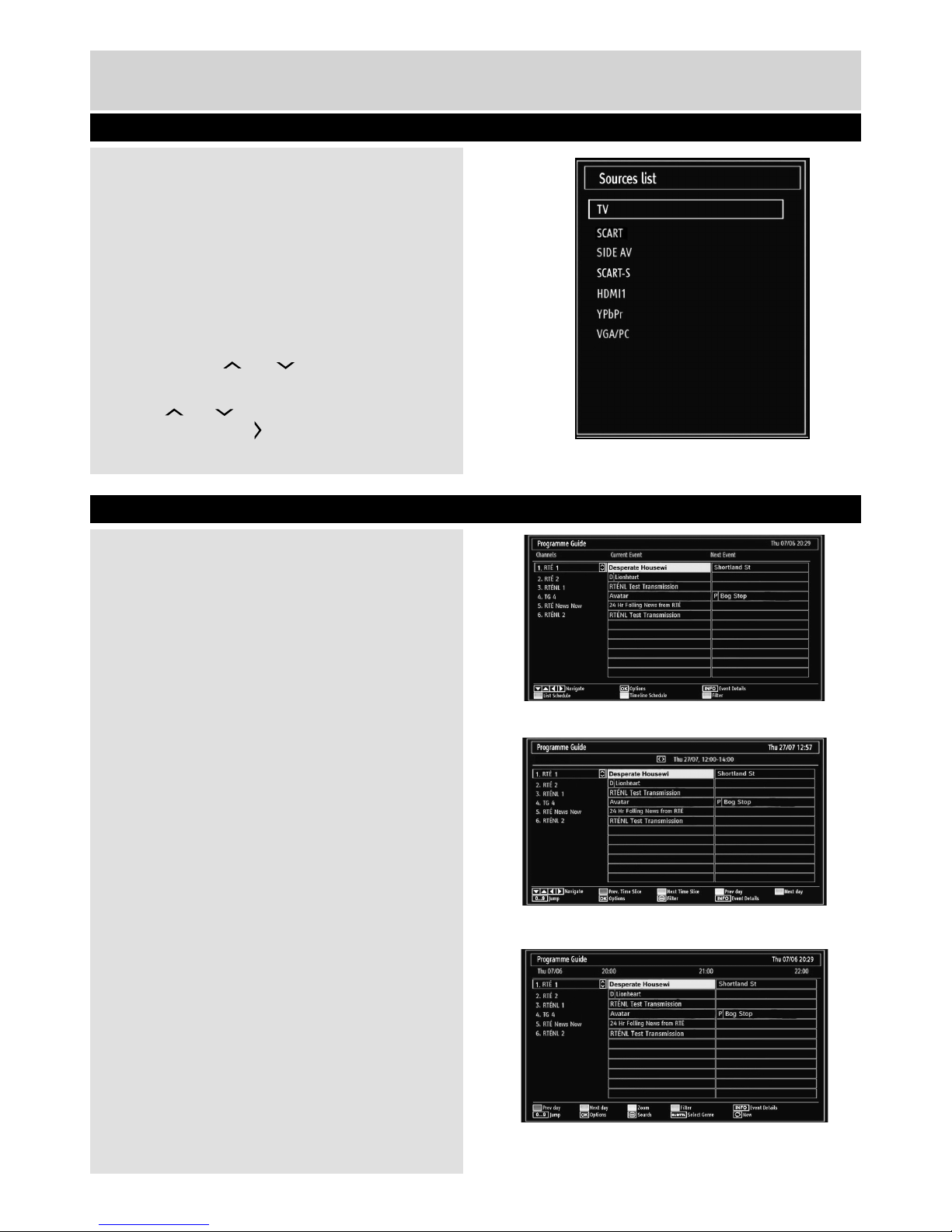
For any help concerning set up and use of your TV please call the Customer Helpline: 0845 604 0105
Basic Features
How to navigate menus - Selecting source
Once you have connected external devices to the TV,
you can select and change the input source required.
To change Input Selection, use one of the following
options:
Option a: Press the SOURCE button on the remote
control to directly select required source.
Option b: Select “SOURCES” from the “Settings”
menu using the “ ” or “ ” button.
Use the “ ” or “ ” button to highlight the required
input and press the “ ” button to select.
Electronic programme guide (EPG)
Some, but not all channels send information about
the current and next programmes. Press the EPG
button to view the EPG menu.
It is able to get Information on all programmes for
the next 7 days by means of the 7-DAY-EPG. All
programmes on each channel will be displayed.
Info bar commands:
RED button - Shrink: reduces info boxes.
GREEN button - Expand: enlarges info boxes.
YELLOW button - Prev. day: displays programmes
from previous day.
BLUE button - Next day: displays programmes for
next day (will move forward a day each time button is
pressed).
INFO button - Details: displays, in detail
information on programme selected.
OK button - Reminder: to view current selected
broadcasts or set reminders for future programmes.
Number buttons - Jump: go to preferred channel
directly using number buttons.
0 button - Search: to view “Guide Search” menu.
Using this feature, you can search the programme
guide database in line with the genre selected or
with name match and on the day/s selected.
SWAP button - Now: jumps to the current broadcast
(when viewing previous “Prev. day” or future “Next day”
programmes).
EPG screen in regular mode
EPG screen in programme schedule
EPG screen in timeline schedule
19
01_MB60_[GB]_[ARGOS]_3902UK_24970LED_BRONZE17_10076435_50206729.indd Ksm2:19 04.11.2011 13:27:28
Table of contents
Other Bush TV manuals

Bush
Bush HA24H4212LEKB User manual

Bush
Bush LE-22GY14R+DVD Manual

Bush
Bush LT24M3 User manual

Bush
Bush LE-28GX01 Manual

Bush
Bush DLED32165HDS Manual

Bush
Bush DLED65UHDHDRSA User manual

Bush
Bush HA32H4232LEKB User manual

Bush
Bush DLED49FHD User manual

Bush
Bush HA42U5232MEKB User manual

Bush
Bush DLED50UHDHDRS User manual
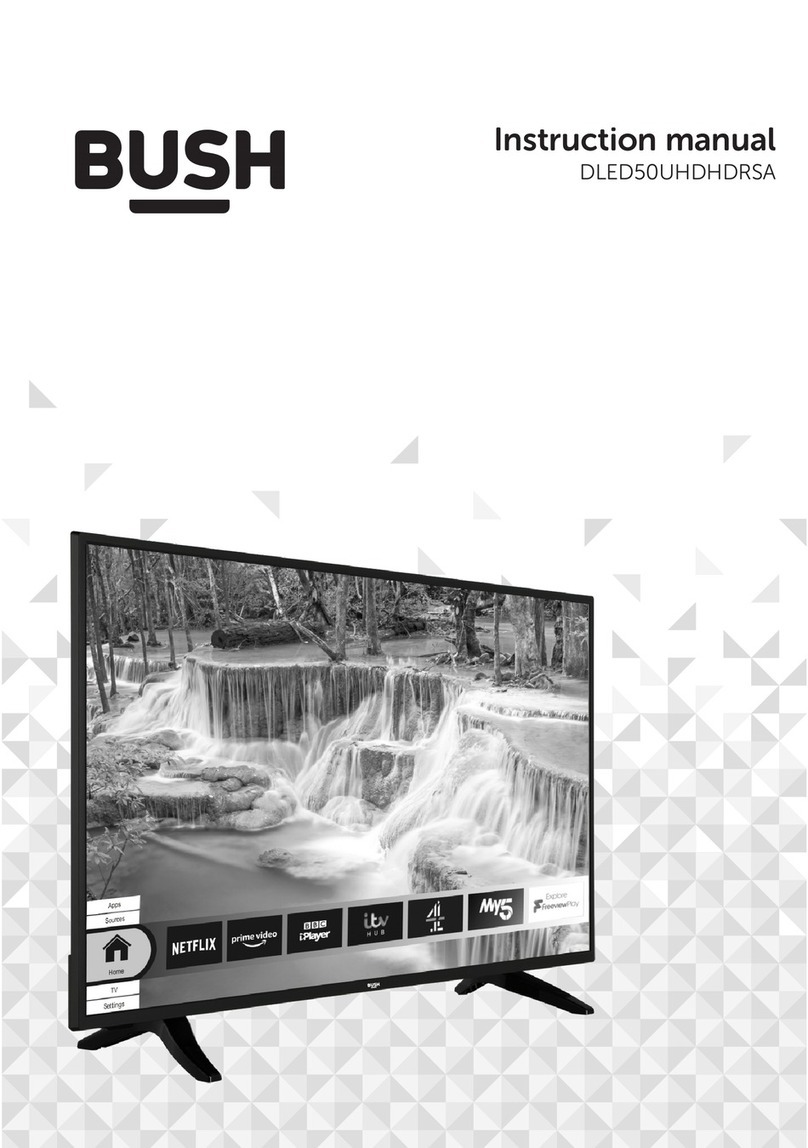
Bush
Bush DLED50UHDHDRSA User manual

Bush
Bush ELED22134FHDDVDCNTD Installation instructions

Bush
Bush ELED24HDSDVDWB User manual

Bush
Bush LED19T3 User manual

Bush
Bush VL19HDLED User manual

Bush
Bush DLED50UHDHDRSB User manual

Bush
Bush DLED49287HDCNTDFVP User manual

Bush
Bush LED22134FHD Manual
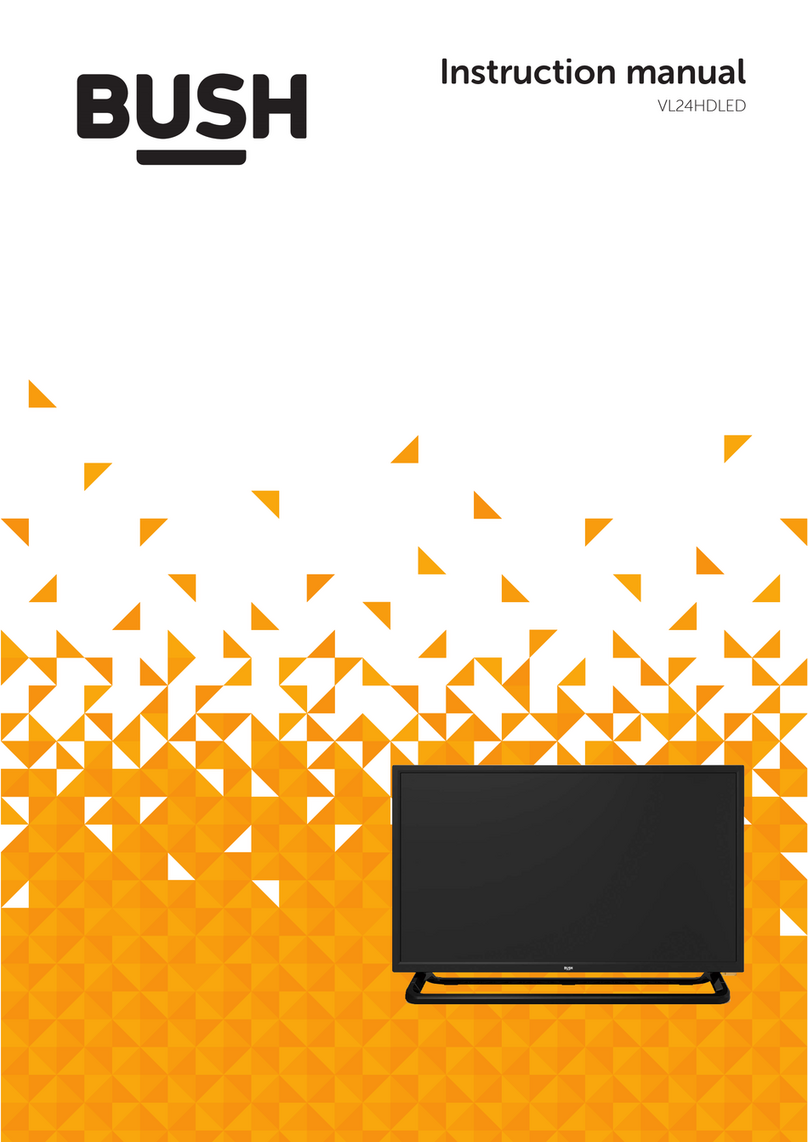
Bush
Bush VL24HDLED User manual

Bush
Bush 39/401UHD User manual





















