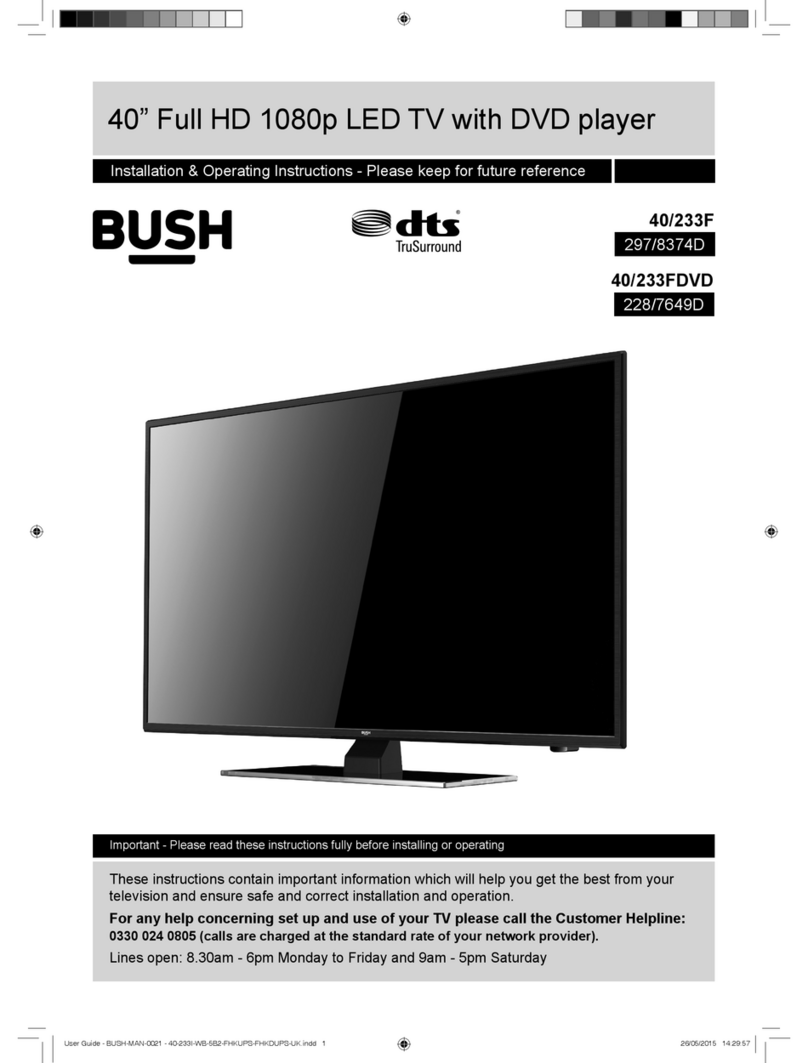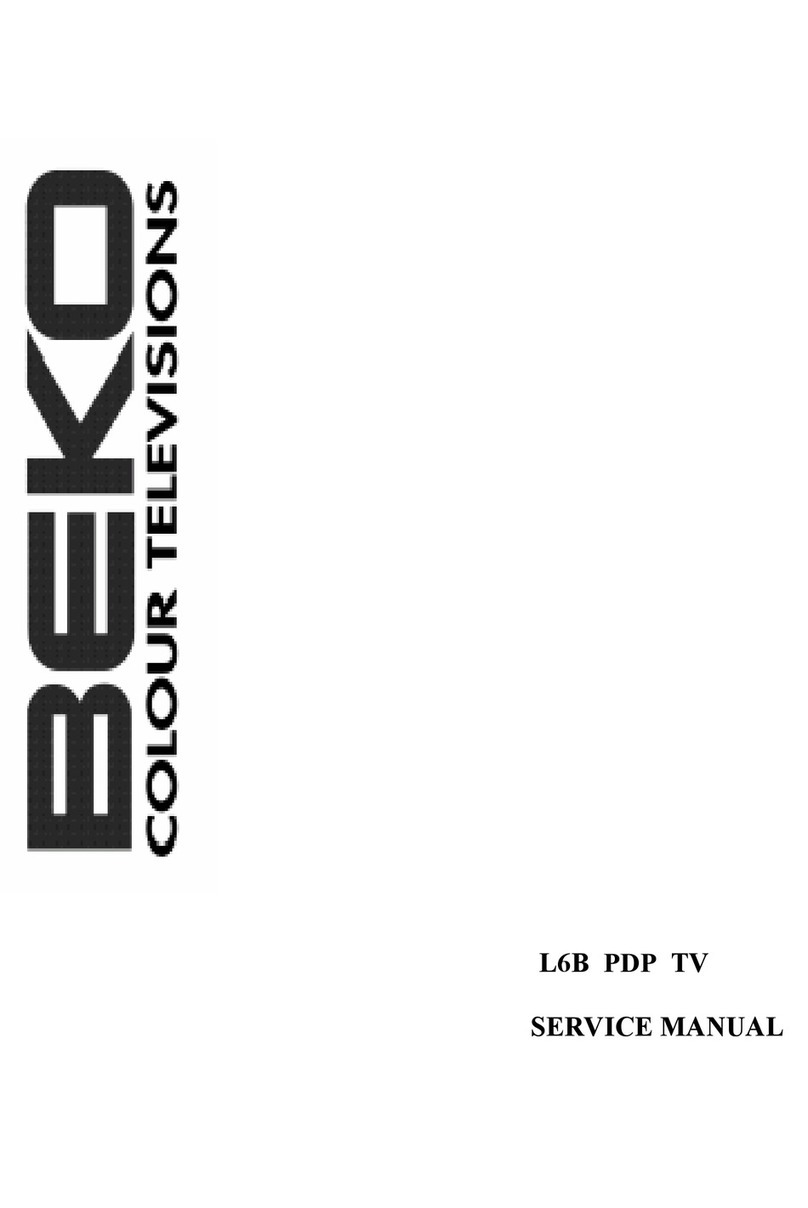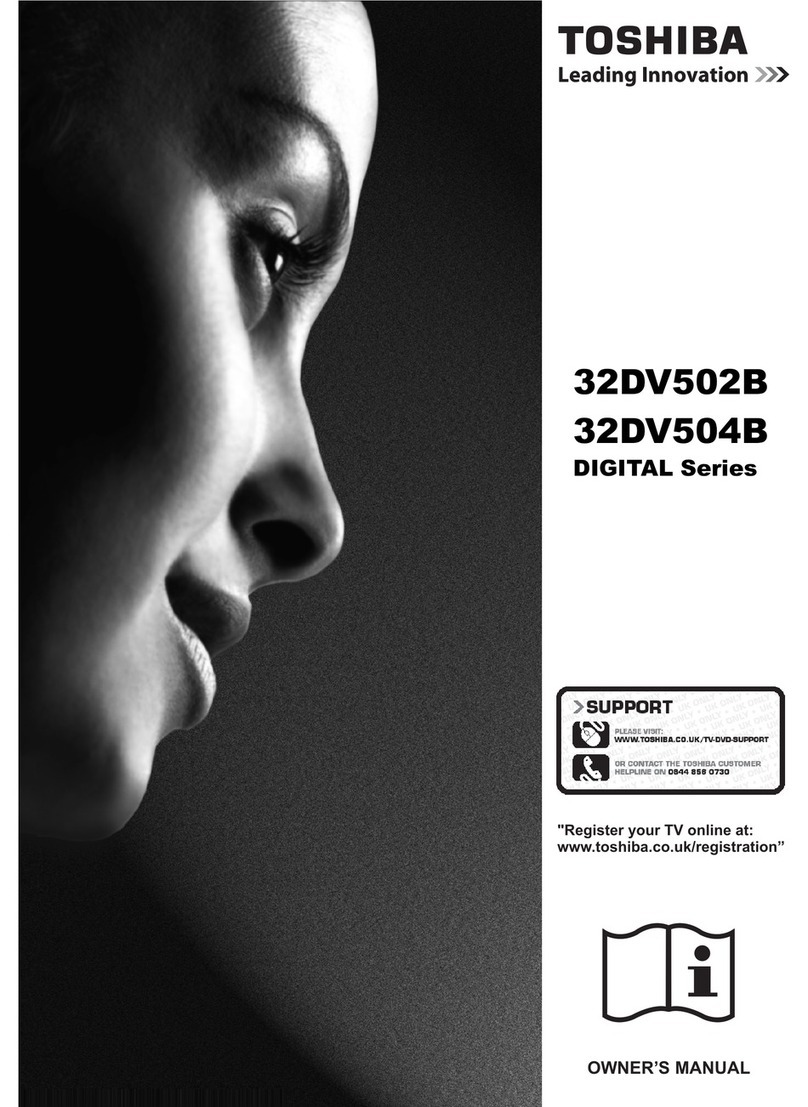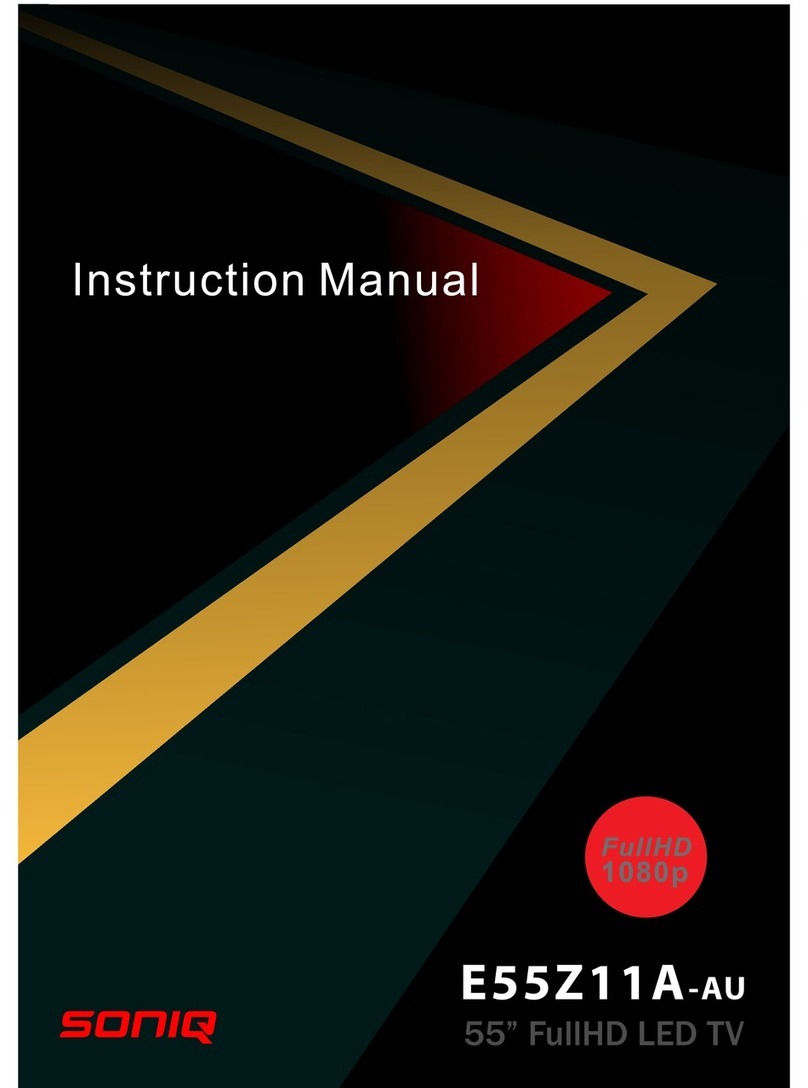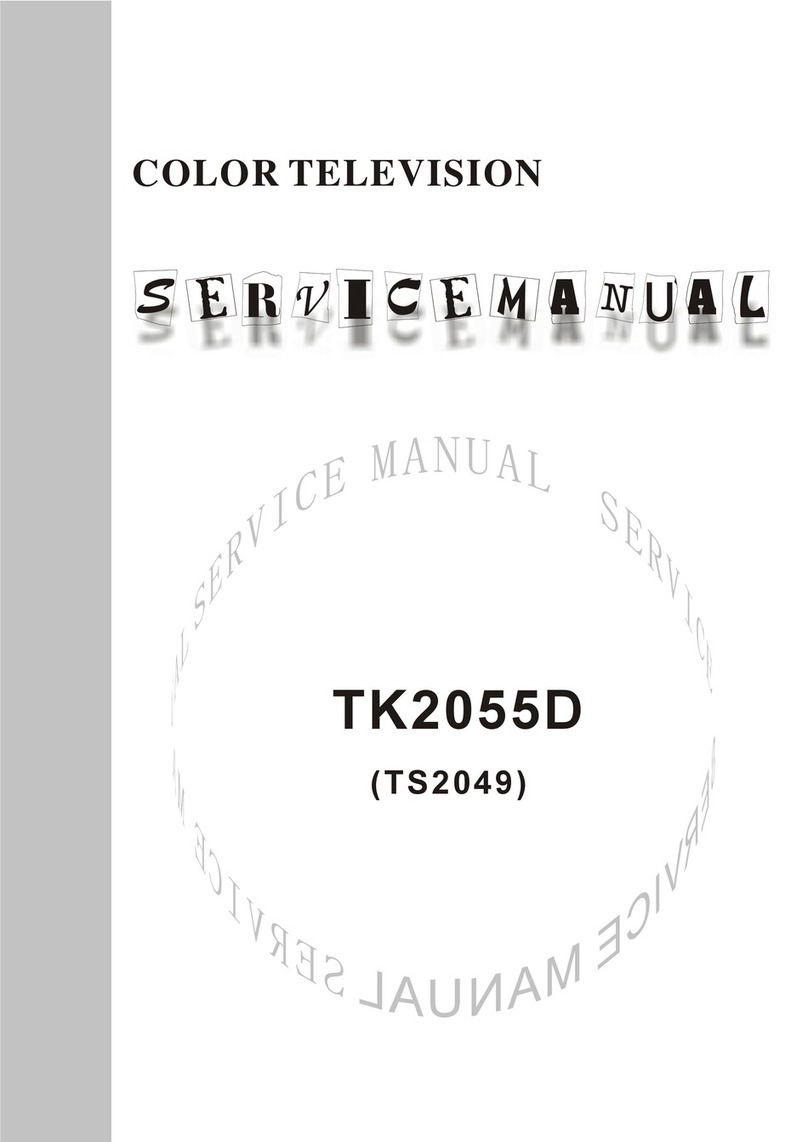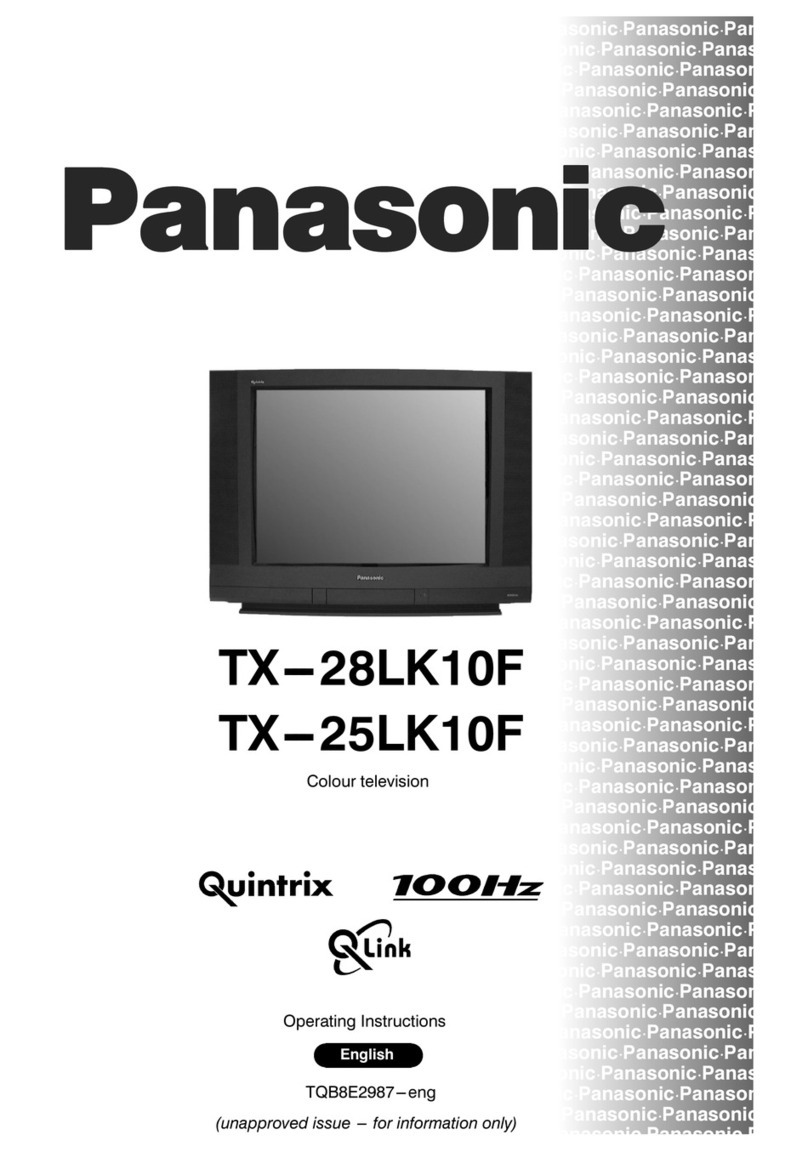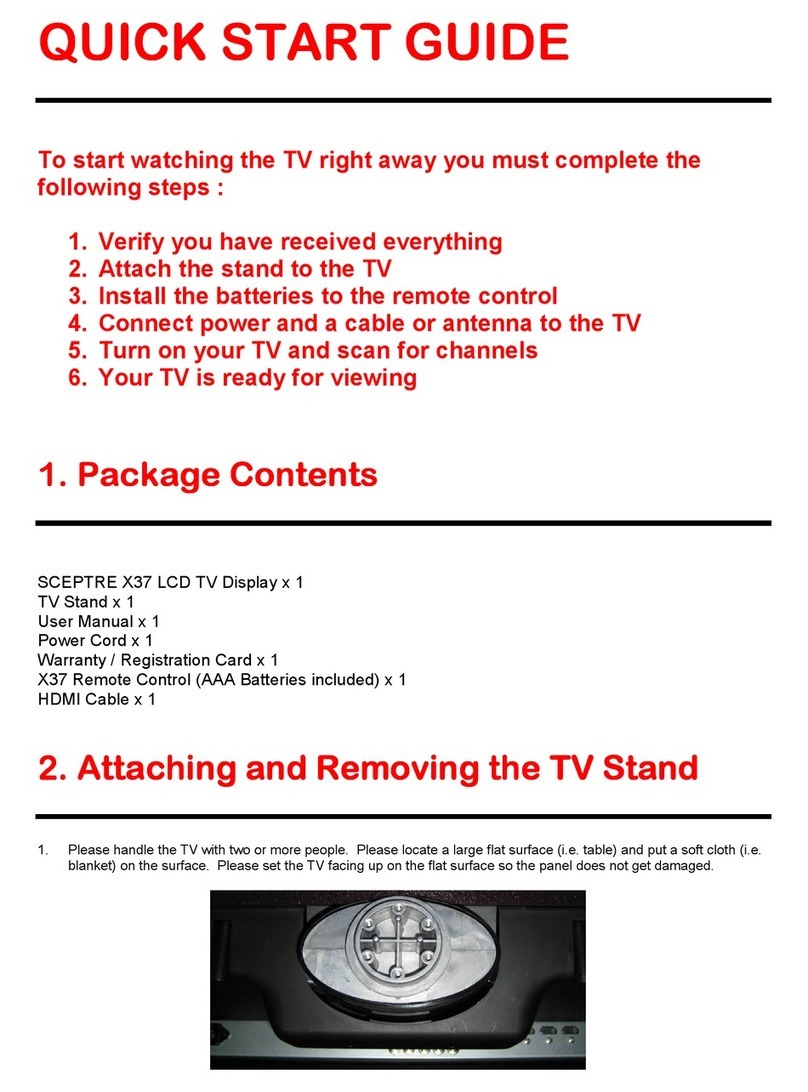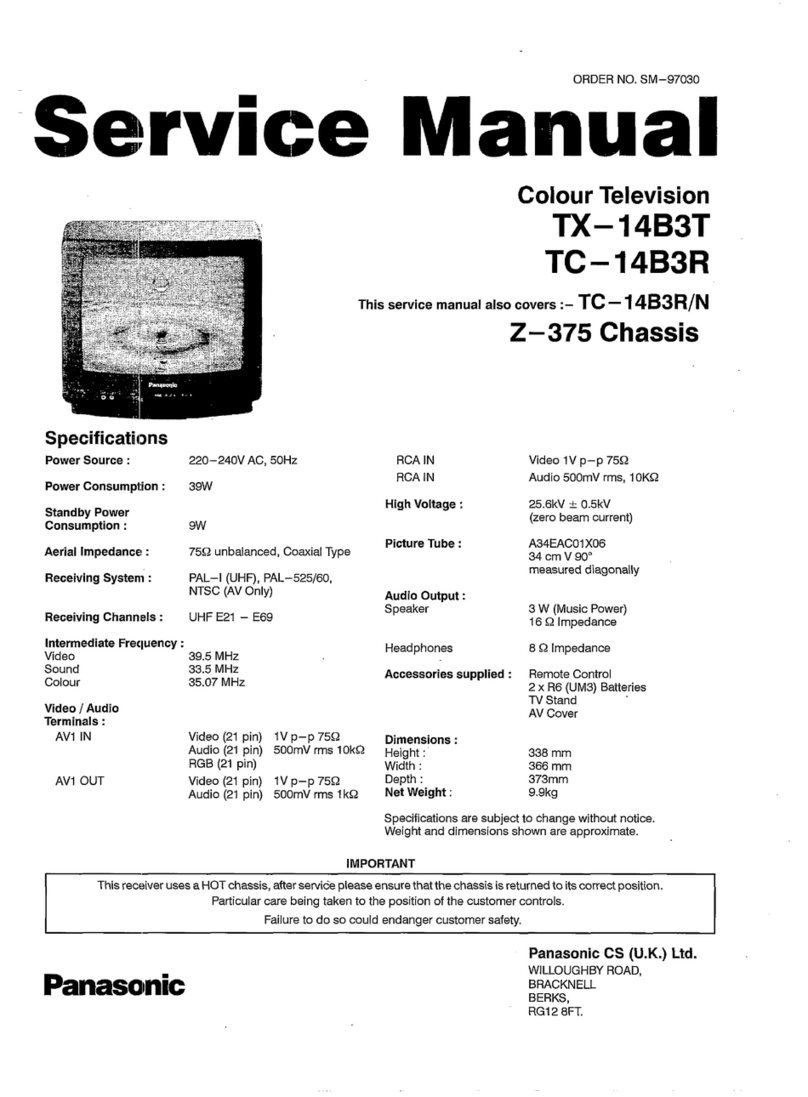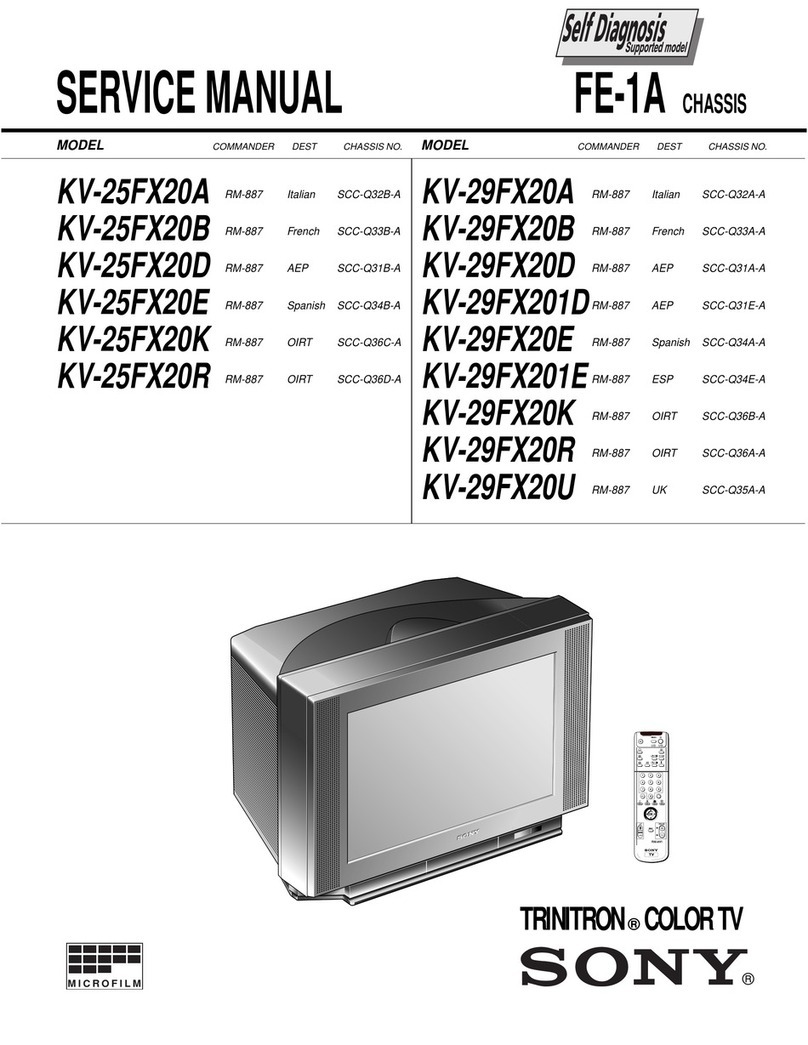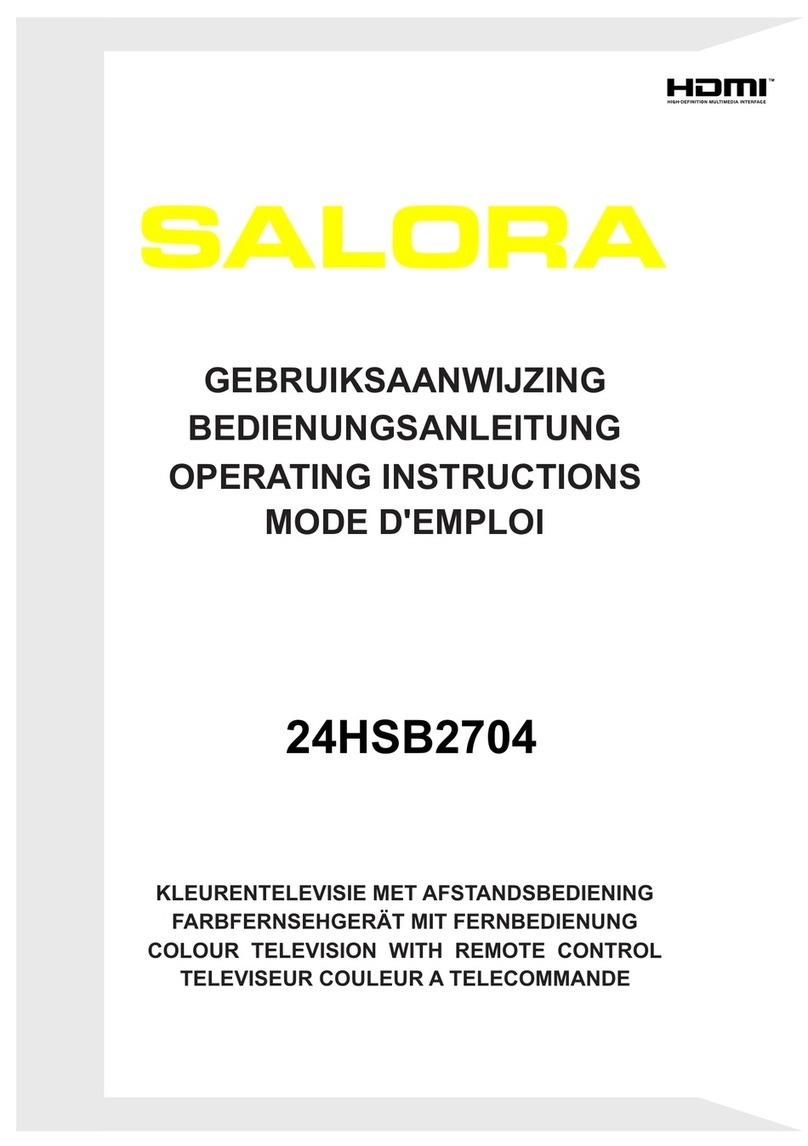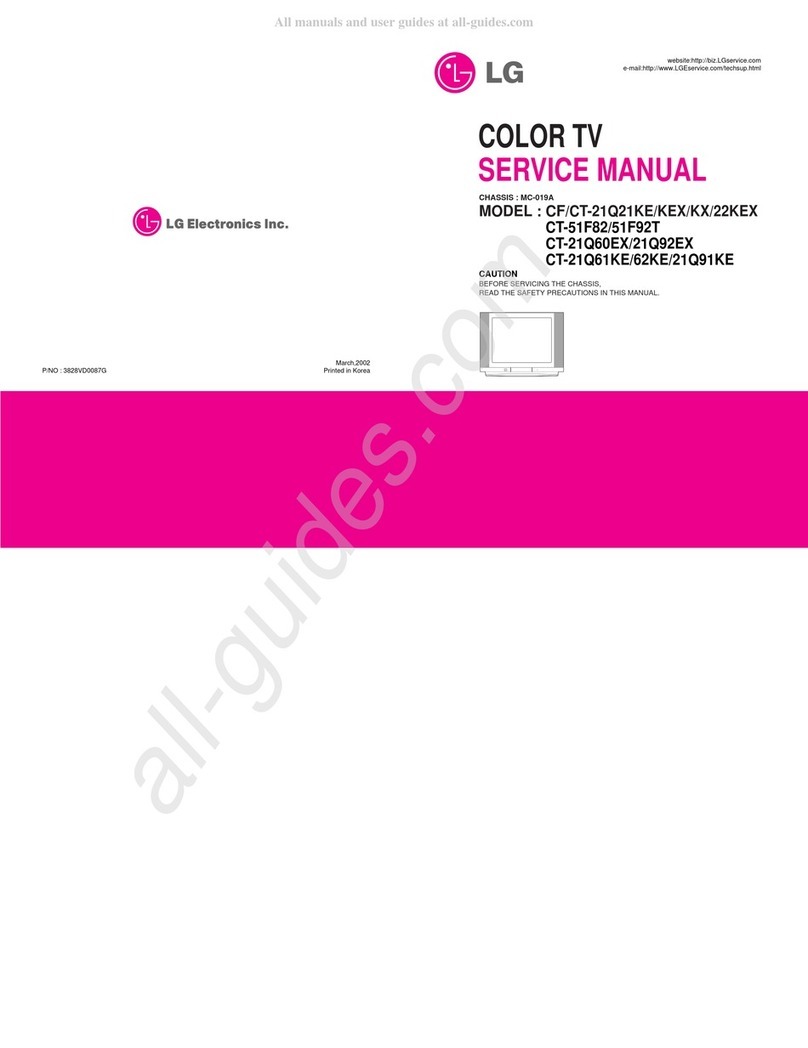Bush VL24HDLED User manual

Instruction manual
VL24HDLED

If you require any technical guidance or find that your product is not operating as intended, a simple solution can often be found in the Troubleshooting section of these instructions,
You’ll soon be enjoying your new TV.
It all begins here, with your instructions. Don’t worry,
there’s nothing too technical coming up. Just simple,
step-by-step guidance to get you up and running
quickly. Sound good? Then let’s get started.
Help and Guidance
We’re here to help you get the most from your television. Should you require any guidance, a simple
solution can often be found online at:
www.bush-support.com
If you still require further assistance, call one of our experts on 0345 604 0105.

or online at www.bush-support.com If you still require further assistance, call one of our experts on 0345 604 0105.
3
Contents
Safety information
Getting to know your TV
Ready? Let’s begin... 10
Accessories 10
Installing / Removing the Base Stand 11
Wall Mounting Installation Guidelines 11
Viewing remote control 12
Viewing control panel 13
Viewing back panel 14
Aerial connection 15
Power connection 15
Remote control - Inserting batteries 15
Switching the TV On and Off 15
Operation using TV control buttons 16
Operation using remote control 16
Initial setup 17
Connections
Left bottom connections explained 20
Left side connections explained 21
HDMI Connections 22
SCART Connections 22
Standard features
How to navigate menus - Selecting source 26
Electronic programme guide (EPG) (DTV mode)
26
Teletext (ATV mode) 27
Digital Teletext (DTV mode) 28
Recording DTV Programme onto a USB Storage
Device 28
Timer Programming 29
Play Recorded Programme 30
Quick Settings management (ATV / DTV Mode)
30
Other information
Specifications 40
Digital reception 40
Plug replacement - UK and Ireland only 41
Energy label 41
DTS TruSurround 41
HDMI 41
Product support
Trouble shooting 44
Supported file formats 45
Disposal information 46
Help and assistance 47
Guarantee 48
25
6
3
4
1

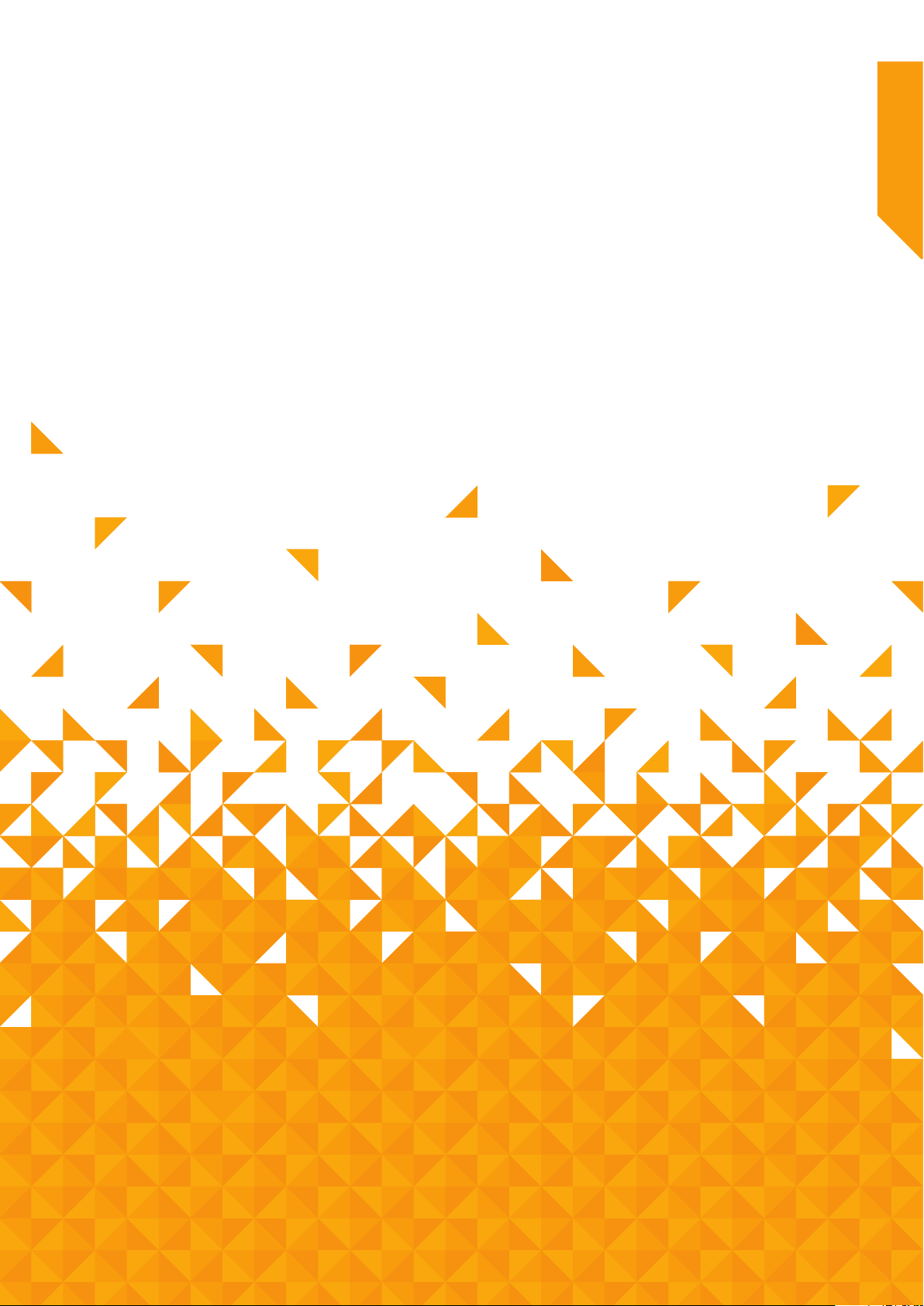
1
Safety information
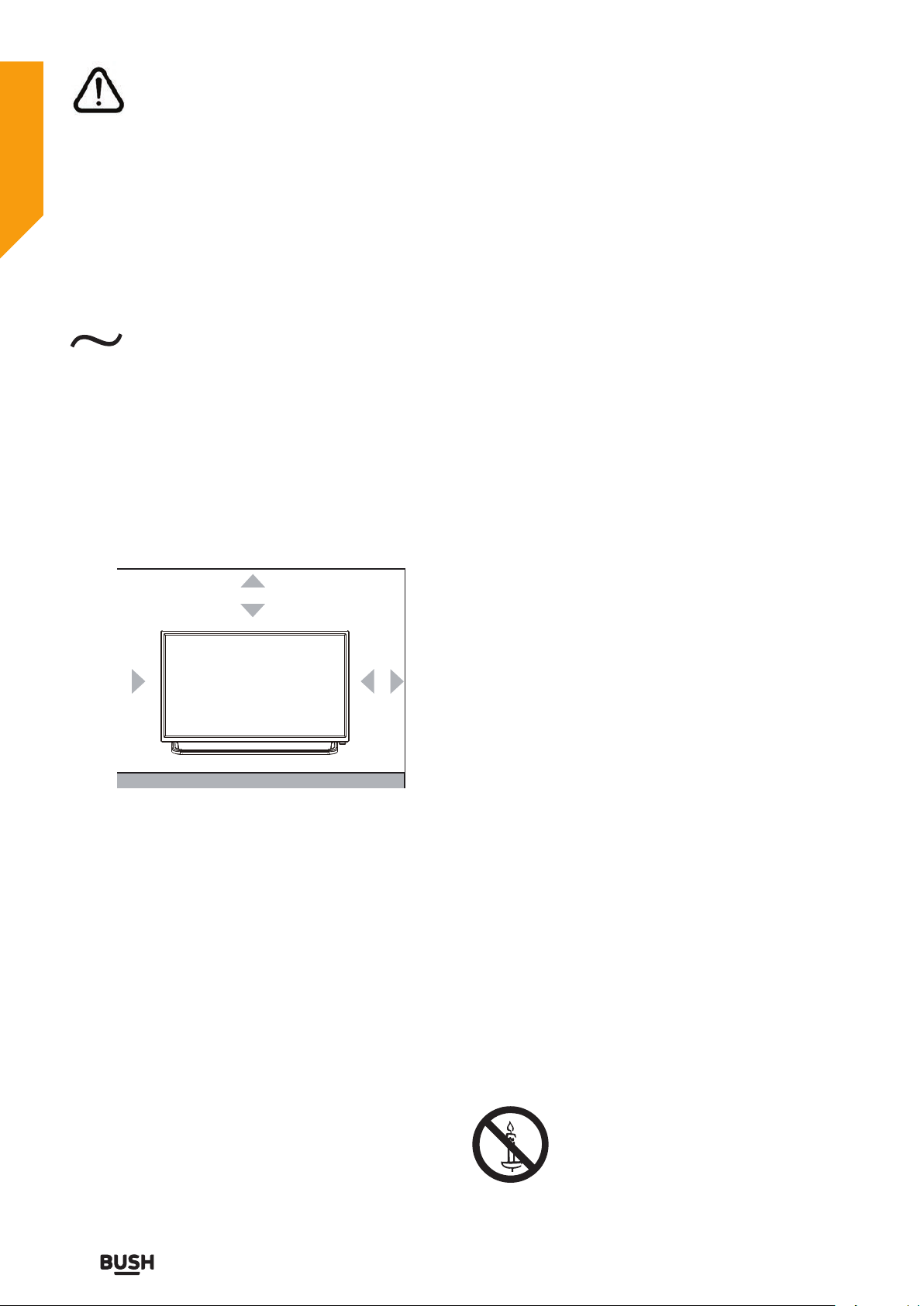
6
If you require any technical guidance or find that your product is not operating as intended, a simple solution can often be found in the Troubleshooting section of these instructions,
Safety information
Important - Please read these instructions fully before
installing or operating
Power source
The TV should be operated only from a 100-240V~
50/60Hz outlet.
AC voltage: Rated voltage marked with this
symbol is AC voltage.
• Warning: Do not leave your TV in standby or
operating mode when you leave your house.
Positioning the TV
This product is intended for indoor use only.
For ventilation, please leave a clear space of at least
10cm all around the TV.(Fig 1)
Fig 1.
•Do not block the ventilation openings.
•Do not place the TV on sloping or unstable surfaces,
the TV may tip over.
• To prevent damage to the TV, do not place any objects
on top of the TV.
• Only use the TV in moderate climates.
Power cord and plug
• The power cord plug should be easily accessible. In
case of storms and lightning, when going on holiday,
or when the TV is not used for a long period of time
disconnect the power cord from the mains power
socket.
• Do not place the TV, furniture, etc. on the power cord
or pinch the cord.
• Handle the power cord by the plug, do not unplug the
TV by pulling the power cord.
• Never touch the power cord/plug with wet hands as
this could cause a short circuit or electric shock.
• Never make a knot in the power cord or tie it with
other cords.
• Power cords should be placed in such a way that they
are not likely to be stepped on or driven over.
• A damaged power cord/plug can cause fire or give you
an electric shock. When damaged it must be replaced,
this should only be done by qualified personnel.
Moisture and water
• Do not use this TV in a humid or damp place (avoid
bathrooms, the sink in the kitchen, and near the
washing machine).
• Do not expose this TV to rain or water, as this may be
dangerous.
• Do not place objects filled with liquids, such as
flower vases, on top of the TV. Avoid from dripping or
splashing.
• If any solid object or liquid falls into the cabinet, unplug
the TV and have it checked by qualified personnel
before operating it any further.
Ventilation
• The slots and openings on the TV set are intended for
ventilation and to ensure reliable operation.
• To prevent overheating, these openings must not be
blocked or covered in anyway.
Heat sources and flames
• Do not expose the TV to direct sunlight or other heat
sources.
• The TV should not be placed near to open flames and
sources of intense heat such as an electric heater.
• Ensure that no open flame sources, such as lighted
candles, are placed on top of the TV.
10cm
10cm
10cm
• Warning: To prevent the spread of
fire, keep candles or other open
flames away from this product at
all times.
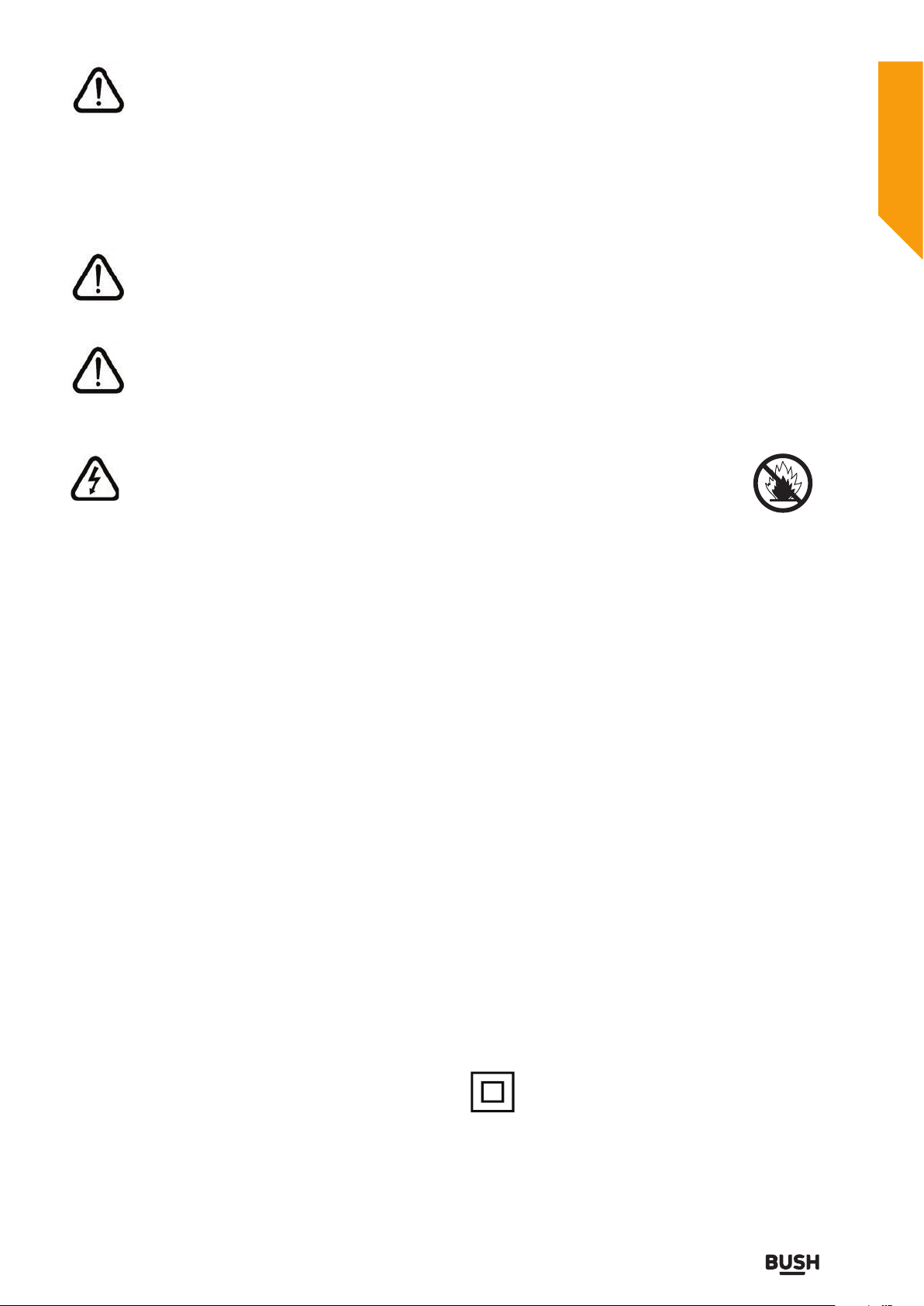
7
or online at www.bush-support.com If you still require further assistance, call one of our experts on 0345 604 0105.
Safety information
Important - Please read these instructions fully before
installing or operating
• To reduce the risk of electric shock, do not
remove cover (or back). No user-serviceable
parts inside. Refer servicing to qualified
service personnel.
• The exclamation point within an equilateral
triangle is intended to alert the user to
the presence of important operating and
maintenance (servicing) instructions in the
literature accompanying the appliance.
• The lightning flash with arrowhead symbol,
within an equilateral triangle, is intended to
alert the user to the presence of uninsulated
“dangerous voltage” within the product’s
enclosure that may be of sufficient
magnitude to constitute a risk of electric
shock of persons.
Headphone volume
Excessive sound pressure from earphones and
headphones can cause hearing loss, please take care.
Wall mounting (optional)
• To prevent injury, this TV must be securely attached to
the wall in accordance with the installation instructions
(if the option is available).
• Do not install the TV on a ceiling or on an inclined wall.
LCD Screen
• The LCD screen is a very high technology product
with about a million thin film transistors, giving you
fine picture details. Occasionally, a few non-active
pixels may appear on the screen as a fixed blue, green
or red point. Please note that this does not affect the
performance of your product.
• Take care not to scratch the screen with fingernails or
other hard objects.
Cleaning
• Before cleaning, unplug the TV from the wall socket.
• Do not use liquid or aerosol cleaners. Only use a soft,
dry cloth.
Batteries
Warning: Incorrect installation of batteries may cause
battery leakage and corrosion, resulting in damage to
the remote control.
Do not mix old and new batteries, or batteries of
different types.
Do not dispose of batteries with normal household
waste, take to a local recycling centre.
The batteries shall not be exposed to
excessive heat such as sunshine, fire
or the like.
Children may not recognize dangers. The swallowing
of batteries can be fatal. Keep batteries always out of
reach of small children. If a battery is swallowed, seek
immediate medical attention.
Replacement parts
When replacement parts are required, make sure
that the service technician has used replacement
parts,which are specified by the manufacture or have
the same specifications as the original one. Unathorised
substitutions may result in fire, electrical shock or other
hazards.
Servicing
• Warning: Risk of electric shock, do not attempt to
repair, service or modify this TV yourself. Contact the
manufacturer, their approved service agent or the
Customer Helpline: 0345 604 0105.
Markings on the Product
This equipment is a Class II or double insulated
electrical appliance. It has been designed in
such a way that it does not require a safety
connection to electrical earth.

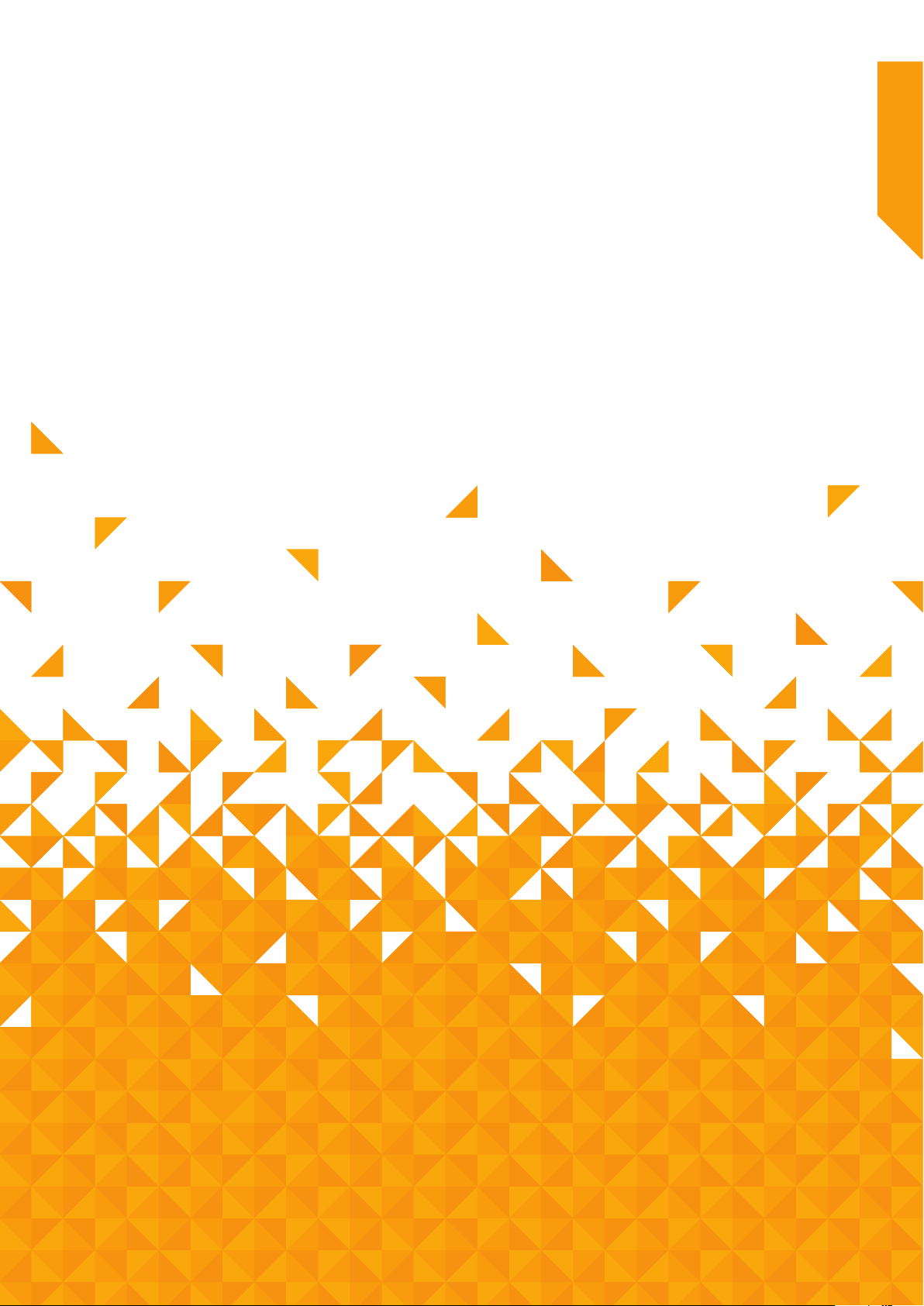
2
Getting to know your TV
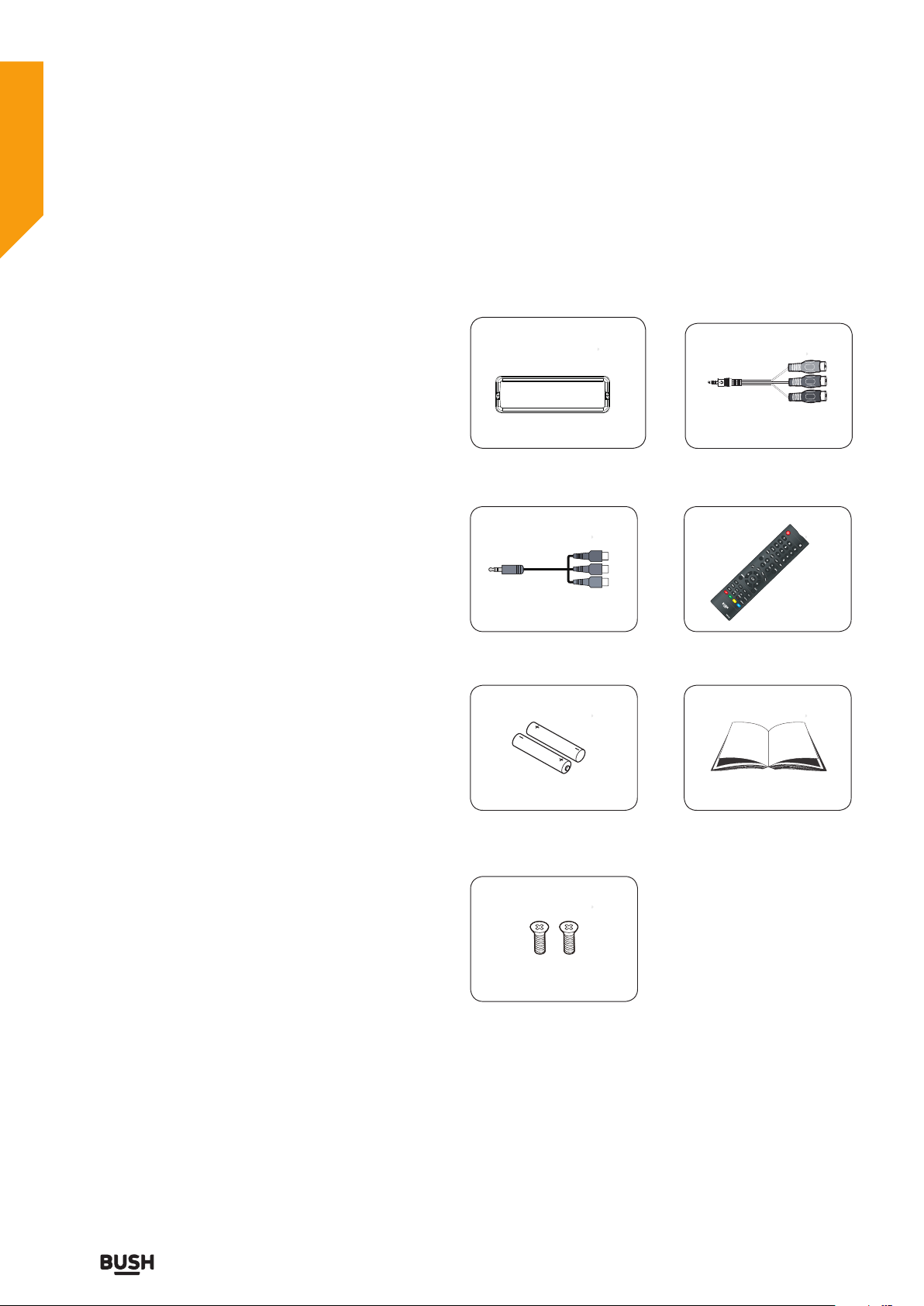
10
If you require any technical guidance or find that your product is not operating as intended, a simple solution can often be found in the Troubleshooting section of these instructions,
Getting to know your TV
You’ll be up and running in no time
Ready? Let’s begin...
Please read these instructions carefully. They contain
important information which will help you get the best
from your TV and ensure safe and correct installation
and operation.
If you require any further assistance, our technical
experts are happy to help. For full details, refer to
the product support section at the end of these
instructions.
Accessories
Stand Base MINI YPBPR Cable
MINI AV Cable Remote Control
Batteries: 2 x AAA Instruction Book
Screws
Getting to know your TV

11
or online at www.bush-support.com If you still require further assistance, call one of our experts on 0345 604 0105.
Getting to know your TV
You’ll be up and running in no time
Installing / Removing the Base Stand
Base Stand Assembly Instruction
1. Lay the TV flat on a table with the LED screen face
down. To prevent the TV from being scratched, put a
piece of soft cloth on the table on which the screen
will be set.
2. Place the base in position as shown. Insert and tighten
2 screws (provided) into pedestal holes as shown.
INSTALLATION NOTES
This TV can be connected to an AC 100-240 Volts,
50/60 Hz power supply. Never connect straight to a DC
power supply.
Locate the TV in a room where light does not strike the
screen directly. Total darkness or a reflection on the
screen can cause eyestrain. Soft and indirect lighting is
recommended for comfortable viewing.
Allow enough space between the TV and the wall to
permit ventilation.
Avoid excessively warm locations to prevent possible
damage to the cabinet or premature component failure.
Wall Mounting Installation Guidelines
1. Lay the TV flat on a table with the LED screen face
down. To prevent the TV from being scratched, put a
piece of soft cloth on the table on which the screen
will be set.
2. Remove the 2 screws .
3. Remove the stand.
4. Use the four screws (4*10mm,not included) to fix the
TV onto a wall mounting bracket (not included) via the
four VESA standard holes on the back of the television.
Getting to know your TV
100 x 100mm VESA mount
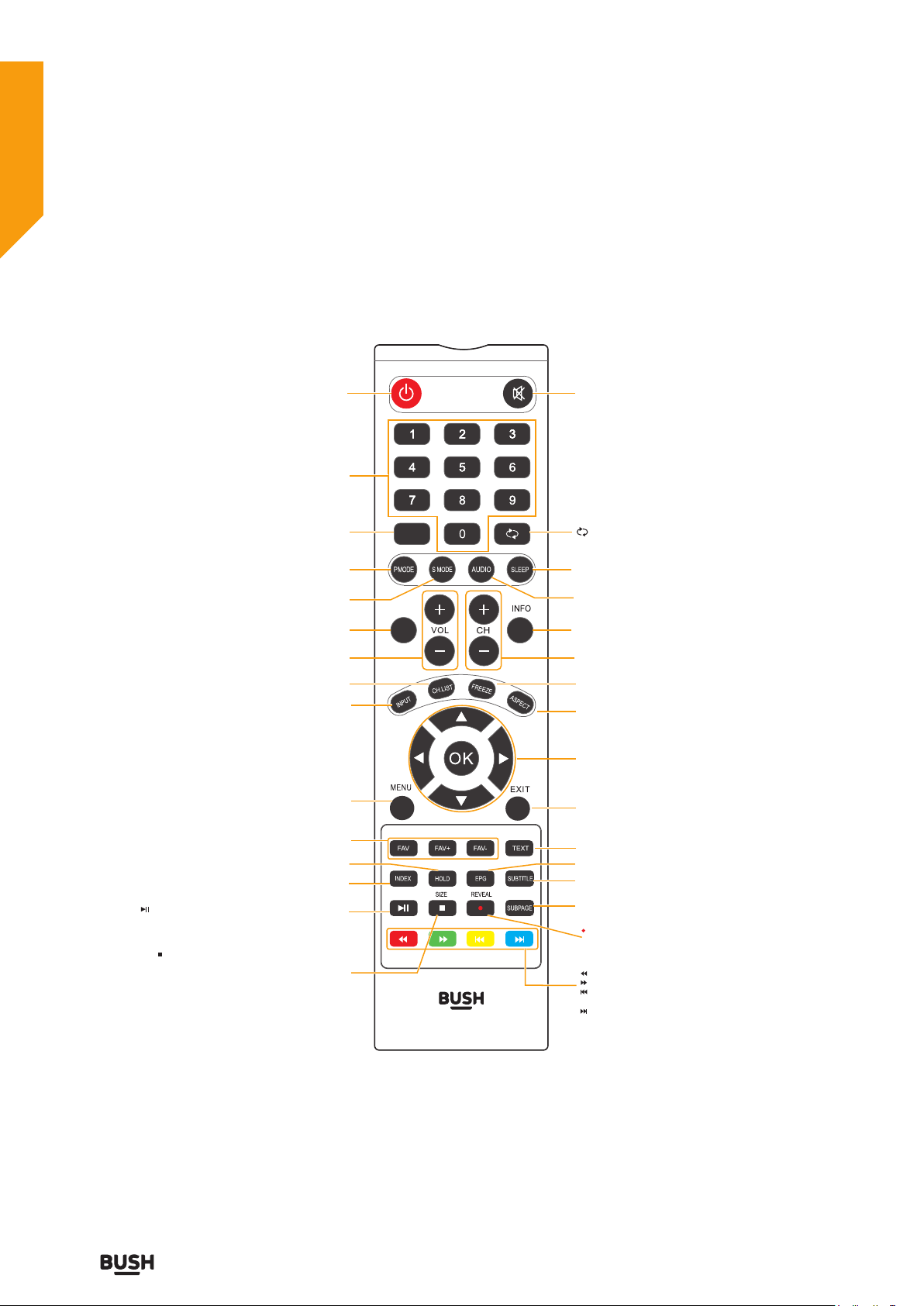
12
If you require any technical guidance or find that your product is not operating as intended, a simple solution can often be found in the Troubleshooting section of these instructions,
Getting to know your TV
Getting to know your TV
You’ll be up and running in no time
Power: Switches the TV between on and
standbymode.
USB :Press this button in to USB source.
TV : Press this button in to ATV / DTV mode.
VOL+/- : Adjust the volume.
CH.LIST : Display channel list. (ATV / DTV mode)
INPUT : Select among the dierent input signal sources:
Digital / Analogue / SCART / YPbPr / HDMI 1 /
HDMI 2 / AV.
MENU : Display the OSD (On Screen Display) menu.
HOLD : Freezes a multi-page passage on screen in
teletext.
INDEX : To select the page number of the index
from teletext.
: •To start the timeshift playback. (DTV mode)
•To start playback or pause. (USB mode)
: Press once to stop. (USB mode)
SIZE : To enlarge the picture on the TV in teletext.
FAV/FAV+/FAV- : PressFAV to display the Favourite Channellist.
Press FAV+/FAV- to follow lower / higher
channel number programme in the favorite list.
CH+/- : Select a channel.
FREEZE : Press this key to freeze the picture, press again to
restore the picture.
ASPECT :
:
Select from the following mode settings: Auto/
Zoom1 / Zoom2 / 4:3 / 16:9.
EXIT : Exit the OSD (On Screen Display) menu.
EPG : Display the EPG (Electronic Program Guide).(DTV mode)
SUBTITLE : Display the subtitle which is broadcast with
the program.
SUBPAGE :
:
Displays the subpage on the teletext
screen.
REVEAL : Reveals hidden information such as the
answer to a quiz in teletext.
Record the current programme. (DTV mode)
: To reverse playback rapidly. (USB mode)
: To advance playback rapidly. (USB mode)
: To skip to the beginning of the previous
chapter / track / photo. (USB mode)
: To skip to the beginning of the next chapter /
track / photo. (USB mode)
TEXT : Turn on and o the Teletext function.
OK :
Allows you to navigate the OSD menus and
adjust the system settings to your preference.
P.MODE : Select picture mode: Dynamic / Standard /
Personal / Movie / Economy.
S.MODE : Select sound mode: Standard / Music / Movie
/ Sports / Personal.
0-9 Number Button: Press to select a
programme. (ATV /
DTVmode)
Mute: Mutes and restores
your TV sound.
INFO : Displays the status information.
SLEEP :
:
Set the TV sleep timer.
Return to the previous viewing channel.
(ATV/ DTV mode)
USB
TV
REV. 02
AUDIO : Press to switch the audio mode.
• Confirm the selection in the OSD menus.
• Display a list of channels saved in the TV tuner
memory.
Viewing remote control

13
or online at www.bush-support.com If you still require further assistance, call one of our experts on 0345 604 0105.
1. VOL+ Increase the volume
2. VOL- Decrease the volume
3. CH+ Selects the next channel up
4. CH- Selects the next channel down
5. POWER Turns the TV on and into standby
6. Standby LED/Remote Control Sensor
Getting to know your TV
1
2
3
4
5
6
USB
MINI AV / MINI
YPbPr-R/L IN
MINI YPbPr
IN
CI SLOT
RF IN
EARPHONE
LAN SCART
COAX OUT
HDMI 1
(ARC) HDMI 2
Getting to know your TV
You’ll be up and running in no time
Viewing control panel
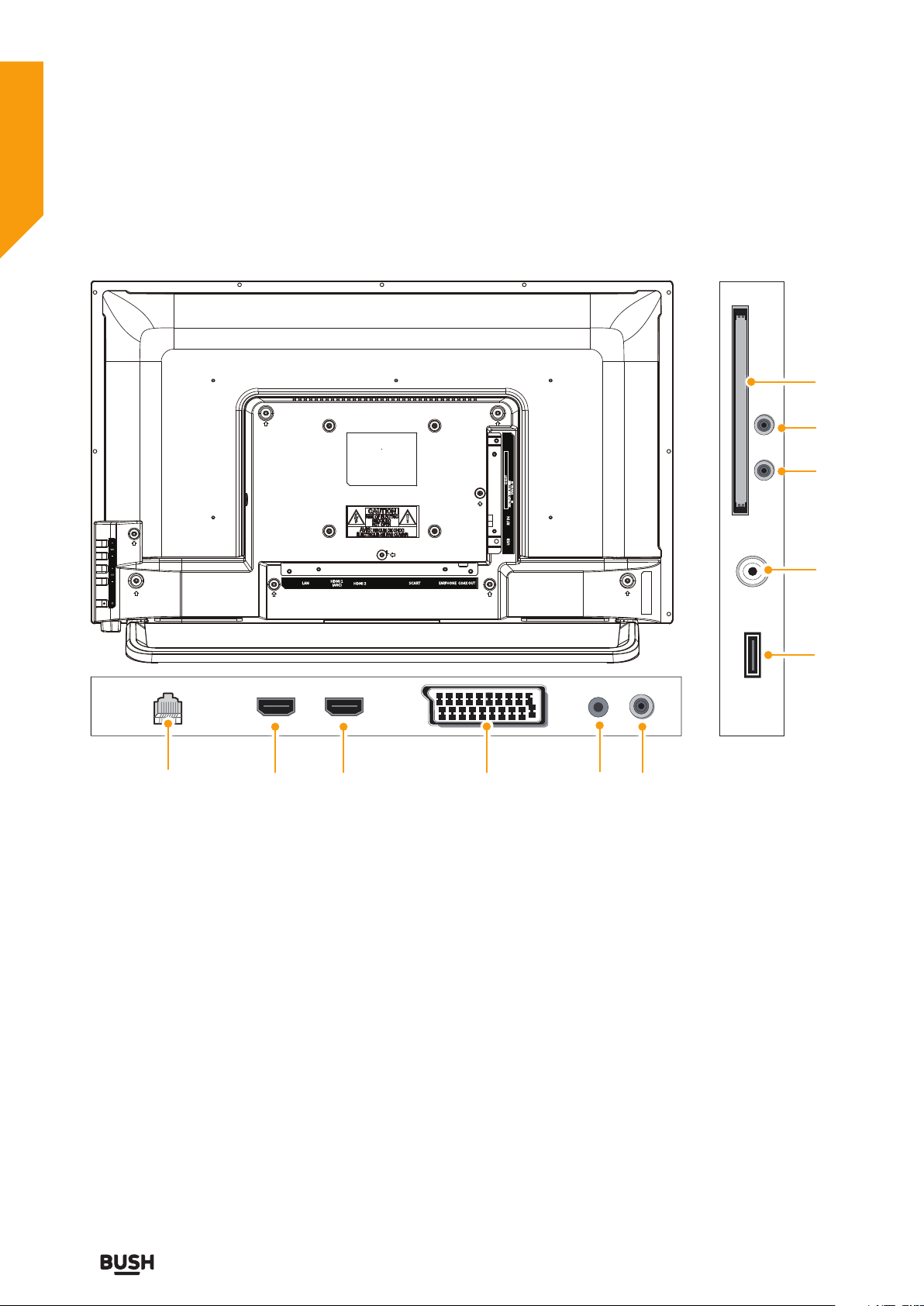
14
If you require any technical guidance or find that your product is not operating as intended, a simple solution can often be found in the Troubleshooting section of these instructions,
Getting to know your TV
7. LAN
8. HDMI1 Socket High Definition lead
connection
9. HDMI2 Socket High Definition lead
connection
10. SCART Socket SCART lead
connection
11. Headphone jack
12. COAXIAL Out
13. USB Socket USB connection
(optional)
14. RF Input (ANT.)
15. MINI YPbPr
16. MINI AV/YPbPr-R/L
17. CI Slot
7 12
15
16
13
10
17
118 9
14
USB
MINI AV / MINI
YPbPr-R/L IN
MINI YPbPr
IN
CI SLOT
RF IN
EARPHONE
LAN SCART
COAX OUT
HDMI 1
(ARC) HDMI 2
Getting to know your TV
You’ll be up and running in no time
Viewing back panel

15
or online at www.bush-support.com If you still require further assistance, call one of our experts on 0345 604 0105.
Remote control - Inserting batteries
Remove the battery cover on the back of the remote
control, gently push down and pull backwards at the
same time as shown .
Insert two AAA/R3 or equivalent type batteries. Ensure
the batteries are inserted the correct way and replace
the battery cover.
Note: When the remote control is not going to be
used for long periods of time, the batteries should
be removed. Otherwise the remote control may be
damaged, caused by battery leakage and corrosion.
Switching the TV On and Off
Switching the TV On
With power cord plug connected to the mains power
socket and TV in ‘Standby’ mode.
To switch the TV on from standby mode, either:
a: The Remote control; Press the “ ” button.
b: The TV; Press the“ ” button on the back of the TV.
Switching the TV Off
Either press the “ ” button on the remote control or
press the “ ” button on the back of the TV, the TV will
then switch to standby mode.
Aerial connection
Connect a coaxial cable (not provided) to the ANT/
CABLE IN jack on the back of your TV and to the
antenna or cable TV wall jack.
RF IN
Connect the incoming cable from the cable wall jack to
the cable-in jack on the cable or satellite box. Connect
a coaxial cable (not provided) to the ANT/CABLE IN jack
on the side of your TV and to the coaxial out jack. on the
cable or satellite box.
Cable or
satellite box
Cable
wall jack
RF IN
Power connection
Connect the power cord plug to the mains power
socket.
Please note: After unpacking, allow the TV
to reach ambient room temperature before
connecting the TV to the mains power socket.
Getting to know your TV
AAA/R3 X 2
Batteries
Getting to know your TV
You’ll be up and running in no time

16
If you require any technical guidance or find that your product is not operating as intended, a simple solution can often be found in the Troubleshooting section of these instructions,
Getting to know your TV
Operation using TV control buttons
The VOL+/VOL- buttons will function as volume up/
down as default. Even if you set other functions for these
buttons, the VOL+/VOL- buttons will return to volume
control after a short while.
Volume Setting
Press VOL+/VOL- buttons to increase or decrease
volume.
Programme Selection
Press CH+/CH- buttons to select the next or previous
programme.
Operation using remote control
The remote control is designed to control all the
functions of the model you selected.
Volume Setting
Press VOL+ button to increase the volume.
Press VOL- button to decrease the volume. A volume
level scale (slider) will be displayed on the screen.
Programme Selection (Previous or Next Programme)
Press CH- button to select the previous programme.
Press CH+ button to select the next programme.
Programme Selection (Direct Access)
Press number buttons on the remote control to select
programmes between 0 and 9. The TV will switch to the
selected programme.
Getting to know your TV
You’ll be up and running in no time
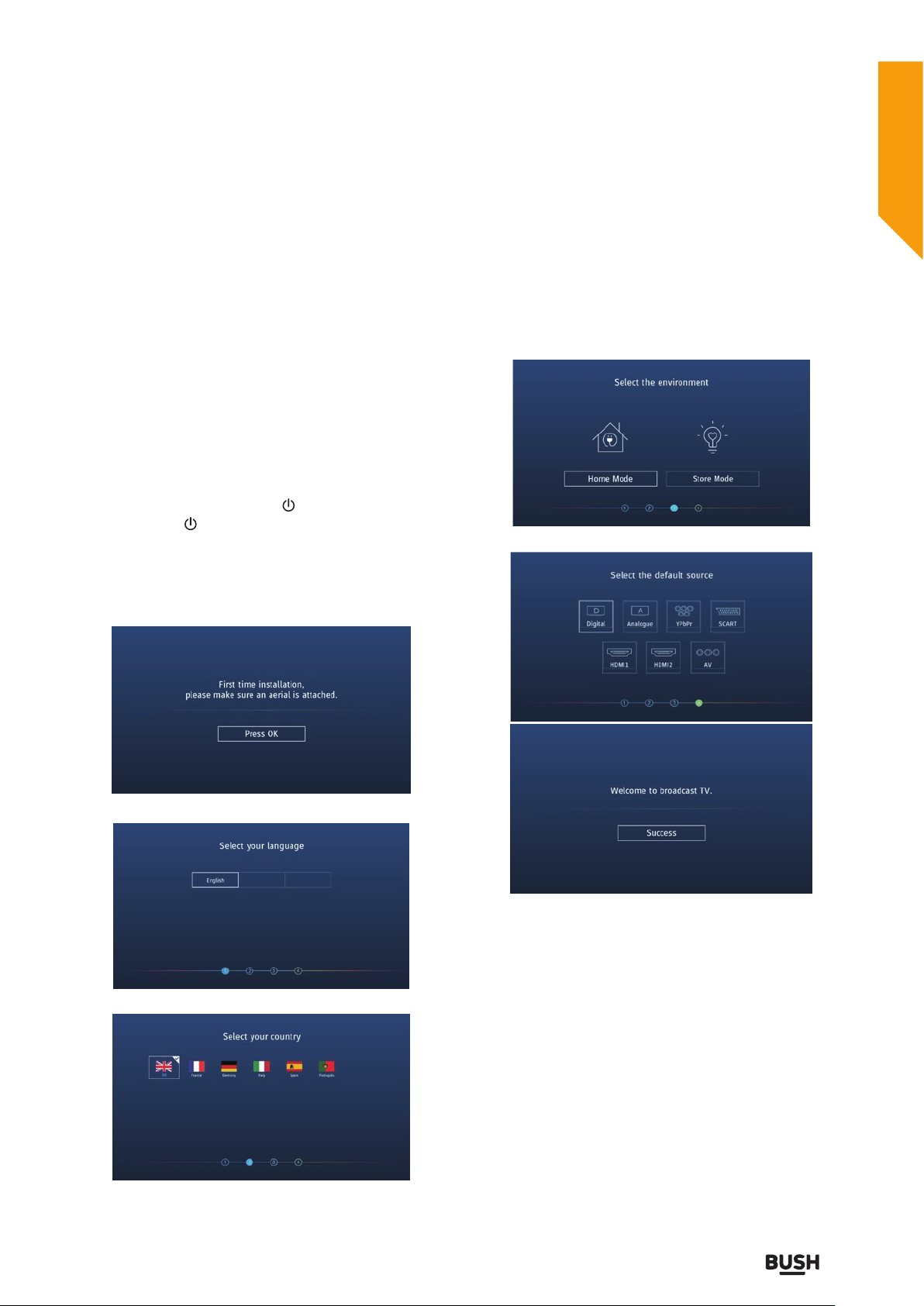
17
or online at www.bush-support.com If you still require further assistance, call one of our experts on 0345 604 0105.
Getting to know your TV
Initial setup
1. Connect one end of the RF coaxial cable to the aerial
socket on the wall and the other end of the cable to the
RF (75Ω) socket at the side of your TV.
2. Connect the mains cable to the mains socket after
you have completed all the connections.
3. With power cord plug connected to the mains power
socket and TV in 'Standby' mode. At this stage, the TV
switches to standby mode. The red LED indicator will
illuminate on the front panel of the TV.
4. In standby mode, press the “ ” button on the back
of the TV or the “ ” button on the remote control to
turn the TV on. The red LED indicator will turn blue.
5. The first time you turn the TV on, please ensure the
TV is connected to the aerial, then press the OK buttons
for the next setup.
6. Select your language.
7. Press the buttons to select your country.
8. Press the buttons to select the environment.
• Home Mode: Viewing at home.
• Store Mode: For store demo, the brightness is higher
than home mode.
9. Press the buttons to select the default source.
Getting to know your TV
You’ll be up and running in no time

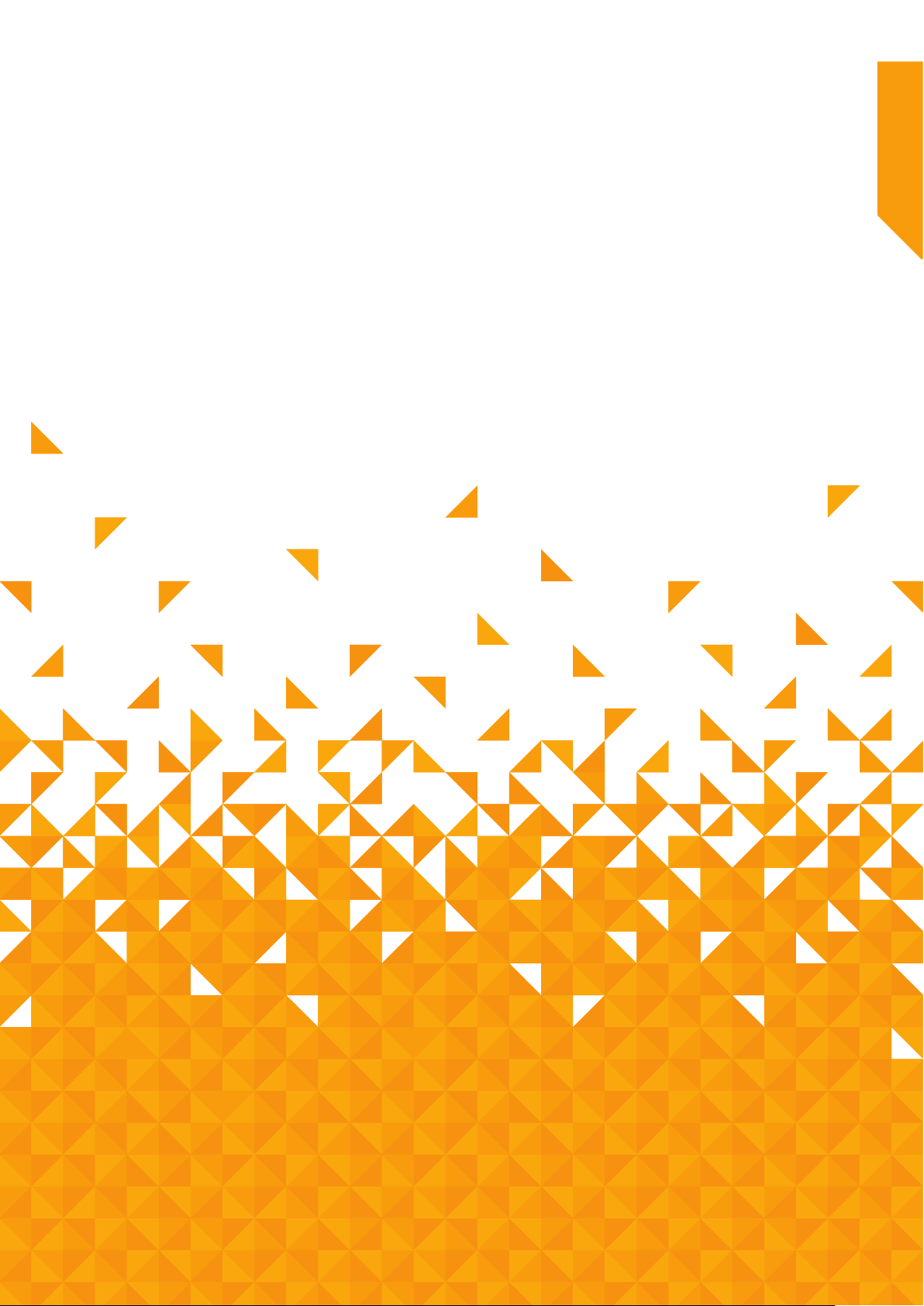
Connections 3

20
If you require any technical guidance or find that your product is not operating as intended, a simple solution can often be found in the Troubleshooting section of these instructions,
Connections
Bringing it all together
Left bottom connections explained
1. LAN
To use the wired network connection, connect an RJ-45
Ethernet cable (not included) from the jack on the back
of your TV to your network router. When connected to
the network, it has only two functions:
• Update network time.
• OTA(Over-the-AriTechnology) will use it to update
software.
2. HDMI Input
Connects a device that has an HDMI socket. The TV can
display High Definition pictures from devices such as a
High Definition Satellite Receiver or DVD Player. These
devices must be connected via the HDMI sockets or
Component Socket. No sound connection is needed for
an HDMI to HDMI connection.
Note: For HDMI 1 only
In addition to normal HDMI and HDMI-DVI functionality,
it outputs TV audio to an HDMI-ARC compliant device,
such as a soundbar / home theatre system.
3. SCART socket
Inputs or outputs for external devices. Connect the
SCART cable between the SCART socket on the TV and
the SCART socket on the external device (decoder, VCR
or DVD player).
Note: If an external device is connected via the SCART
socket, the TV will automatically switch to SCART mode.
4.Headphone jack
To connect an external headphone to the TV. Connect
to the HEADPHONE jack to listen to the TV from
headphones. Note: Headphone volume can be changed
using “VOL+” or “VOL-” buttons.
5. COAXIAL
Connect to the digital audio input socket on a digital /
standard 5.1 audio system.
Connections
SCART EARPHONELAN COAX OUT
HDMI 1
(ARC) HDMI 2
USB
MINIAV / MINI
YPbPr-R/L IN
MINIYPbPr
IN
CISLOT
RF IN
EARPHONE
LAN SCART
COAX OUT
HDMI 1
(ARC) HDMI 2
1
2
2
3
4
5
Table of contents
Other Bush TV manuals

Bush
Bush DLED50UHDHDRS User manual
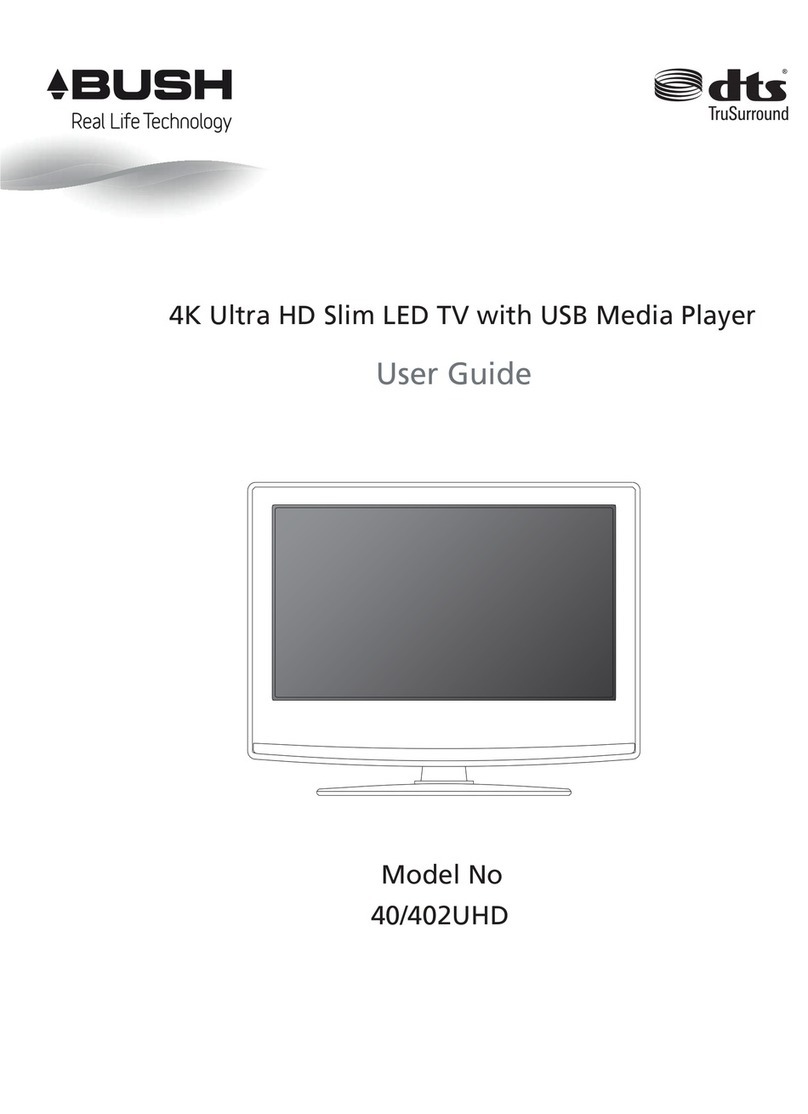
Bush
Bush 40/402UHD User manual
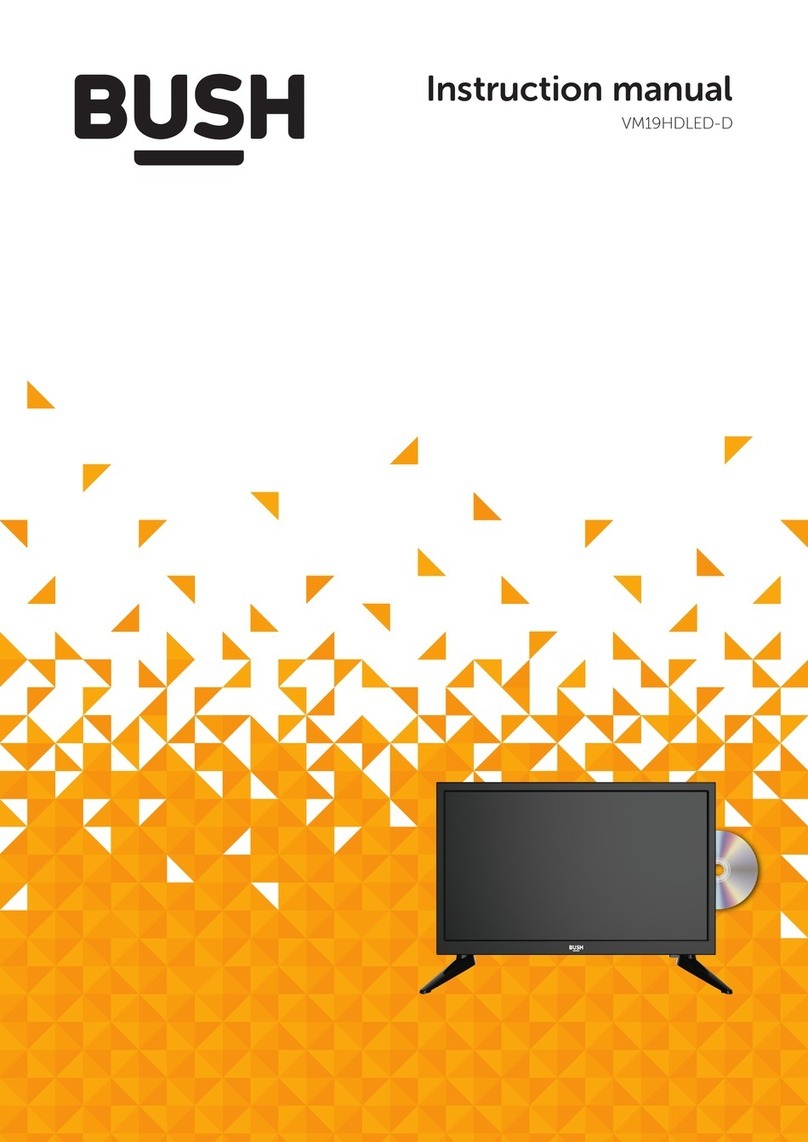
Bush
Bush VM19HDLED User manual

Bush
Bush LED19T3 User manual

Bush
Bush SuperSLim LT19M4 User manual

Bush
Bush HA24H4212LEKB User manual

Bush
Bush HA42U5232MEKB User manual
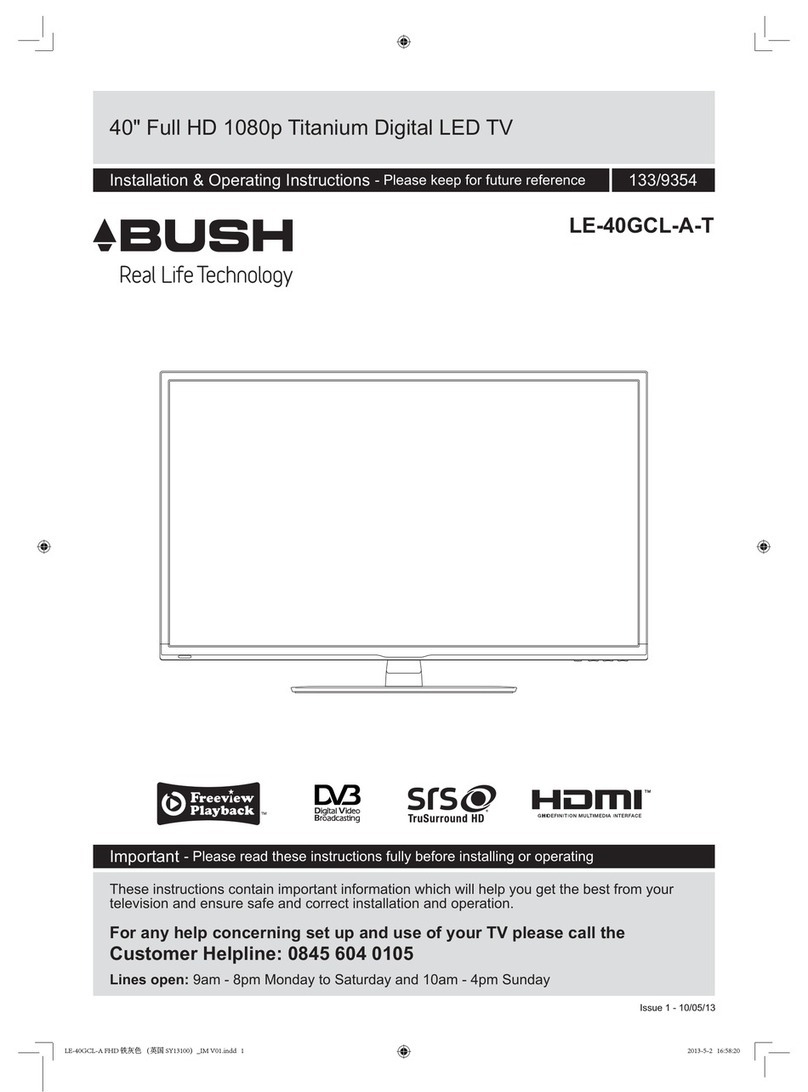
Bush
Bush LE-40GCL-A-T Manual

Bush
Bush DLED32FHDS User manual

Bush
Bush L319LED User manual