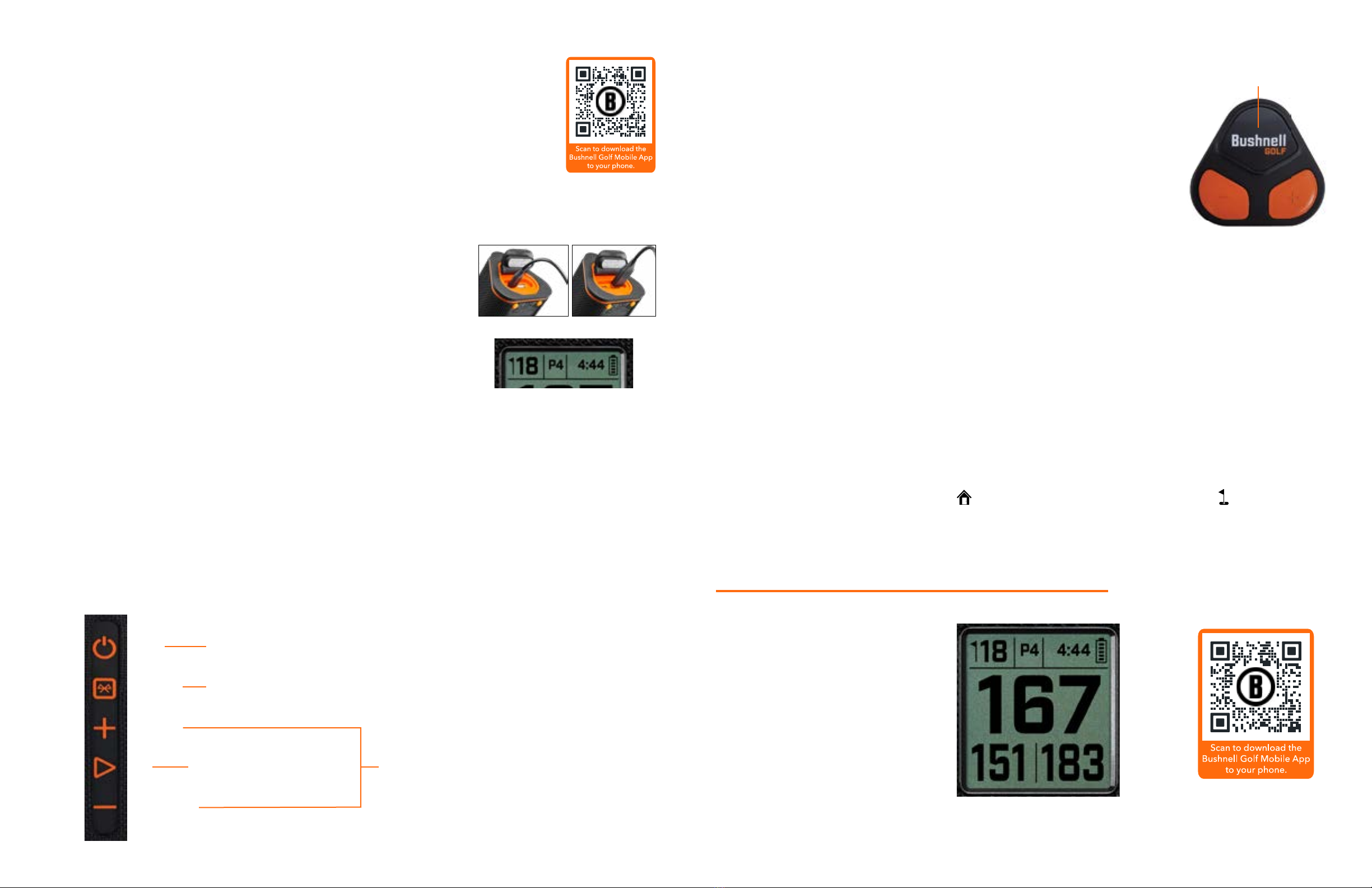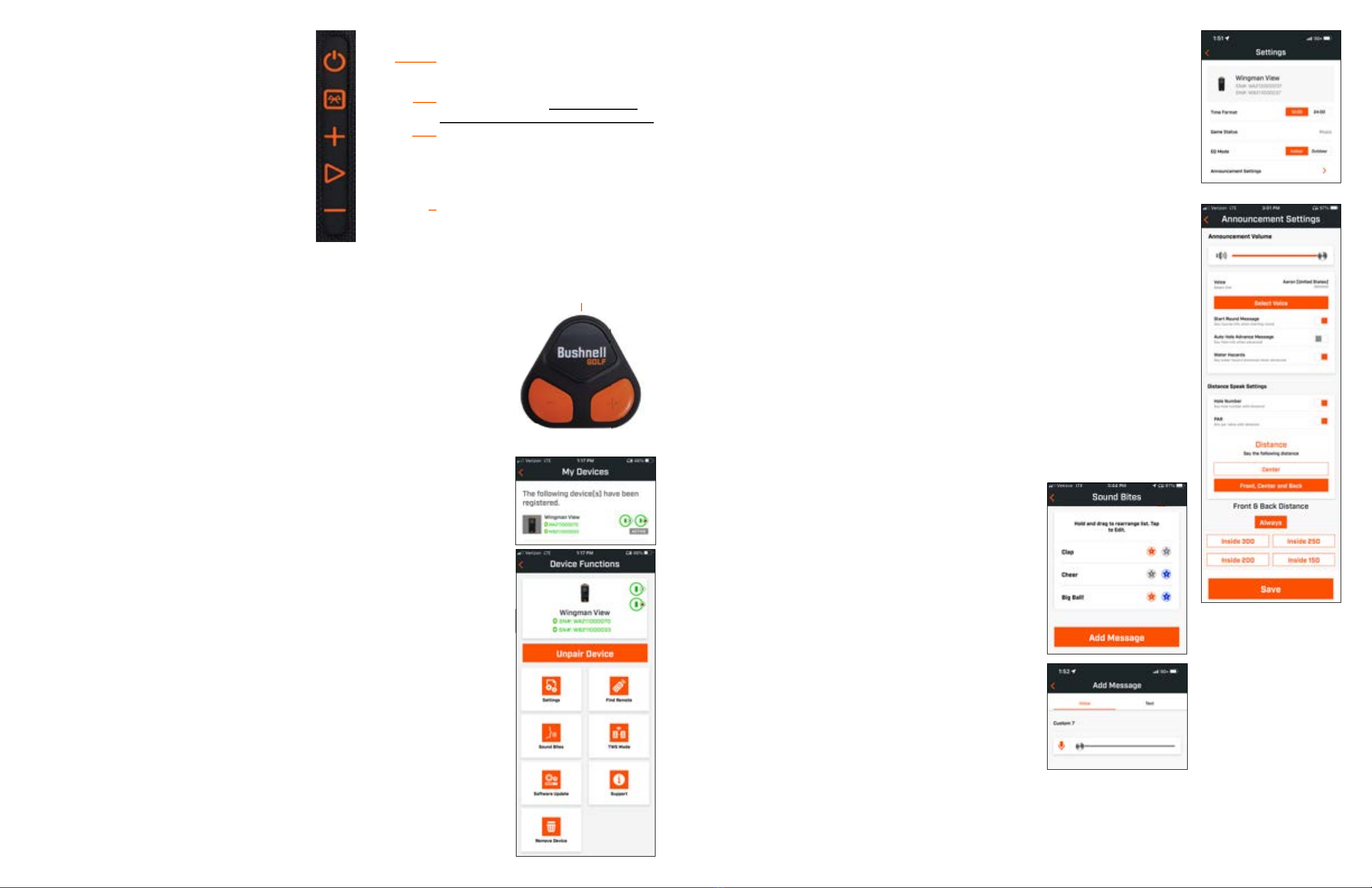10 11
Click to Return to the Table of Contents Click to Return to the Table of Contents
HAZARD GLOSSARY:
###L To Layup point (i.e. 75L= To 75yd Layup point,
100L = To 100 yard Layup point)
###M To Marker (i.e., 250M = To 250 Marker
#Bnk To # Bunker (i.e., T1Bk = To 1st Bunker)
#CBK To # Center Bunker (i.e., 2CBk = To 2nd Center Bunker)
#Fwy To # Fairway
#GBk To # Grass Bunker
#LBk To # Left Bunker
#RBK To # Right Bunker
#Wtr To # Water Hazard
Bnkr To Bunker
C#Bk Carry to # Bunker (i.e.,C1BK = Carry 1st Bunker)
C#LB Carry to # Left Bunker (i.e C2LB = Carry 2nd Left Bunker)
C#RB Carry to # Right Bunker (i.e., C3RB = Carry 3rd Right Bunker
C#Wt Carry # Water Hazard (i.e., C2Wt = Carry 2nd Water Hazard)
CBnk To Center Bunker
CCBKCarry Center Bunker
CDch To Center Ditch
CFwy To Center Fairway
Frwy To Fairway
CFyB Carry Fairway Bunker
CHzd Carry Hazard
CLBk Carry Left Bunker
CLHz Carry Left Hazard
Clif To Cliff
CLWsCarry Left Waste Area
CLWt Carry Left Water Hazard
CPth Carry Path
CRBk Carry Right Bunker
CRHz Carry Right Hazard
Crst To Crest
CRWtCarry Right Water Hazard
CWst Carry Waste Area
CWtr Carry Water Hazard
Dtch To Ditch
EFwy To End of Fairway
ELFy To End of Left Fairway
ELoF To End of Lower Fairway
ERFy To End of Right Fairway
EWst To End of Waste Area
GBnkTo Grass Bunker
Gorg To Gorge
Hzrd To Hazard
LBnk To Left Bunker
LDth To Left Ditch
LFwy To Left Fairway
LGBk To Left Grass Bunker
LndA To Landing Area
LWst To Left Waste Area
LWtr To Left Water
Path To Path
PotB To Pot Bunker
RBnk To Right Bunker
Rdge To Ridge
RDch To Right Ditch
RFwy To Right Fairway
RGBkTo Right Grass Bunker
RHzd To Right Hazard
Road To Road
RWst To Right Waste Area
RWtr To Right Water
ThFy Through Fairway
ThRF Through Right Fairway
Wter To Water Hazard
WstA To Waste Area
WstB To Waste Bunker
WstE Waste Area End
CGrg Carry Gorge
RvrB To River Bed
Wall To Wall
TROUBLESHOOTING
Never disassemble your Wingman View speaker. Irreparable damage can result from unauthorized service attempts,
which also void the warranty.
If unit does not turn on:
• Press Power button fully.
• Charge internal battery. If unit does not respond to power button after fully charging, contact Bushnell Golf customer
service: Bushnell Golf Customer Support Link or call (800) 423-3537.
If unit powers down during use:
• The battery charge level is low, indicated by a ashing orange Indicator Ring. Recharge the battery.
Problems pairing with phone via Bluetooth:
• The Speaker is within 10m from the device.
• The Speaker is in pairing mode, the LED indicator blinking orange and orange.
No Sound
• Make sure the music volume is at audible level on both your device and speaker.
• Make sure your device is successfully paired with the speaker, the LED indicator turn solid orange.
Poor sound quality
• Move the device closer to the Wingman View or remove any obstacle between them.
Buttons do not function
• If necessary, the Wingman View can be reset. Make sure the charging cable is not connected. Place a small pin
(<3mm) into the reset key (small opening to the right of the USB charging port) and hold it down (press lightly) for 2
seconds until the LED Indicator Ring turns off.
TECHNICAL SPECIFICATIONS
Dimensions 185mm H x 77.5mm D x 82.5mm W (with remote)
Weight Speaker 23oz/652g Remote 1.05oz/30g
Power Source Speaker: Internal rechargeable lithium-ion battery (non-replaceable)
Remote: CR2032 Li-metal non-rechargeable “coin cell” battery
Speaker 2 x 10mm
Waterproof Rating Speaker IPX6 Remote IP66
Included Items Speaker, Remote, USB charging cable (charger not included)
WARNING: Bite feature included with device contains a Neodymium magnet.
Magnets could affect the functioning of pacemakers and implanted heart
defibrillators. If you use these devices, keep sufficient distance from magnet. Warn
others who wear these devices from getting too close to magnets.
•
Magnet may lose part of its adhesive force permanently if exposed to
temperatures above 175o F (80o C).
•
Magnets produce far-reaching, strong magnetic field. They could damage TVs
and laptops, computer hard drives, credit and ATM cards, data storage media,
mechanical watches, hearing aids and speakers. Keep unit away from devices and
objects that could be damaged by strong magnetic fields.
This device contains license-exempt transmitter(s)/receiver(s) that comply with
Innovation, Science and Economic Development Canada’s license-exempt RSS(s).
Operation is subject to the following two conditions:
(1) This device may not cause interference.
(2) This device must accept any interference, including interference that may cause
undesired operation of the device.
Warning: Changes or modifications not expressly approved by the party responsible
for compliance could void the user’s authority to operate the equipment.
Disposal of Electric and Electronic Equipment
(Applicable in the EU and other European countries with separate collection
systems)
This equipment contains electric and/or electronic parts and must
therefore not be disposed of as normal household waste. Instead, it
should be disposed at the respective collection points for recycling
provided by the communities. For you, this is free of charge.
If the equipment contains exchangeable (rechargeable) batteries,
these too must be removed before and, if necessary, in turn be
disposed of according to the relevant regulations (see also the
respective comments in this unit’s instructions).
Further information about the subject is available at your community administration,
your local waste collection company, or in the store where you purchased this
equipment.
Industry Canada Statement/Déclaration d'Industrie Canada :
This device complies with ISED’s license-exempt RSSs. Operation is subject to the
following two conditions: (1) This device may not cause harmful interference, and (2)
this device must accept any interference received, including interference that may
cause undesired operation.
Le présent appareil est conforme aux CNR d’ ISED applicables aux appareils radio
exempts de licence. L’exploitation est autorisée aux deux conditions suivantes: (1) le
dispositif ne doit pas produire de brouillage préjudiciable, et (2) ce dispositif doit
accepter tout brouillage reçu, y compris un brouillage susceptible de provoquer un
fonctionnement indésirable.
Radiation Exposure Statement / Déclaration d’exposition aux radiations :
This device complies with the Industry Canada portable RF exposure limit set forth
for an uncontrolled environment and is safe for the intended operation as described
in this manual. Further RF exposure reduction can be achieved if the product can be
kept as far as possible from the user’s body or if the device is set to a lower output
power if such function is available.
Le produit est conforme aux limites d’exposition pour les appareils portables RF pour
les Etats-Unis et le Canada établies pour un environnement non contrôlé.
Le produit est sûr pour un fonctionnement tel que décrit dans ce manuel. La
réduction aux expositions RF peut être augmentée si l’appareil peut être conservé
aussi loin que possible du corps de l’utilisateur ou que le dispositif est réglé sur la
puissance de sortie la plus faible si une telle fonction est disponible.
FCC Statement
This device complies with part 15 of the FCC Rules. Operation is subject to the
following two conditions: (1) This device may not cause harmful interference, and (2)
this device must accept any interference received, including interference that may
cause undesired operation.
This equipment has been tested and found to comply with the limits for a Class B
digital device, pursuant to Part 15 of the FCC Rules. These limits are designed
to provide reasonable protection against harmful interference in a residential
installation. This equipment generates, uses and can radiate radio frequency
energy and, if not installed and used in accordance with the instructions, may cause
harmful interference to radio communications. However, there is no guarantee that
interference will not occur in a particular installation. If this equipment does cause
harmful interference to radio or television reception, which can be determined
by turning the equipment off and on, the user is encouraged to try to correct the
interference by one or more of the following measures:
•
Reorient or relocate the receiving antenna.
•
Increase the separation between the equipment and receiver.
•
Connect the equipment into an outlet on a circuit different from that to which the
receiver is connected.
•
Consult the dealer or an experienced radio/TV technician for help.
Shielded interface cable must be used with the equipment in order to comply
with the limits for a digital device pursuant to Subpart B of Part 15 of FCC Rules.
Specifications and designs are subject to change without any notice or obligation on
the part of the manufacturer.
©2023 Bushnell Outdoor Products
Bushnell,™, ®, denote trademarks of Bushnell Outdoor Products
www.bushnell.com
9200 Cody, Overland Park, KS 66214
Made in China
http://bushnellgolf.com/patents
Caution: There are no user controls, adjustments or procedures. Performance of
procedures other than those specified herein may result in access to invisible laser
light.
•
This product contains no user serviceable controls.
•
This product must not be opened or modified by the consumer.
•
This product must be returned to the manufacturer for service.
Device specifications and design are subject to change without notice or obligation
on the part of the manufacturer.
(MainUnit) FCC ID:2ASQI-362210
(MainUnit) IC: 24886-362210
(Remote) FCC ID:2ASQI-362220
(Remote) IC: 24886-362220
89371/SDPPI/2023
14455
88904/SDPPI/2023
14455
KCC ID: R-R-x6S-362210
KCC ID: R-R-x6S-362220 219-229260
219-229259 CMIIT ID: 2023DJ3247
CMIIT ID: 2023DJ3236
WARNING: THIS PRODUCT USES A LITHIUM BASED BATTERY. LITHIUM BATTERIES CAN OVERHEAT AND
CAUSE DAMAGE IF PHYSICALLY ABUSED. DO NOT USE BATTERIES THAT ARE DAMAGED OR SHOW SIGNS
OF PHYSICAL WEAR.
WARNING: FIRE HAZARD! DO NOT SHORT-CIRCUIT BATTERIES. BATTERIES MAY OVERHEAT OR EXPLODE.
WARNING: DANGER TO LIFE. KEEP BATTERIES OUT OF THE REACH OF PETS AND CHILDREN. IF
SWALLOWED, SEEK MEDICAL ADVICE IMMEDIATELY.
WARNING: DO NOT EXPOSE BATTERIES TO WATER OR FIRE. DO NOT ATTEMPT TO CHARGE NON-
RECHARGEABLE BATTERIES. THE BATTERIES MAY EXPLODE.
CAUTION:
• Keep the speaker and its accessories away from the reach of children, as they might cause a choking hazard.
• Keep the speaker away from re, water, liquids, extreme heat and strong magnetic elds.
• Do NOT use this speaker at high volume for extended periods, as this may cause permanent hearing damage or loss.
Click to read Bushnell Golf product
warranty and repair information.