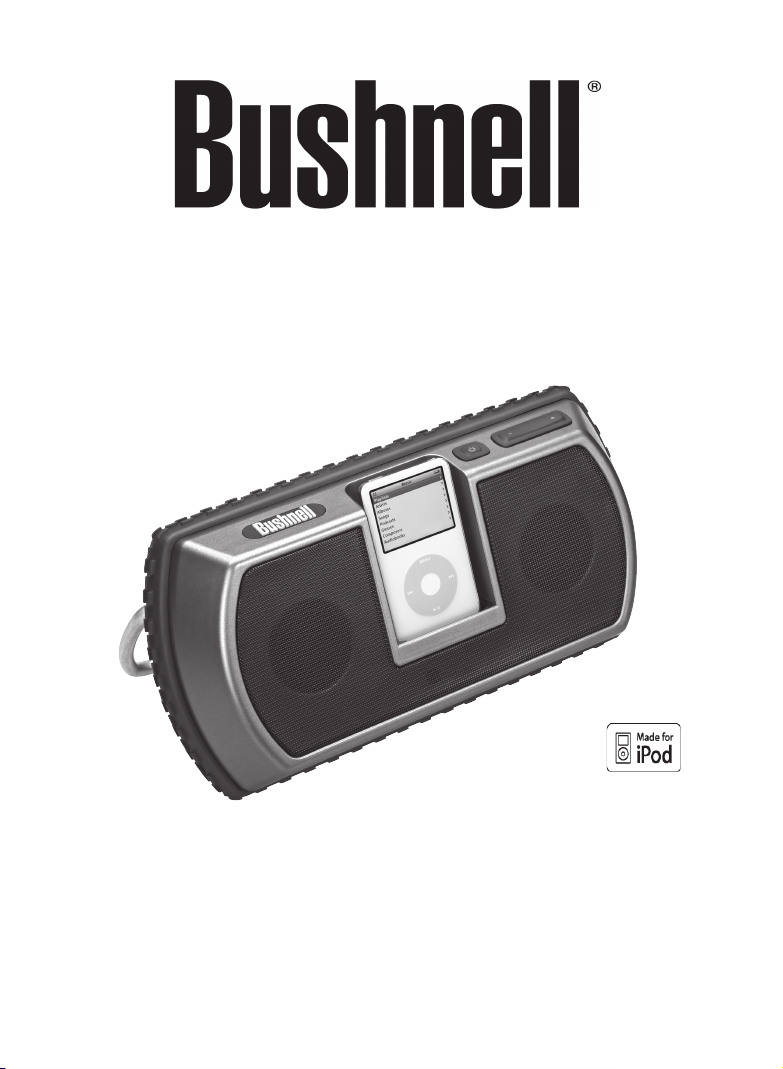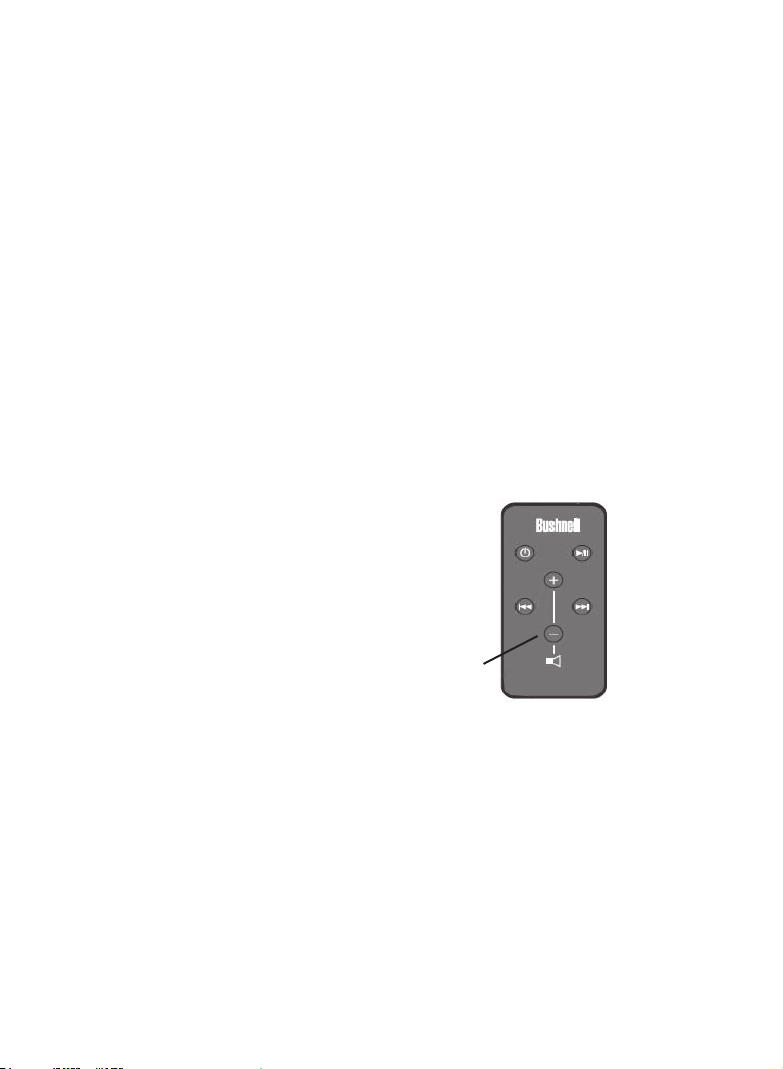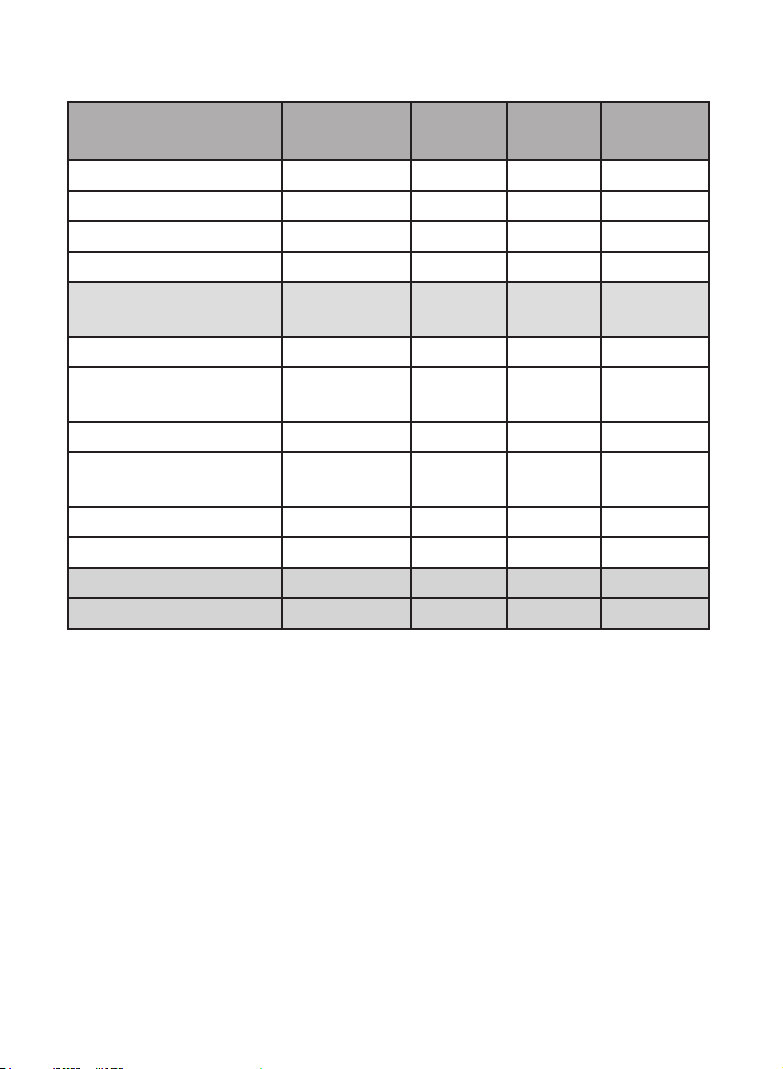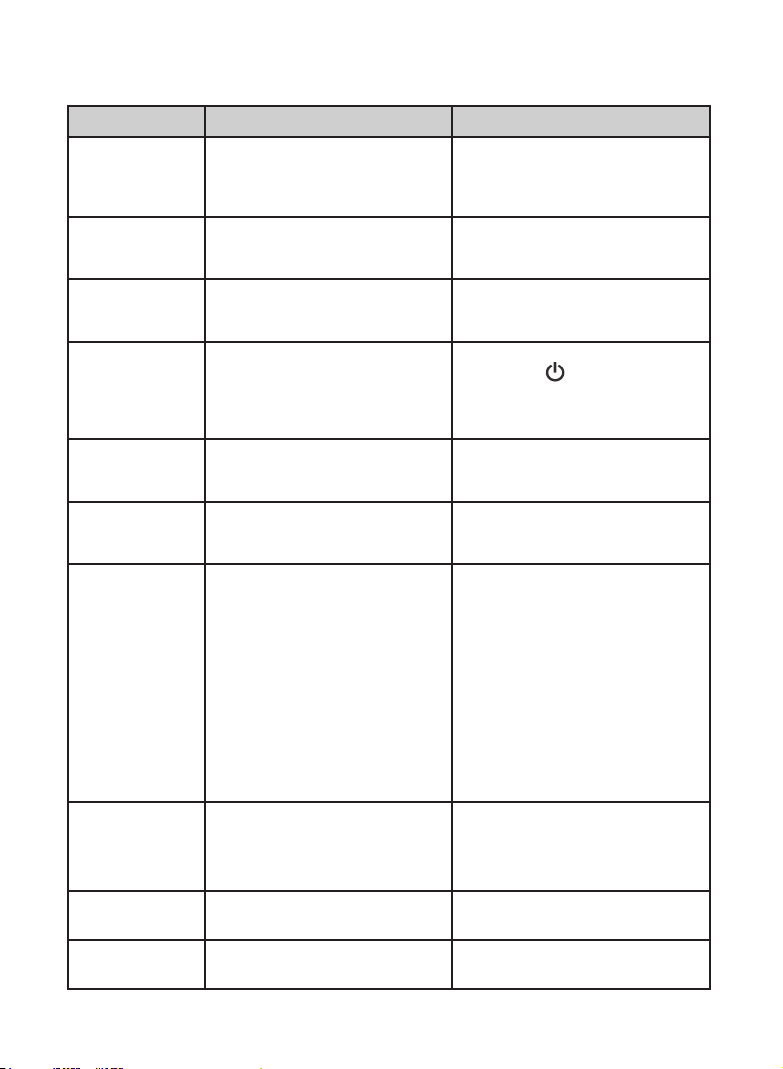9
SYMPTOM POSSIBLE PROBLEM SOLUTION
Power LED not
lit (AC Adapter
operation)
AC adapter isn’t connected to an AC
outlet, or the adapter plug is not inserted
into the DC power jack.
Insert the connector from the AC adapter
into the DC 12v In jack on the back of the
TravelTunes, then plug the adapter into an
AC outlet.
e wall outlet is not working or surge
protector/power strip is not turned on.
Plug another device into the wall outlet
to confirm it works and make sure any
multiple outlet strip being used is turned on.
Power LED not lit
(battery operation)
No batteries are installed, or they are
installed incorrectly.
Install 8 “C” size alkaline batteries in the
direction indicated inside the battery
compartment.
Power LED not
lit (battery or AC
adapter operation)
TravelTunes power not turned on. Turn on the TravelTunes by pushing the
power button ( ) located on top of
the unit. A green LED will illuminate the
power icon on the button when the power
is on.
No sound from
speakers
Volume is set too low. e rocker switch next to the power button
is the volume control, Press the end marked
“+” to increase the volume level.
No sound from
speakers or crackling
or distorted sound
e iPod is not correctly inserted on the
dock connector.
Turn off the iPod, lift it off the dock
connector, reseat it and turn it on again.
No sound from
speakers or crackling
or distorted sound
If using a non-docking type of MP3 player
or other external audio device, it is not
connected properly or there is a problem
with this audio source.
Make sure your external audio device is
connected to the “aux in” jack on the back
of the TravelTunes (not the headphone
jack), using a 1/8”(3.5mm) “male to male”
stereo cable (not included) plugged into
the line out or headphone output of the
audio device. Make sure the audio device
is turned on and playing. Set the volume
on the audio source to mid-level, and start
with the volume set low on the TravelTunes,
gradually increasing it to the desired level. If
sound quality is poor, reduce the volume of
the external audio device.
Distorted sound e TravelTunes volume is set too
high, or batteries are weak.
Reduce the volume by pressing the
“-” end of the volume rocker switch.
Check for low battery condition
(power LED turns red)
Radio interference e TravelTunes is too close to a
radio tower
Relocate the unit to determine if the
interference goes away
Intermittent
buzzing
A GSM type cell phone is nearby Move the unit or the cell phone
further away.
TROUBLESHOOTING