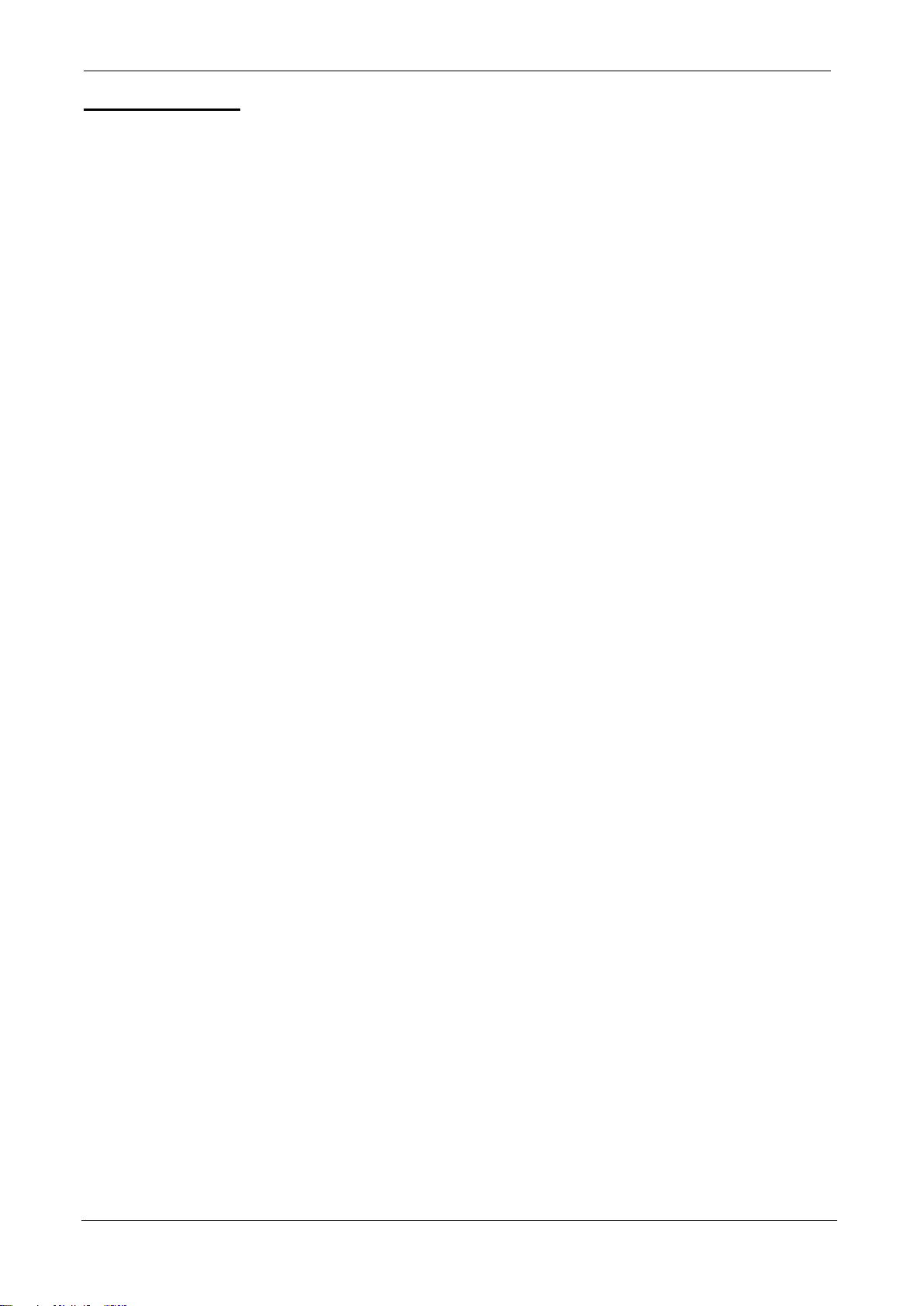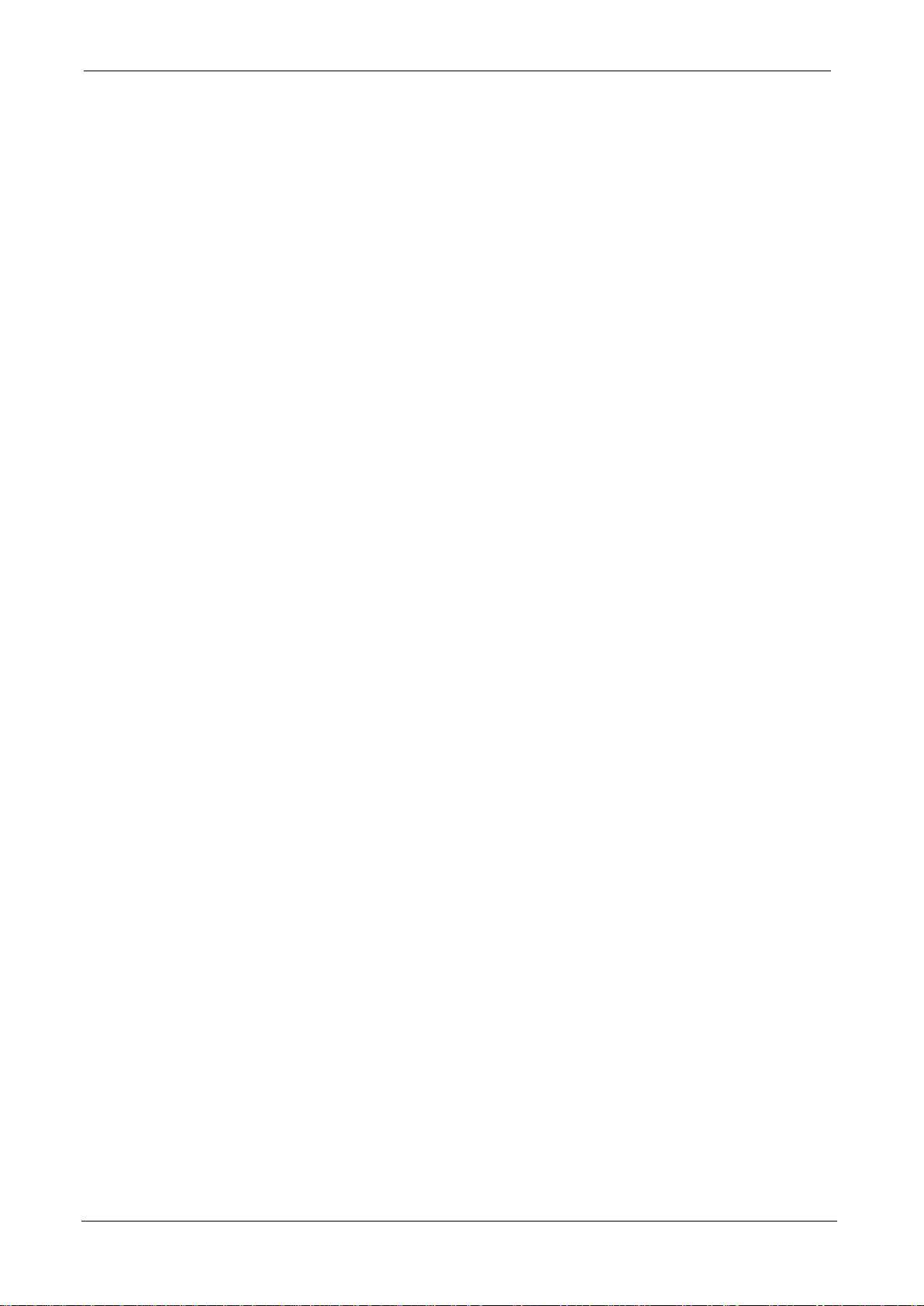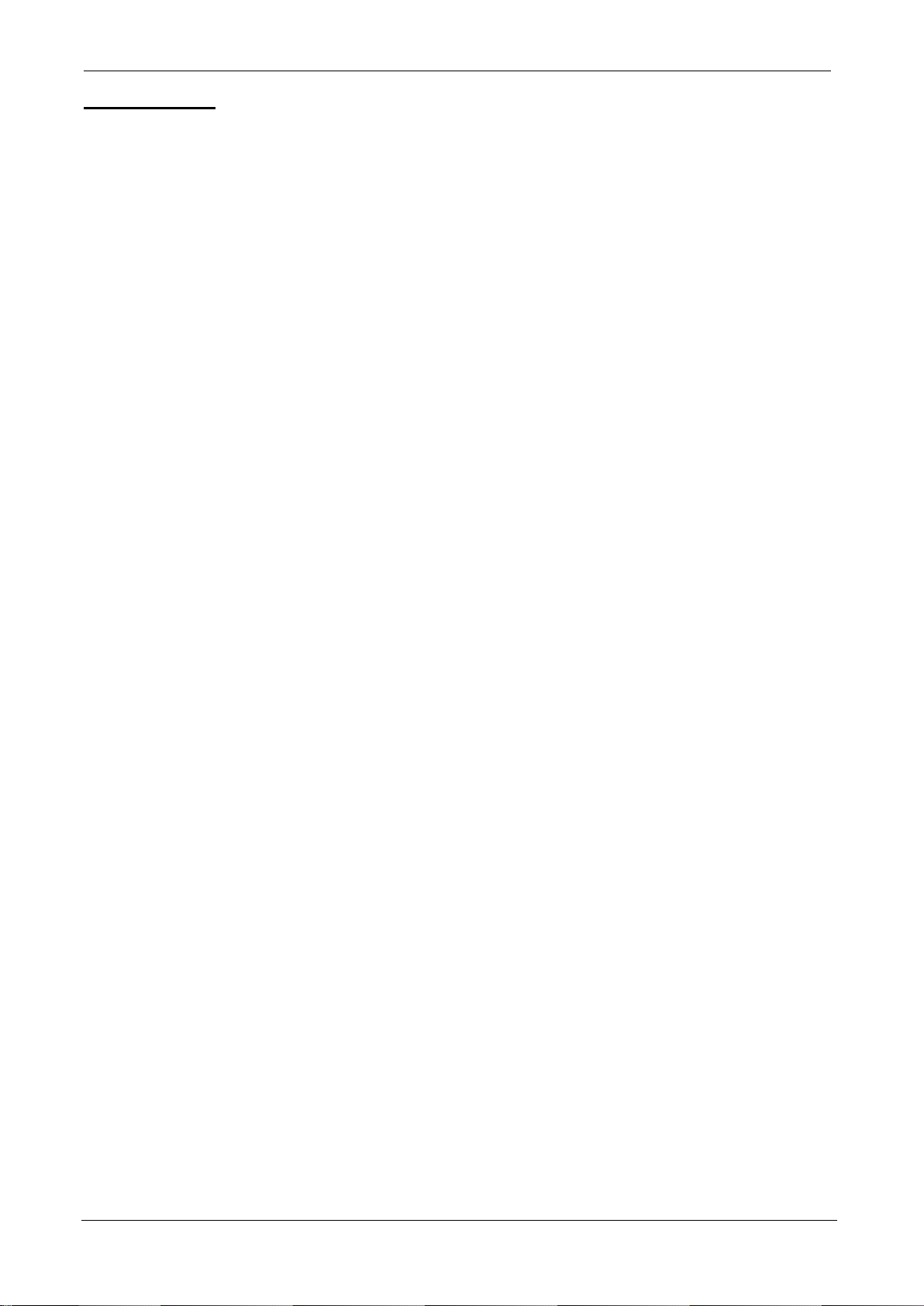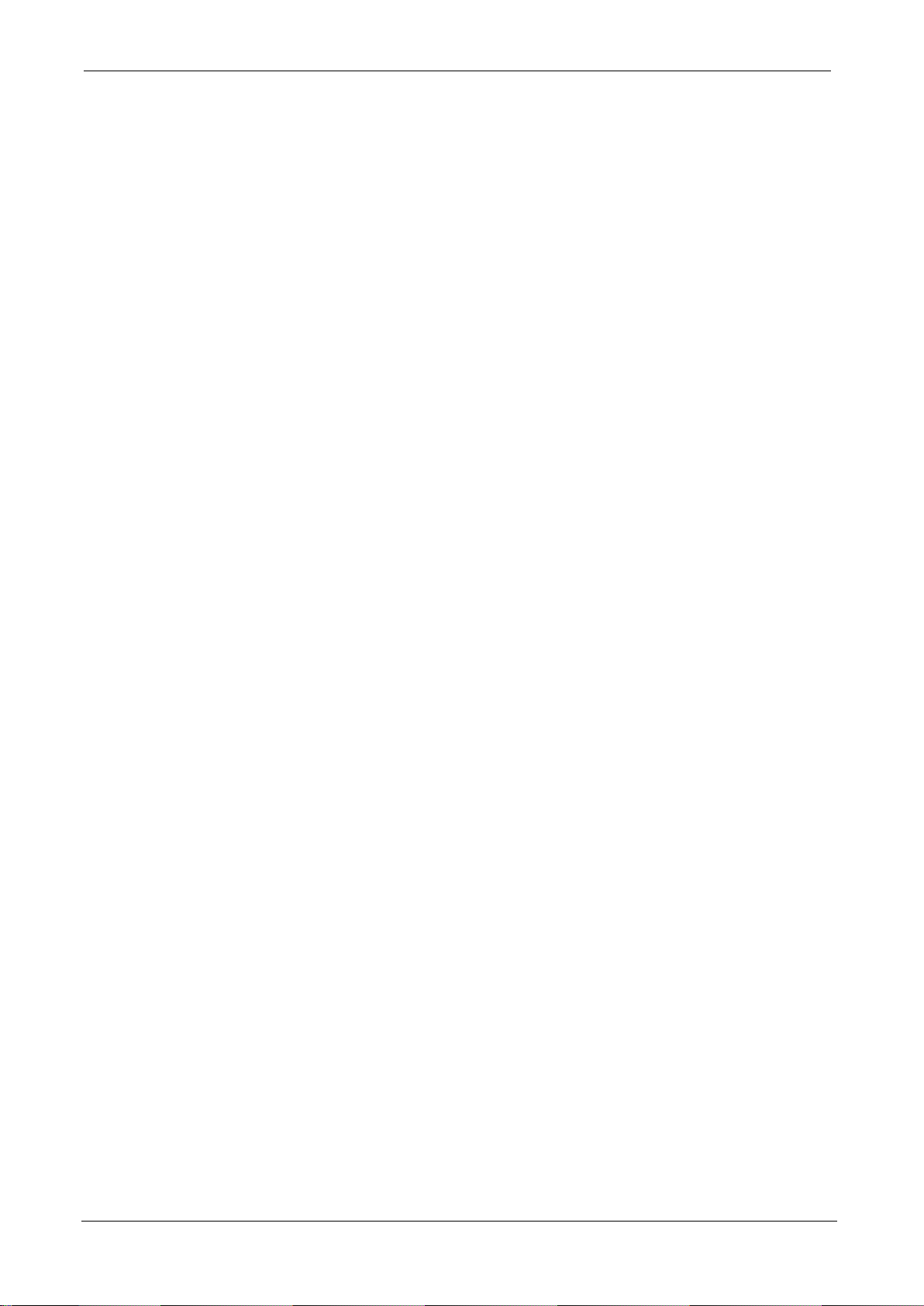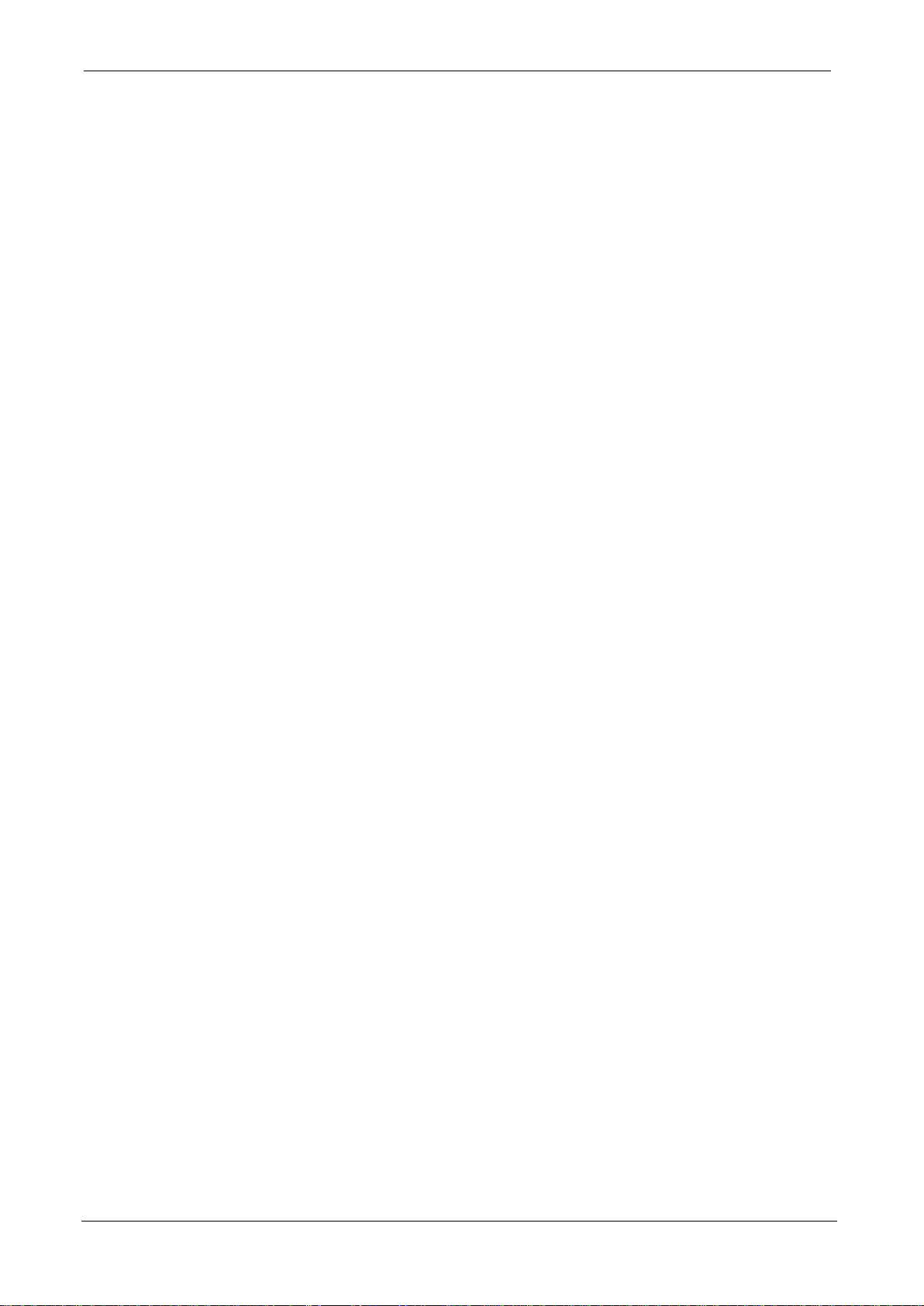ProDAQ 6150 Isolated Thermocouple Signal Conditioning Unit User Manual 6150-XX-UM
Copyright, © 2016 Bustec Production Ltd. Page 5 of 64
Table of Figures
Figure 1 - ProDAQ 6150-AC Isolated Precision Thermocouple LXI Instrument................................8
Figure 2 - ProDAQ 5725 Rack-mount Kit Parts..............................................................................12
Figure 3 - Assembling the front flanges..........................................................................................13
Figure 4 - Assembling the rear support rails...................................................................................13
Figure 5 - Attaching the rear rack-mount flanges ...........................................................................14
Figure 6 - Attaching the ProDAQ 5726 Stackable Desktop Feet Set..............................................15
Figure 7 - ProDAQ 6150-AA Front View.........................................................................................16
Figure 8 - ProDAQ 6150-AB Front View.........................................................................................16
Figure 9 - ProDAQ 6150-AC Front View ........................................................................................16
Figure 10 - ProDAQ 6150 Rear Panel............................................................................................17
Figure 11 - Bustec VISA Configuration Utility.................................................................................19
Figure 12 - Network Instruments Tab.............................................................................................19
Figure 13 - Network Instruments Search Dialog.............................................................................20
Figure 14 - Network Instruments found..........................................................................................20
Figure 15 - LXI Devices in Bustec Agent........................................................................................21
Figure 16 - Bonjour Explorer Bar ...................................................................................................21
Figure 17 - ProDAQ 6150 Block Diagram ......................................................................................22
Figure 18 - Isolated Channel Block Diagram..................................................................................22
Figure 19 - Instrument Home Page................................................................................................26
Figure 20 - IP Configuration Page..................................................................................................27
Figure 21 - Setting the mDNS Service Name.................................................................................29
Figure 22 - Synchronization Configuration Page (Slave Mode)......................................................30
Figure 23 - Synchronization Configuration Page (Master Mode)....................................................31
Figure 24 –Channel Settings Page ...............................................................................................33
Figure 25 - User Thermocouple Types...........................................................................................34
Figure 26 - Continuous Polling Page..............................................................................................35
Figure 27 –Data Acquisition Page.................................................................................................36
Figure 28 - Trigger Configuration Page..........................................................................................37
Figure 29 - Internal Storage Page..................................................................................................37
Figure 30 - Internal Storage Page with installed hard drive............................................................38
Figure 31 - Data file display ...........................................................................................................39
Figure 32 –Basic Device Status Page...........................................................................................40
Figure 33 - Advanced Status Page................................................................................................41
Figure 34 - System Log Page ........................................................................................................42
Figure 35 - Device Configuration Page..........................................................................................43
Figure 36 - General Settings Page.................................................................................................44
Figure 37 - Fan Settings Page.......................................................................................................44
Figure 38 - Security Settings Page.................................................................................................45
Figure 39 - Firmware Update with Status.......................................................................................46
Figure 40 - Datasheet Page...........................................................................................................46
Figure 41 - Choosing the connection method.................................................................................48
Figure 42 - Selecting one of multiple ProDAQ 6150.......................................................................48
Figure 43 - Continuous Polling Tab................................................................................................49
Figure 44 - Channel Configuration / Settings Tab ..........................................................................50
Figure 45 - Channel Configuration / User TC Types Tab ...............................................................50
Figure 46 - Waveform Display........................................................................................................51
Figure 47 - Multi-window Waveform Display..................................................................................51
Figure 48 - Manual Scaling............................................................................................................52
Figure 49 - Data Acquisition Setup.................................................................................................52
Figure 50 - Isolated Trigger Configuration......................................................................................53
Figure 51 - Internal Storage Tab....................................................................................................54
Figure 52 - VXIplug&play Driver functions......................................................................................55
Figure 53 - Managing a Session ....................................................................................................57
Figure 54 - Configuring Channels ..................................................................................................58