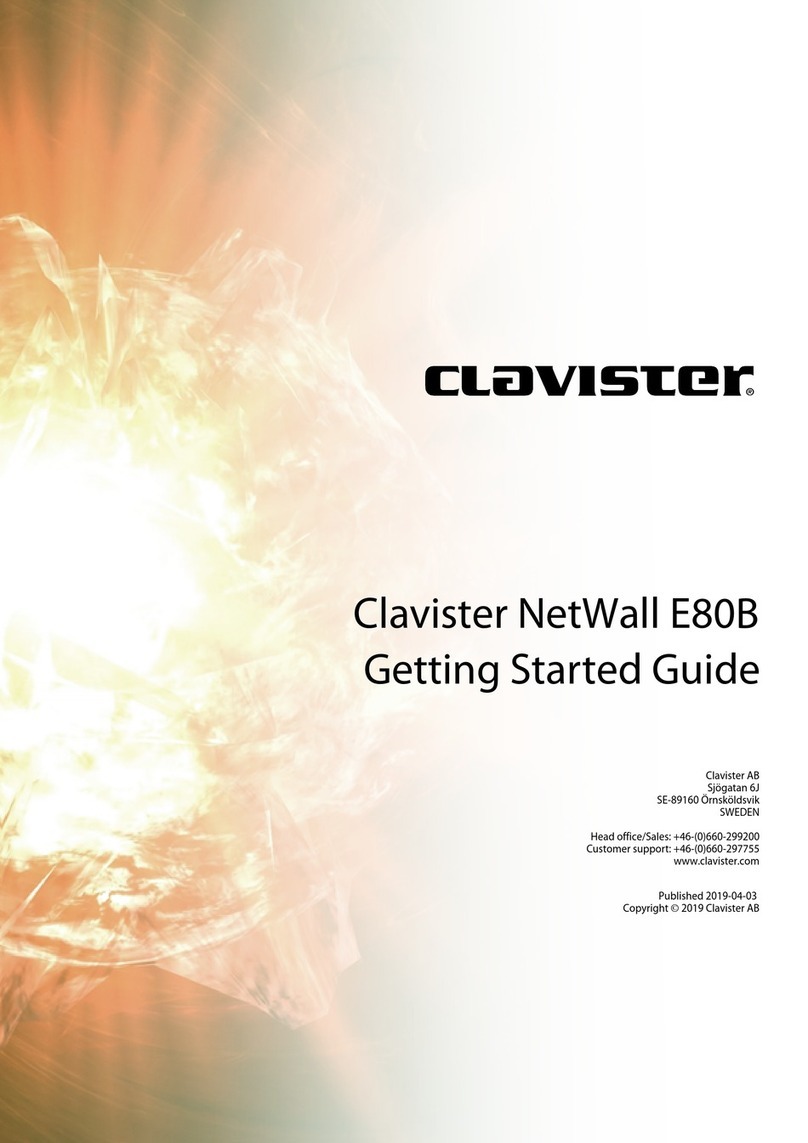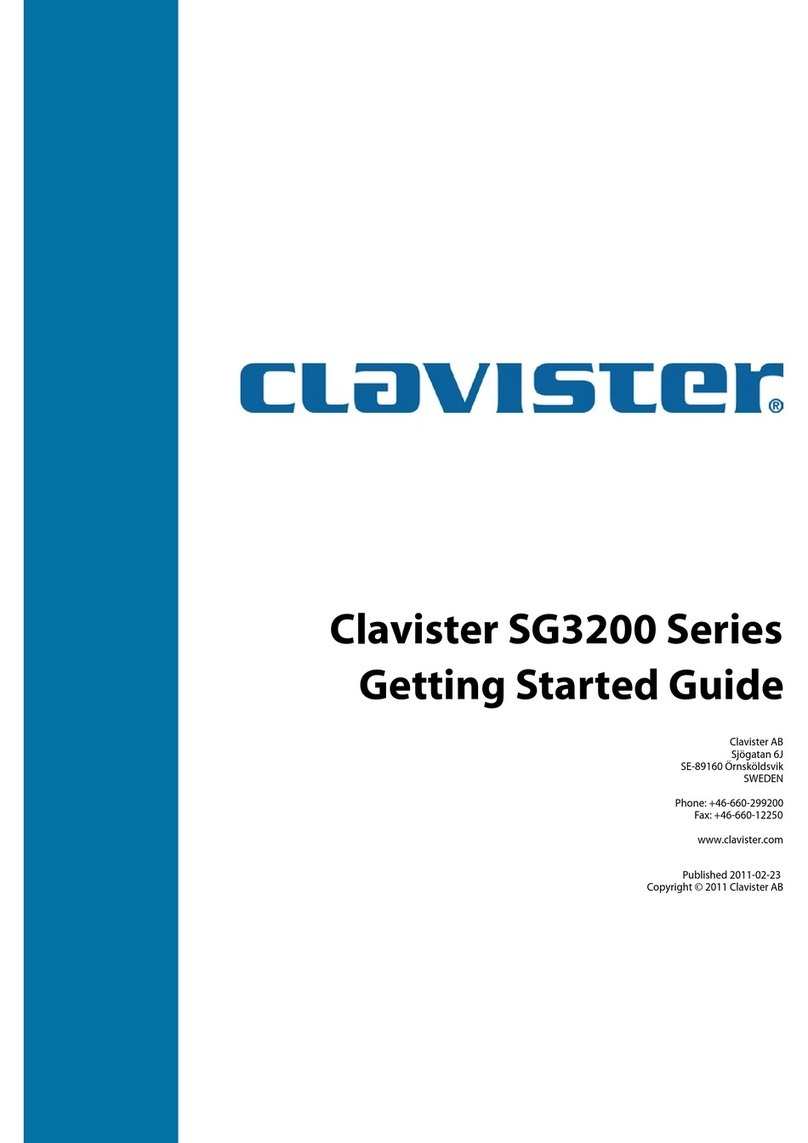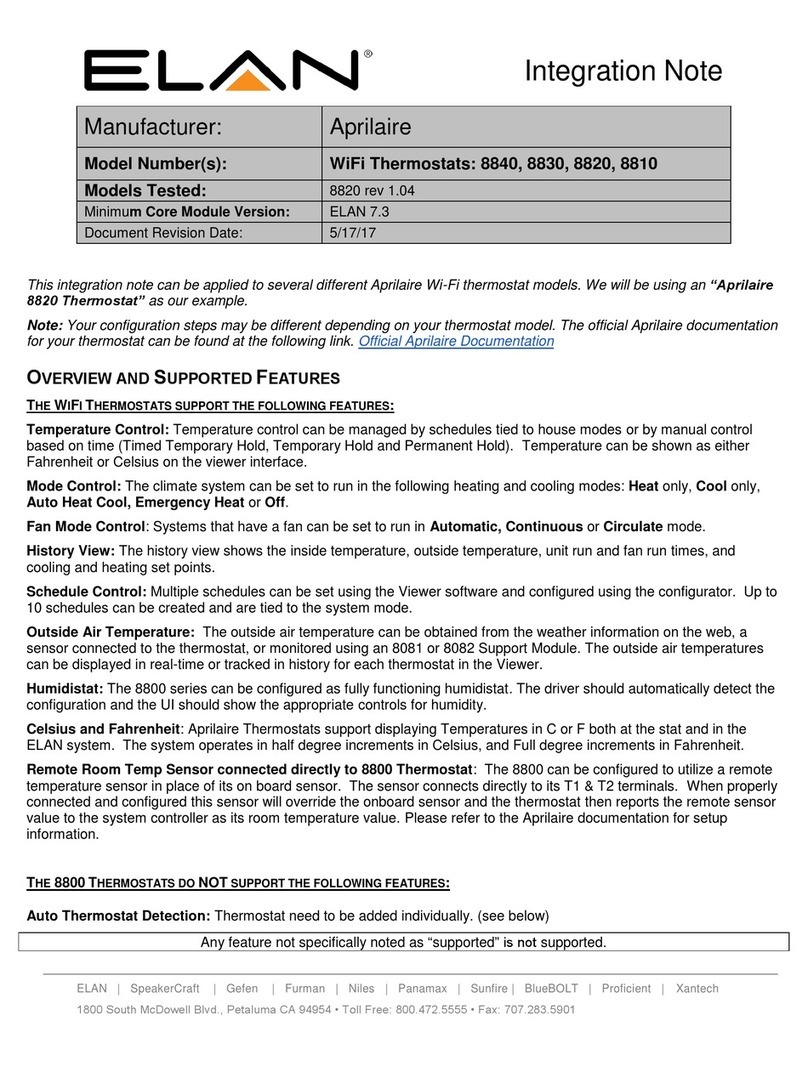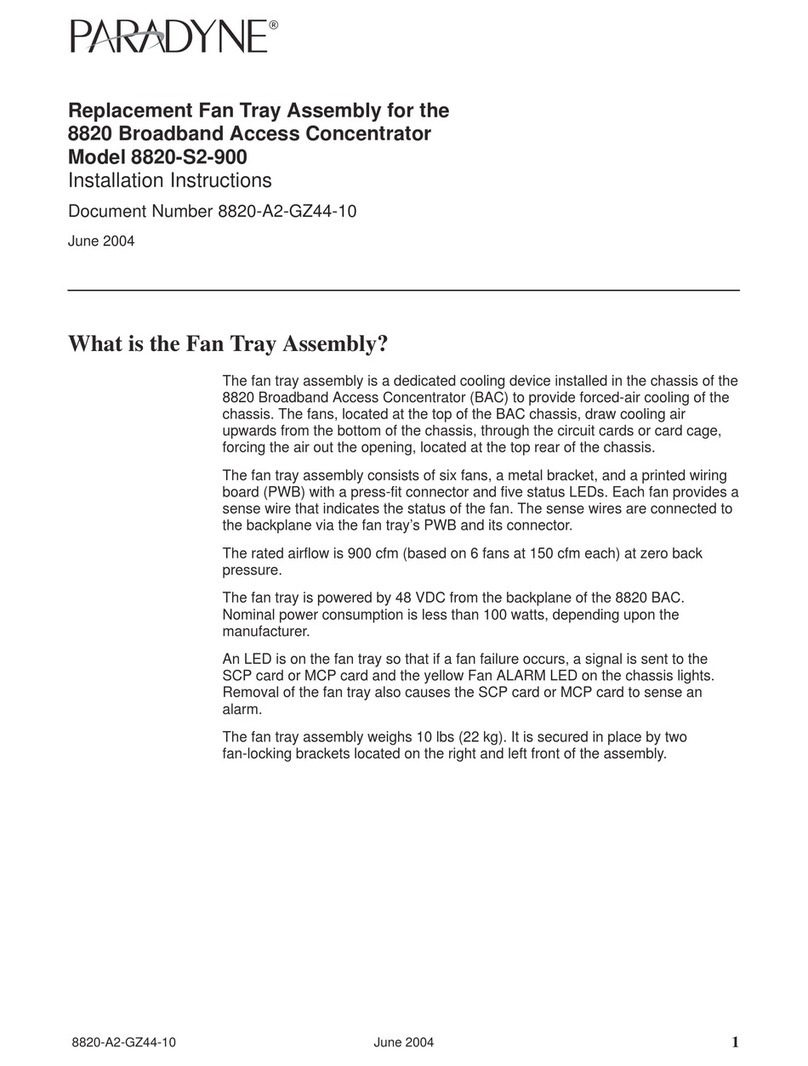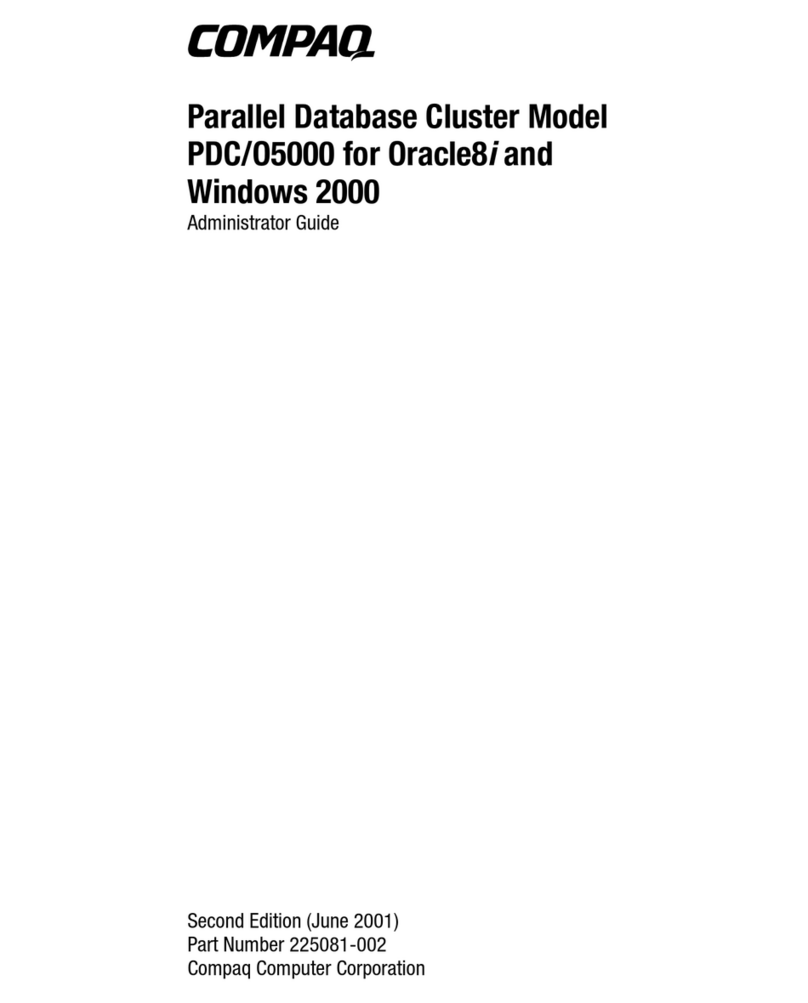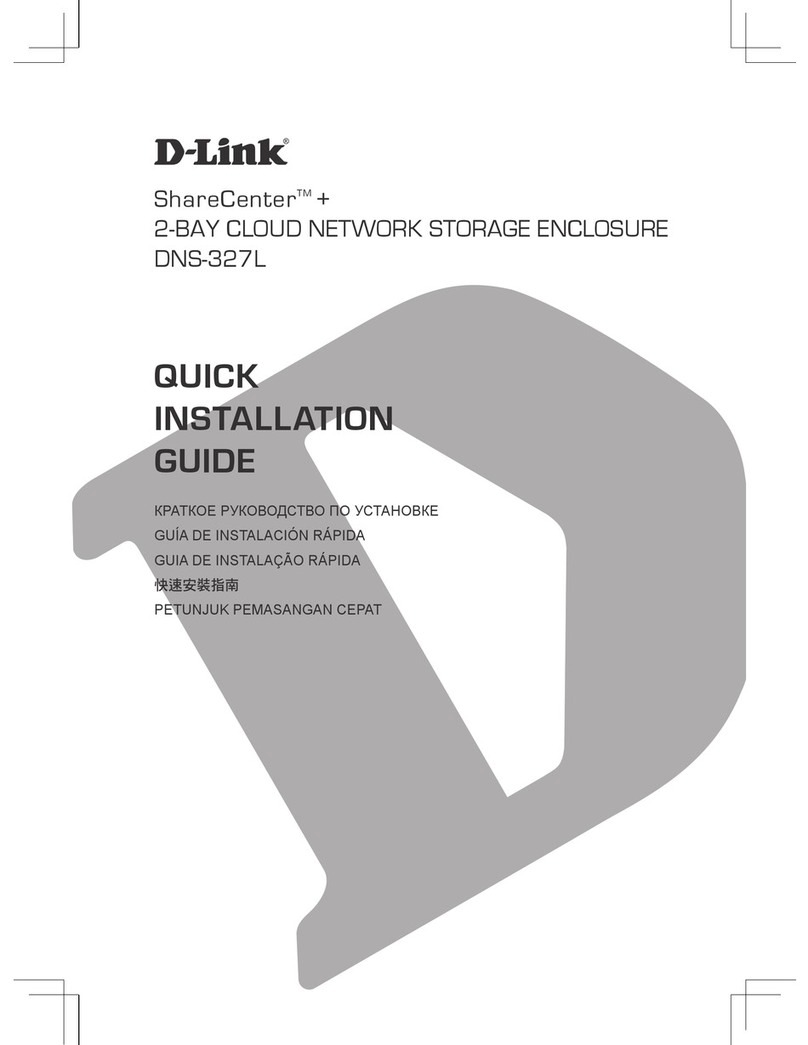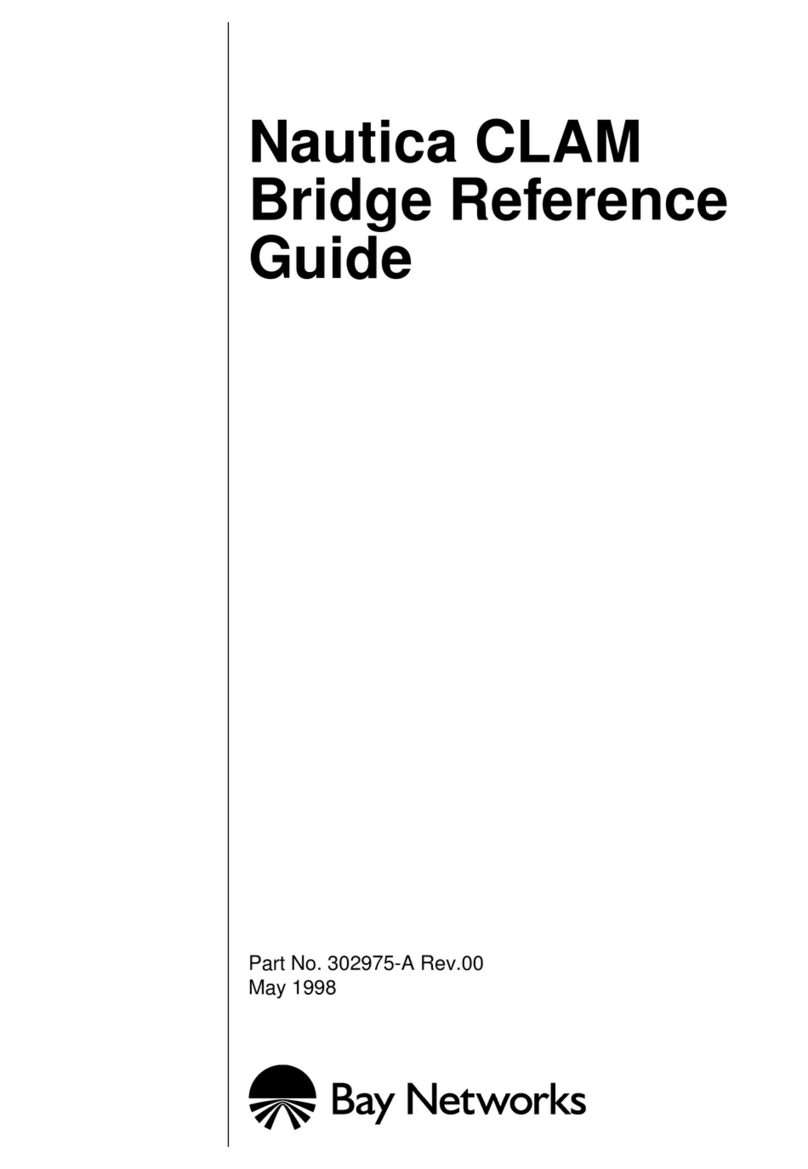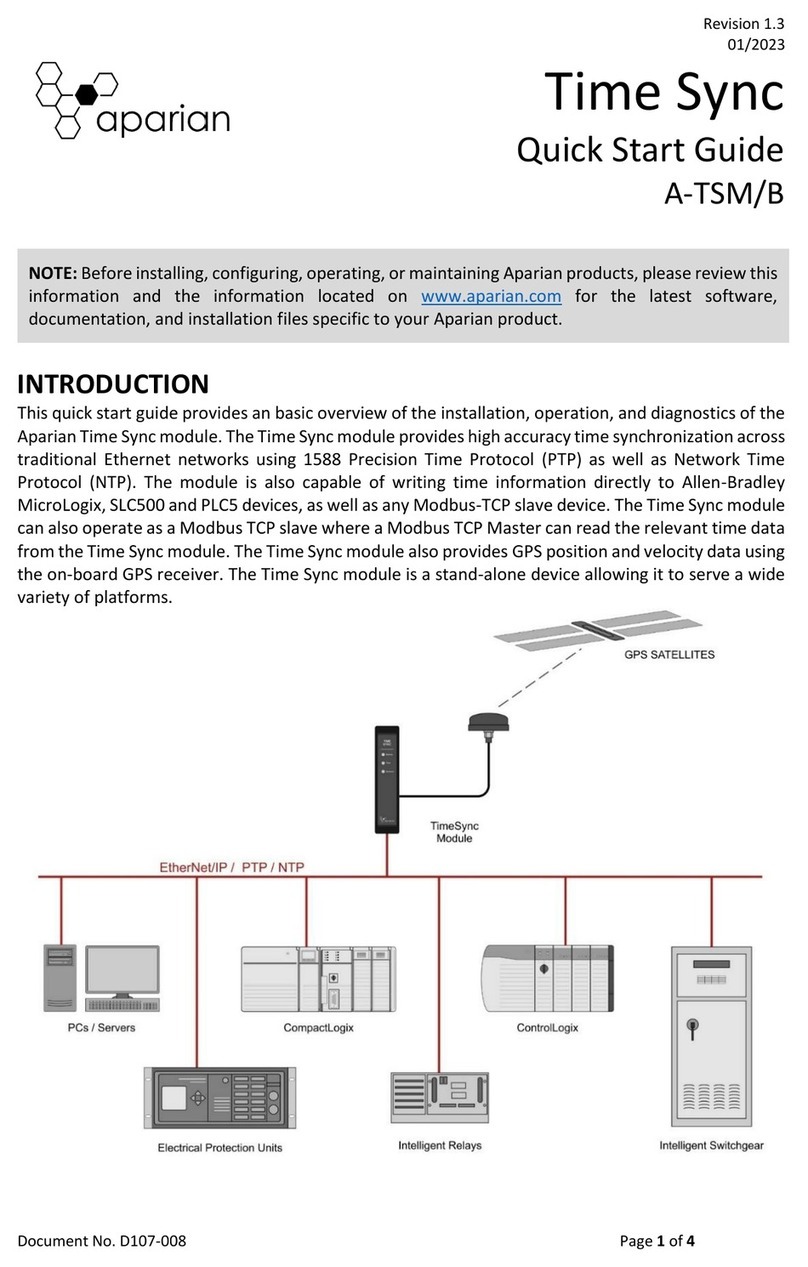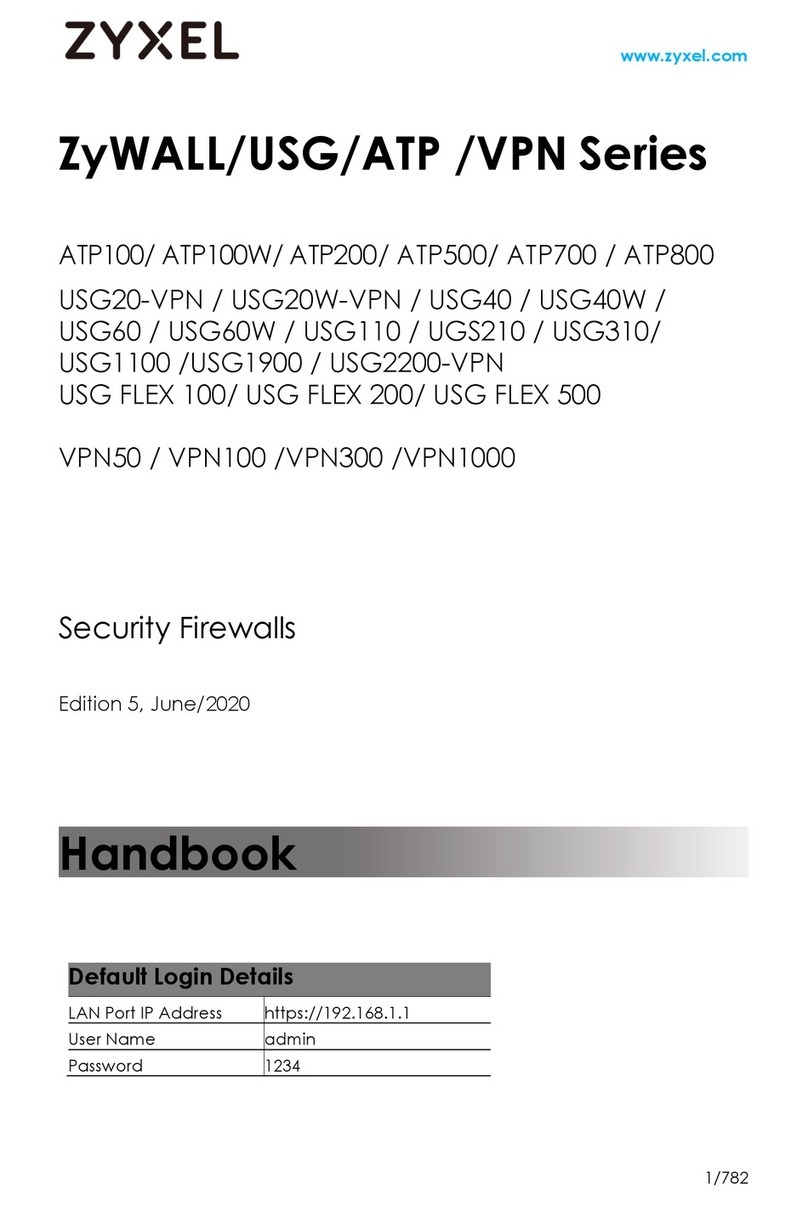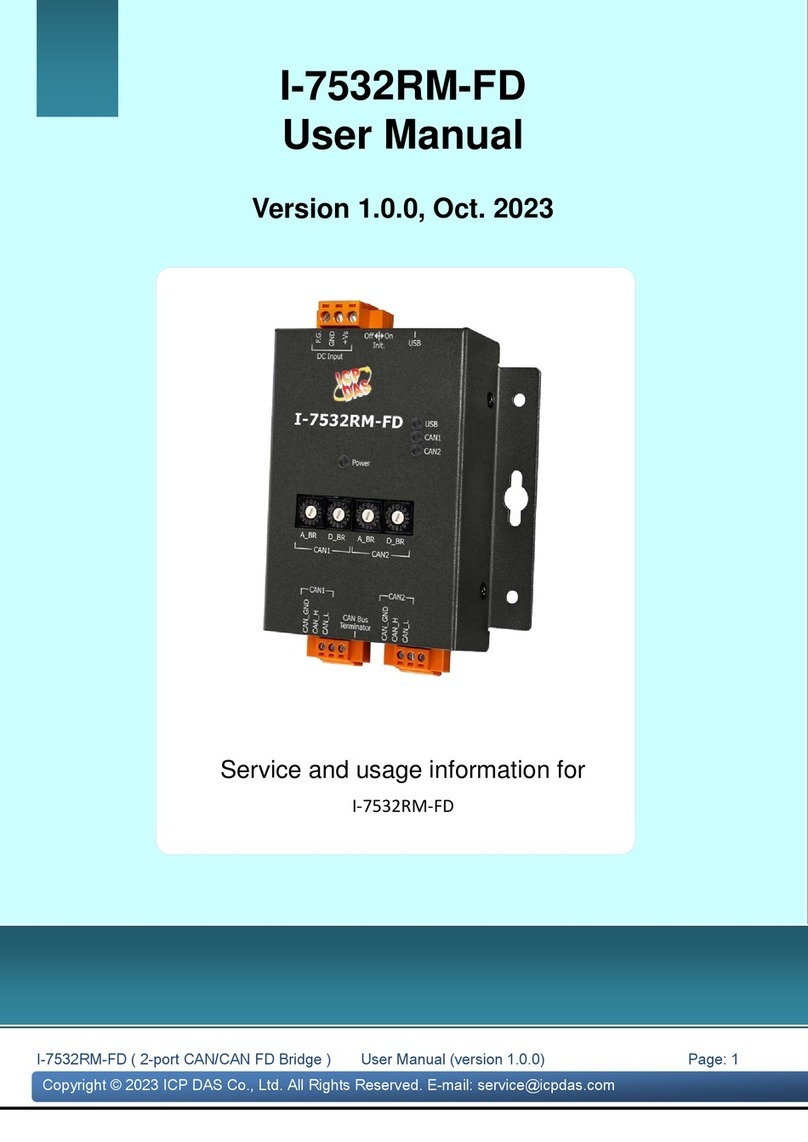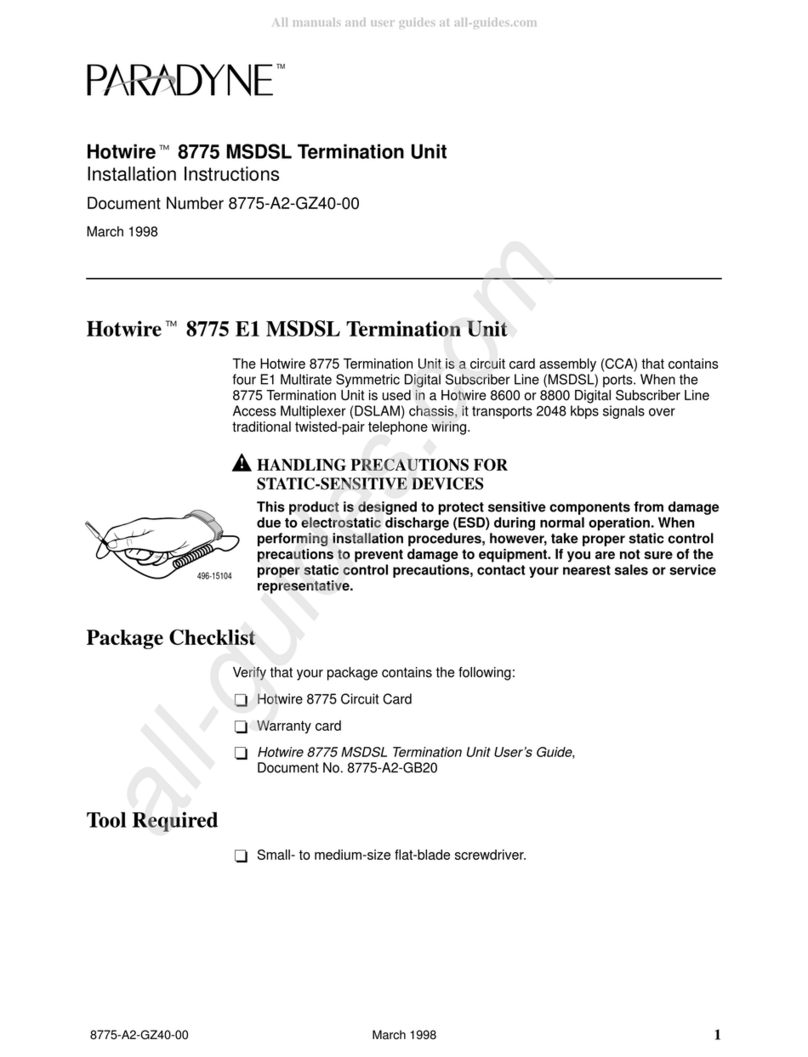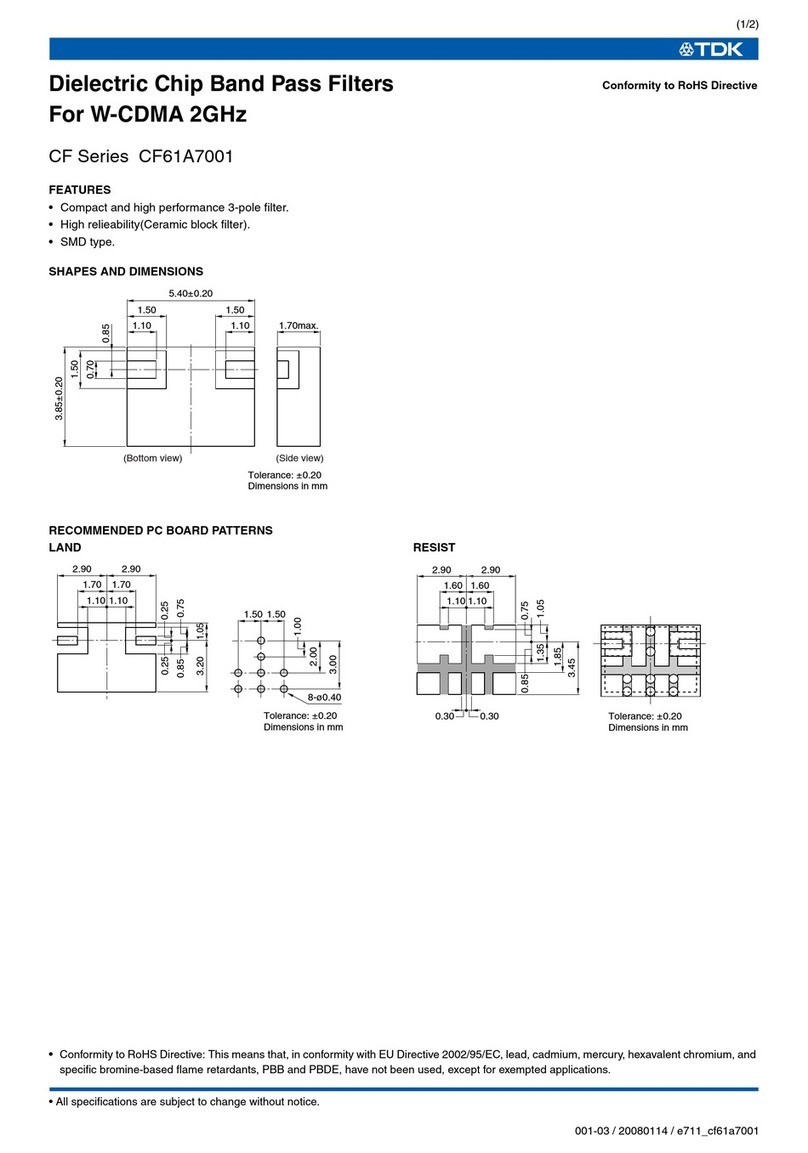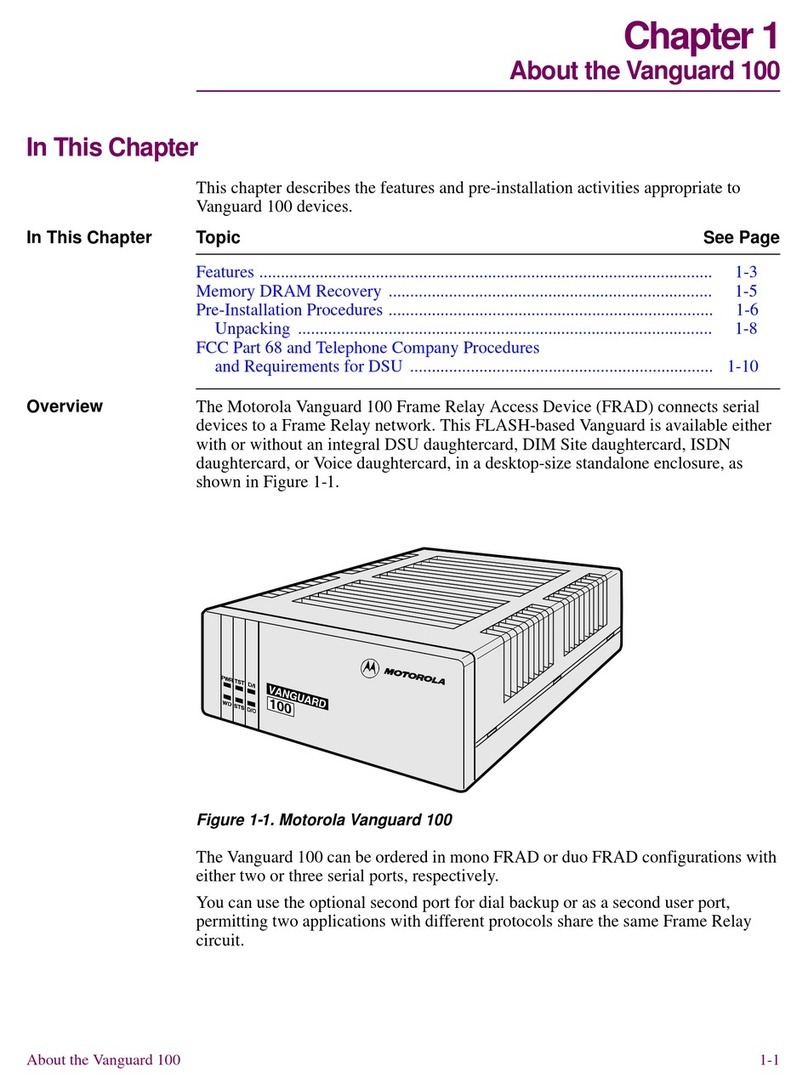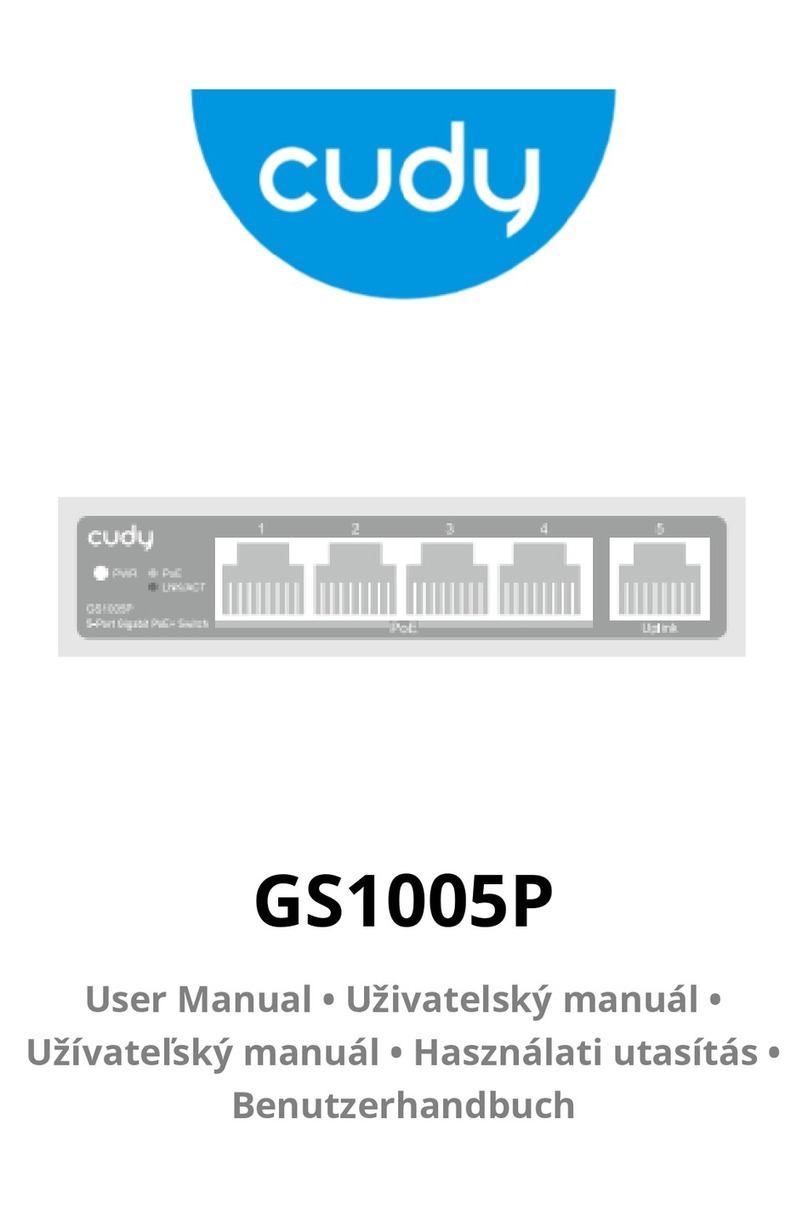Table of Contents
Preface................................................................................................................ 5
1.W20BProductOverview ..................................................................................... 7
1.1.W20AandW20BDifferences ..................................................................... 7
1.2.UnpackingtheW20B ............................................................................... 9
1.3.InterfacesandPorts ................................................................................11
1.4.HardwareSensorMonitoring ...................................................................13
2.RegisteringwithClavister ..................................................................................15
3.W20BInstallation..............................................................................................20
3.1.GeneralInstallationGuidelines .................................................................20
3.2.FlatSurfaceInstallation ...........................................................................22
3.3.RackInstallation .....................................................................................23
3.4.ManagementComputerConnection .........................................................24
3.5.Mini-USBConsolePortConnection ...........................................................27
3.6.ConnectingPower ..................................................................................29
4.cOSCoreConfiguration .....................................................................................32
4.1.WebInterfaceandWizardSetup ...............................................................32
4.2.ManualWebInterfaceSetup ....................................................................42
4.3.ManualCLISetup ...................................................................................56
4.4.LicenseInstallationMethods ....................................................................64
4.5.SetupTroubleshooting ...........................................................................66
4.6.GoingFurtherwithcOSCore ....................................................................68
5.ResettingtoFactoryDefaults ..............................................................................71
6.WarrantyService ..............................................................................................74
7.SafetyPrecautions ............................................................................................76
A.W20BSpecifications .........................................................................................79
B.DeclarationsofConformity ................................................................................80
C.Windows7IPSetup ..........................................................................................82
D.Windows8/8.1/10IPSetup ................................................................................84
E.AppleMacIPSetup ...........................................................................................87
3