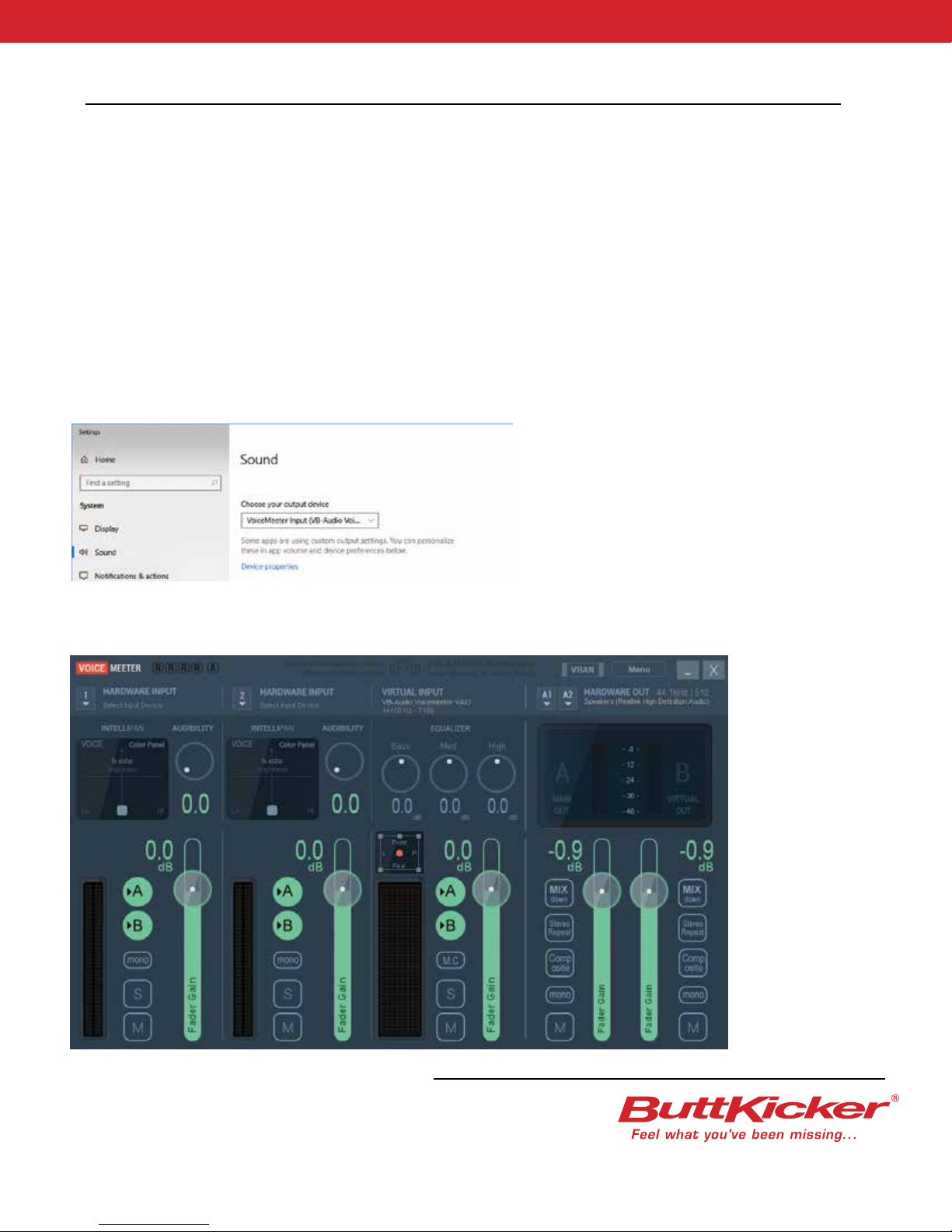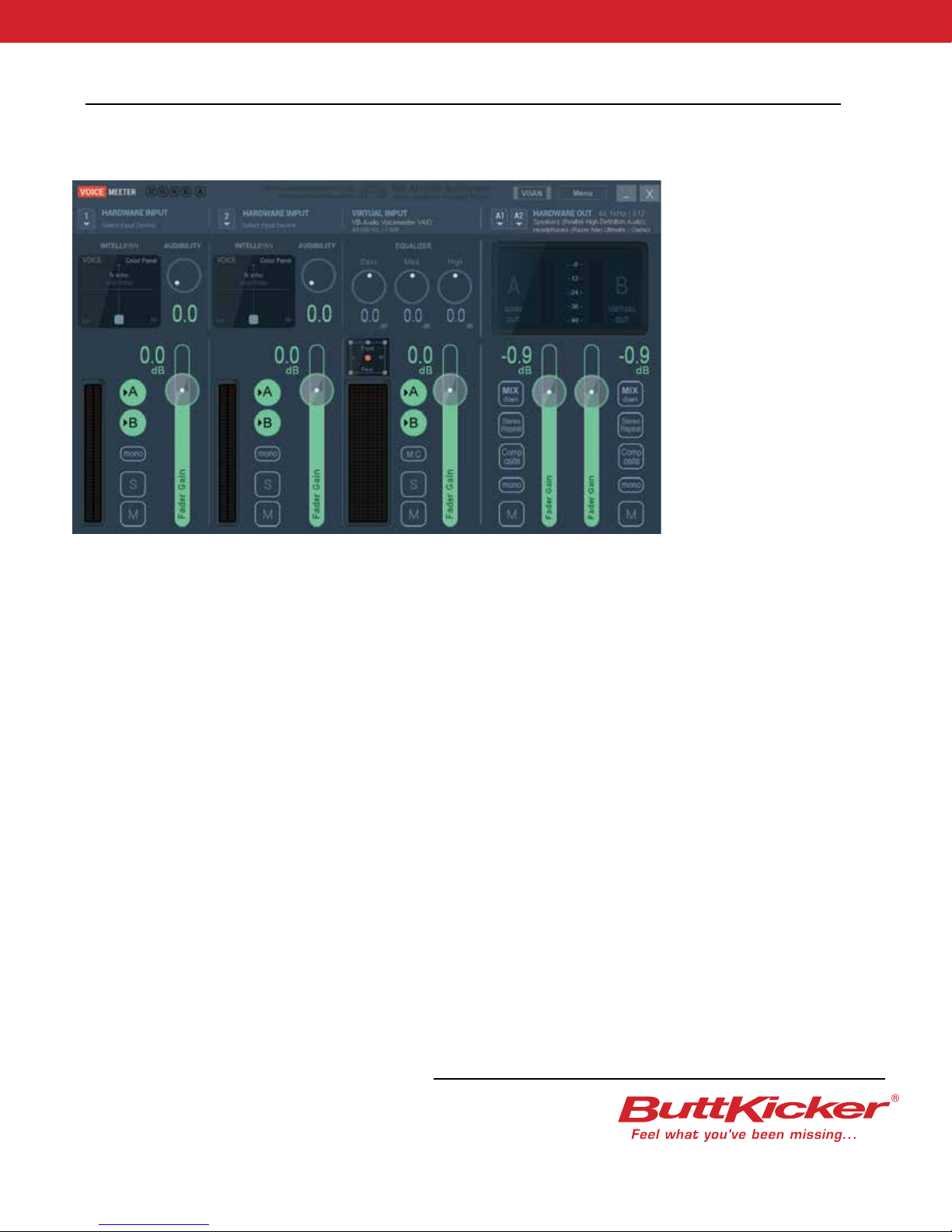Attach the ButtKicker Gamer
to your center post chair
1. Raise the pneumatic lift on your chair (make the seat of the chair
higher). Then, push down the sleeve covering the center post to
expose the post. (refer to figure 1)
2. Loosen the knob on the arm of the ButtKicker Gamer and place
the clamp around the post.
3. Tighten the knob and secure the ButtKicker Gamer in place on
the chair seat. (refer to figure 1)
4. Use the supplied Velcro® cable wraps to tie the end of the
ButtKicker Gamer cable to one leg of your seat. (refer to figure 2)
Position the ButtKicker Power Amplifier and
connect to the ButtKicker Gamer
Do not turn on the amplifier until all
of the connections are made!
1. Connect the long quick release cable to the short cable coming
from the ButtKicker Gamer. (refer to large diagram & figure 2b)
[Note that the cables may be disconnected using the quick release
connector at any time if desired. HOWEVER, make sure the
amplifier is turned OFF BEFORE disconnecting the cables.]
2. Connect the long quick release cable to the banana jacks on
the back of the ButtKicker Power Amplifier. (+) connects to the
red terminal, (-) connects to the black terminal.
3. Position the amplifier near the audio source (PC), and accessible
to the user.
4. If desired, plug the included wired ButtKicker Remote into the
serial port on the front of the ButtKicker Power Amplifier.
5. Connect the power cord to the power terminal on the back of the
ButtKicker Power Amplifier and then plug it into a power outlet.
Connecting the Audio Signal from
the PC to the ButtKicker Power Amplifier
For a stereo or 4 channel sound card, insert the mini “Y” adaptor into
the “line out” (usually a green jack). Connect the mini male end of the 5’
mini to the RCA cable to one leg of the mini “Y” adaptor. Then connect
either the red or black RCA male end of this cable to the “line level
input” RCA input (White) on the back of the ButtKicker Power Amplifier.
Connect the signal cable for your speaker system to the other leg of
the mini “Y” adaptor.
For a 5.1 sound card, insert the mini “Y” adaptor into the sub/center
channel (usually an orange jack). Connect the mini male end of the 5’
mini to RCA cable to one leg of the mini “Y” adaptor. Then connect the
red or black RCA male end of this cable to the “line level input” RCA
input (White) on the back of the ButtKicker Power Amplifier.
Connect the signal cable for your speaker system to the other leg of
the mini “Y” adaptor.
For a multi-channel sound card with a digital output and a separate
surround sound system, use the RCA “Y” adaptor to split the “sub out”
output of your surround sound processor. Use the 5’ RCA to RCA cable
to connect one leg of the RCA “Y” adaptor to the “line level input” RCA
input (White) on the back of the ButtKicker Power Amplifier, and connect
the audio cable of your subwoofer to the other leg of the RCA “Y” adaptor.
PC GAMING
START HERE
PLEASE NOTE:
THE QUICK CONNECT CABLE ONLY FITS ONE WAY.
Make sure pins are properly aligned with the large pin
in the large hole and the small pin in the small hole.
Figure 1
Figure 2
Figure 2b