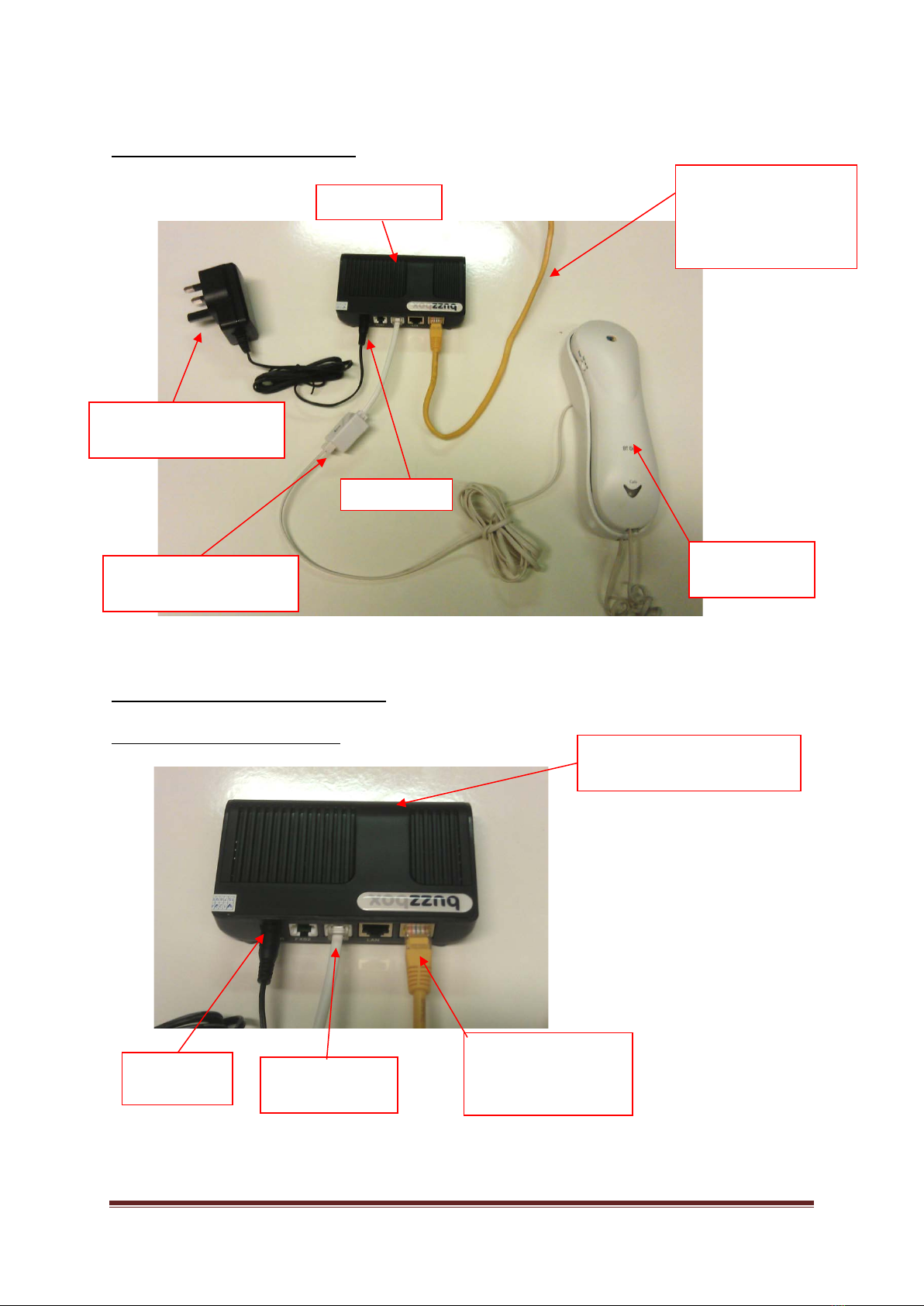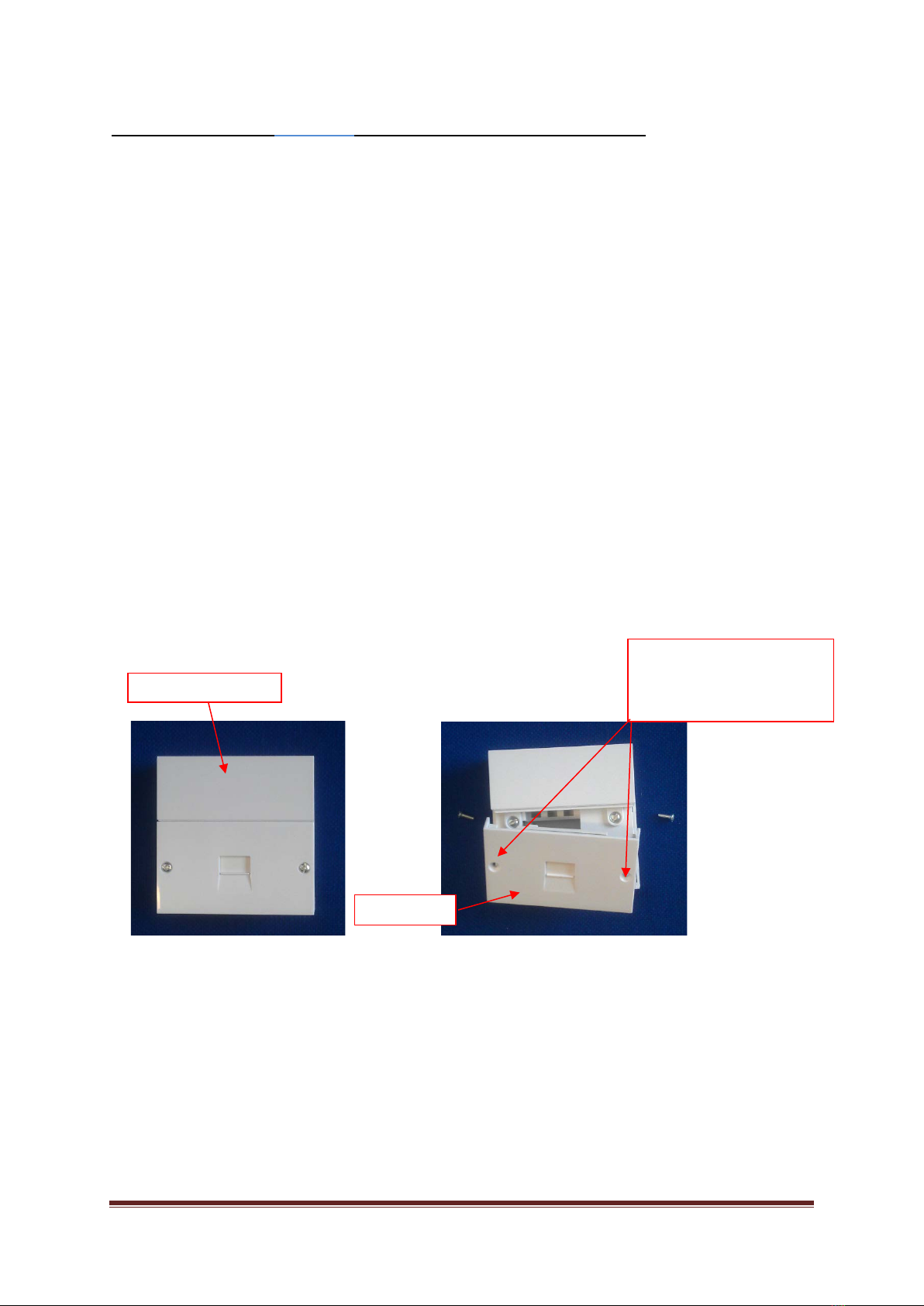BuzzBox manual V2-7 Page 1
The BuzzBox How To Booklet
V2-7 August 2017
Contents
1. How touse your BuzzBox
2. Setting up your BuzzBox
3. BuzzBox Connection details
4. Testing your BuzzBox
5. How to move you internet connection without using
cables
6. Connecting the BuzzBox to all of your existing extensions
1. How touse your BuzzBox
Once you have set up your BuzzBox, see section 2, then your standard phone will operate just as it
always used to.
To dial a number just lift the handset, you will then hear a dial tone, and dial the number you
require. Once you have dialled the number you can add a #, this will tell the BuzzBox to dial the
number immediately and will save you having to wait for a few seconds.
You will hear the American ring tone in the earpiece (burrrrr long gap burrrrrr) when the called
number rings.
If the number you have called is busy then you will hear a fast busy tone (beep beep beep beep). In
this case hang up and try later.
When your phone rings,American type ring(ring long gap ring….) just pick itupand answer itas
usual,when the call isfinished hang up the phone.