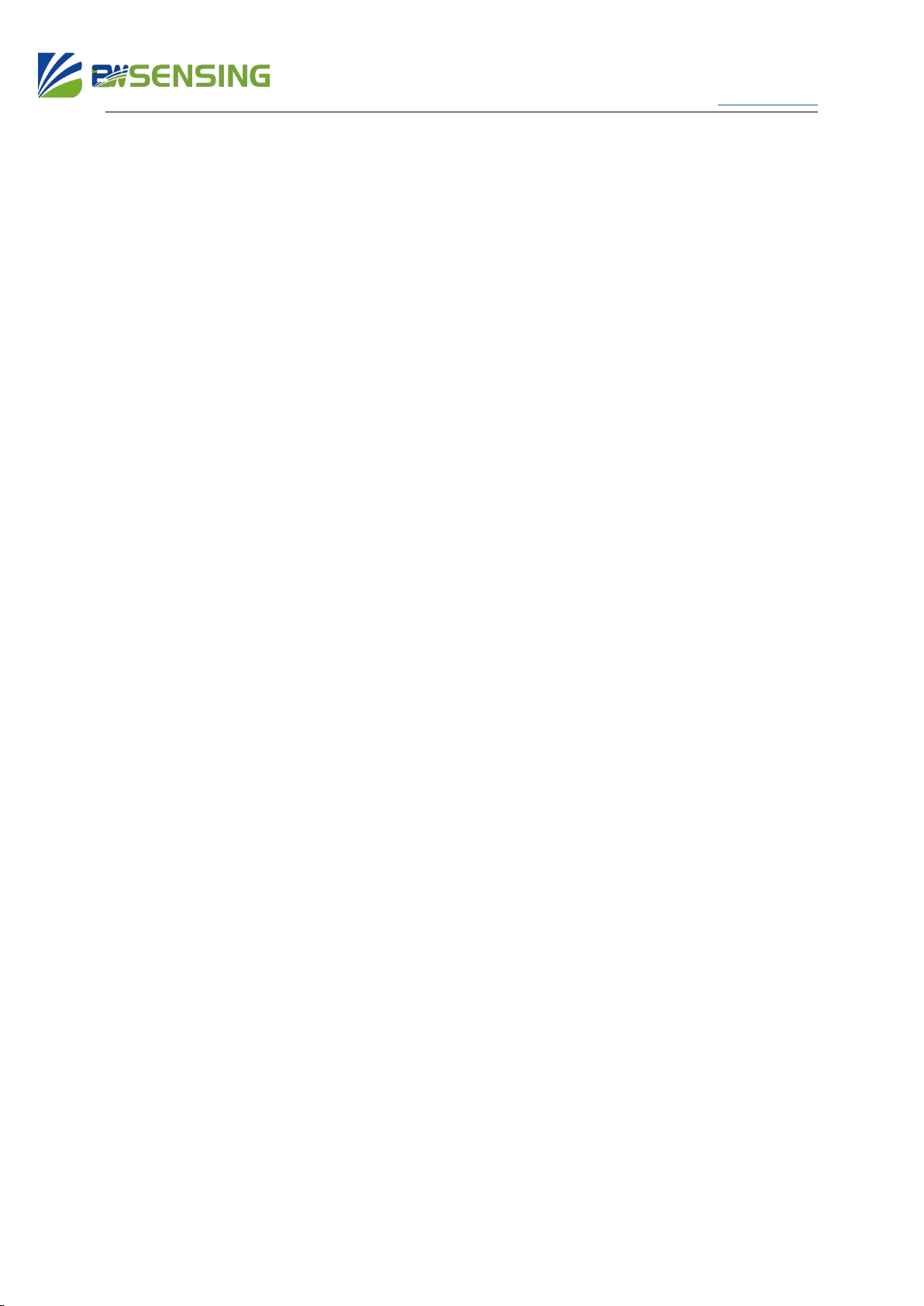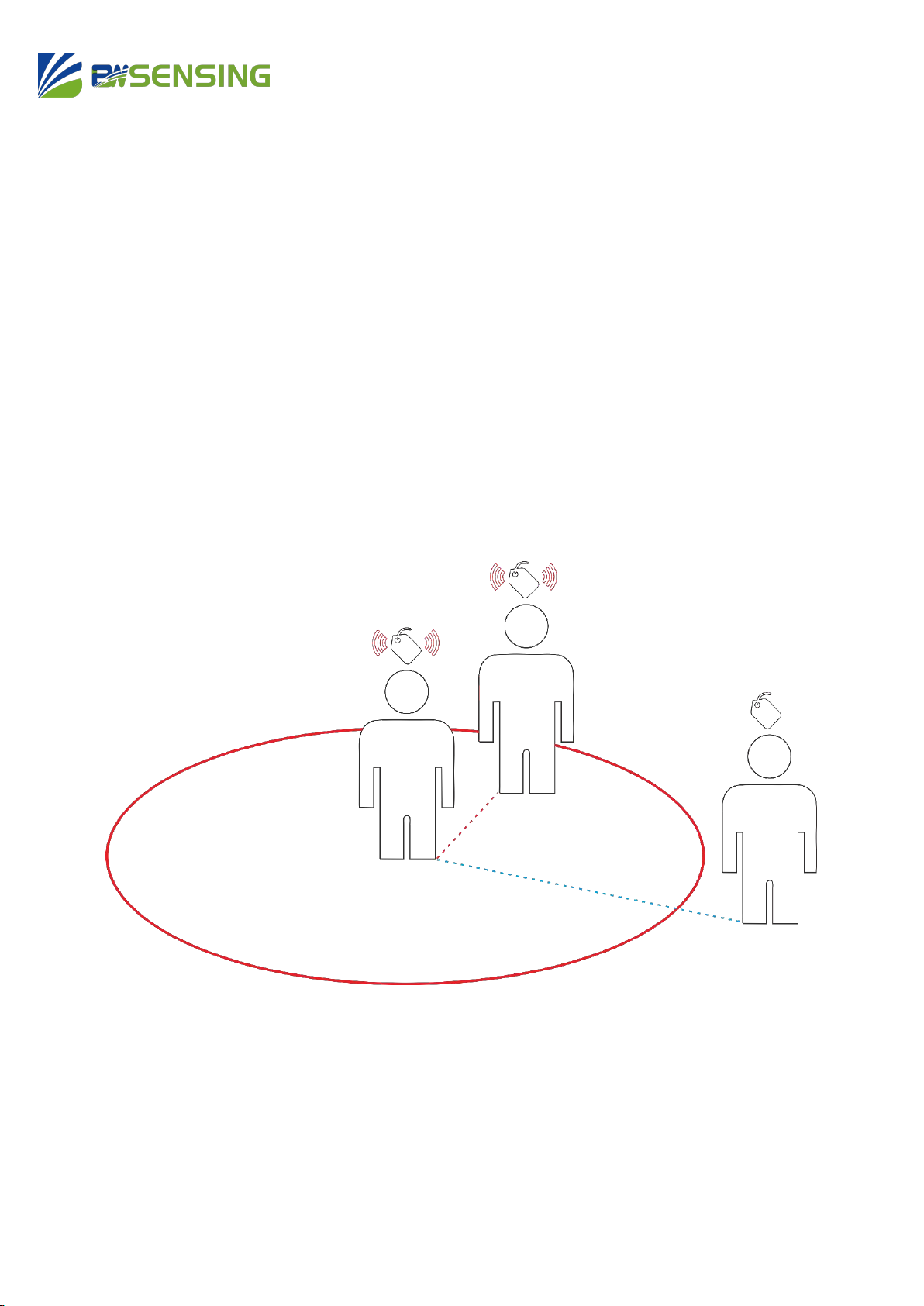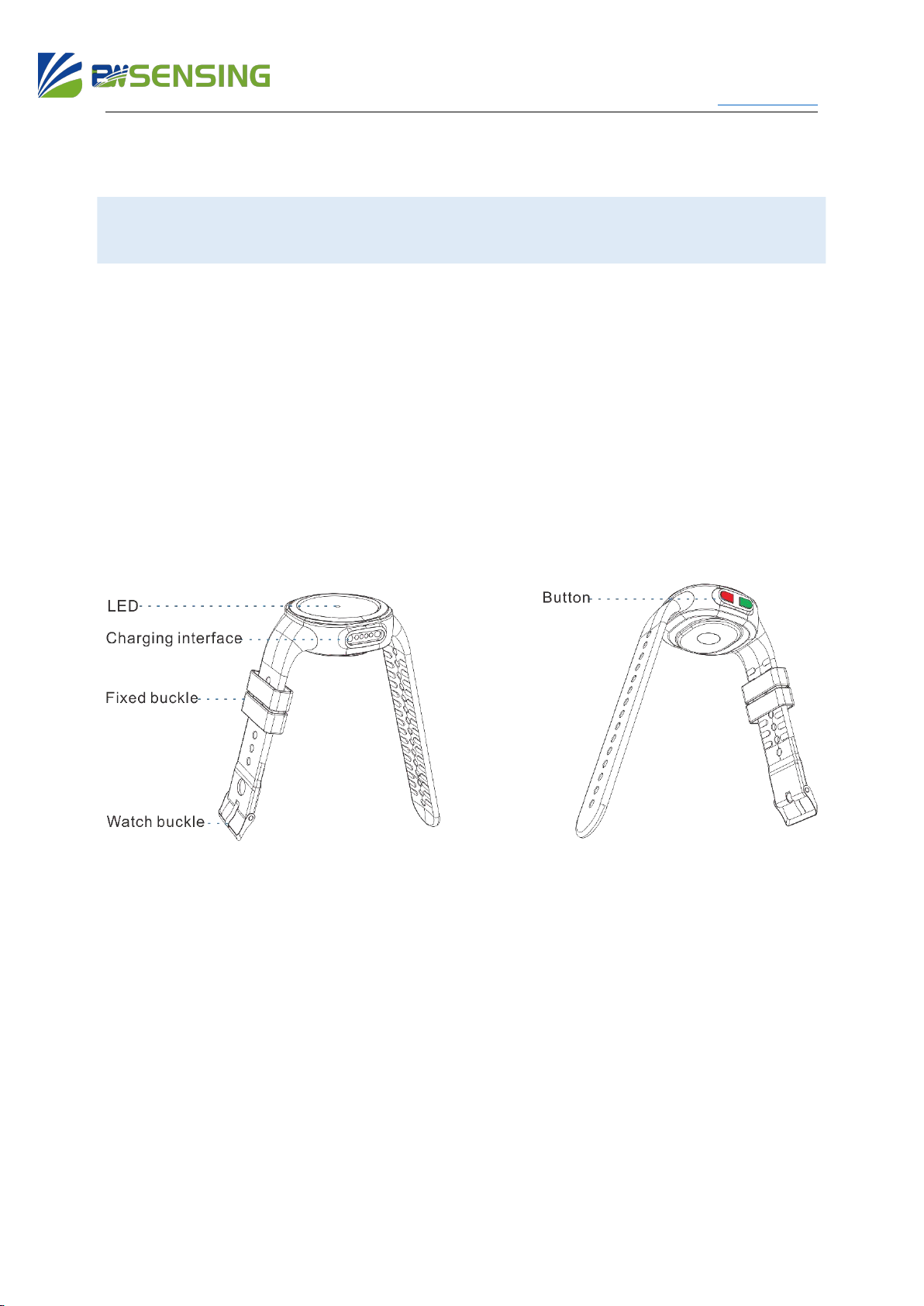Wuxi Bewis Sensing Technology LLC bwsensing.com
10
2.4 Interactive Instructions
2.4.1 Operating Instructions
Power On: If product is in the power-off state, press and hold the
right(red) button for more than 3 seconds. When you feel the
vibration and see the LED flash, it means product is power-on
successfully.
Power Off: If product is in the power-on state, press and hold the
right(red) button for more than 3 seconds. When you feel the
vibration and see the LED flash, it means product is power-off
successfully.
Power Test: Press the left(green) button (less than 1s) and release. If
the product still has power, the vibrator will work and the LED flash;
If there is no power left, there will be no response.
2.4.2 Alarm Instructions
Warning: When the distance between the Bracelets is less than the
safe distance, the Bracelets will continue vibrating and the red LED
will flash until the distance between t Bracelets is greater than the
safe distance.
Working Status Indicator: When the Bracelet is working normally,
the LED flashes every 2s.
Charging: The LED flashes when the Bracelet is charging, and the
LED light is always on when it is fully charged.