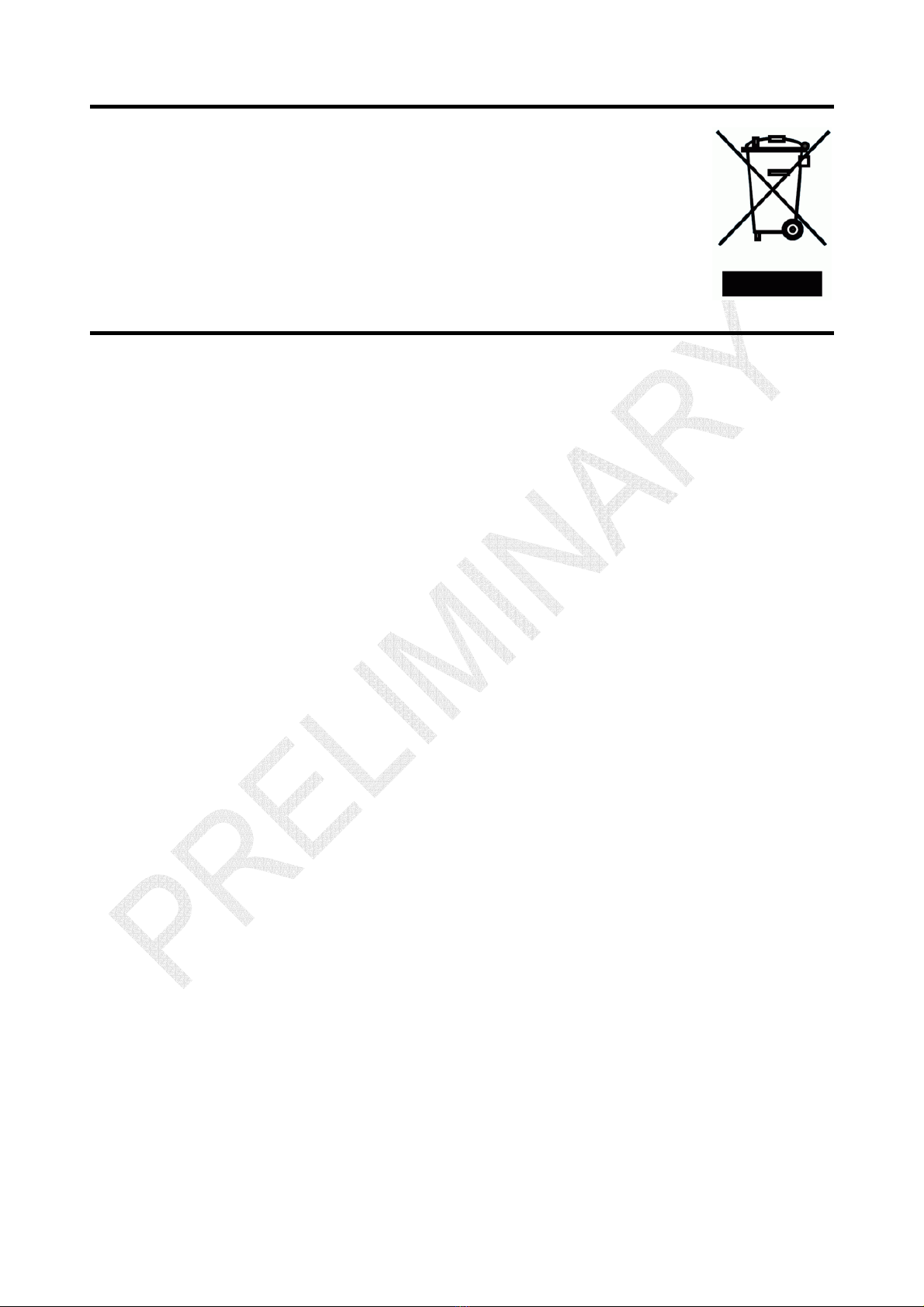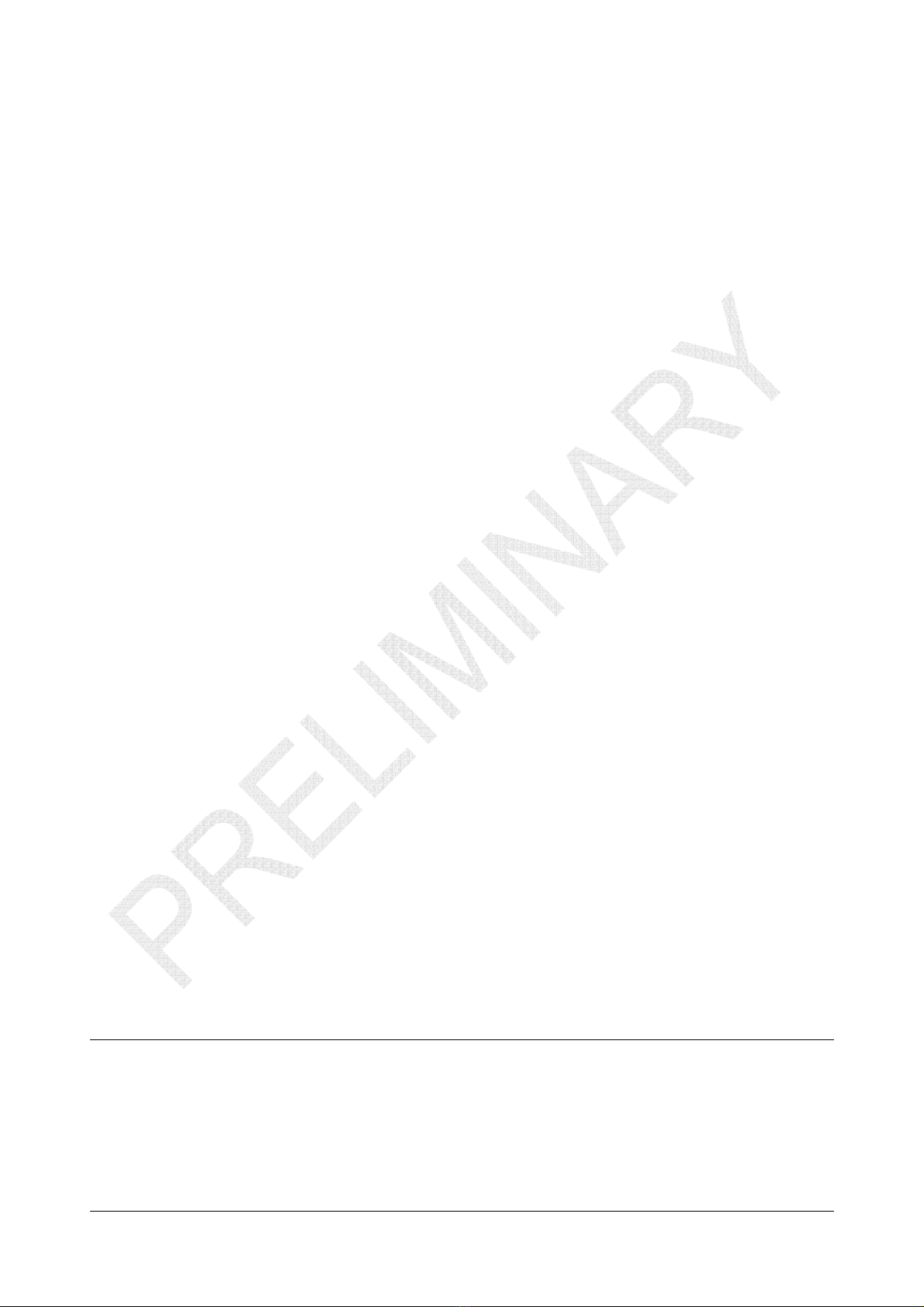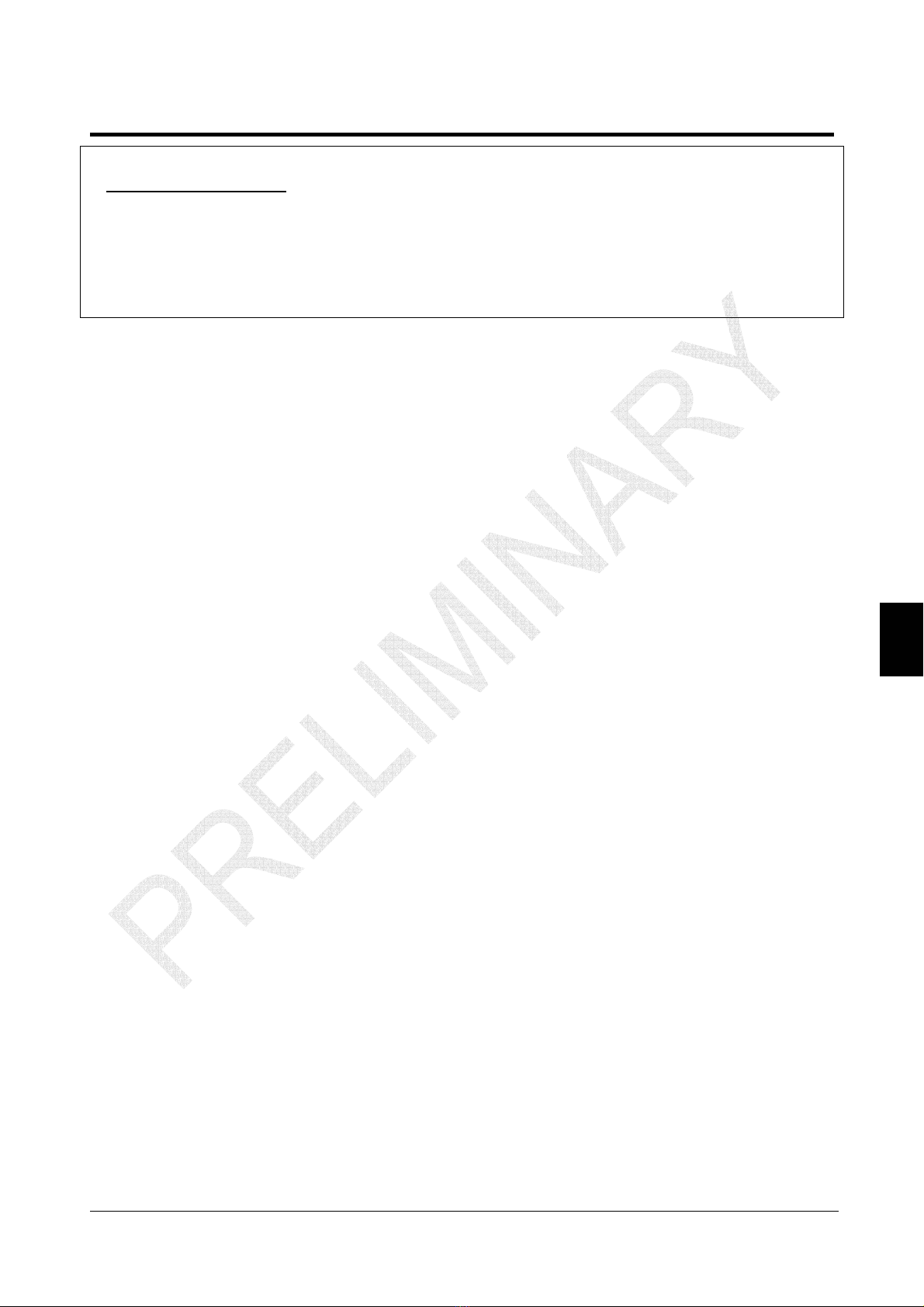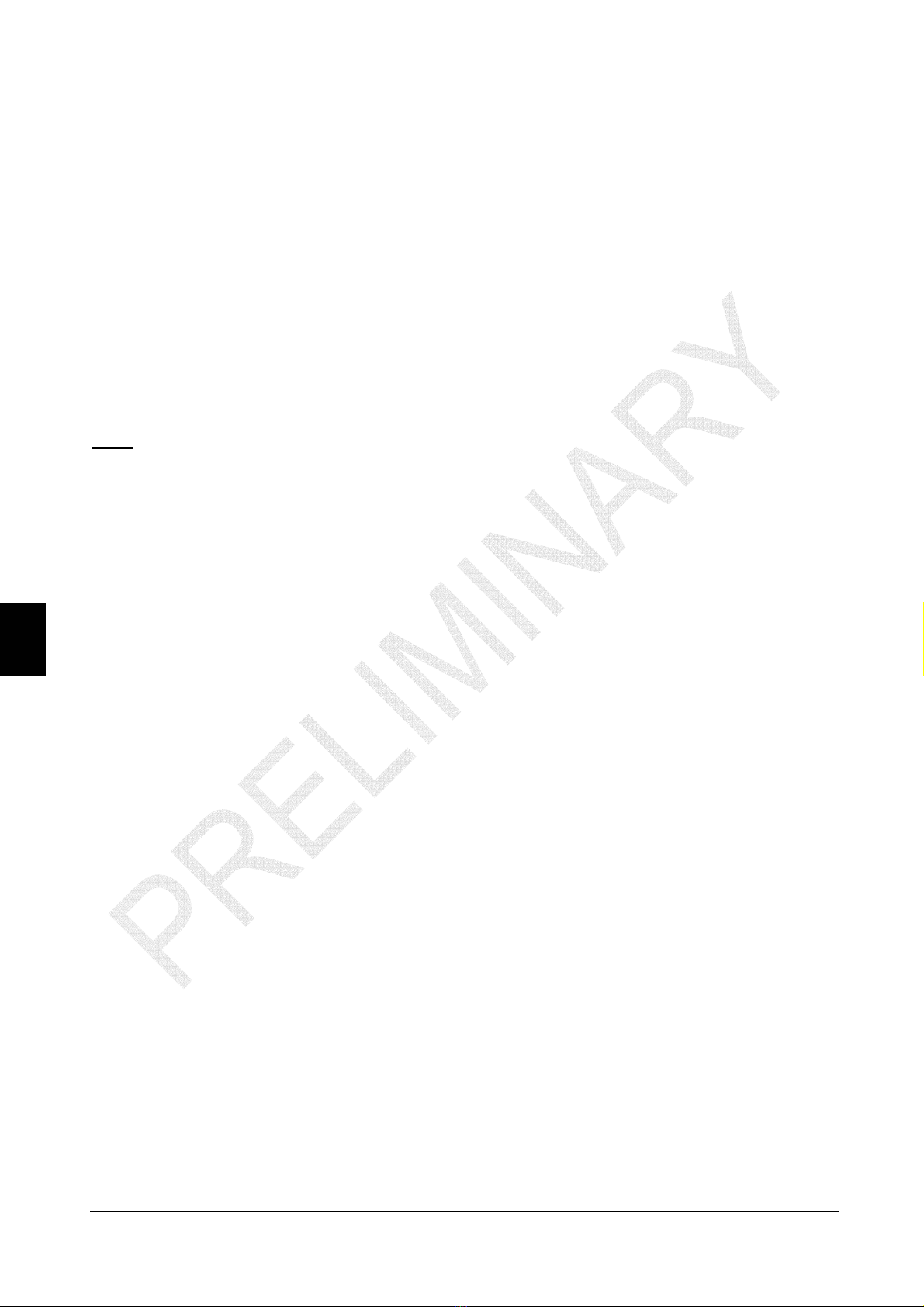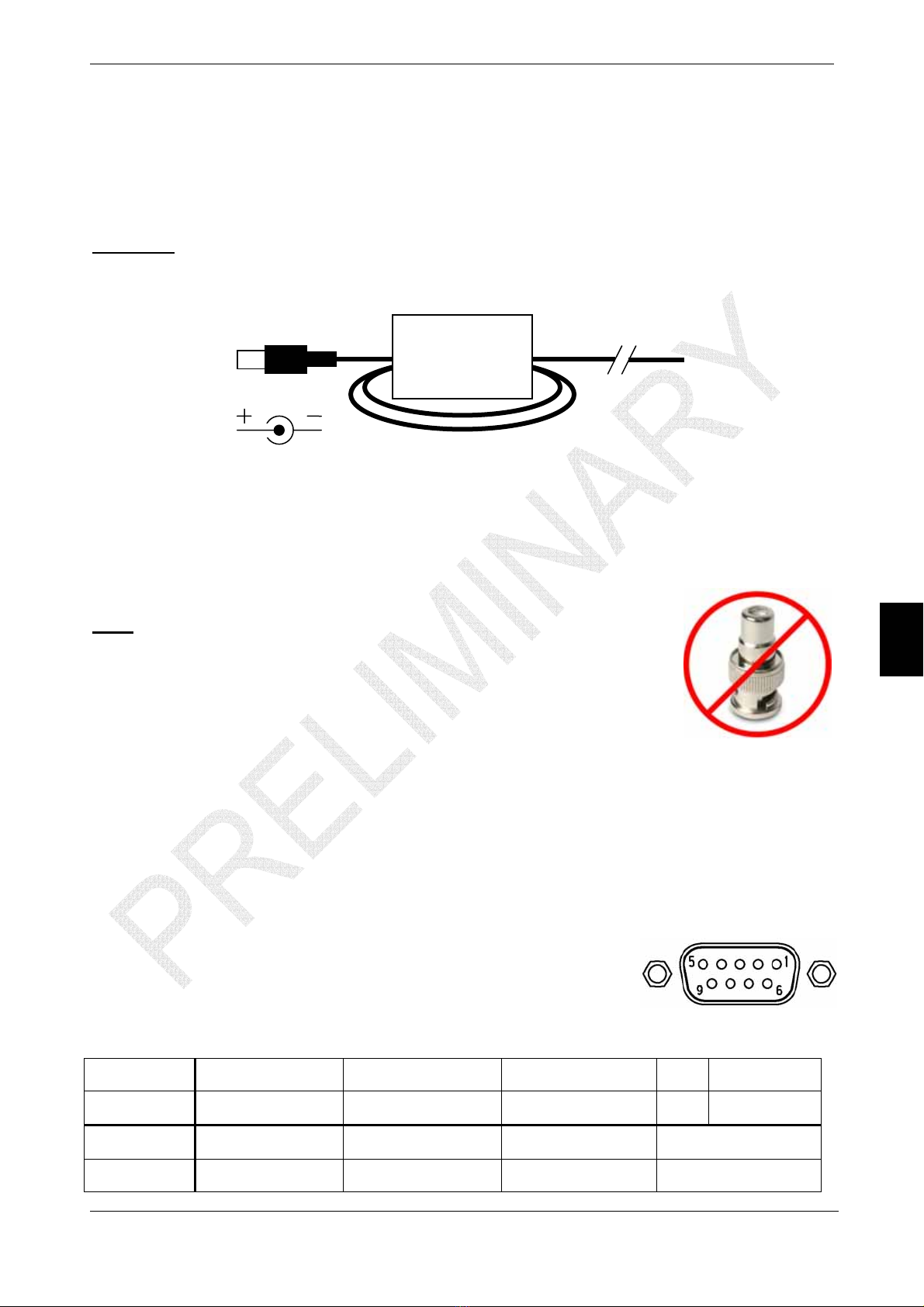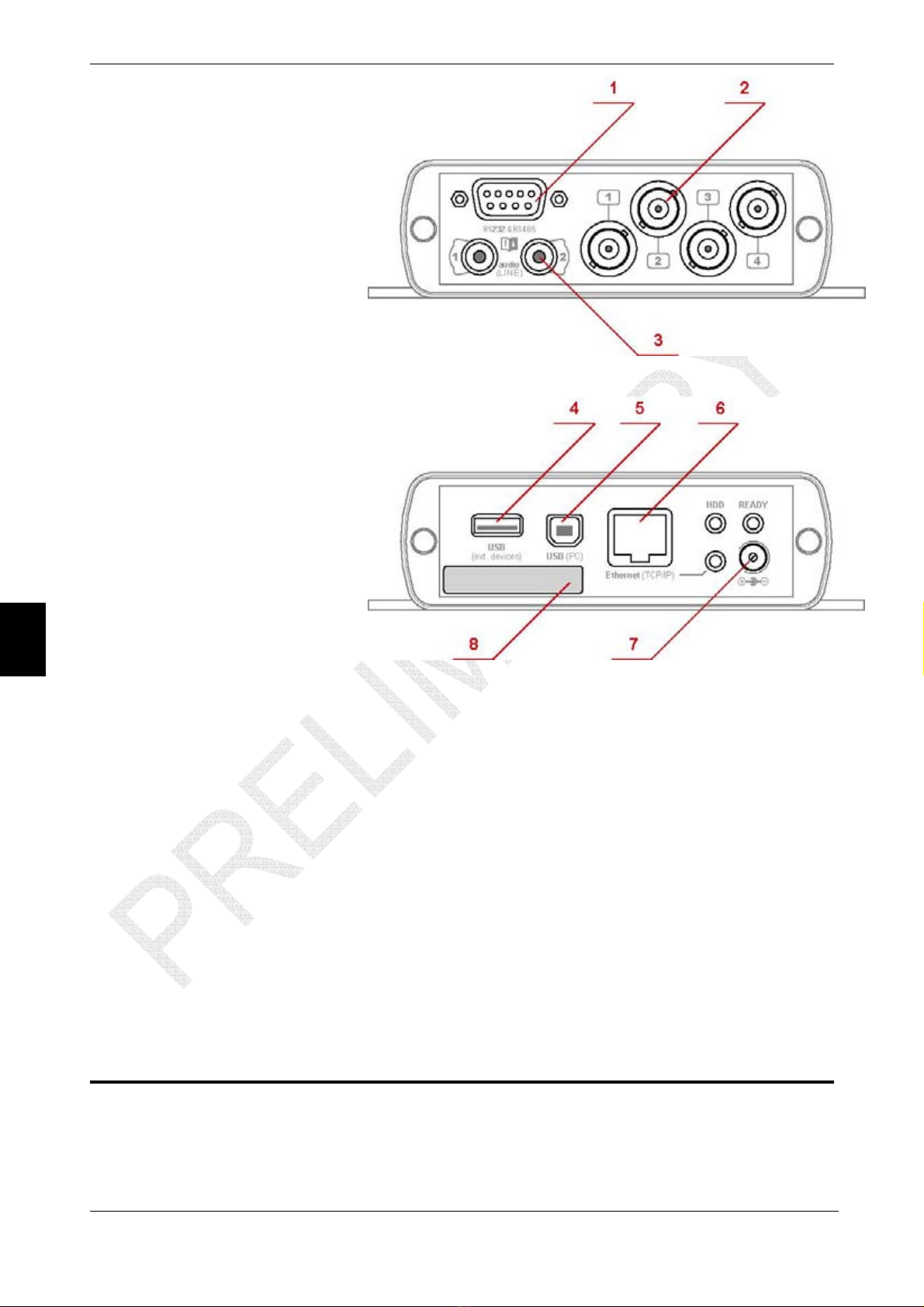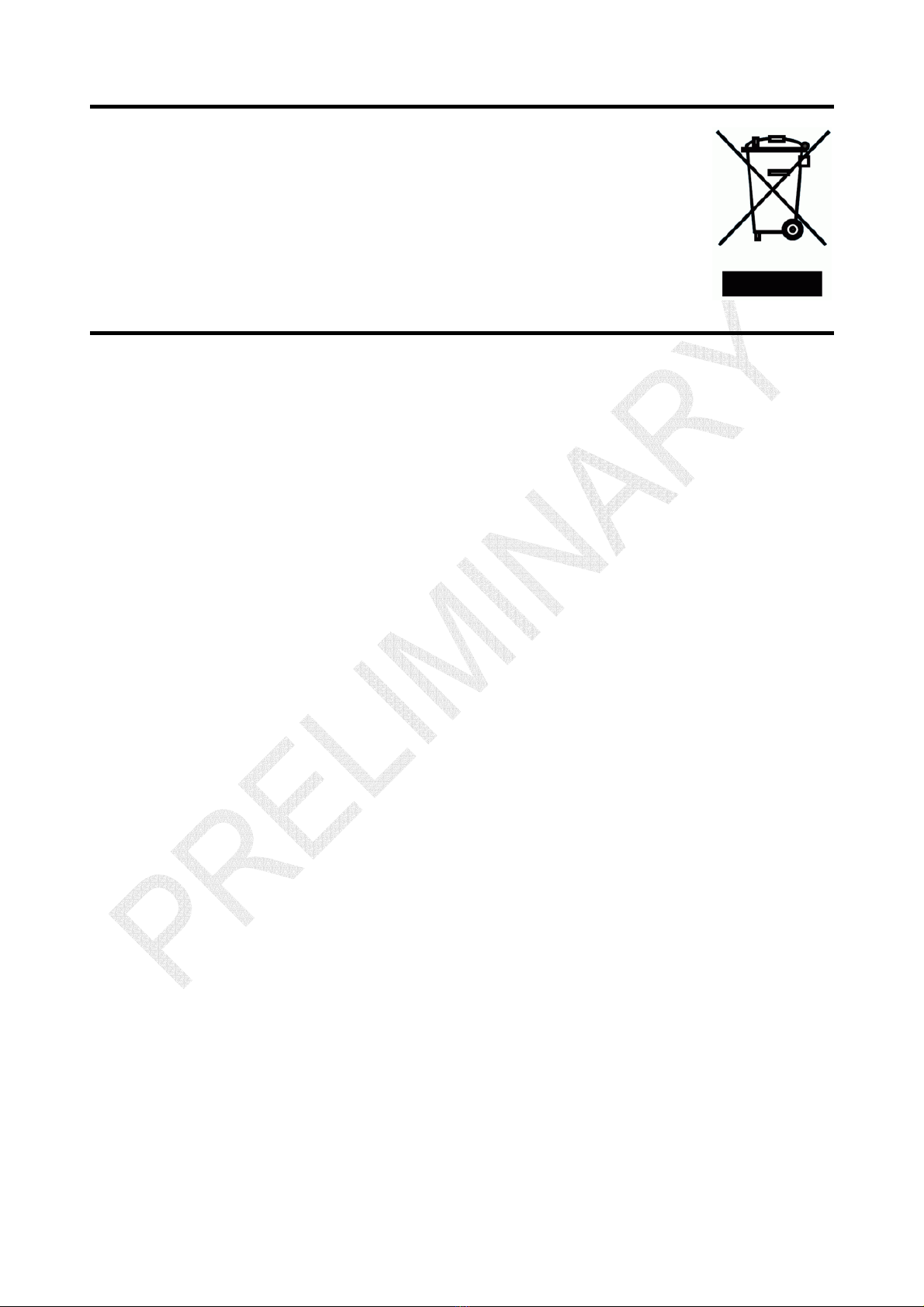
Dear Customer
Thank you for purchasing this bwa product. To ensure many years of
safe and trouble-free operation of this high-tech device, please read
this manual before use. Please note that basic knowledge network and
Windows administration is necessary in order to use this product.
To prevent accidents and damage, read the Safety Warning (section
1.1) and Operation Conditions (section 8.1).
Table of Contents
1. Introduction.................................................................................................................4
1.1 Safety Warning.................................................................................................................................. 4
1.2 General Information ......................................................................................................................... 5
1.3 List of Contents ................................................................................................................................ 5
1.4 DiREX-Pro.A30 and DiREX-Pro.F16................................................................................................ 6
1.5 Recommendations for Installation ................................................................................................. 6
1.6 Connectors Description................................................................................................................... 6
1.7 LED Display....................................................................................................................................... 7
2. First Connection (via Ethernet) .................................................................................7
2.1 Network Settings (crossover cable) ............................................................................................... 8
2.2 Setting the Viewing Software.......................................................................................................... 8
3. Working with DVR ......................................................................................................8
3.1 Viewing Mode.................................................................................................................................... 9
3.2 Archive Mode.................................................................................................................................... 9
3.2.1 Control............................................................................................................................................ 9
3.2.2 Record.......................................................................................................................................... 10
3.2.3 Activity .......................................................................................................................................... 10
3.2.4 Save ............................................................................................................................................. 11
3.2.5 Jump to......................................................................................................................................... 11
3.2.6 Events .......................................................................................................................................... 11
3.3 Settings Mode................................................................................................................................. 12
3.3.1 Video ............................................................................................................................................ 12
3.3.2 Audio ............................................................................................................................................ 13
3.3.3 Timer ............................................................................................................................................ 14
3.3.4 COM port...................................................................................................................................... 15
3.3.5 Disk .............................................................................................................................................. 16
3.3.6 Software ....................................................................................................................................... 17
3.3.7 Time & Date ................................................................................................................................. 18
3.3.8 Network ........................................................................................................................................ 19
3.3.9 Passwords.................................................................................................................................... 21