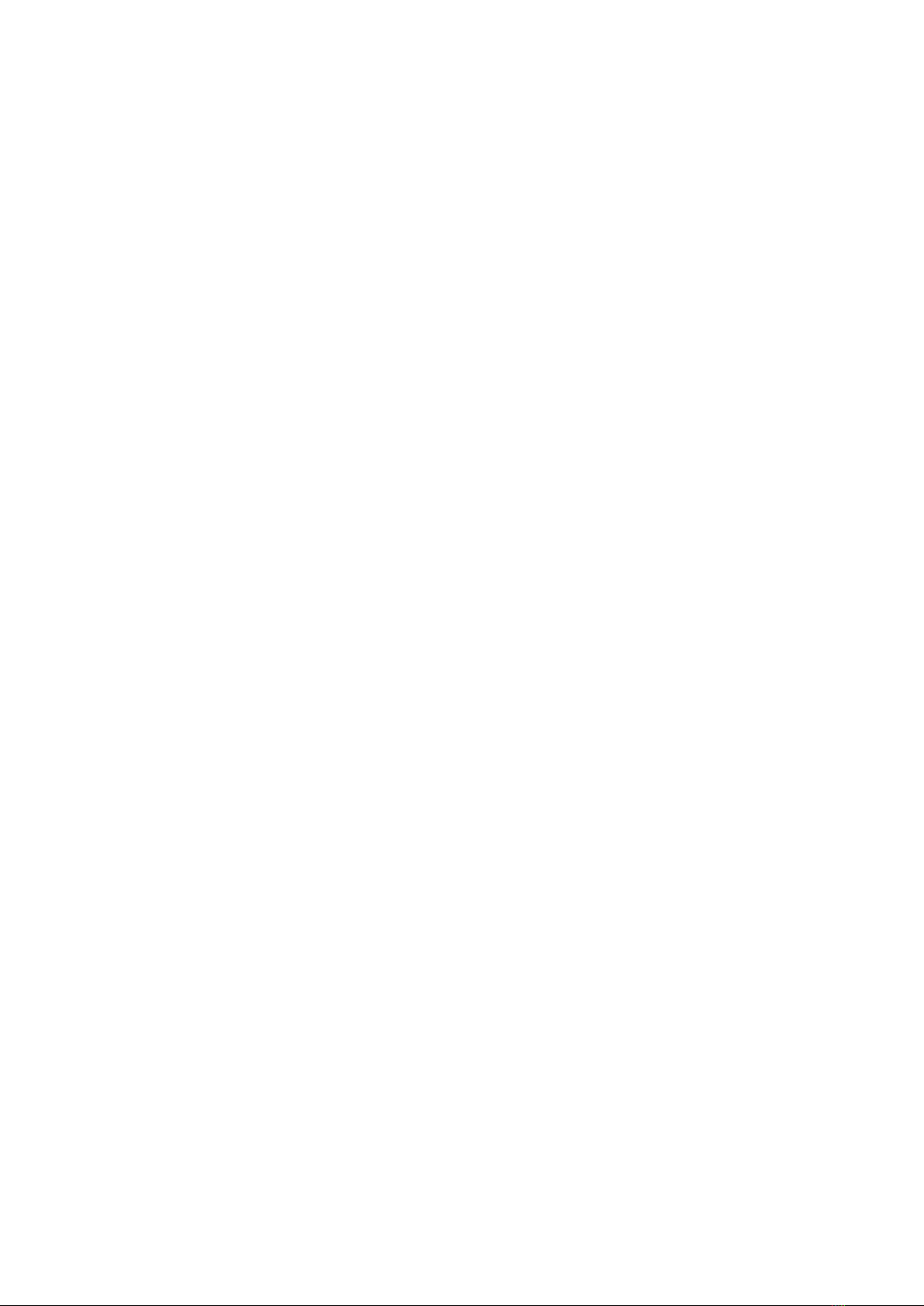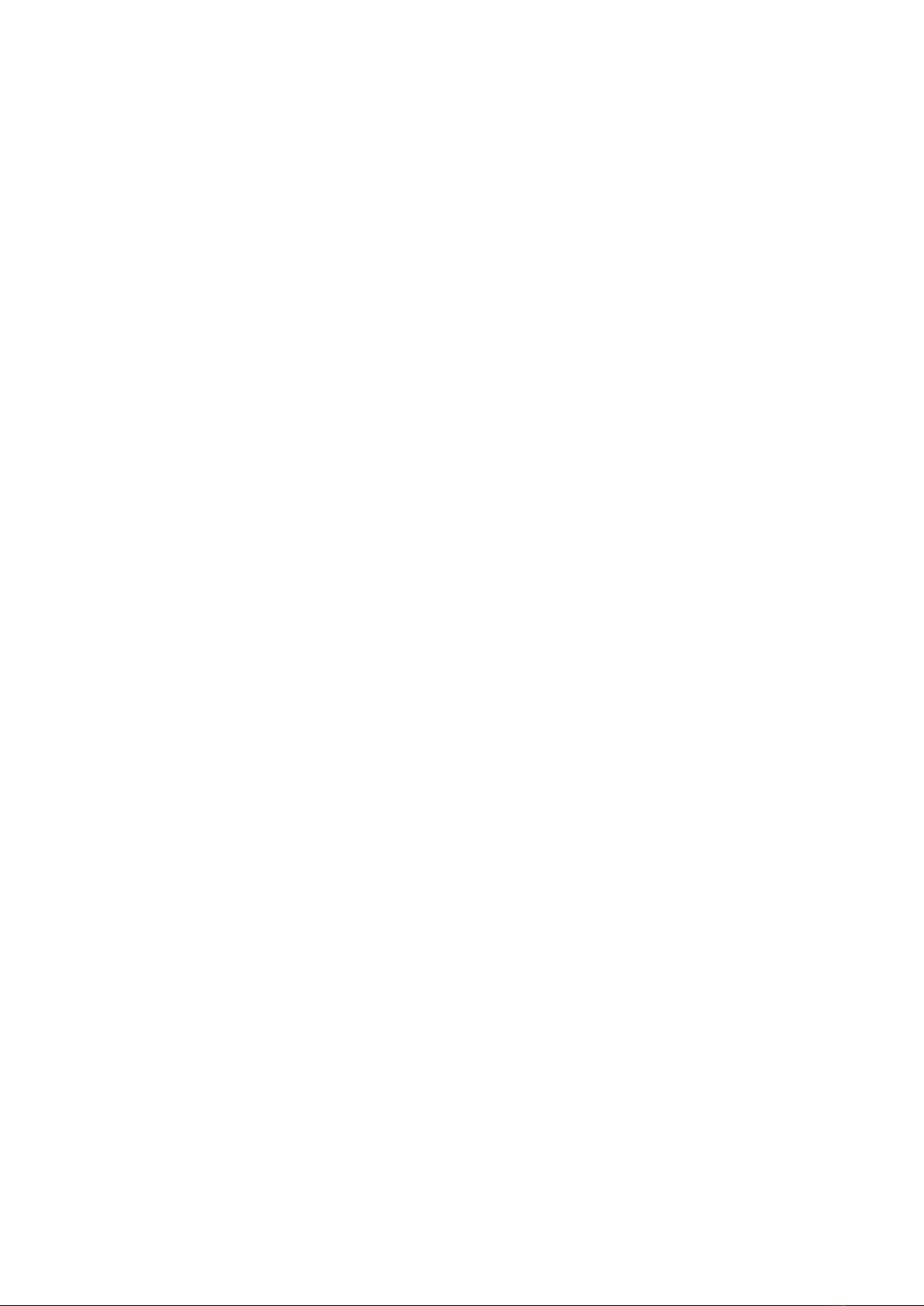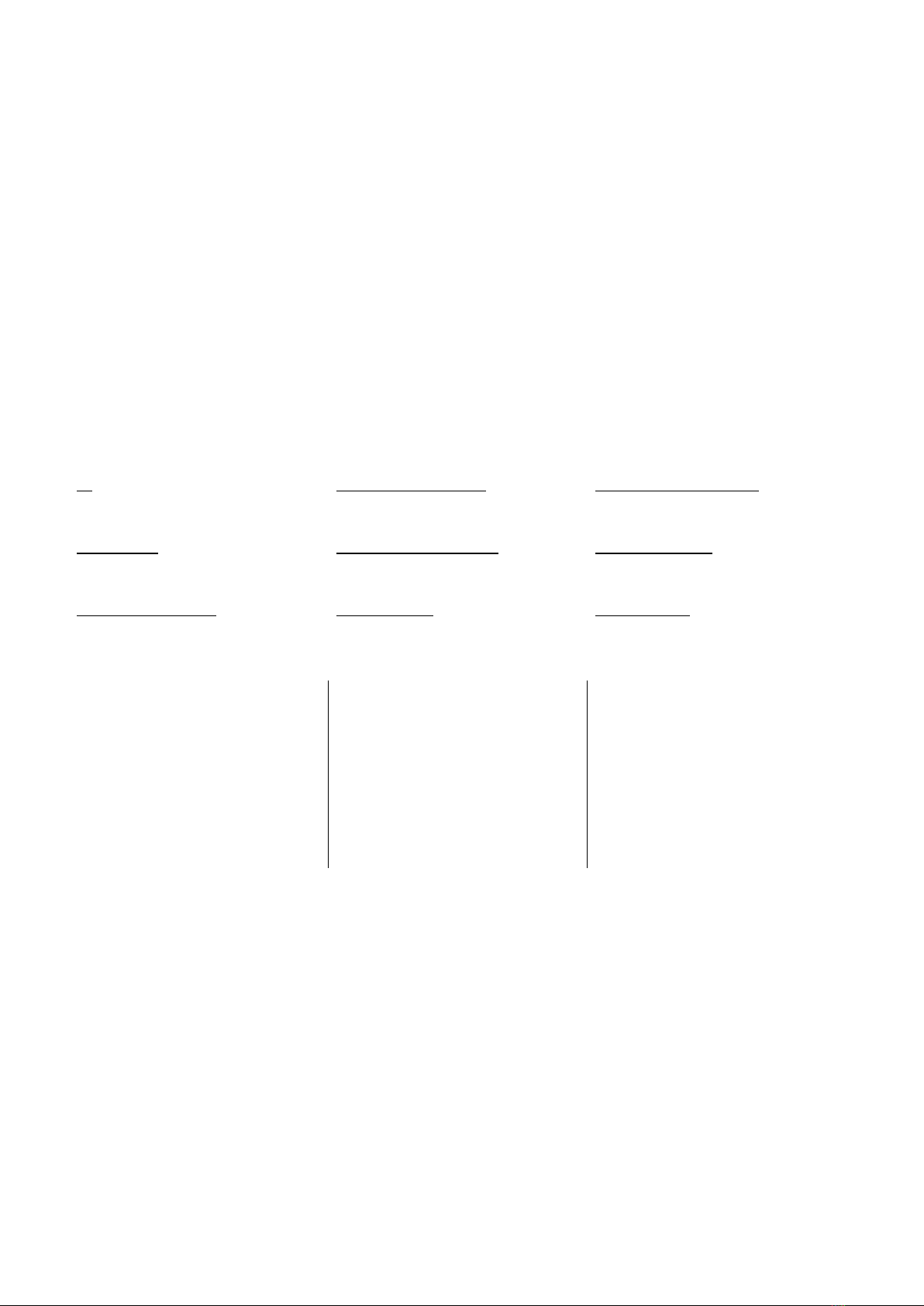4
Connecting the DivMMC EnJOY! PRO ONE
Always disconnect the power from your ZX Spectrum
before connecting any interface!
When powered off, connect the DivMMC EnJOY! PRO ONE to your ZX Spectrum carefully and insert
the SD card.
Now you can power up your ZX Spectrum.
Powering up with the DivMMC EnJOY! PRO ONE connected
This DivMMC EnJOY! PRO ONE interface comes with ESXDOS.
Once you power on your DivMMC EnJOY! PRO ONE, you
should briefly see a black screen shown here at the right,
with the ESXDOS logo and information about the card
detected, and system files that are being loaded.
If you do not see this black boot-screen, or the system files
are not being loaded properly, please check this website:
troubleshoot.bytedelight.com.
Introduction
After the ZX Spectrum with DivMMC EnJOY! PRO ONE had finished the boot sequence, the
introduction application will load automatically.
You may end this pressing S, or pressing D to disable it with the next boot.
USR 0 Mode
After the ZX Spectrum with DivMMC EnJOY! PRO ONE had finished the boot sequence, you will enter
48K BASIC in USR 0 mode.
For ZX Spectrum 128K / +2 / +2A / +2B or +3 users: the DivMMC EnJOY! PRO ONE starts the ZX
Spectrum in USR 0 mode. This mode supports 128K software and using the 3-channel audio chip in
128K models.
128K programs will however run fine.
Playing Ultimate games on ZX Spectrum 128K models
This is not specifically DivMMC EnJOY! related, but lots of people have been asking for it.
When loading Ultimate titles (and some other games, such as ‘Sly Spy: Secret Agent’) on any ZX
Spectrum 128K model with DivMMC EnJOY! or DivIDE, the 128K paging system needs to be ‘locked’.
To achieve this, perform:
OUT 32765,48
Then load the game by either NMI menu or by .TAPELOAD.
You only have to enter the OUT command once, as it disables 128 memory paging completely until the next
power off.
When you want to play 128 games after entering that OUT command, you do need to power off the ZX
Spectrum first.