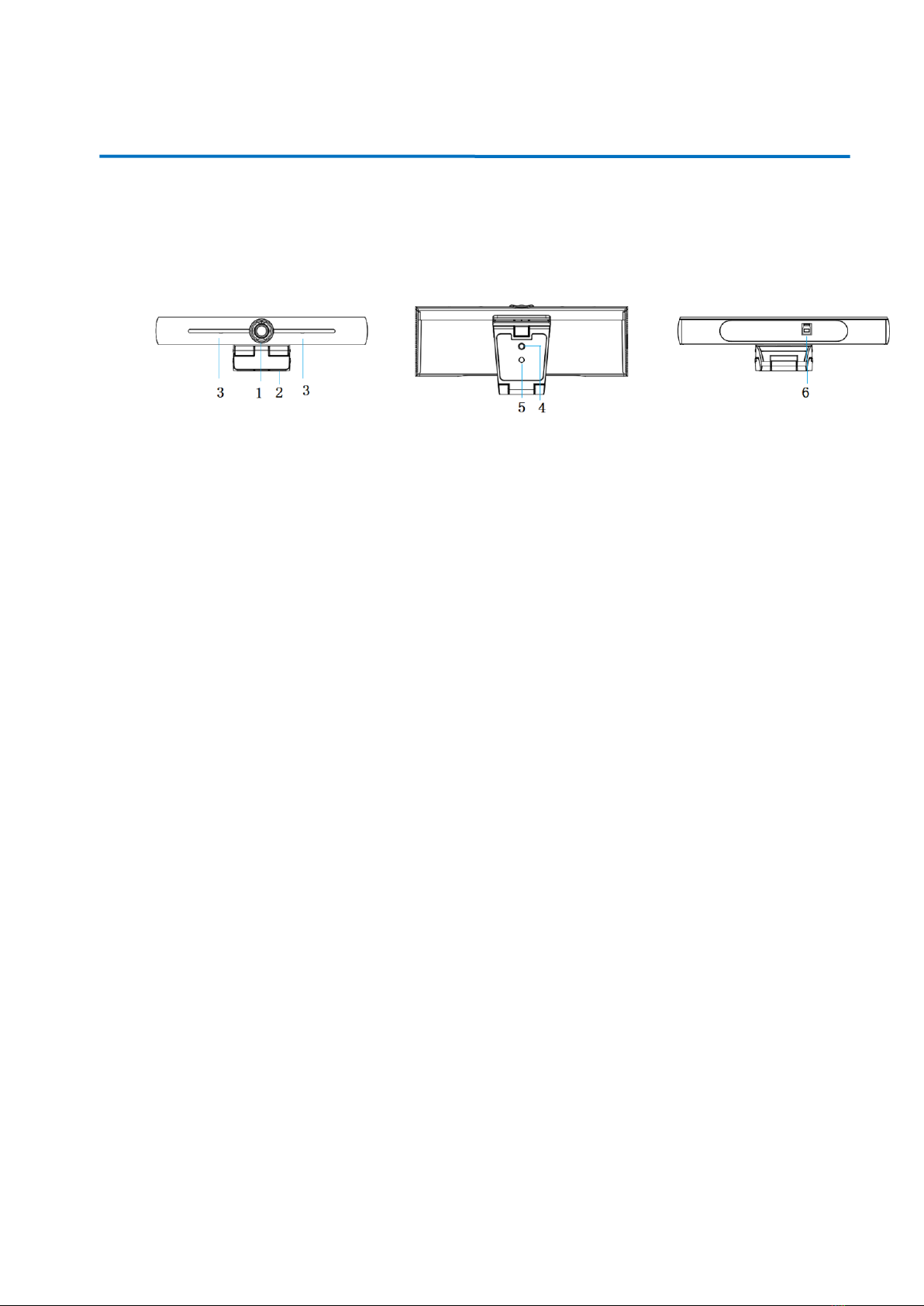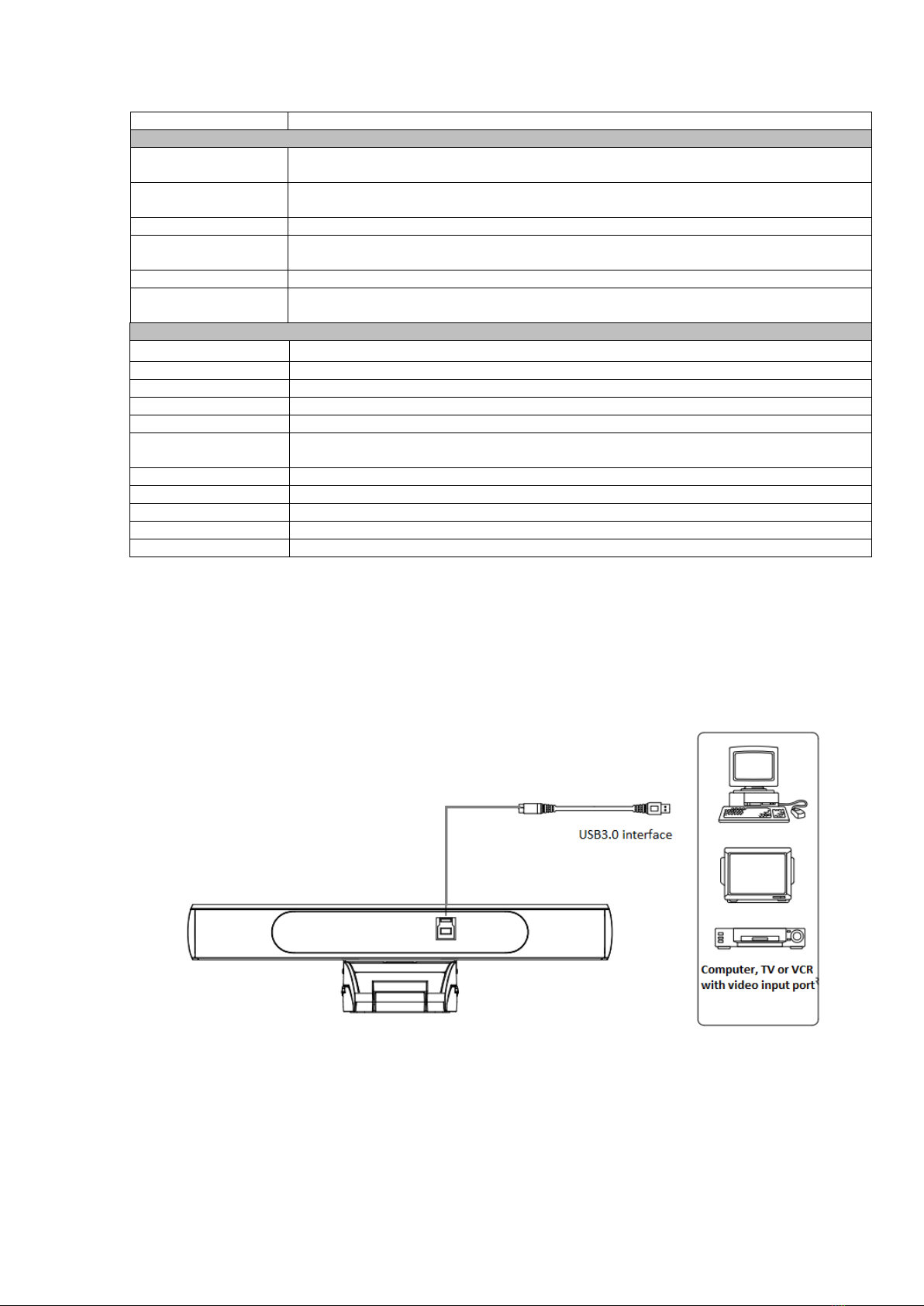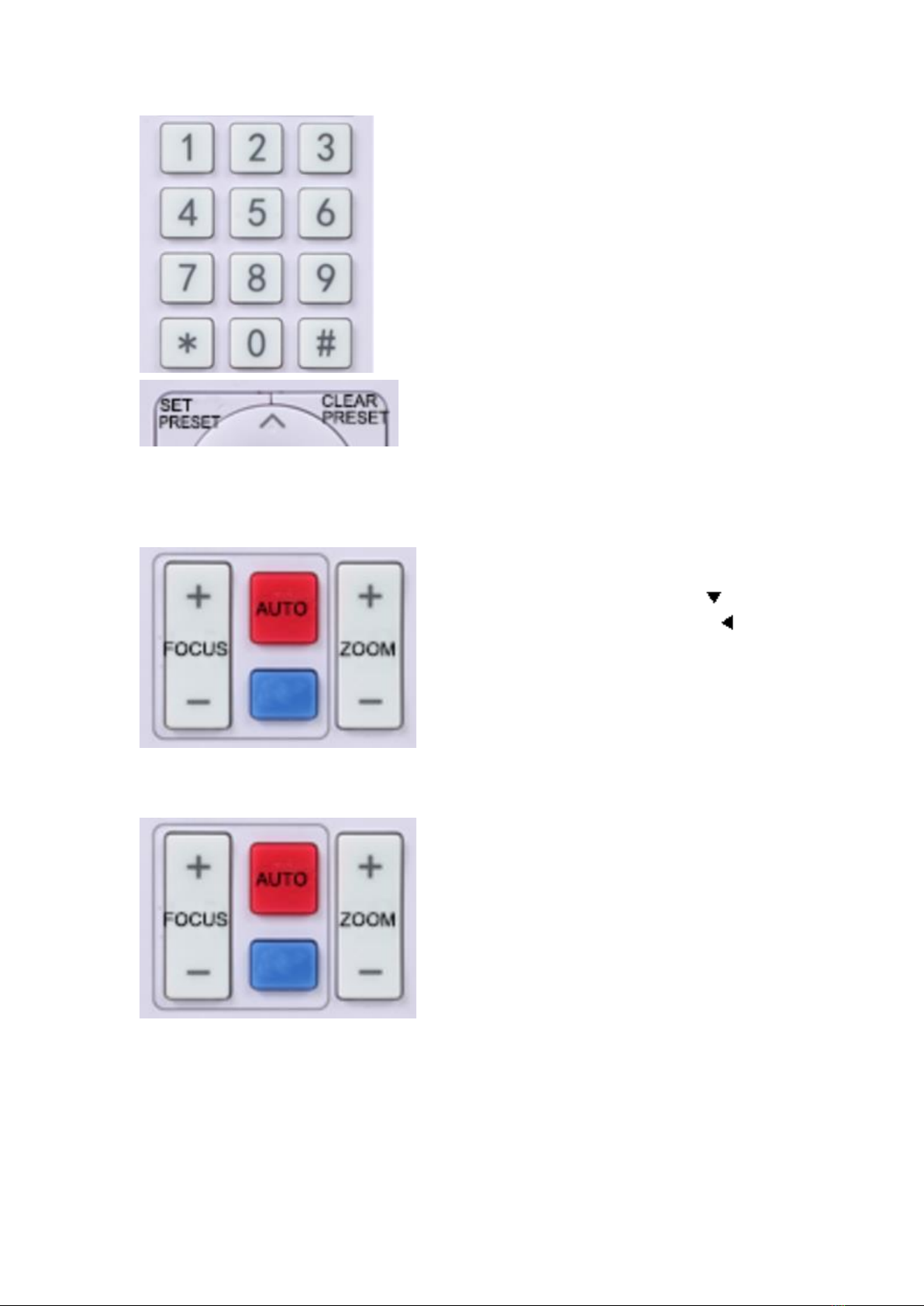1
Attention
This manual introduces functions, installation and operations for the
camera in details. Please read this manual thoroughly before installation
and use.
1. How to Use
To prevent damage to this product or any product connected to it, this product can only be
used within the specified range.
1). Do not expose the product to rain or moisture.
2). To prevent the risk of electric shock, do not open the case. Installation and maintenance
should only be carried out by qualified technicians.
3). Do not use the product beyond the specified temperature, humidity or power supply
specifications.
4). Wipe it with a soft, dry cloth when cleaning the camera lens. Wipe it gently with a mild
detergent if needed. Do not use strong or corrosive detergents to avoid scratching the lens and
affecting the image;
2. Electrical Safety
Installation and use of this product must strictly comply with local electrical safety standards.
3. Handle with Care
Avoid damage to product caused by heavy pressure, strong vibration or immersion during
transportation, storage and installation.
4. Install with Caution
1). Do not rotate the camera head violently, otherwise it may cause mechanical failure;
2). This product should be placed on a stable desktop or other horizontal surface. Do not install
the product obliquely, otherwise it may display inclined image;
3). If the camera is installed on TV or computer, the base can be fixed by four double-sided
adhesive trays.
4). Housing of this product is made of organic materials. Do not expose it to any liquid, gas or
solids which may corrode the shell.
5). Ensure there are no obstacles within rotation range of the holder.
6). Do not power on before completely installation.
5. Do not Disassemble the Product Without Permission
This product contains no parts which can be maintained by users themselves. Any damage
caused by dismantling the product by user without permission is not covered by warranty.
6. Magnetic Interference
Electromagnetic fields at specific frequencies may affect the image. This product is Class A. It
may cause radio interference in household application.Appropriate measure is required.