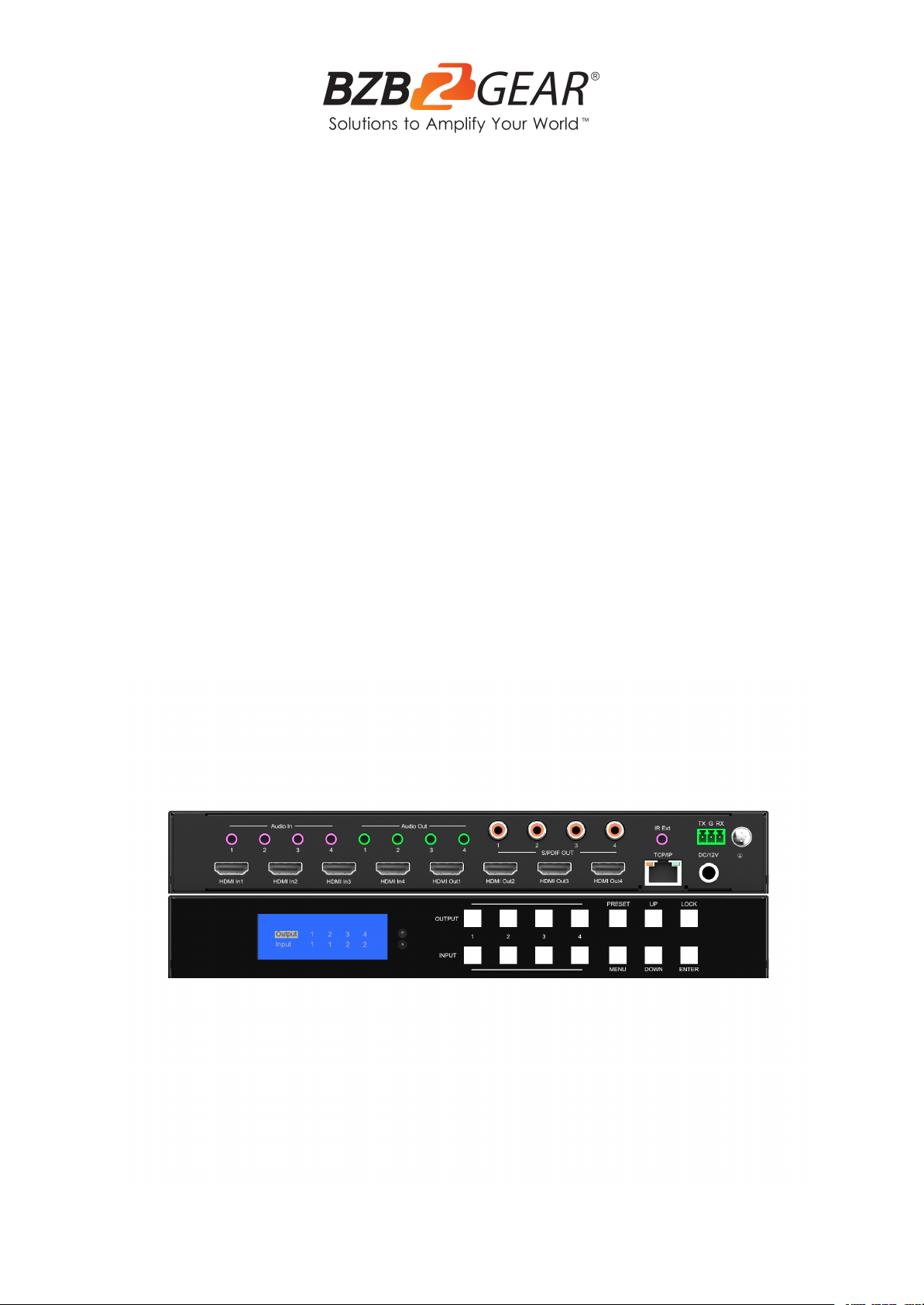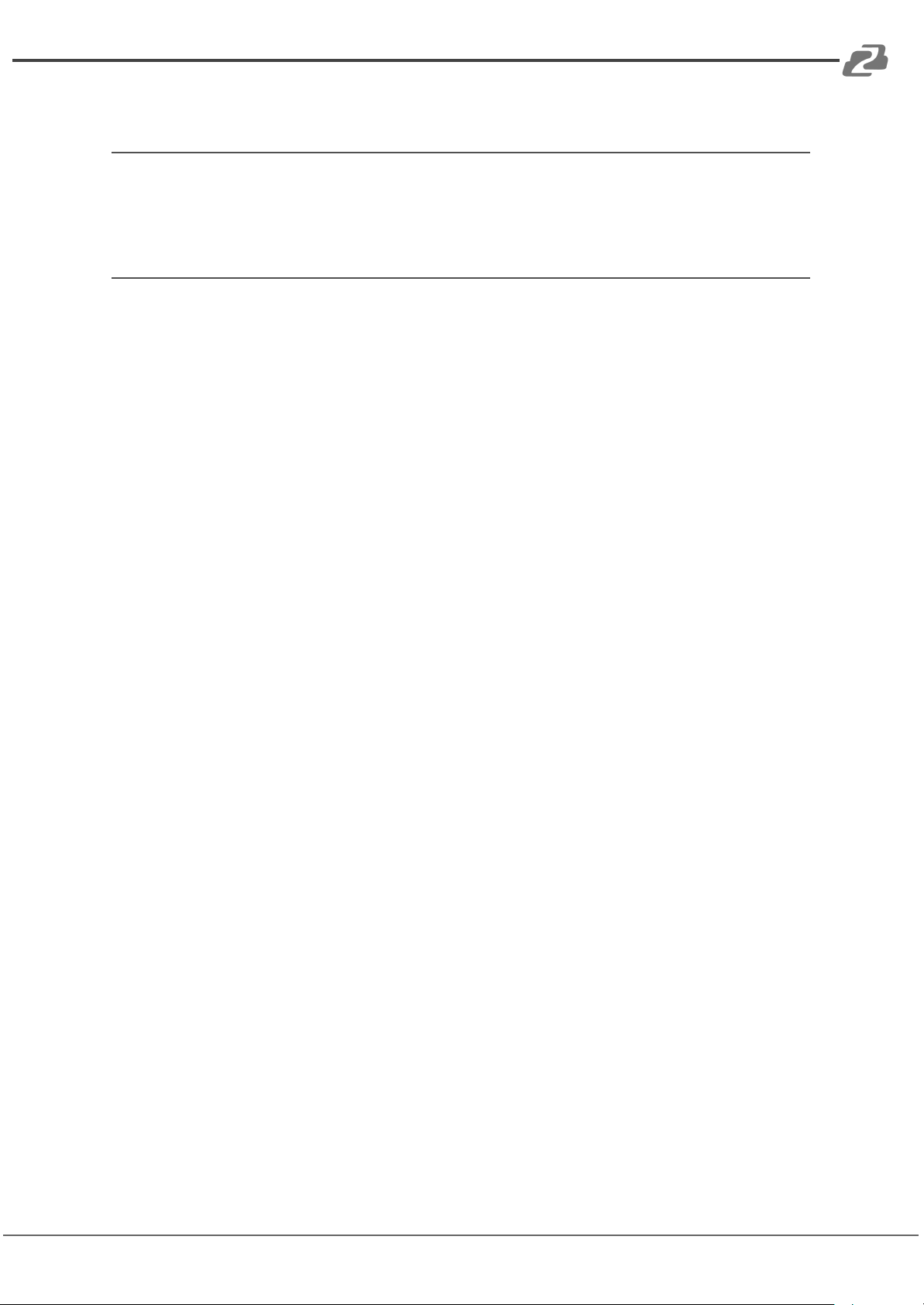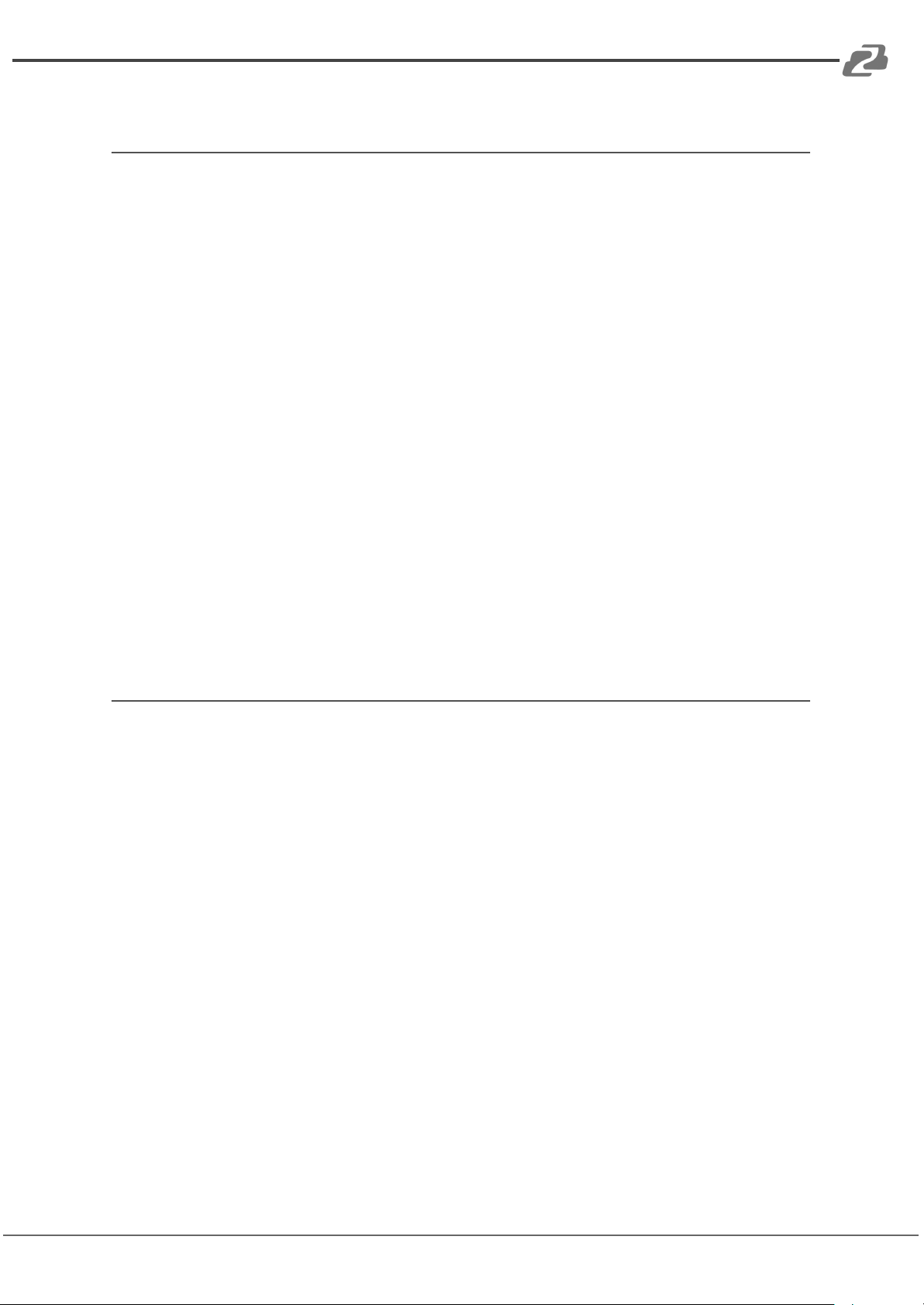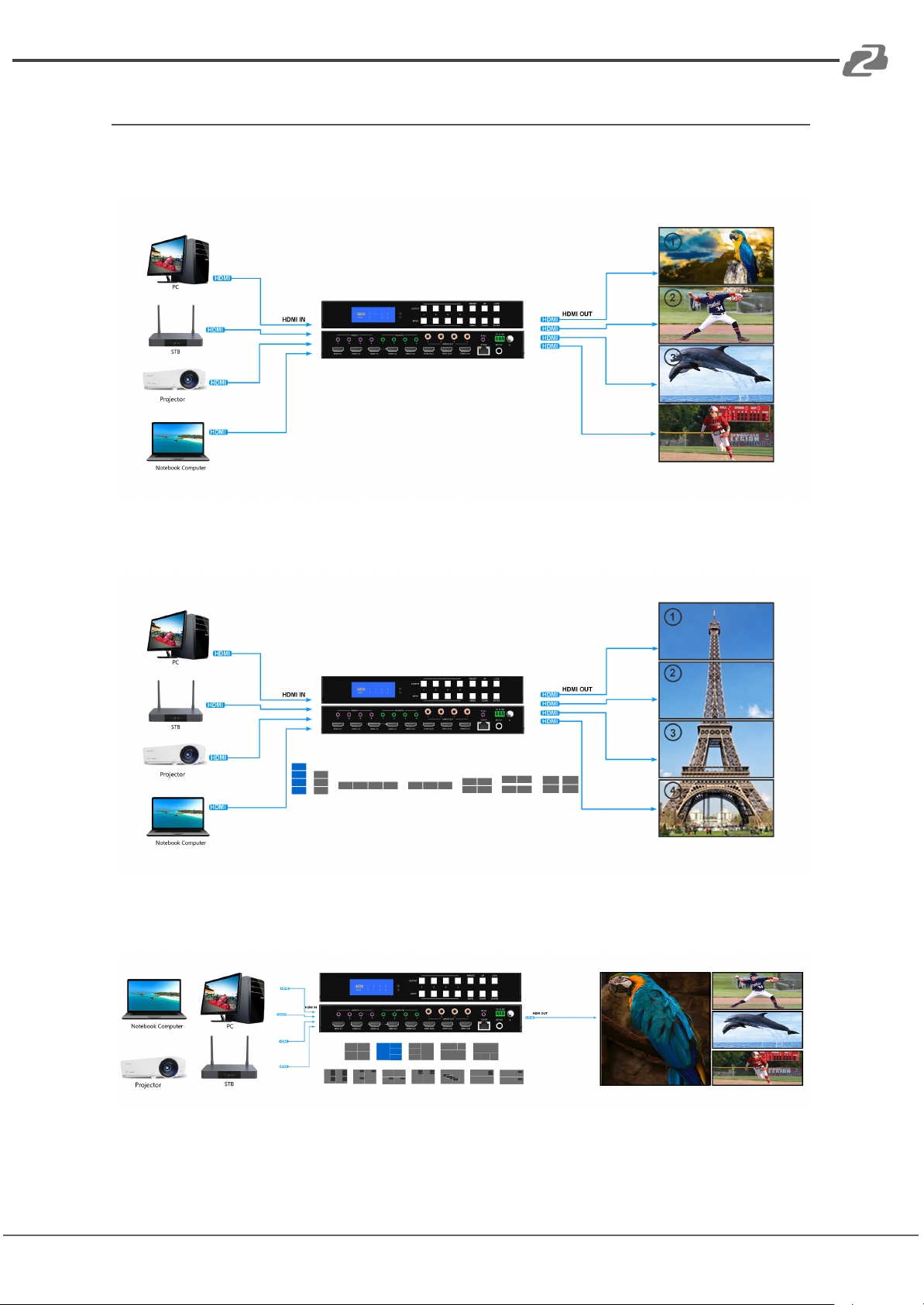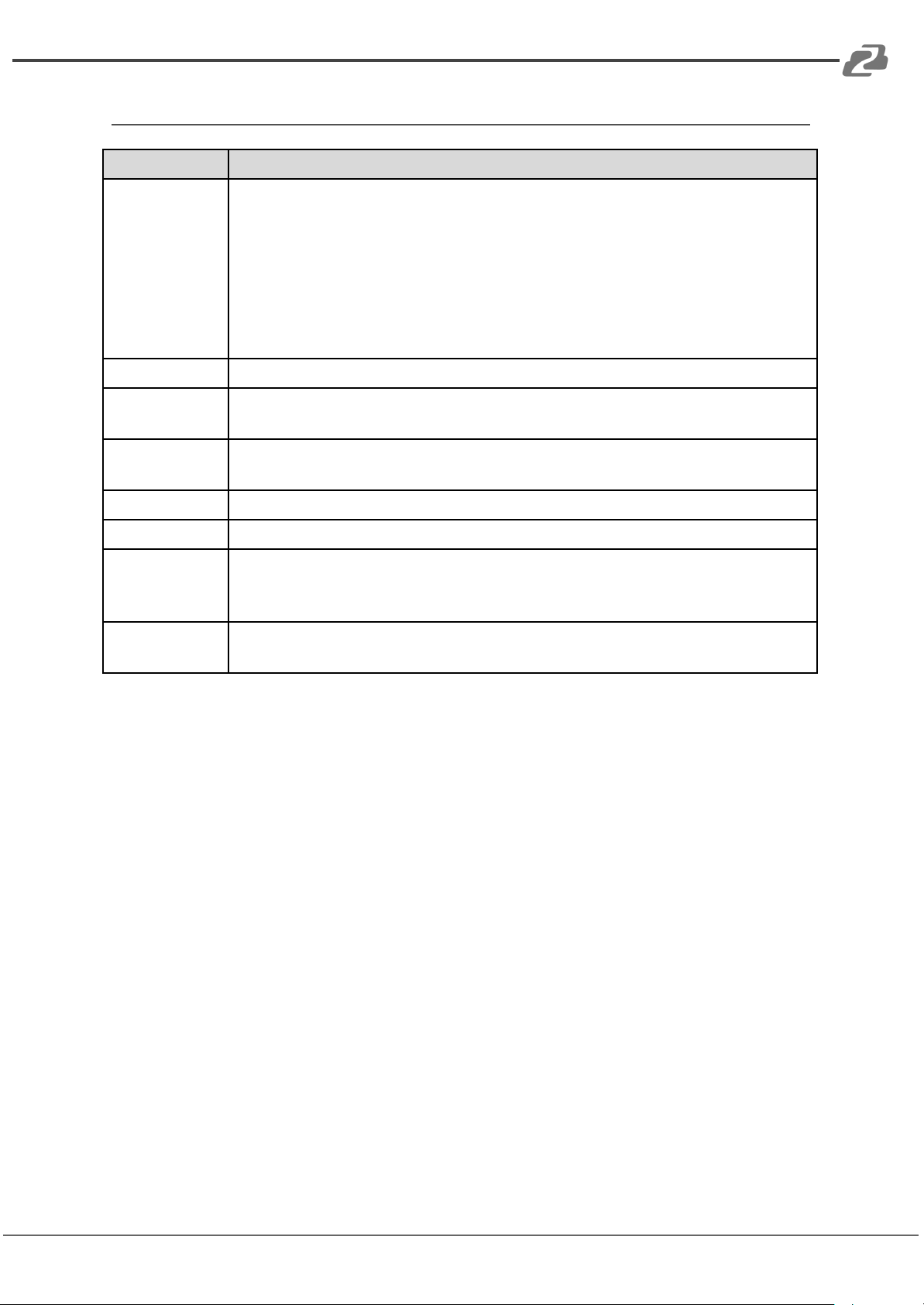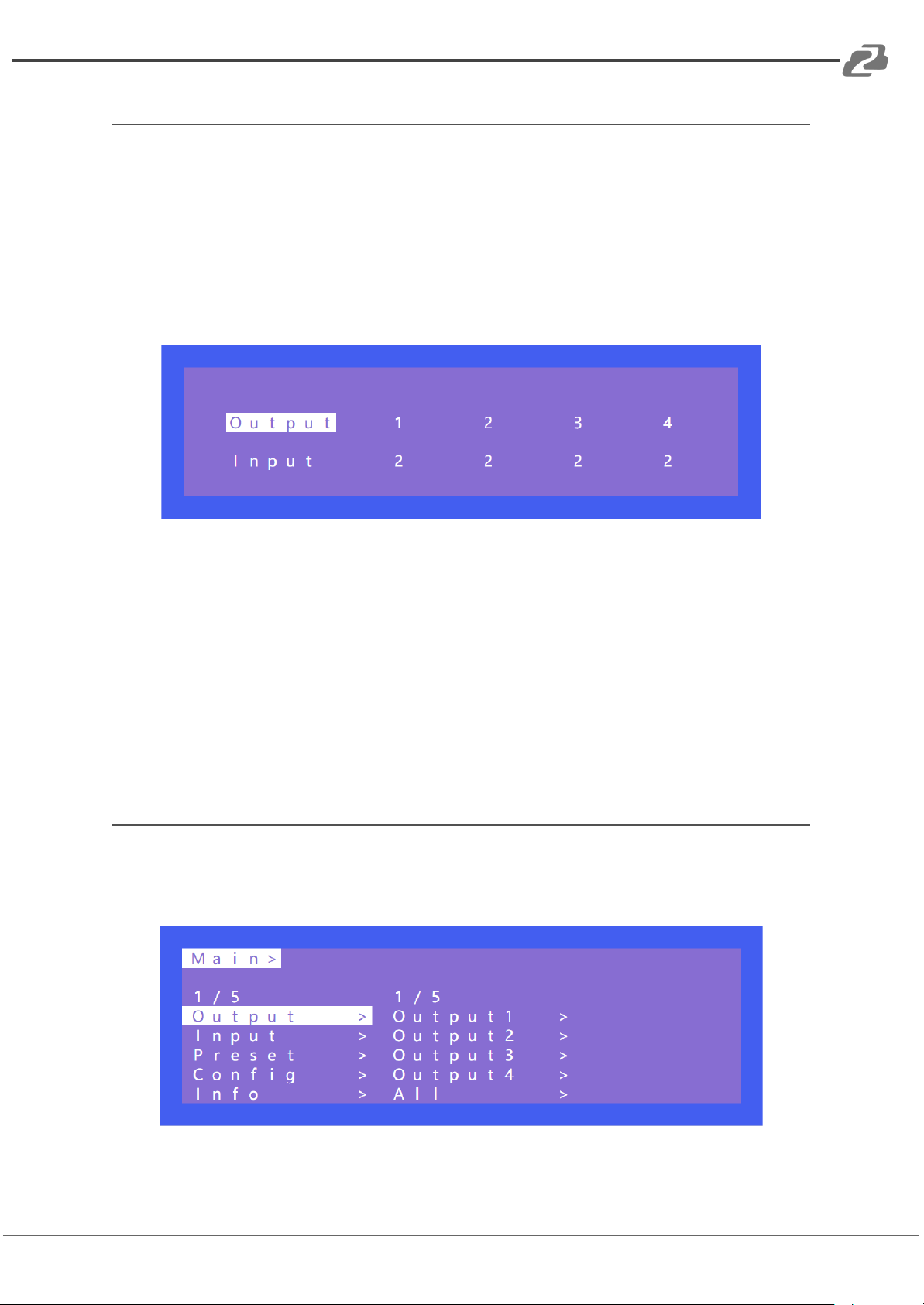BZBGEAR BG-4K-VP44 PRODUCT MANUAL
Introduction
The BG-4K-VP44 is a compact and versatile unit bursting with features that encompasses
several units in one! This multifaceted unit is capable of seamless matrixing switching,
producing video walls, and possesses the ability to act as a multi-viewer.
The BG-4K-VP44 has 4 HDMI 2.0 inputs and outputs as well as being HDCP 2.2 compliant.
This unit features 7 different modes for video walls and is able to support resolutions up to
4K@60 4:4:4. It also possesses the ability to display its 4 sources on 1 display in several
different layouts.
With the ability to embed audio to the HDMI outs through 3.5mm stereo mini cables the
BG-4K-VP44 further enhances the user experience. This unit also provides audio extraction
capabilities for each input via 3.5mm stereo mini as well as digital coaxial S/PDIF jacks. It
supports audio formats such as Dolby 5.1, DTS 5.1, and the audio from the sources can be
switched independently.
The unit can be controlled via the front panel buttons, IR remote control, RS232, and
TCP/IP. The BG-4K-VP44 also has EDID management to ensure your devices always get
the right signal. All of these features in one small package allow you to distribute audio and
video from 4 sources to 4 displays easily, reliably, and would be a great fit for mobile video
production, events, restaurants, advertising, and more!
Features
●4 HDMI inputs which can be independently routed to the 4 HDMI outputs.
●Seamless switching which means no delay or picture loss during transitions.
●Resolution up to 4K@60HZ 4:4:4.
●Video Wall capabilities with up to 7 different modes on each display.
●Multiview 4 inputs on the same screen in multiple display modes.
●Supports HDMI audio formats including Dolby-5.1, DTS-5.1
●Analog audio embedding, extraction, and independent audio switching.
●HDCP 2.2 compliant with EDID management.
●Control via panel button, Remote Control, RS232 Control, TCP/IP Control
Address: 830 National Drive #140, Sacramento, CA 95834, USA ·Tel: +1(888)499-9906 ·Email: support@bzbgear.com 5