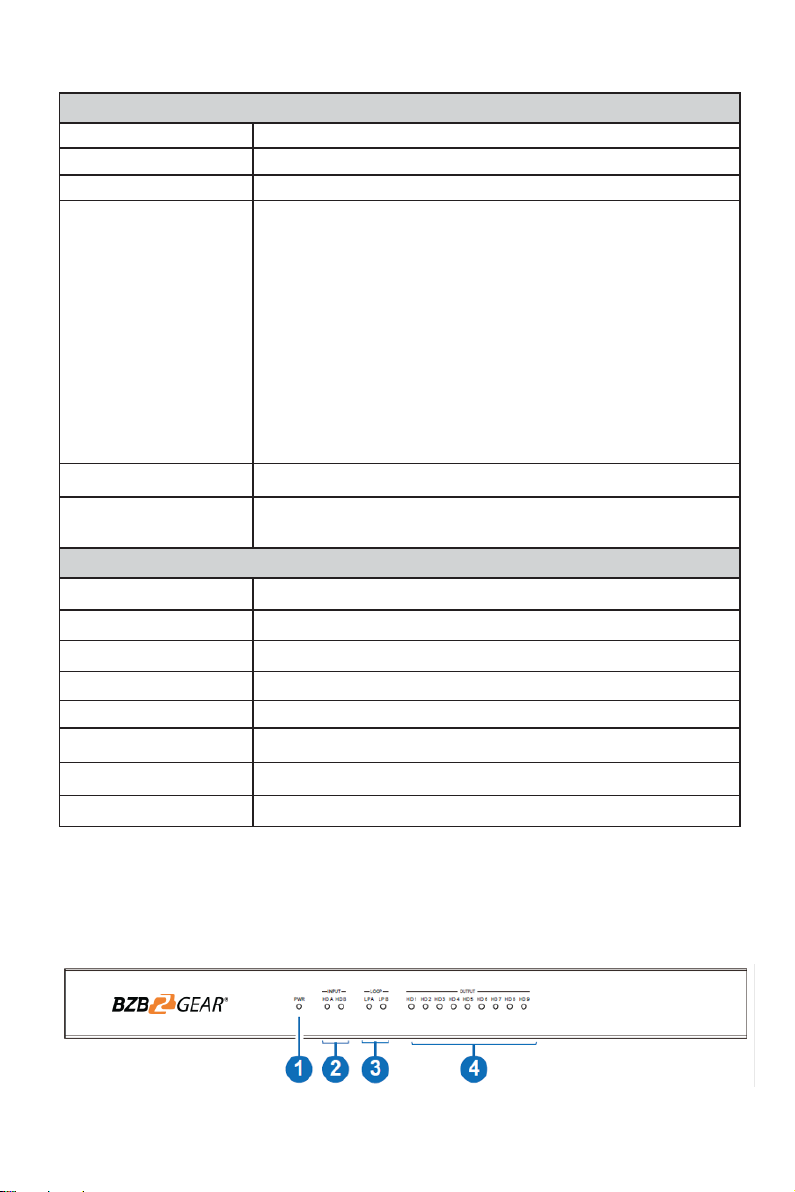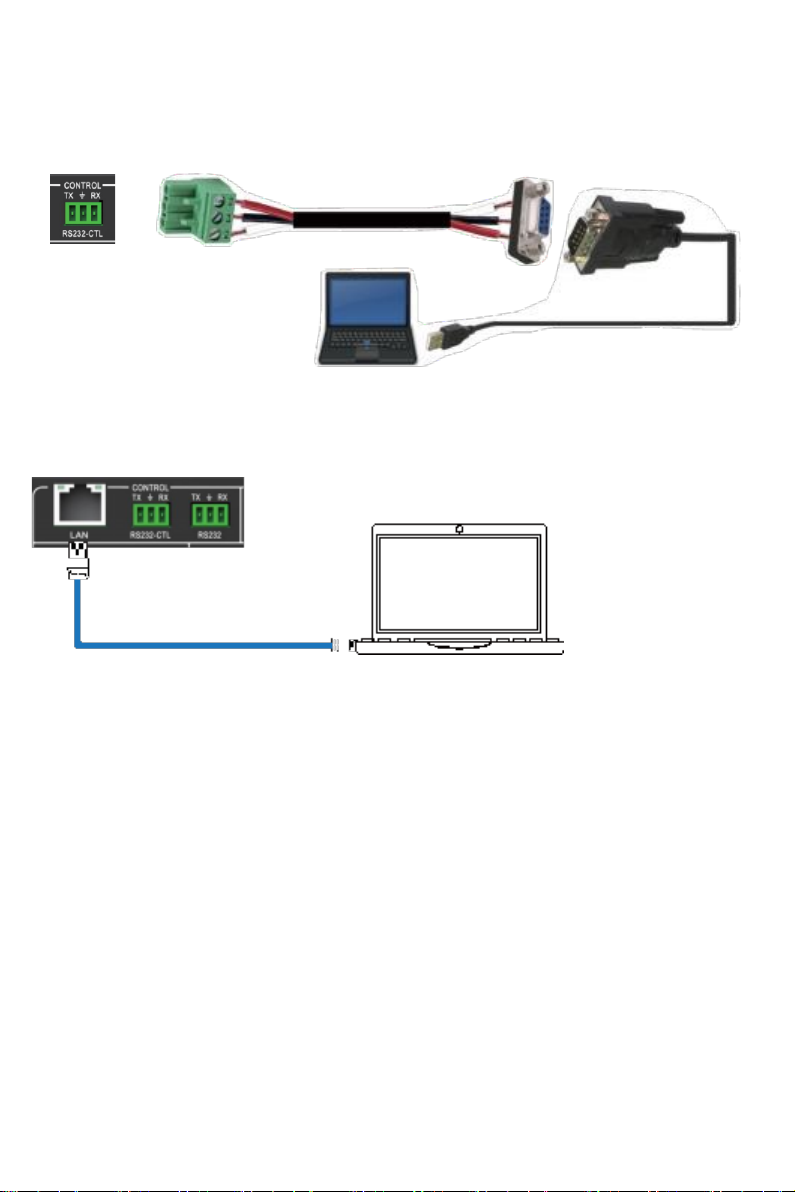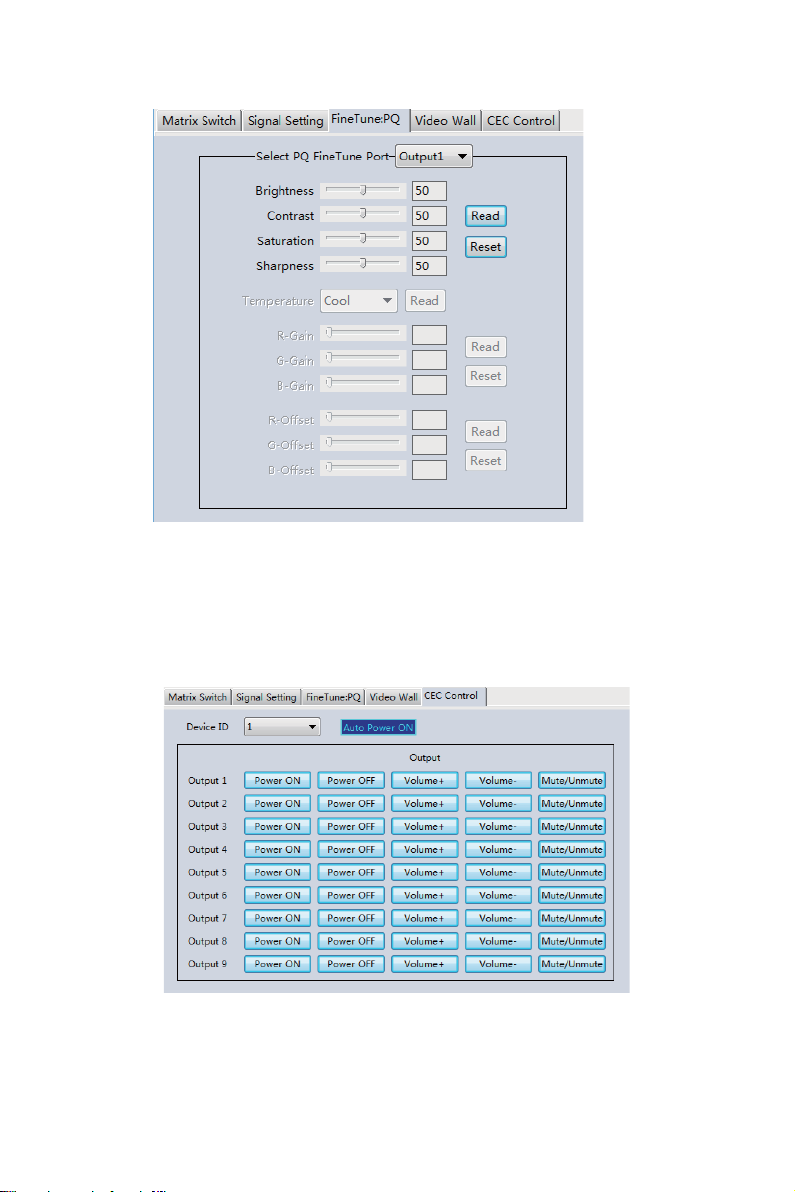Thank you for purchasing the BG-UHD-VW29
Please read theinstructionscarefully before connecting,operating, or configuring this product.
Please save this manual for future reference.
Surge Protection Recommendation
This product contains sensitive electrical components that may be damaged by electrical
spikes, surges, electric shock, lighting strikes, etc. Use of surge protection systems is highly
recommendedto protect and extend the life of your equipment.
Table of Contents
1. Introduction. ....................................................................................................................
1
2. Features............................................................................................................................
1
3. Package Contents..........................................................................................................
1
4. Specifications..................................................................................................................
2
5. Operation Controls and Functions. ...............................................................................
2
6. RS-232/LAN Control Connection. ..................................................................................
4
6.1. RS-232 Control Connection.....................................................................................
4
6.2. Network Control Connection..................................................................................
4
7. PC Tool User Guide. ........................................................................................................
5
8. Safety Instructions. ..........................................................................................................
11
9. Connection Diagram......................................................................................................
12
10. Tech Support……………………………………………………………………………………12
11. Warranty…………………………………………………………………………………………13
12. Mission Statement……………………………………………………………………………...13