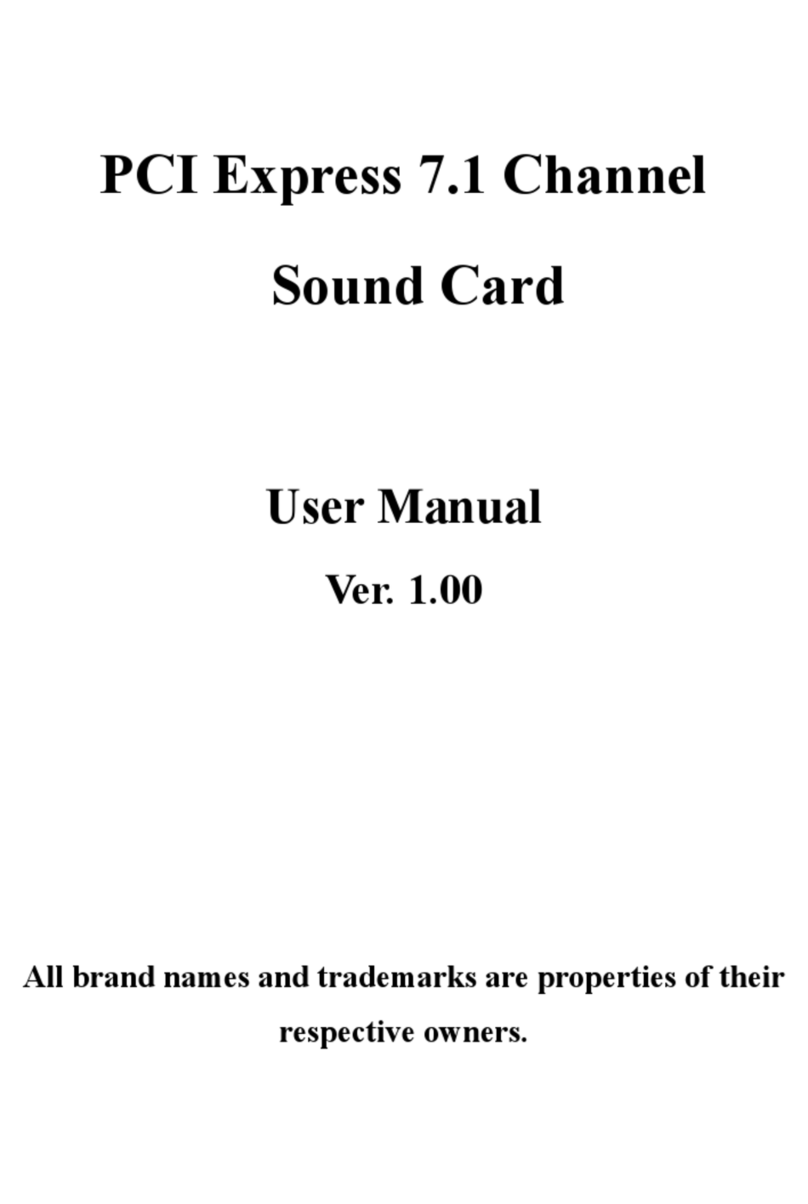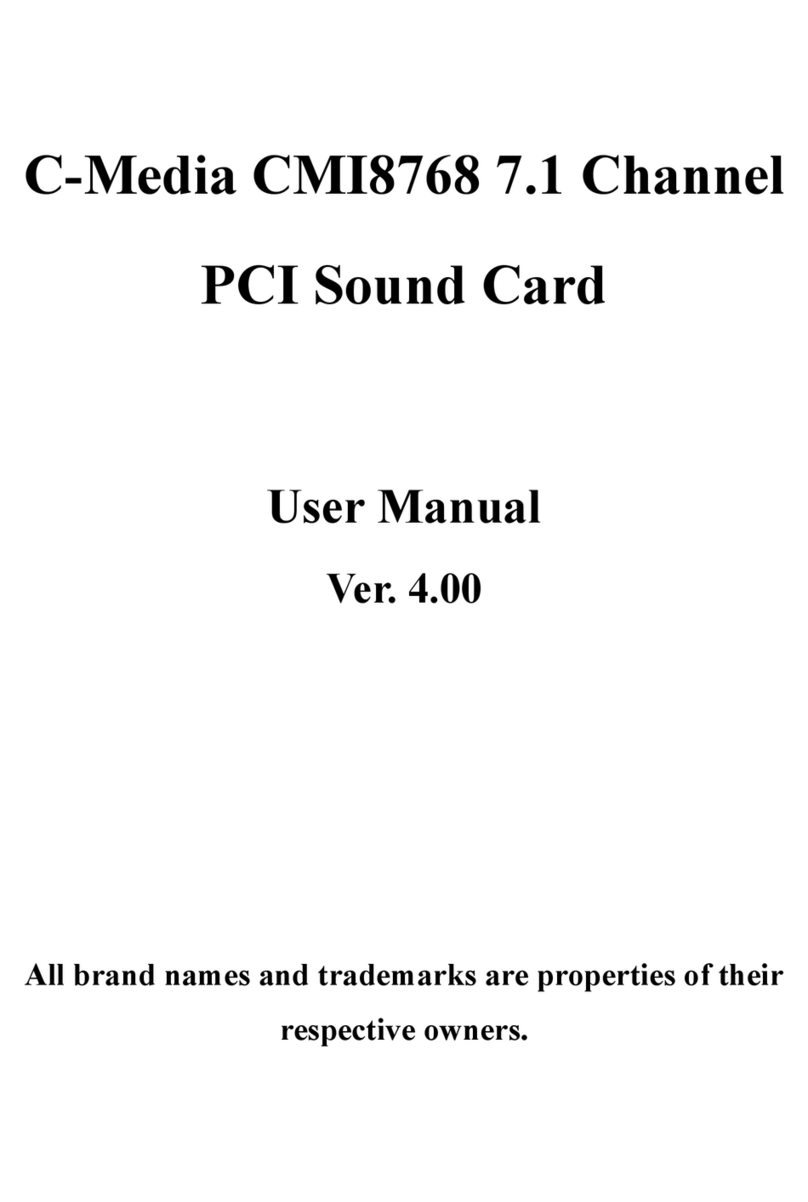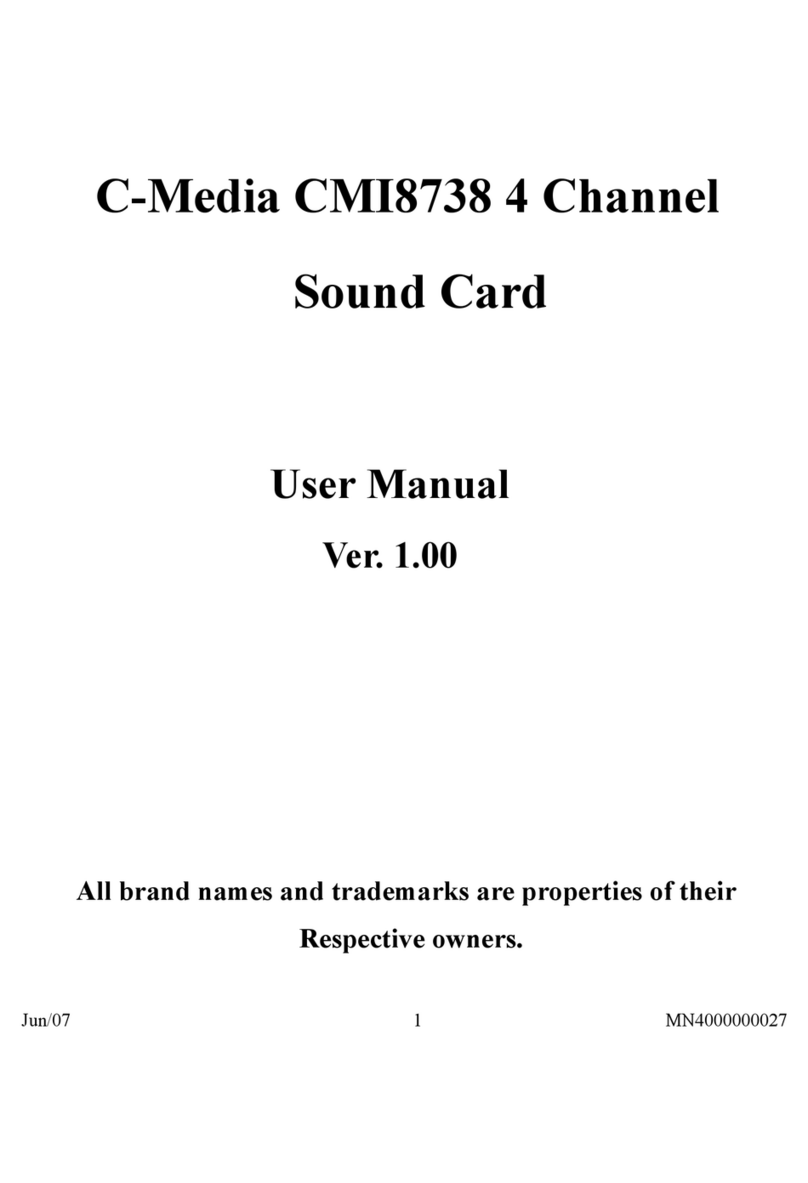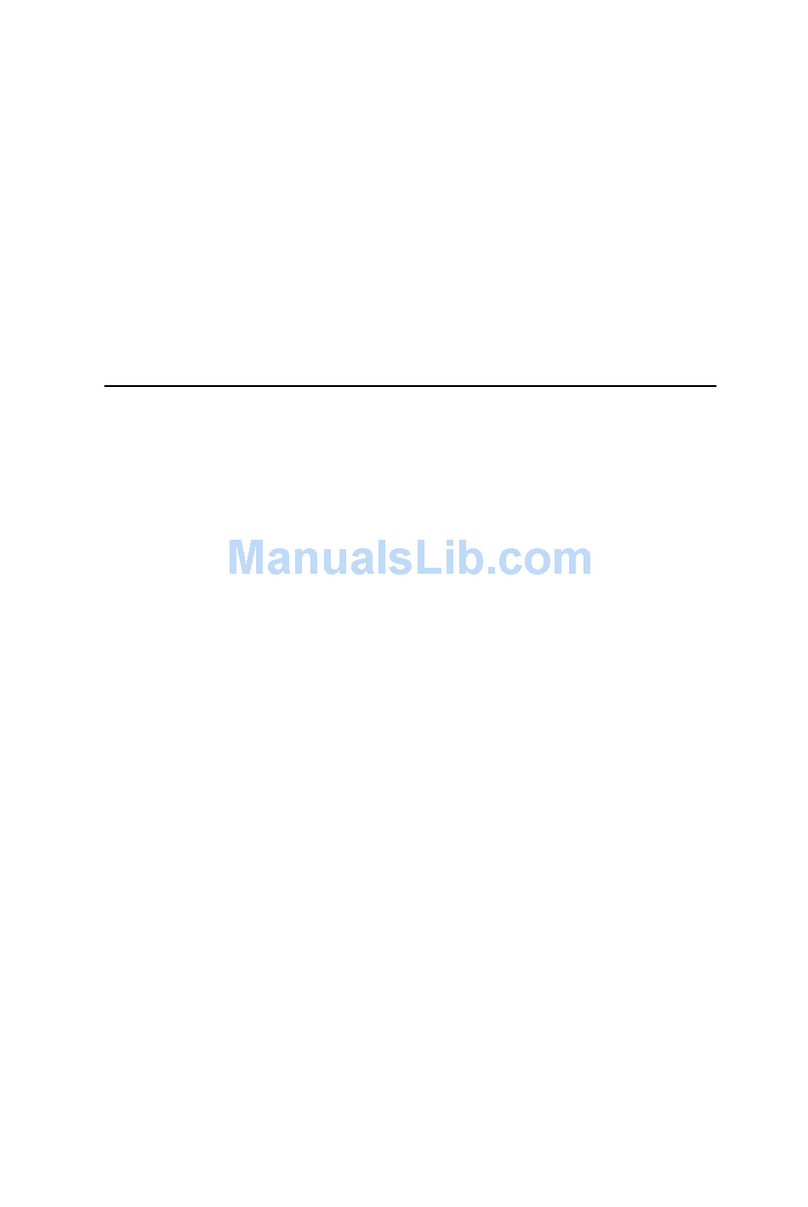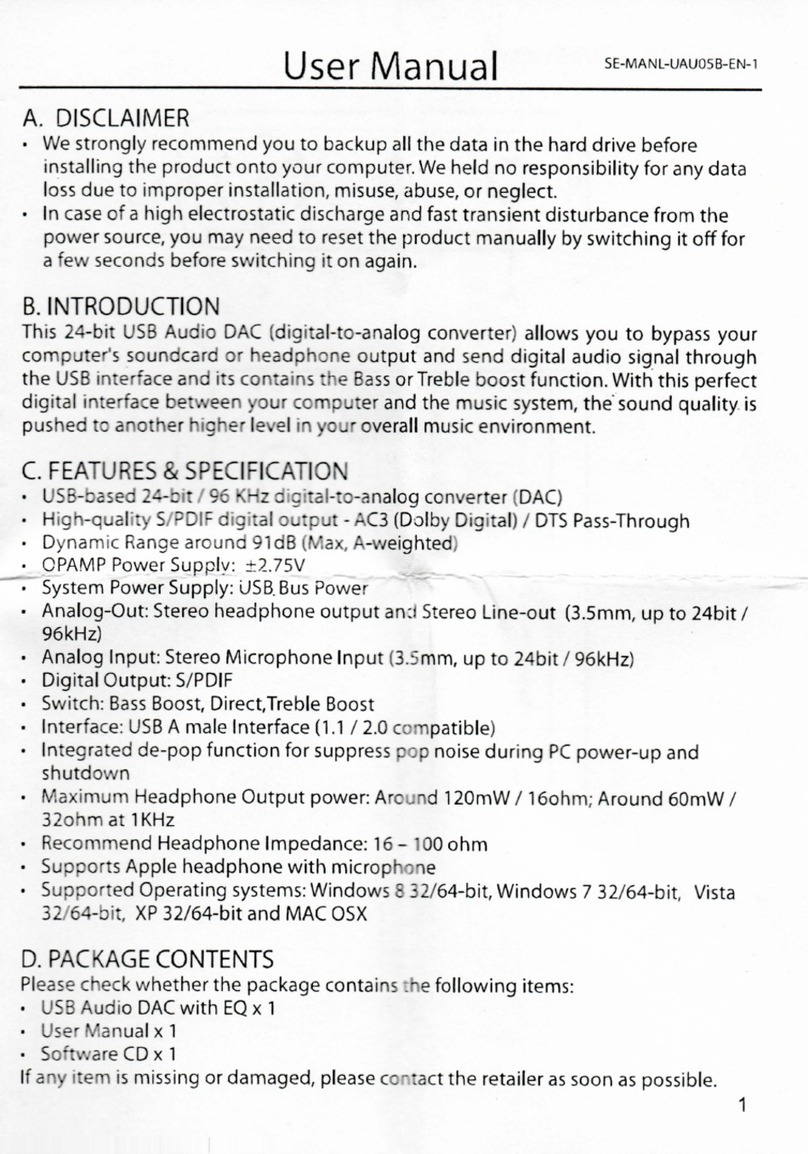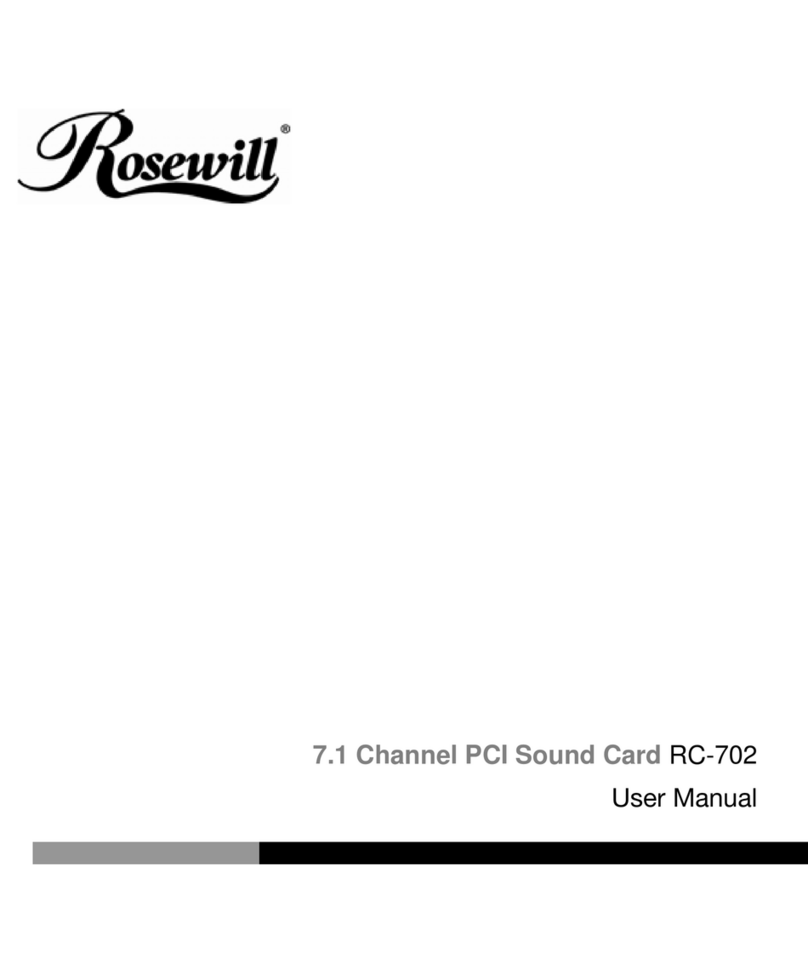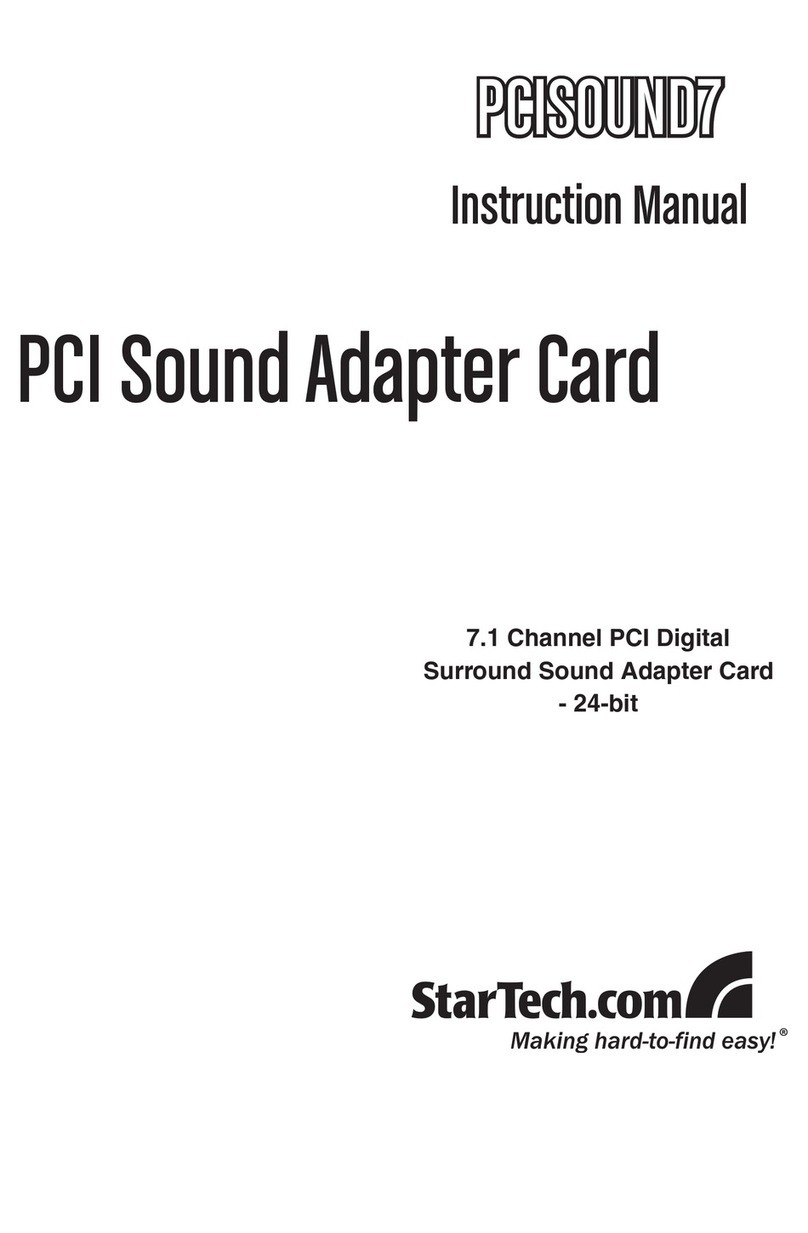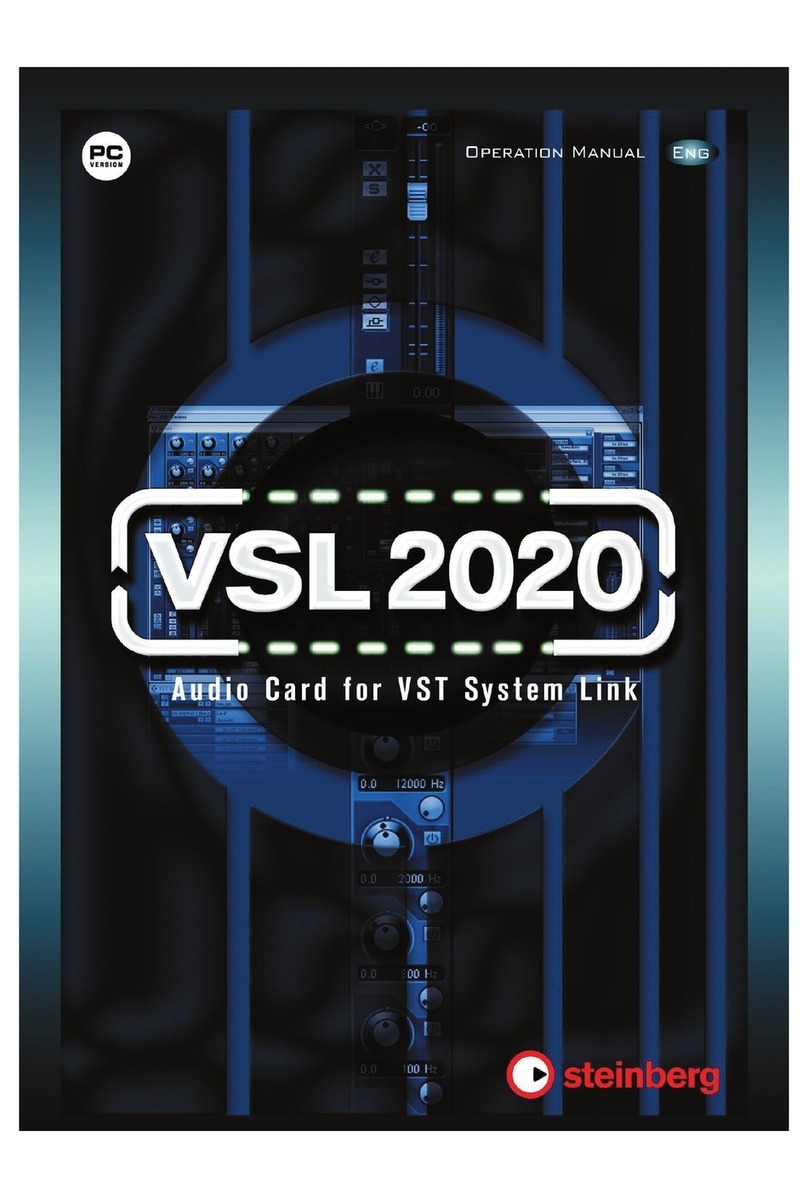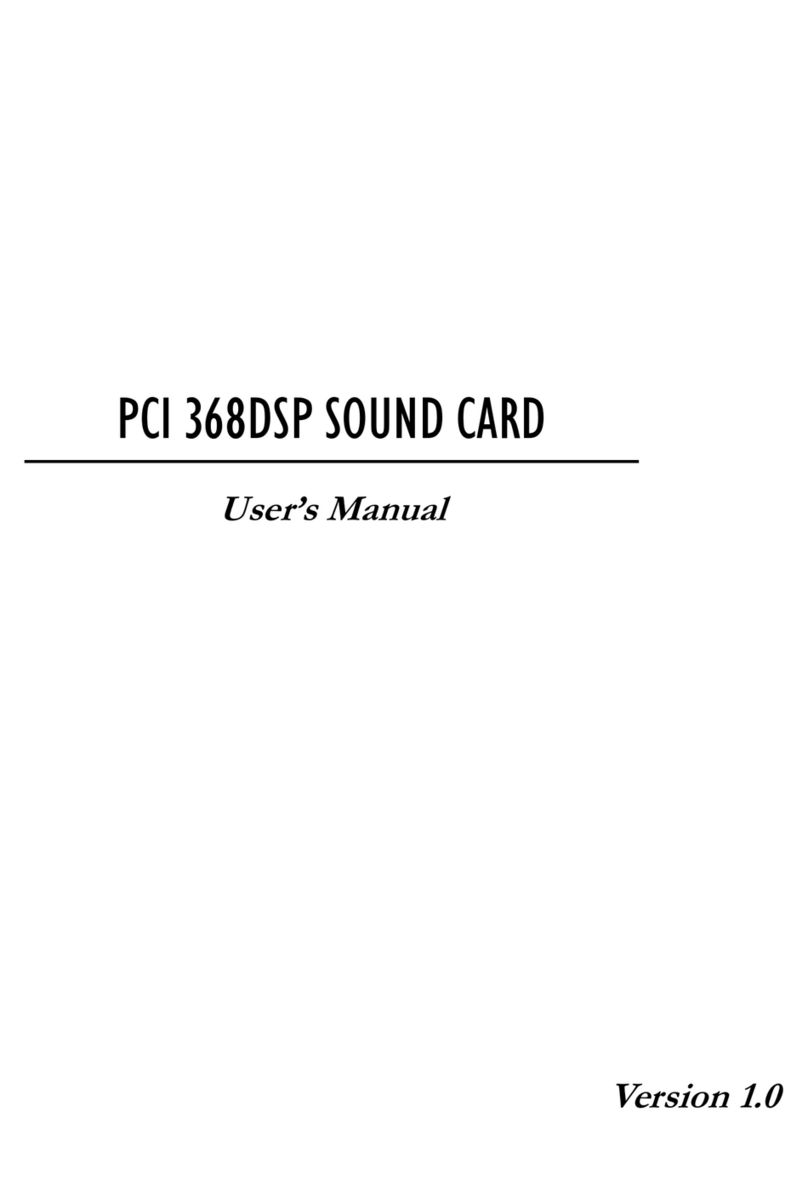C-Media CM 6206 User manual

CM6206&6206LX
Xear Audio Center
USB Sound Device Control Panel User Manual
Rev. 1.1
July 16, 2013

CM6206&6206-LX USB Sound Device
User Manual For Win7/Vista/XP Rev. 1.1
2
Revision History
Revision
Date
Description
Editor
1.0
2013/06/14
1. First released. (CM6206&6206-LX combine
version)
Anise Yang
1.1
2013/07/16
1.Updated Device name to USB Sound Device.
Anise Yang

CM6206&6206-LX USB Sound Device
User Manual For Win7/Vista/XP Rev. 1.1
3
Table of Contents
Revision History..................................................................2
SECTION 1 Installing the CM6206&6206LX Software
Package ......................................................................... 5
1.1 Installation ............................................................................ 5
1.2 Un-Installation........................................................................ 9
SECTION 2 Xear Audio Center Introduction...................13
2.0 Open CM6206&6206-LX USB Audio Device Software CPL ......................13
2.1 Xear Audio Center Function Introduction........................................17
2.1.1 Default Device selected ....................................................17
2.1.2 Master Volume / Mute & Un-Mute ........................................19
2.1.3 Function Pop Menu ..........................................................20
2.1.4 Function Page Area..........................................................21
2.1.5 Audio Status Panel ..........................................................22
2.1.6 Profile Panel .................................................................24
2.2 Speaker Device function introduction ...........................................25
2.2.1 Volume control Page ........................................................25
2.2.2 Speaker Settings Page ......................................................27
2.2.3 Sample Rate Page ...........................................................29
2.2.4 Equalizer .....................................................................30
2.2.5 Environment Effect .........................................................32
2.2.6 7.1 Virtual Speaker Shifter.................................................33
2.2.7 Flex Bass II ...................................................................35
2.2.8 Xear SingFX...................................................................38
2.2.9 Xear Audio Brilliant .........................................................39

CM6206&6206-LX USB Sound Device
User Manual For Win7/Vista/XP Rev. 1.1
4
2.2.10 Xear Dynamic Bass.........................................................40
2.2.11 Xear Smart Volume ........................................................41
2.2.12 Xear Voice Clarity..........................................................42
2.3 Mic Device function introduction .................................................43
2.3.1 Volume control Page ........................................................43
2.3.2 Sample Rate Page ...........................................................44
2.3.3 Xear SingFX Page ............................................................45
2.4 Line-In Device function introduction.............................................46
2.4.1 Volume control Page ........................................................46
2.4.2 Sample Rate Page ...........................................................47
2.5 S/PDIF-In Device function introduction..........................................48
2.5.1 Volume control Page ........................................................48
2.5.2 Sample Rate Page ...........................................................49
2.6 Information Page Introduction ....................................................50
2.7 Tray Icon Function Introduction...................................................51
Appendix A - Multi-Lingual Supporting List ...................56

CM6206&6206-LX USB Sound Device
User Manual For Win7/Vista/XP Rev. 1.1
5
SECTION 1 Installing the CM6206&6206LX Software Package
Please make sure the “USB Sound Device”hardware device was plug-in and then double
click the setup.exe file.
1.1 Installation
Start Driver installing, you can see a welcome window, please press “Next”button to next
step, press “Cancel” if you want to quit installation as following diagram.
Notice:
Ensure that you have plug-in the USB audio device before installing “USB Sound
Device”driver. Otherwise, driver installation error may occur.
Before installing/Uninstalling, you should close all audio programs to avoid the
driver installation failed.

CM6206&6206-LX USB Sound Device
User Manual For Win7/Vista/XP Rev. 1.1
6
License Agreement, please choose “I accept the terms of the license agreement” and then
click on “Next” button.
Click on the “Install”button to start installing.

CM6206&6206-LX USB Sound Device
User Manual For Win7/Vista/XP Rev. 1.1
7
If you see a dialog as below, please re-plug your USB Sound device, and then press “OK”
button.
Start copy, the “C:\Program Files\Xear Audio Center” folder will be created, and start to
copy necessary files and install driver and CPL.

CM6206&6206-LX USB Sound Device
User Manual For Win7/Vista/XP Rev. 1.1
8
Before go to the restart confirmation window, there is a message box to advise customer
that they need to restart PC to make the function be effective.
Restart confirmation and click finish button to complete installing.

CM6206&6206-LX USB Sound Device
User Manual For Win7/Vista/XP Rev. 1.1
9
1.2 Un-Installation
Double click the “Programs/Uninstall a program” item from Windows Control Panel.
Vista
Win7
Select “USB Sound Device”item, and then click “Uninstall” button.
Win7/Vista
Windows XP
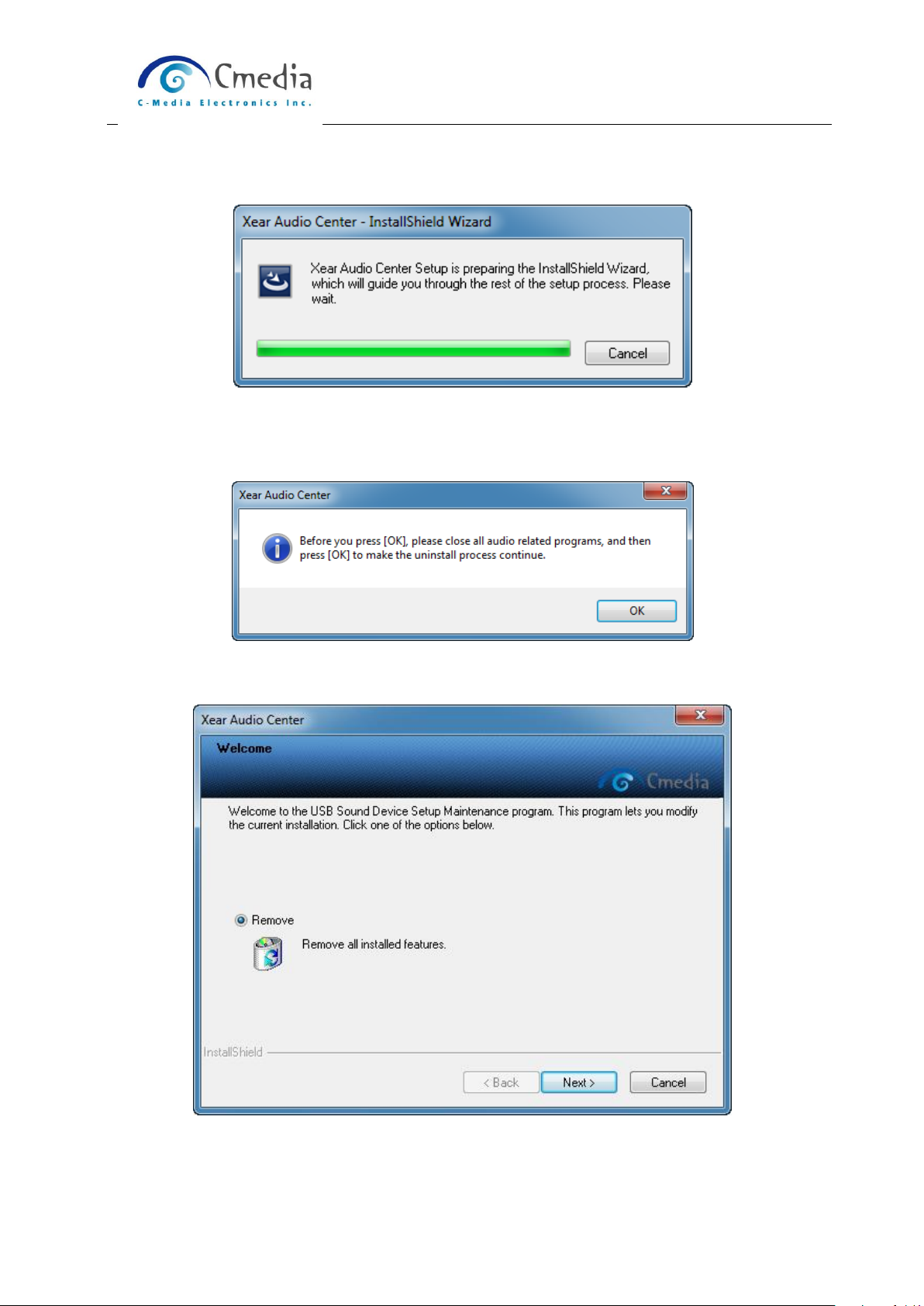
CM6206&6206-LX USB Sound Device
User Manual For Win7/Vista/XP Rev. 1.1
10
Start uninstalling process.
Before Uninstalling, you should close all audio programs to avoid the driver installation
failed.
Click next to start remove

CM6206&6206-LX USB Sound Device
User Manual For Win7/Vista/XP Rev. 1.1
11
Double confirmation
Starting remove…
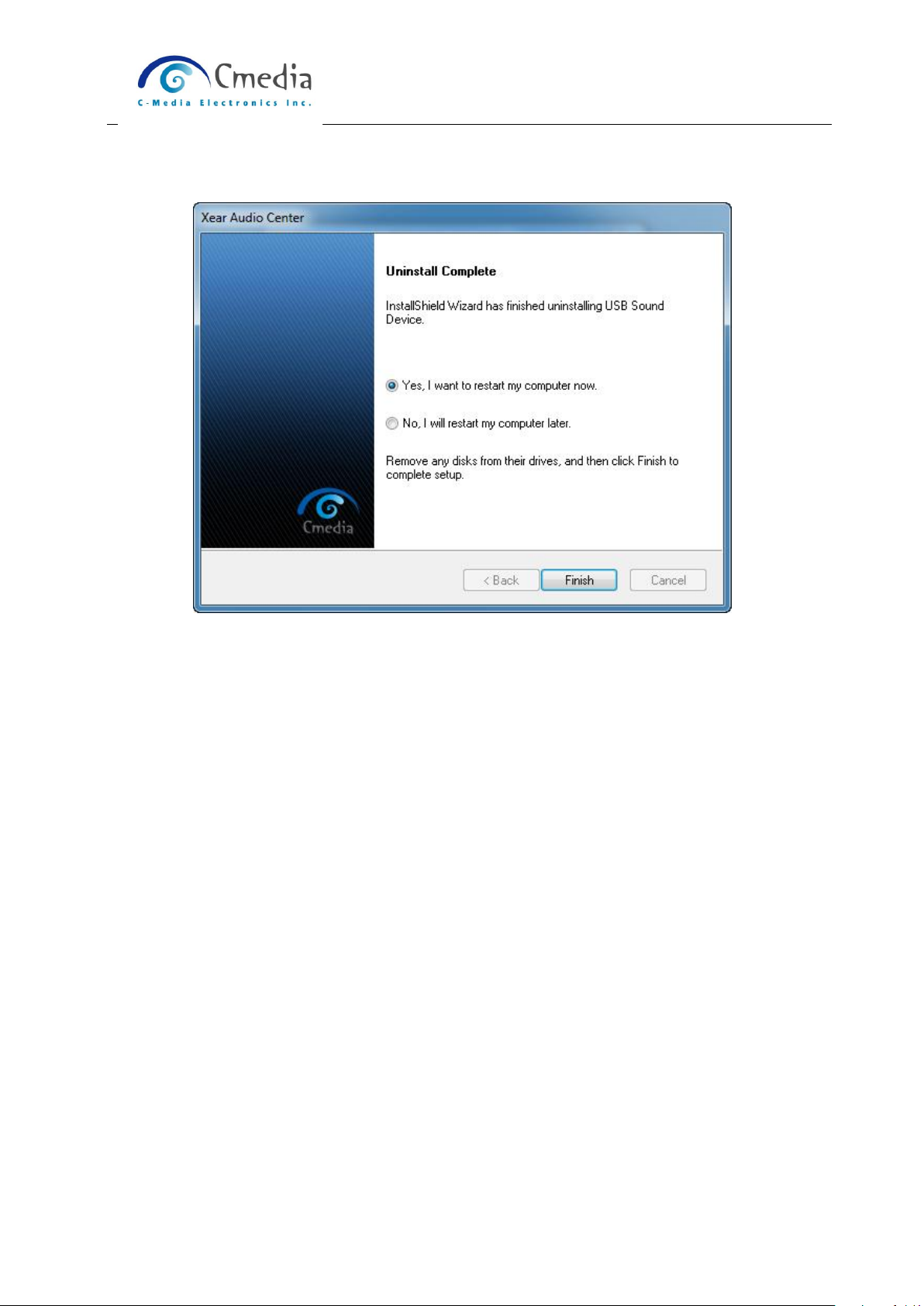
CM6206&6206-LX USB Sound Device
User Manual For Win7/Vista/XP Rev. 1.1
12
Uninstall driver successfully, it is recommend restarting your computer to completely
remove driver.

CM6206&6206-LX USB Sound Device
User Manual For Win7/Vista/XP Rev. 1.1
13
SECTION 2 Xear Audio Center Introduction
2.0 Open CM6206&6206-LX USB Audio Device Software CPL
After the driver installing and rebooting, you will find the CM6206&6206-LX USB Sound
Device CPL (Xear Audio Center) icon on the system tray bar.
You are able to open the CPL by double-clicking on the icon as following diagram.
Win7/Vista Tray Icon XP Tray Icon
When you open the Xear Audio Center firstly, you can see a message as below, you can
get the information about how getting start to use Xear Audio Center.
If you don’t want to see this window next time, you can click on the “Don’t show this
message again”option.
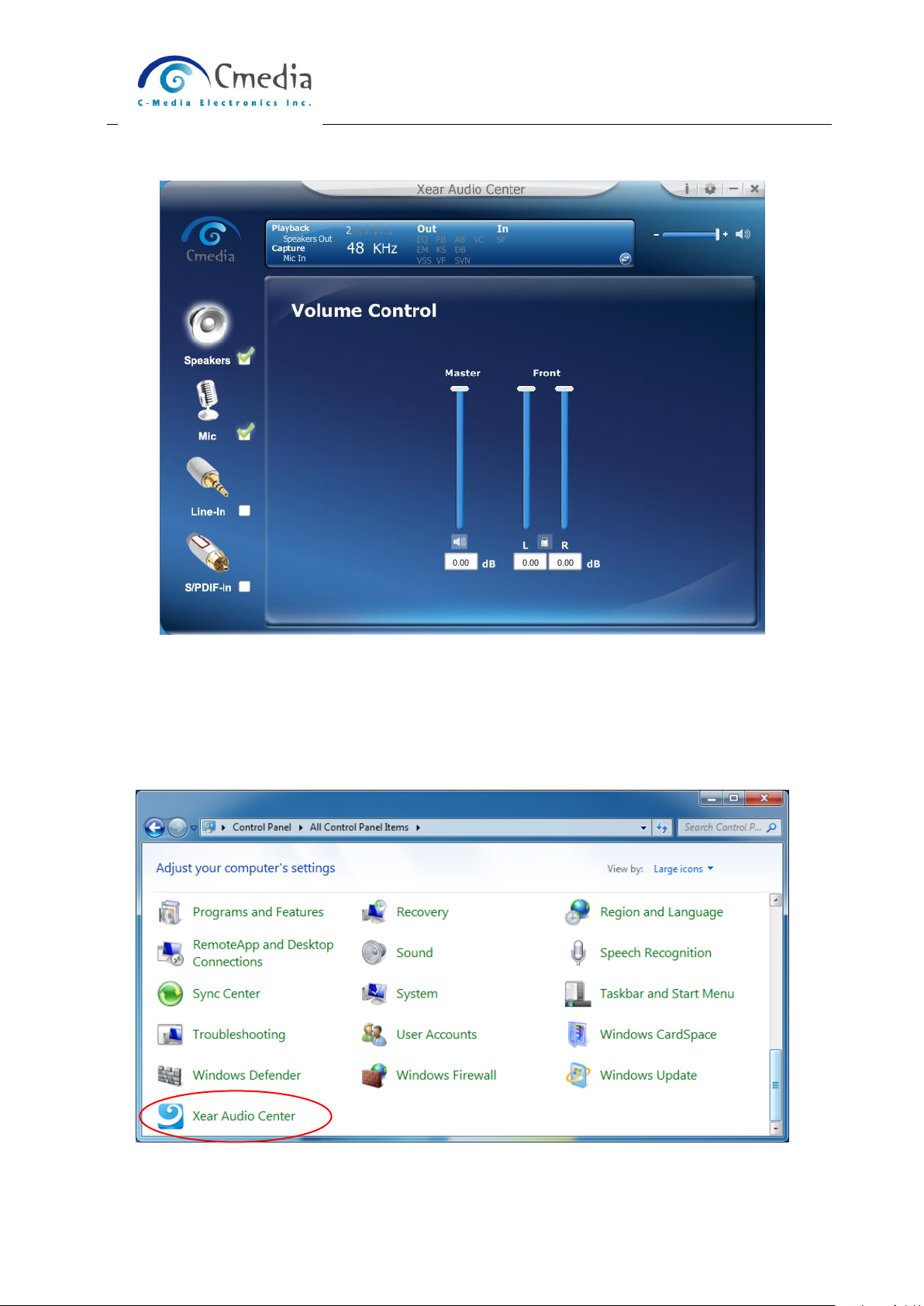
CM6206&6206-LX USB Sound Device
User Manual For Win7/Vista/XP Rev. 1.1
14
The “Xear Audio Center” will appear as below diagram.
If the tray icon does not appear in your system tray, please go to the Windows control
panel and double click the “Xear Audio Center” CPL icon to open it.
Win7 / Vista

CM6206&6206-LX USB Sound Device
User Manual For Win7/Vista/XP Rev. 1.1
15
Windows XP

CM6206&6206-LX USB Sound Device
User Manual For Win7/Vista/XP Rev. 1.1
16
How to make CPL icon visible in the system tray?
1. Open Xear Audio Center
2. Click on the “Setting” button to open setting window.
3. Check “Show System Tray Icon”, the Xear Audio Center icon will show in the system
tray.

CM6206&6206-LX USB Sound Device
User Manual For Win7/Vista/XP Rev. 1.1
17
2.1 Xear Audio Center Function Introduction
You can control the USB Audio device configuration as below diagram.
2.1.1 Default Device selected
Before the Audio device playback or recording operation starting, it needs to select a
device for the default device. Windows OS will assign the system resource to the
default device.
Set as Default Output Device (Speaker)
To mouse over on the “Speakers” device ( ), and clicking mouse
left on the check box ( ) or the speaker device icon to set the

CM6206&6206-LX USB Sound Device
User Manual For Win7/Vista/XP Rev. 1.1
18
default device in “Speakers” ( ).
Set as Default Input Device (Mic)
To mouse over on the “Mic” device ( ), and click on the check
box ( ) or Mic device icon to set the default device in “Mic”
( ).
Function Behavior
There will be one and only one audio output device (Speaker or
SPDIF-Out) set as the default audio output device for a specific role
in windows 7 and Vista.
There will be one and only one audio Input device (Mic-in, Line-in,
SPDIF-In or Stereo Mix) set as the default audio input device for a
specific role in windows 7 and Vista.

CM6206&6206-LX USB Sound Device
User Manual For Win7/Vista/XP Rev. 1.1
19
2.1.2 Master Volume / Mute & Un-Mute
Master Volume Adjusting
You can increase or decrease volume of all output device (Speaker,
Headphone and SPDIF-Out etc.) by this mater volume bar
( ).
Mute/ Un-Mute Function
You can mute/un-mute volume of all output device (Speaker, Headphone and
SPDIF-Out etc.) by this mute ( ) / Un-mute button ( ).

CM6206&6206-LX USB Sound Device
User Manual For Win7/Vista/XP Rev. 1.1
20
2.1.3 Function Pop Menu
Xear Audio Center provides several sound effects, there is a pop menu for each
output/input device and you can entry into the sound effect page to enjoy your music,
movie and gaming.
How to open pop menu:
I. Double click left mouse on Device Icon.
II. One click left mouse button on Device Icon.
Device Icon
Pop Menu
Other manuals for CM 6206
1
This manual suits for next models
1
Table of contents
Other C-Media Sound Card manuals