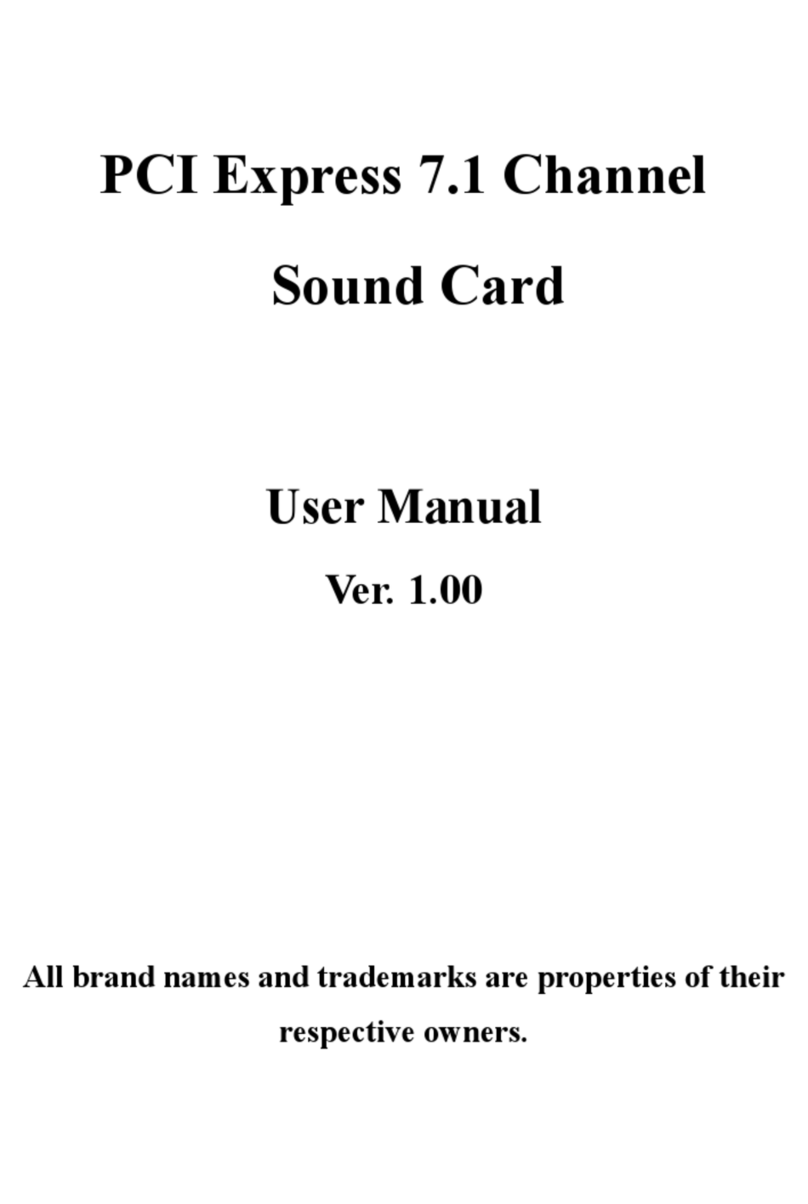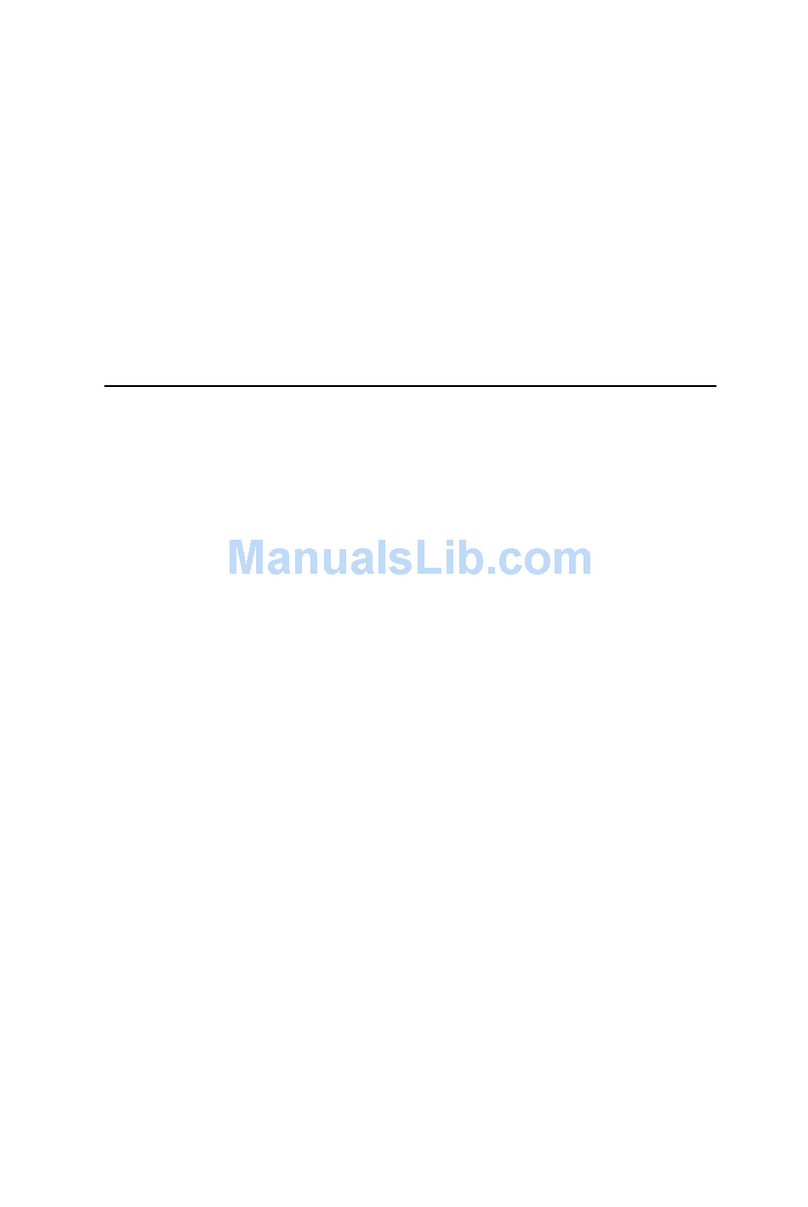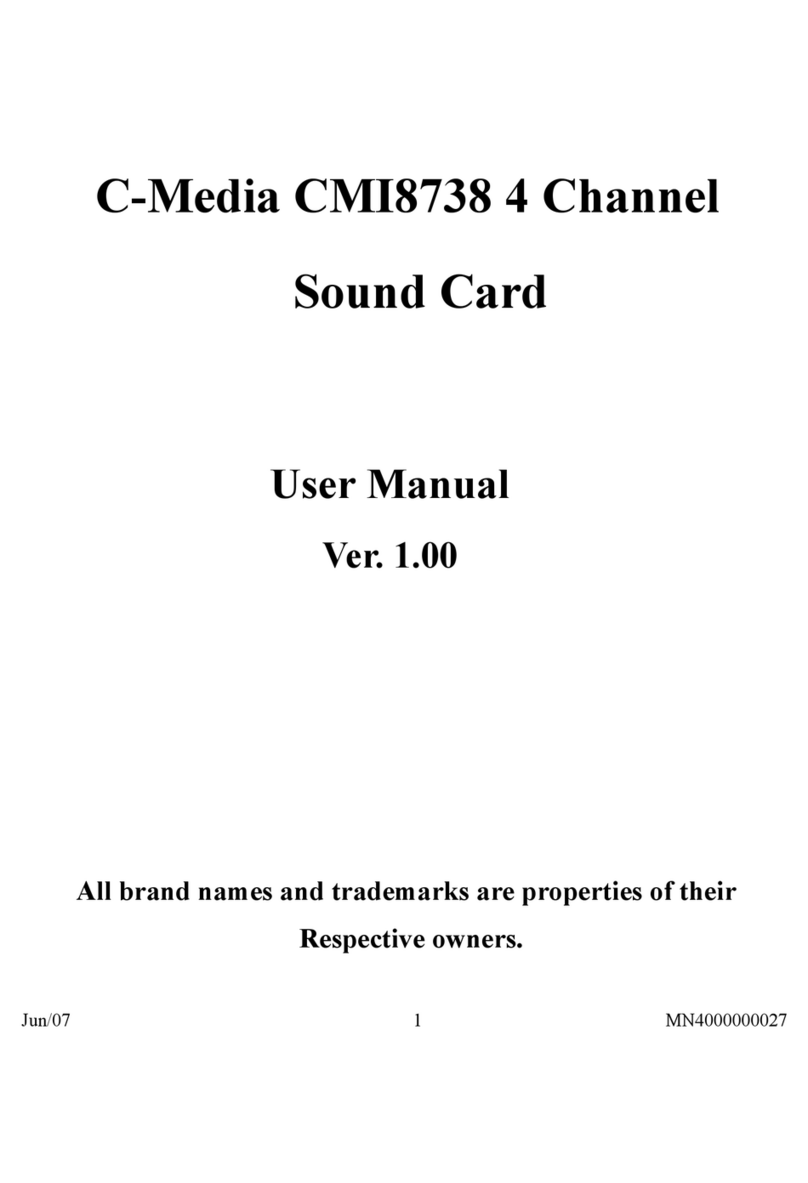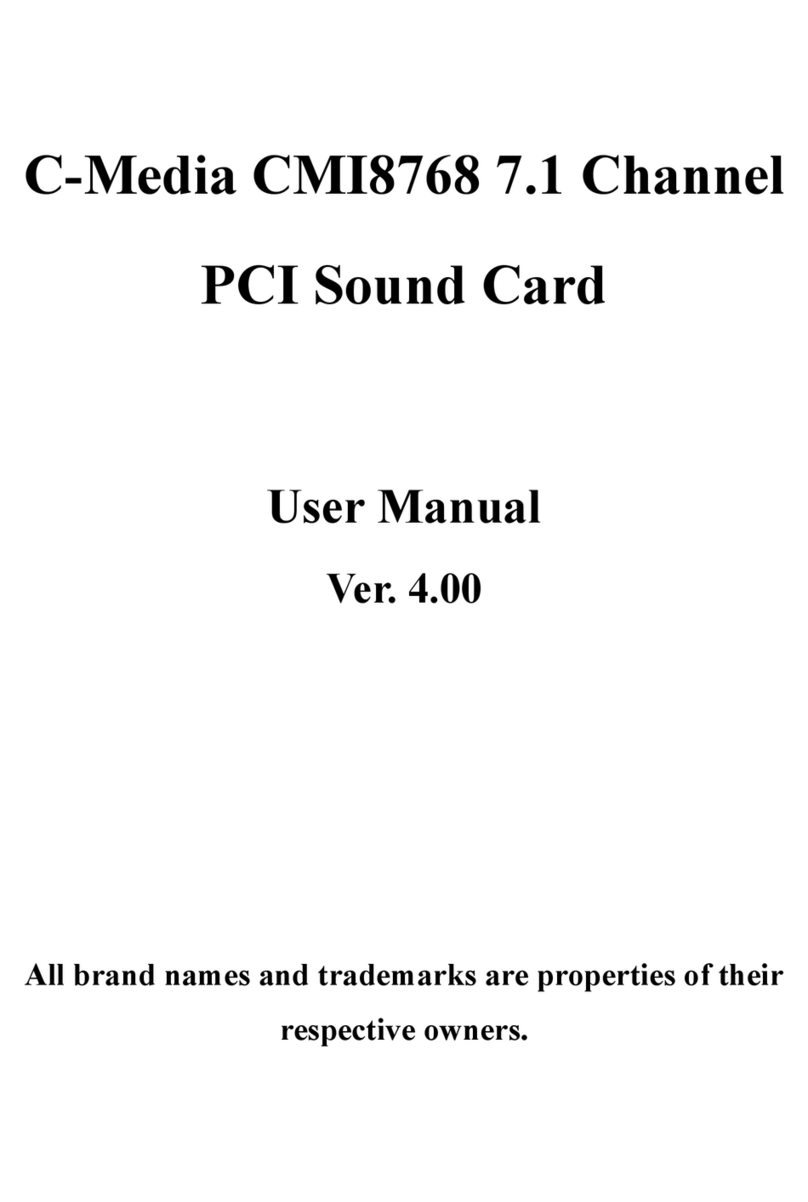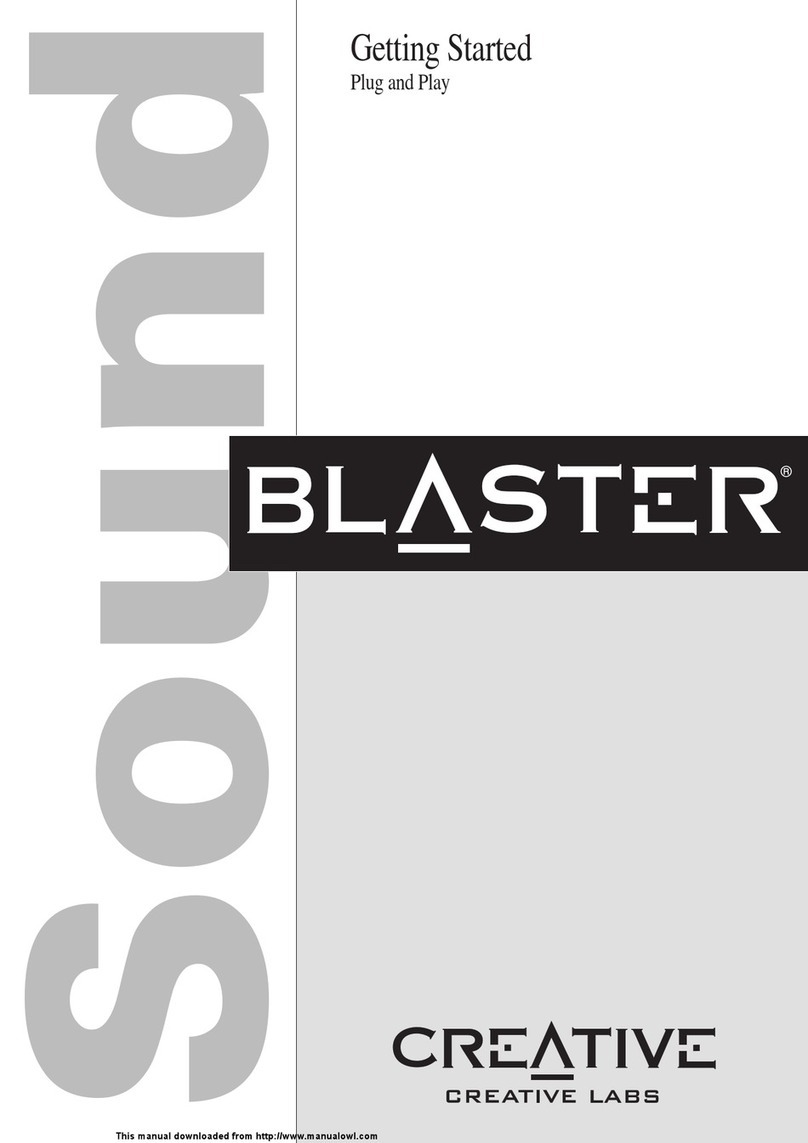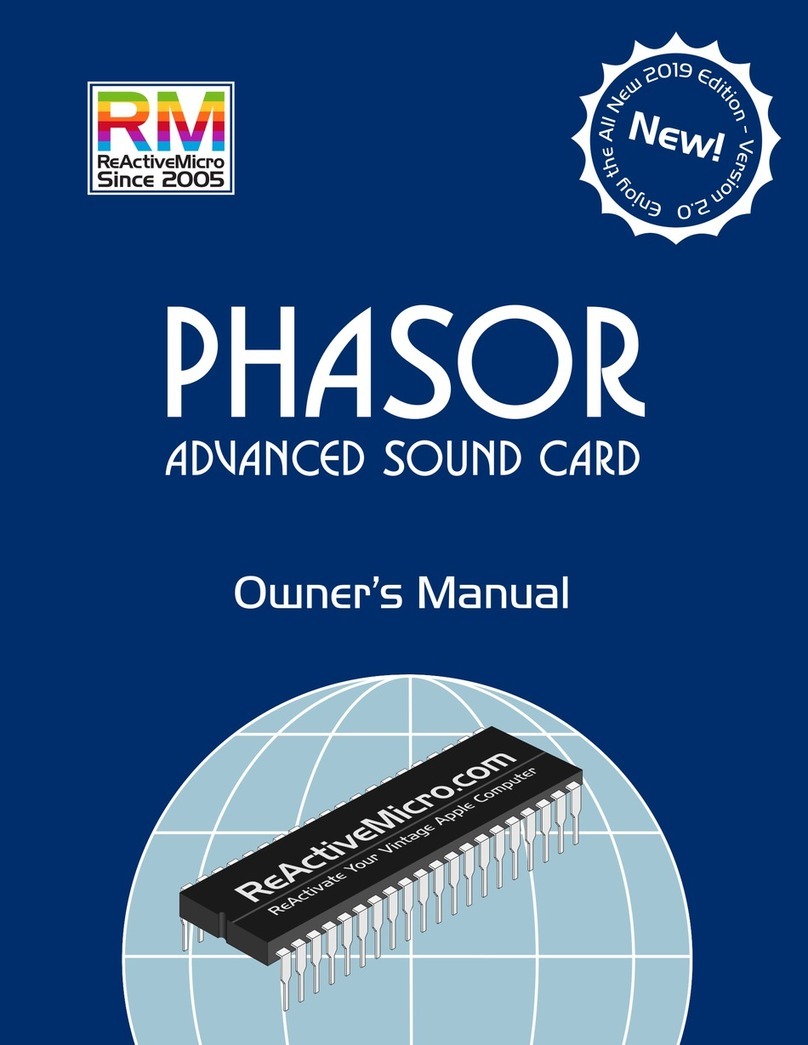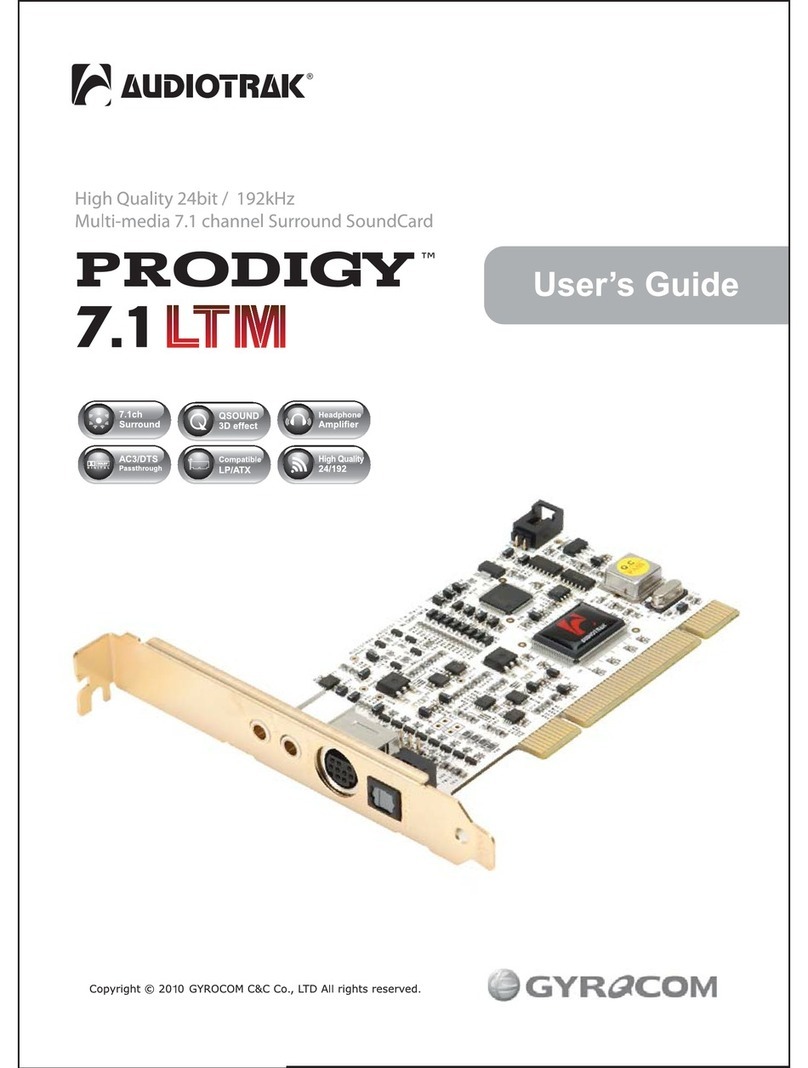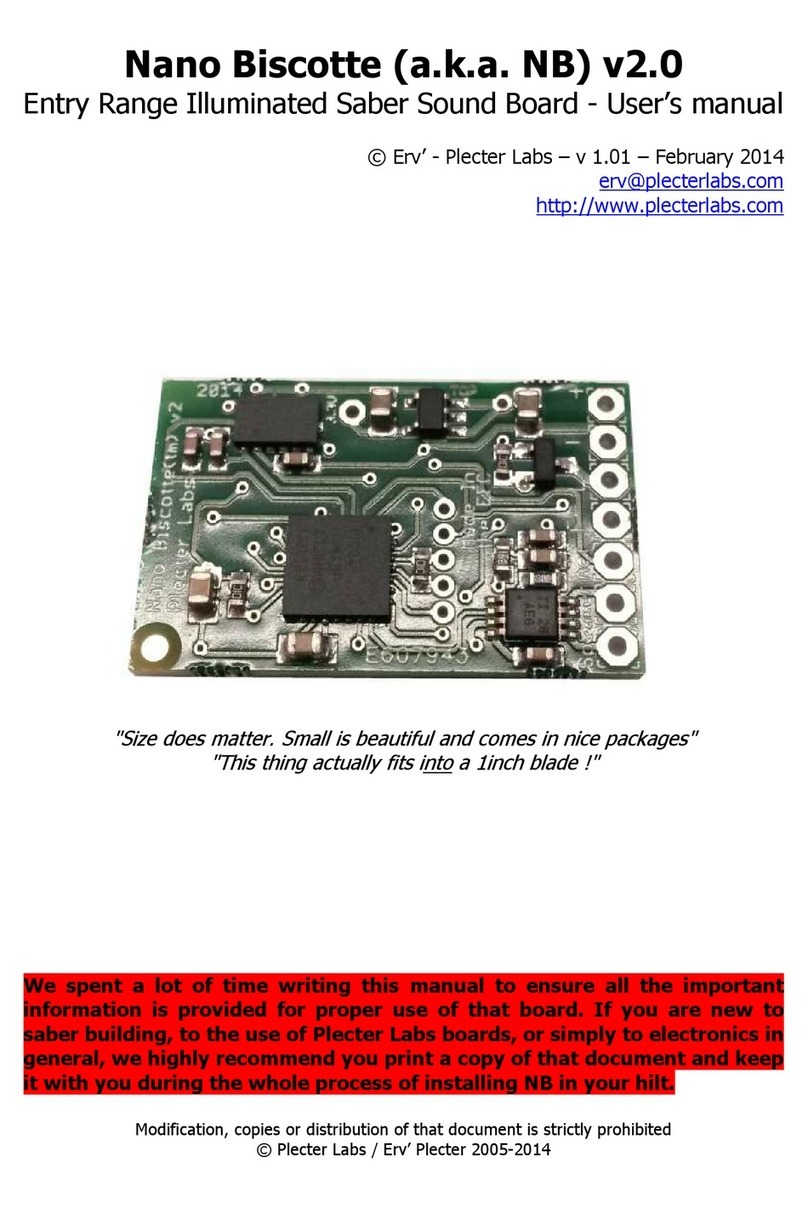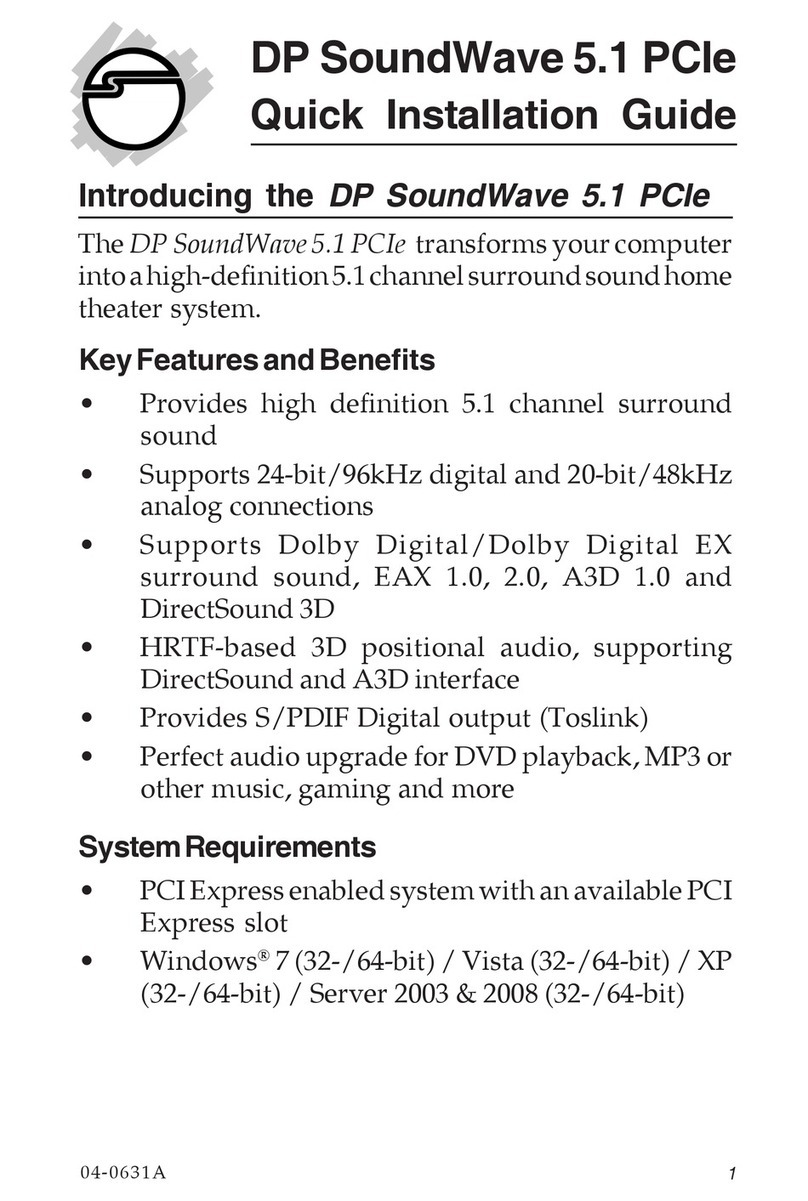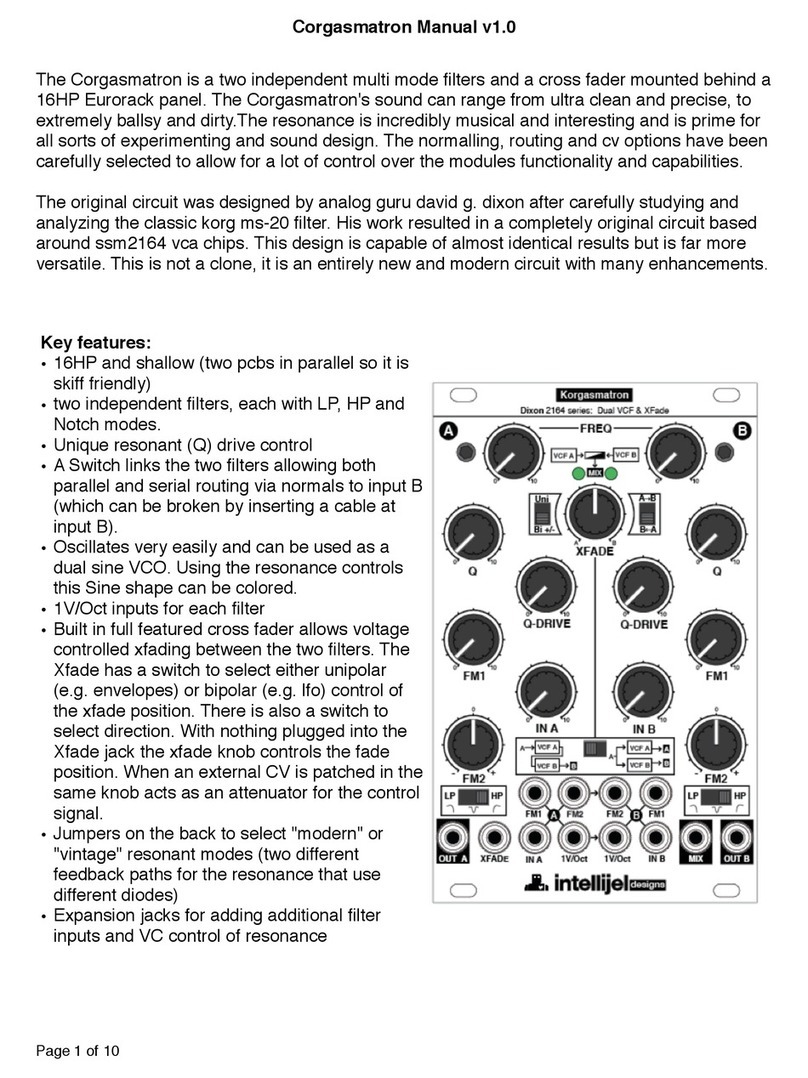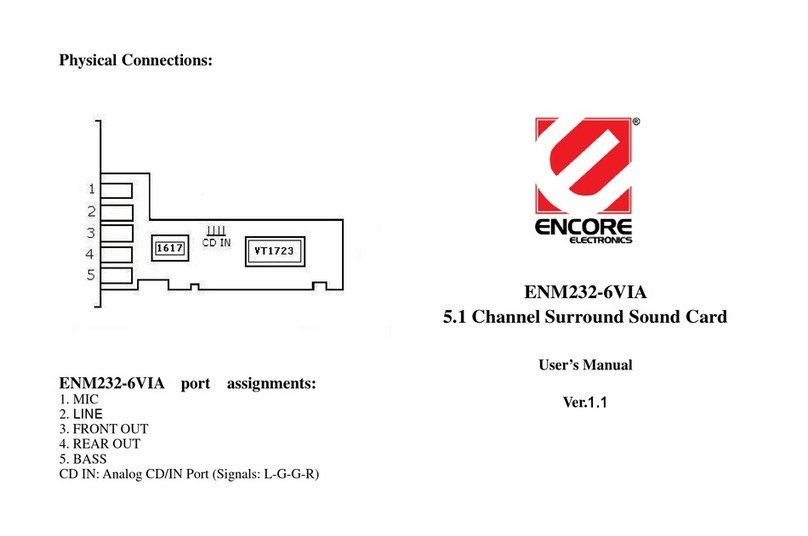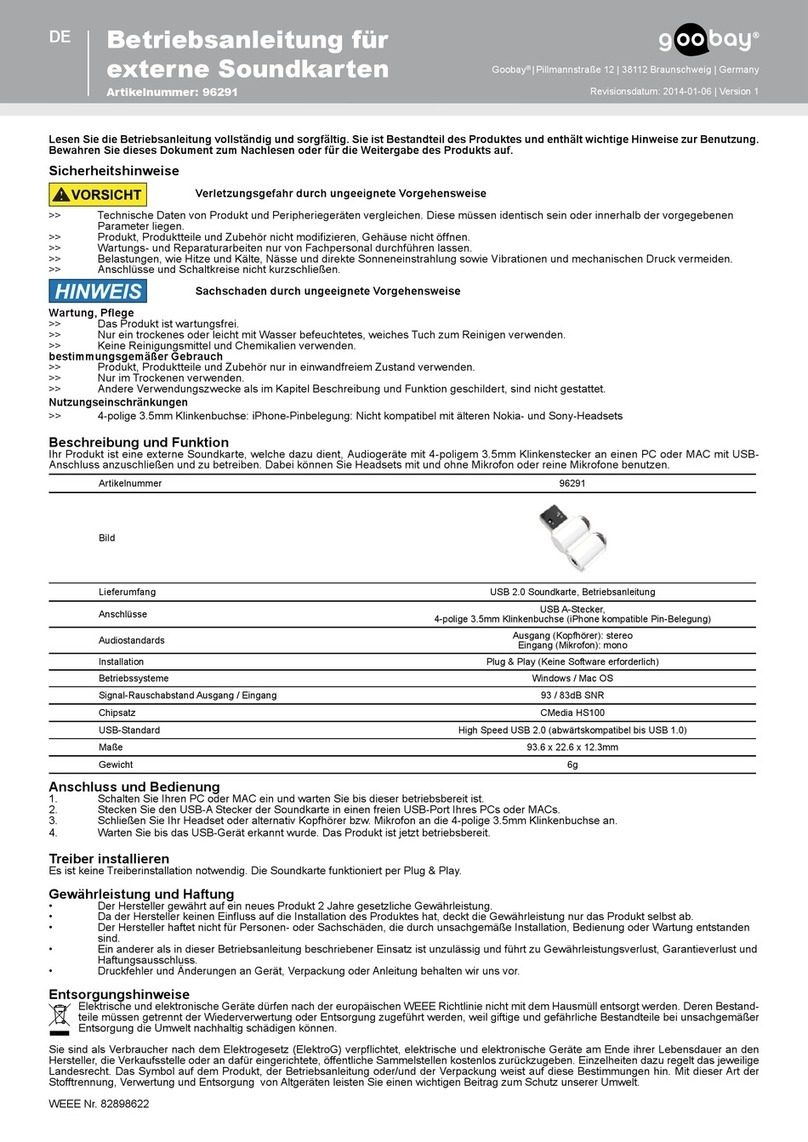C-Media CM 6206 User manual

CM 6206
USB Multi-Channel Audio Device
Advanced Driver Software Architecture TM
Software User Manual for Vista/Win7
Rev. 0.4
Sep. 01, 2010

CM6206 USB Multi-Channel Audio Device
User Manual for Vista/Win7 Rev. 0.4
2
Revision History
Revision Date Description
0.1 2010/01/29 First release
0.2 2010/02/12 Modified
0.3 2010/03/08 Modified 2.1.1, 2.2.3
0.4 2010/09/01 Add Appendix A -
Multi-Lingual Supporting List

CM6206 USB Multi-Channel Audio Device
User Manual for Vista/Win7 Rev. 0.4
3
Table of Contents
Revision History..................................................................2
SECTION 1 Installing the Software of CM6206............... 5
1.1 Installation .............................................................................5
1.2 Un-Installation.........................................................................6
SECTION 2 Audio Control Panel (CPL) Introduction ....... 8
2.0 Open CM6206 USB Audio Device Software CPL ...................................8
2.1 “Main Setting” Page Function Introduction ..................................... 10
2.1.1 System Input Device Options (For Vista and Win7 only)............... 11
2.1.2Analog Output - DSP Mode ............................................. 12
2.1.3Analog Output – Speaker Configuration and Sound Testing ....... 15
2.1.4 S/PDIF Output – S/PDIF Output Switch and Options. .................. 17
2.1.5 Analog Output – Volume Control .......................................... 17
2.1.6 Audio System Status Bar.................................................... 18
2.2“Mixer” Page Function Introduction .............................................. 19
2.2.1 Playback and A-A path Mixer .............................................. 19
2.2.2 Recording Mixer.............................................................. 20
2.2.3 Playback Device Introduction ............................................. 21
2.2.4 Recording Device Introduction ............................................ 23
2.3 “Effect” Page Function Introduction............................................. 24
2.4 “Karaoke and Magic VoiceTM” Page Function Introduction .................... 25
2.4.1 Magic Voice Area............................................................. 26
2.4.2 Karaoke Function Area...................................................... 27
2.5 “Information” Page Introduction ................................................. 28

CM6206 USB Multi-Channel Audio Device
User Manual for Vista/Win7 Rev. 0.4
4
2.6 “Tray Icon” Function Introduction................................................ 29
Appendix A - Multi-Lingual Supporting List ...................33

CM6206 USB Multi-Channel Audio Device
User Manual for Vista/Win7 Rev. 0.4
5
SECTION 1 Installing the Software of CM6206
Please make sure your CM6206 USB Multi-Channel Audio Device is plug-in.
Otherwise you will see follow dialog.
1.1 Installation
Insert C-Media CM6206 USB Multi-Channel Audio Device driver CD. Double click the
setup.exe file if auto run is disabled. Press “Cancel” if you want to quit
installation.
Start Driver installing, please press “Next” button to next step as following
diagram.
Ensure that you have plug-in the USB audio card before installing CM6206 USB
Multi-Channel Audio Device driver. Otherwise, driver installation error may
occur.

CM6206 USB Multi-Channel Audio Device
User Manual for Vista/Win7 Rev. 0.4
6
Install complete. It is recommended that you restart your computer.
1.2 Un-Installation
Double click the “Programs/Uninstall a program” item from Windows Control
Panel.

CM6206 USB Multi-Channel Audio Device
User Manual for Vista/Win7 Rev. 0.4
7
Select “USB Multi-Channel Audio Device” item, and then click “Uninstall/Change”
button.
Start uninstalling process.
Uninstall driver successfully, it is recommend restarting your computer to
completely remove driver.

CM6206 USB Multi-Channel Audio Device
User Manual for Vista/Win7 Rev. 0.4
8
SECTION 2 Audio Control Panel (CPL) Introduction
2.0 Open CM6206 USB Audio Device Software CPL
After the driver installing and rebooting, you will find the CM6206 USB Multi-Channel
Audio Device software CPL icon on the system tray bar.
You are able to open the CPL by double-clicking on the icon as following diagram.
Win7SystemTray VistaSystemTray
If the tray icon does not appear in your system tray, please go to the Windows
control panel and double click the “USB Multi-Channel Audio Device” CPL icon to
open it.
Vista
Win7

CM6206 USB Multi-Channel Audio Device
User Manual for Vista/Win7 Rev. 0.4
9
The USB Multi-Channel Audio Device control panel will appear as below diagram.
How to make CPL icon visible in the system tray?
1. Open CM6206 USB Multi-Channel Audio Device software control panel.
2. Go to “Information” page.
3. Check “Show the audio configuration icon in the system tray.”

CM6206 USB Multi-Channel Audio Device
User Manual for Vista/Win7 Rev. 0.4
10
2.1 “Main Setting” Page Function Introduction
You can control the USB Audio various playback device configuration as below
diagram.
1. System Input selector. (Please refer to 2.1.1)
2. Analog Output –DSP Mode. (Please refer to 2.1.2)
3. Analog Output – Speaker Configuration (Please refer to 2.1.3)
4. S/PDIF Output – S/PDIF switch and Options (Please refer to 2.1.4)
5. Analog Output – Digital Volume control (Please refer to 2.1.5)
6. Audio System Status Bar (Please refer to 2.1.6)

CM6206 USB Multi-Channel Audio Device
User Manual for Vista/Win7 Rev. 0.4
11
2.1.1 System Input Device Options (For Vista and Win7 only)
The System Input option is to select the correct channel number for the audio
content which you are going to play in order to have a precise audio output.
Users can have a better concept by clicking the Information icon ( ), and refer
to below dialog windows. For Vista
For Win7

CM6206 USB Multi-Channel Audio Device
User Manual for Vista/Win7 Rev. 0.4
12
2.1.2 Analog Output - DSP Mode
CM6206 USB Multi-Channel Audio Device Driver provides a DSP mode.
The button ( ) allows users switch DSP Effect Advanced Setting on or off.
When the DSP Mode is turned on, users can see the DSP working layout to the right.
When the DSP Mode is turned on, users can see the DSP working layout. When the
DSP Mode is off, the standard speaker test mode will be resumed.
DSPmodeturnedON DSPModeturnedOFF

CM6206 USB Multi-Channel Audio Device
User Manual for Vista/Win7 Rev. 0.4
13
When the DSP Mode is turned on, click the button ( ) to enable the DSP
Effect as below diagram.
1. VolumeControl:
Increase/decreasethevolumeofallchannelsby1dBforonestep.(+4dB~‐17dB)
2. AutoRotationMode:
Thevirtualspeakersrotateclockwiseorcounterclockwiseslowly.Forexample,if
clockwiseisselected:
T=0 T=0.25 sec T= 1 sec
3. Manually Rotation Mode:
Use mouse to rotate the virtual speakers on the screen manually.
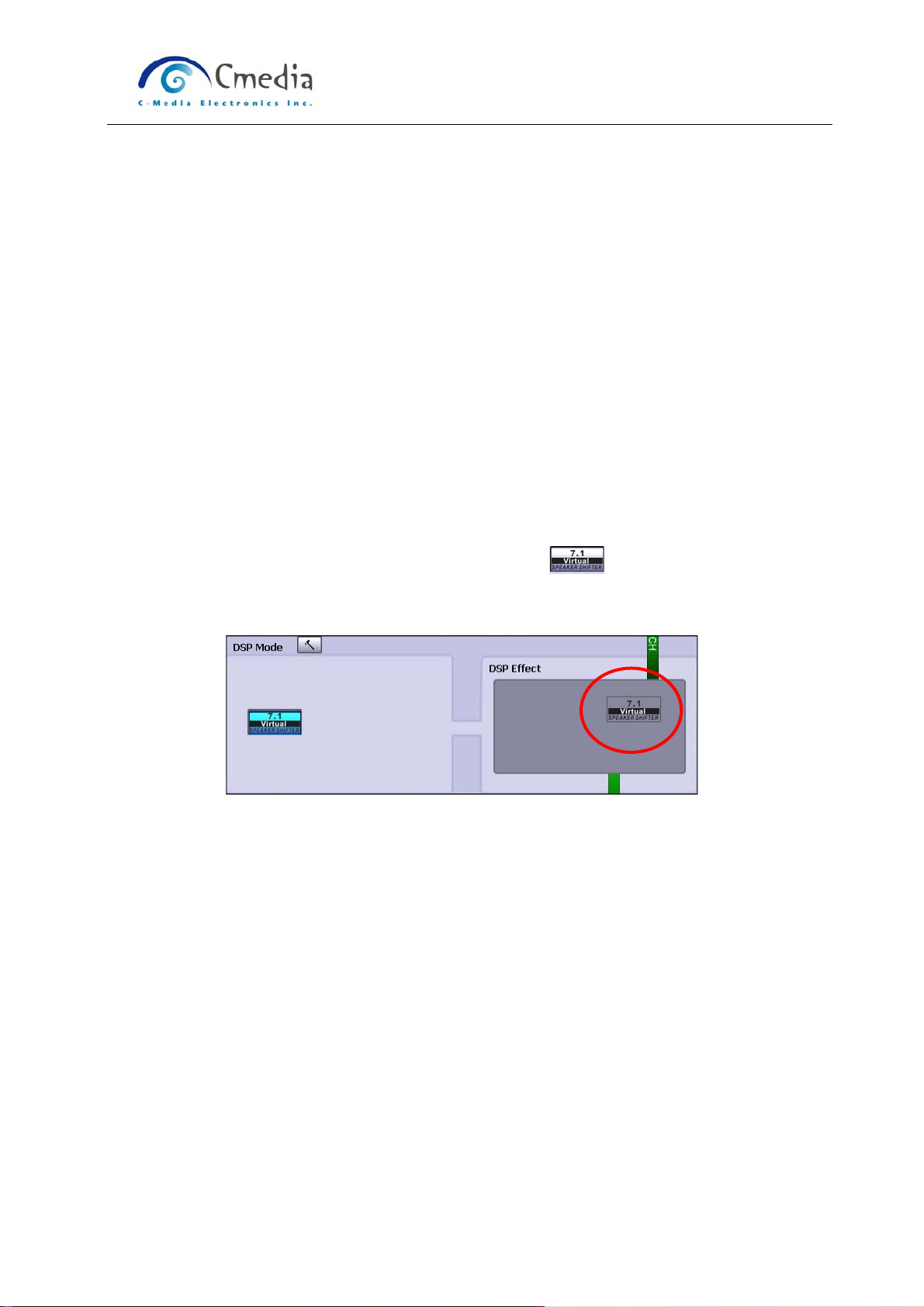
CM6206 USB Multi-Channel Audio Device
User Manual for Vista/Win7 Rev. 0.4
14
4. Manual Shifting (Free Moving Mode):
Use pointer and click-and-drag to move the location of individual virtual
speakers.
5. Reset:
Reset the location of virtual speakers / virtual listener to default.
6. Virtual Speaker:
Each virtual speaker virtualizes one channel of the 7.1 channel speakers in the
real world.
7. Virtual Listener:
The virtual listener virtualizes your position.
8. Volume indicator:
Indicate value for each channel.
When the DSP Mode is turned on, click the button ( ) to enable the DSP
Effect. The effect icon will be displayed in the DSP Effect section to the right.

CM6206 USB Multi-Channel Audio Device
User Manual for Vista/Win7 Rev. 0.4
15
2.1.3Analog Output – Speaker Configuration and Sound Testing
CM6206 USB Multi-Channel Audio Device support 7.1CH analog output.
Drags the Analog Output list to set the Speaker configuration (2/4/6/8 Speakers) or
Headphone, and the Home Theater Diagram will auto change the speaker number.
Click the Advanced settings button ( ) to set the advanced speaker setting.
Advanced settings – Headphone
1. Swapheadphoneleft/rightoutput

CM6206 USB Multi-Channel Audio Device
User Manual for Vista/Win7 Rev. 0.4
16
Advanced settings – 6/7.1 Speakers configuration
1. Swap center/bass output
2. Bass Enhancement – According to the media content type, user can
choose the optimization Bass Enhancement type such as “Soft Music”,
“General Music” and “DVD Title”.
3. Swap side/back surround output (only for 7.1 Speakers).
After the Speaker number setting, user can testing all the output sound for each
channels whatever the Home Theater type is.
Manual Speaker Testing:
Click the single speaker diagram to test speaker output sound by manual.

CM6206 USB Multi-Channel Audio Device
User Manual for Vista/Win7 Rev. 0.4
17
2.1.4 S/PDIF Output – S/PDIF Output Switch and Options.
CM6206 USB Multi-Channel Audio Device support Digital Output. Click “S/PDIF Enable
button” ( ) to enable S/PDIF Output function.
Digital Audio 48 KHz – 48KHz 2CH digital PCM Data Output.
2.1.5 Analog Output – Volume Control
CM6206 USB Multi-Channel Audio Device CPL provides the volume control function,
Click the “Digital Volume” Button ( ) to enable the volume control bar as
following diagram.
Volume Control Bar:
Use the volume control bar to adjust sound value for individual speaker.
Volume Reset Button:
Click the “Reset” Button to return all speaker sound value to default setting.

CM6206 USB Multi-Channel Audio Device
User Manual for Vista/Win7 Rev. 0.4
18
2.1.6 Audio System Status Bar
CM6206 USB Multi-Channel Audio Device CPL provides a status Bar to indicate the
Audio system status.
Analog Channel – Indicate the audio system status of Analog Output.
S/PDIF Output Status – indicate the S/PDIF output is enabled/disable.
Analog
Channel
S/PDIF
Output

CM6206 USB Multi-Channel Audio Device
User Manual for Vista/Win7 Rev. 0.4
19
2.2“Mixer” Page Function Introduction
The built-in mixer lets users control volume / recording / monitoring.
2.2.1 Playback and A-A path Mixer
1. Speaker configuration:
Indicate the speaker numbers or Headphone
2. Peak Meter:
Indicate the instantaneous level of an audio signal.
3. Volume Control:
User can control individual playback device sound volume or A-A path volume.
4. Mute/ Un-Mute Control:
User can control individual playback device into mute/un-mute.
Mute Button is un-lighted ( ).
Un-Mute Button is lighted ( ).

CM6206 USB Multi-Channel Audio Device
User Manual for Vista/Win7 Rev. 0.4
20
2.2.2 Recording Mixer
1. Active Recording Device:
Indicate the recording resource device.
2. Volume Controller:
User can control recording value by individual recording device.
3. Recording Device Selector:
User can click selector to set the Recording source.
Unavailable Button is un-lighted ( ).
Available Button is lighted ( ).
4. S/PDIF-Input Device:
CM6206 support an S/PDIF-In recording device, user can record digital audio
directly.
Other manuals for CM 6206
1
Table of contents
Other C-Media Sound Card manuals