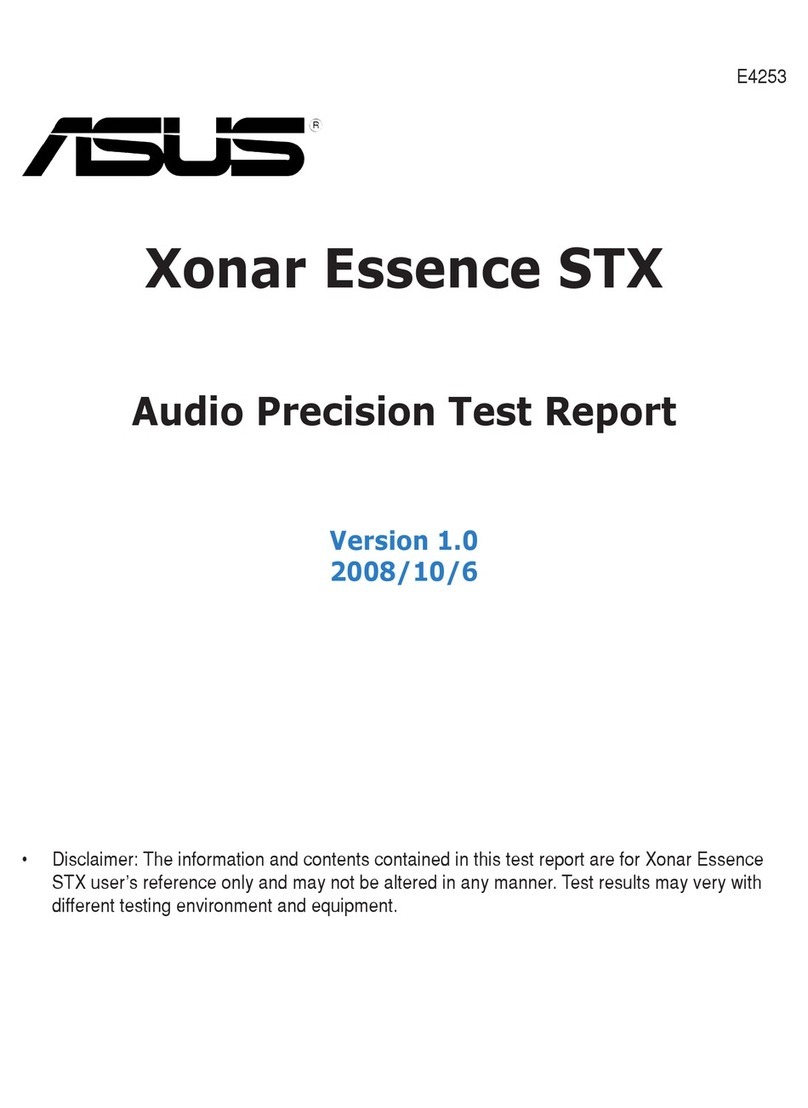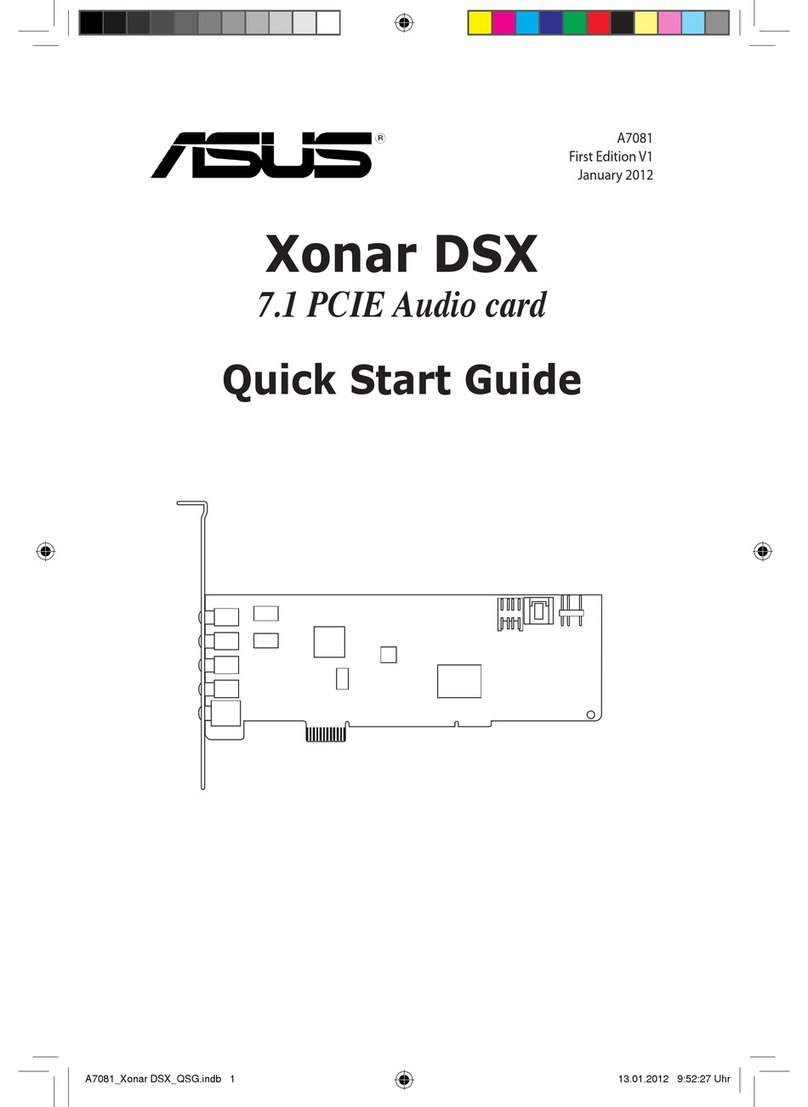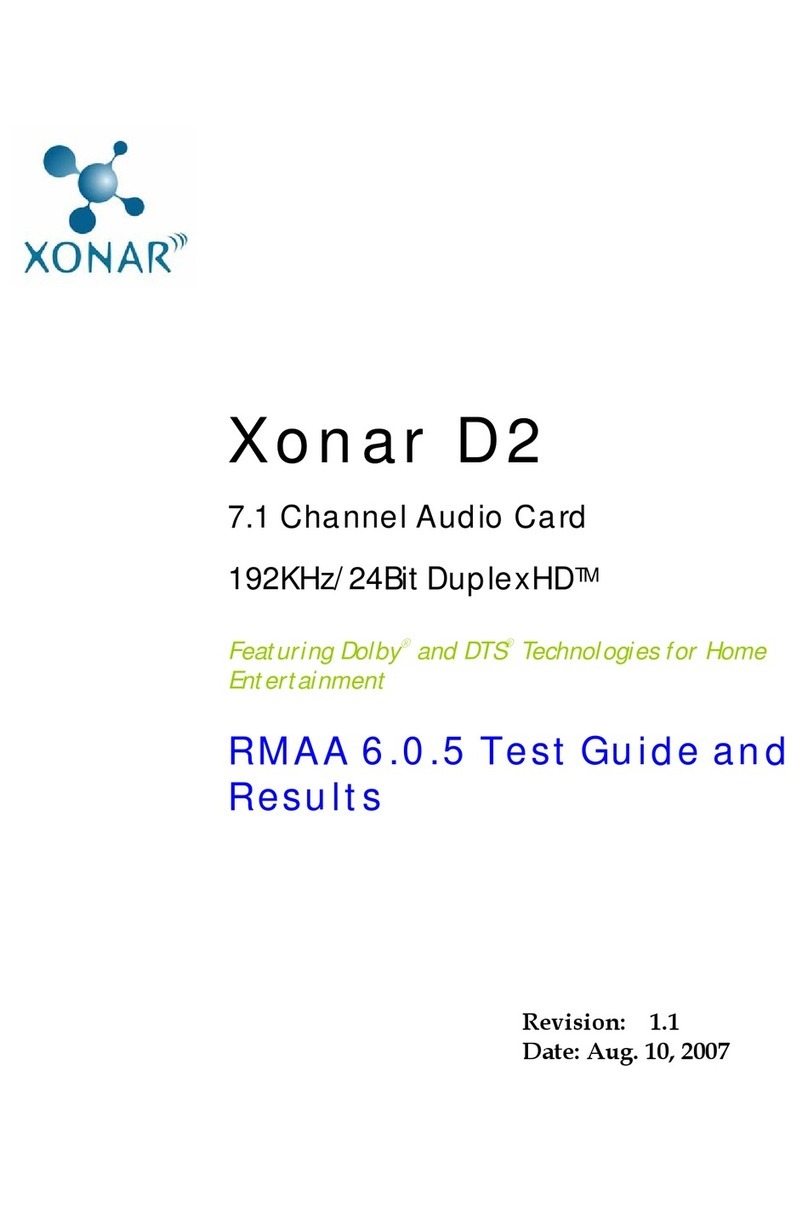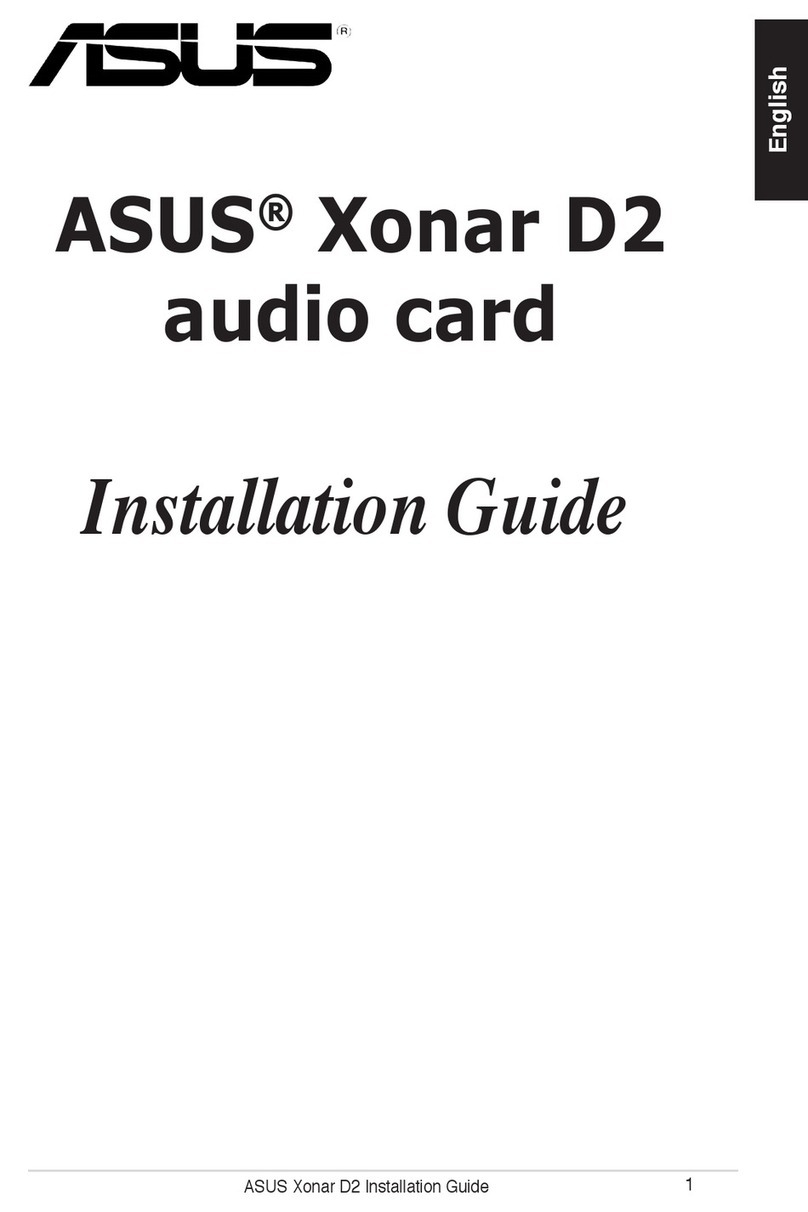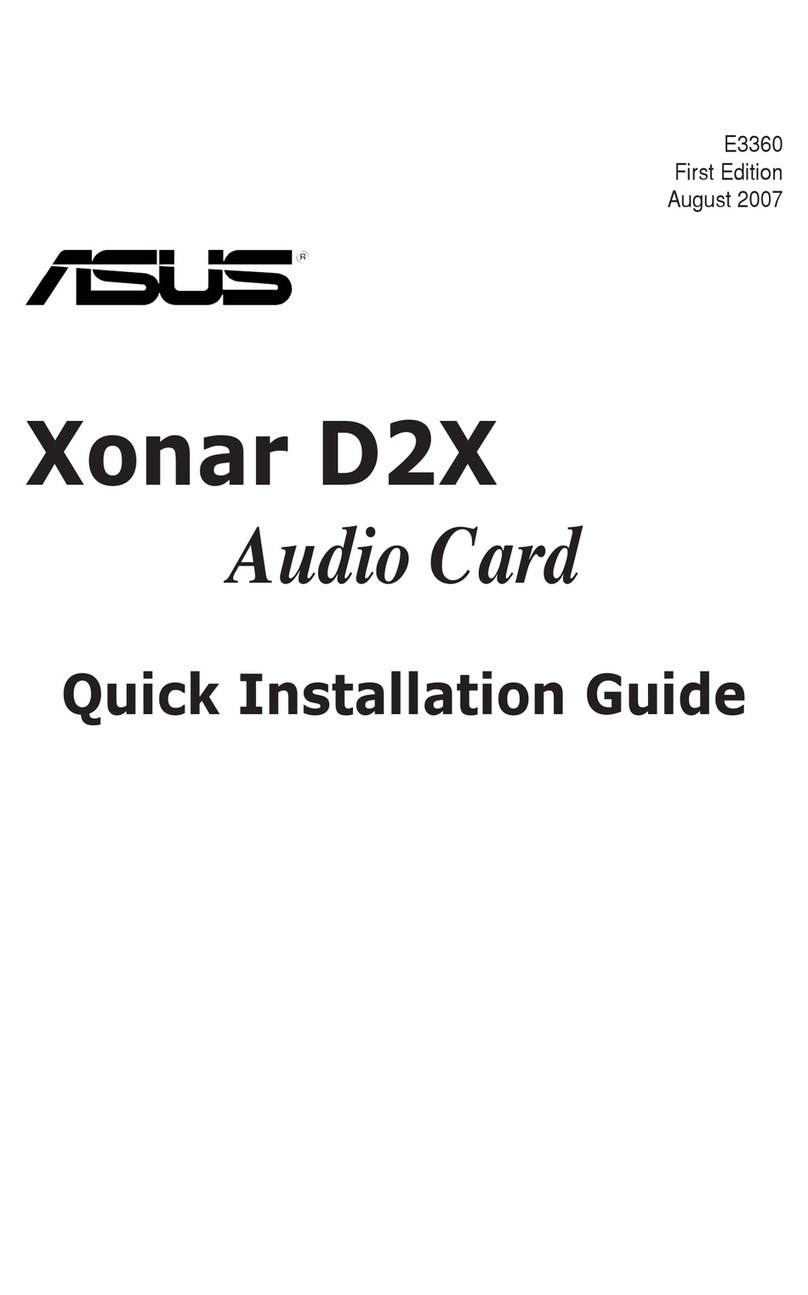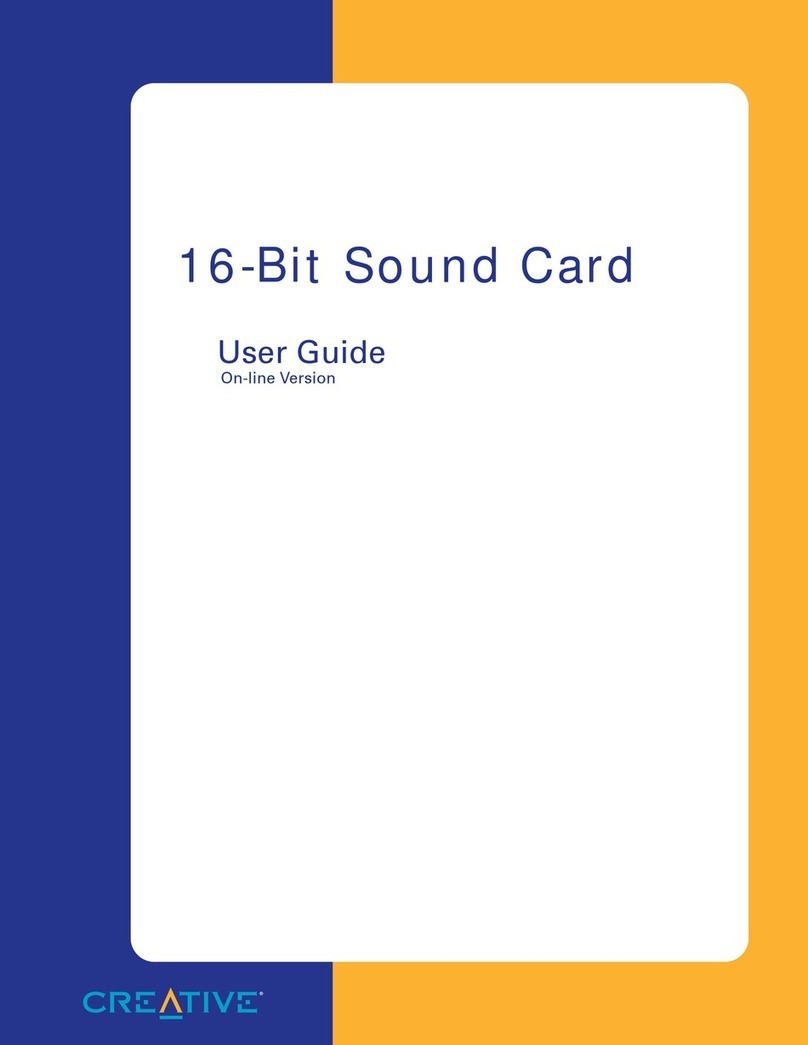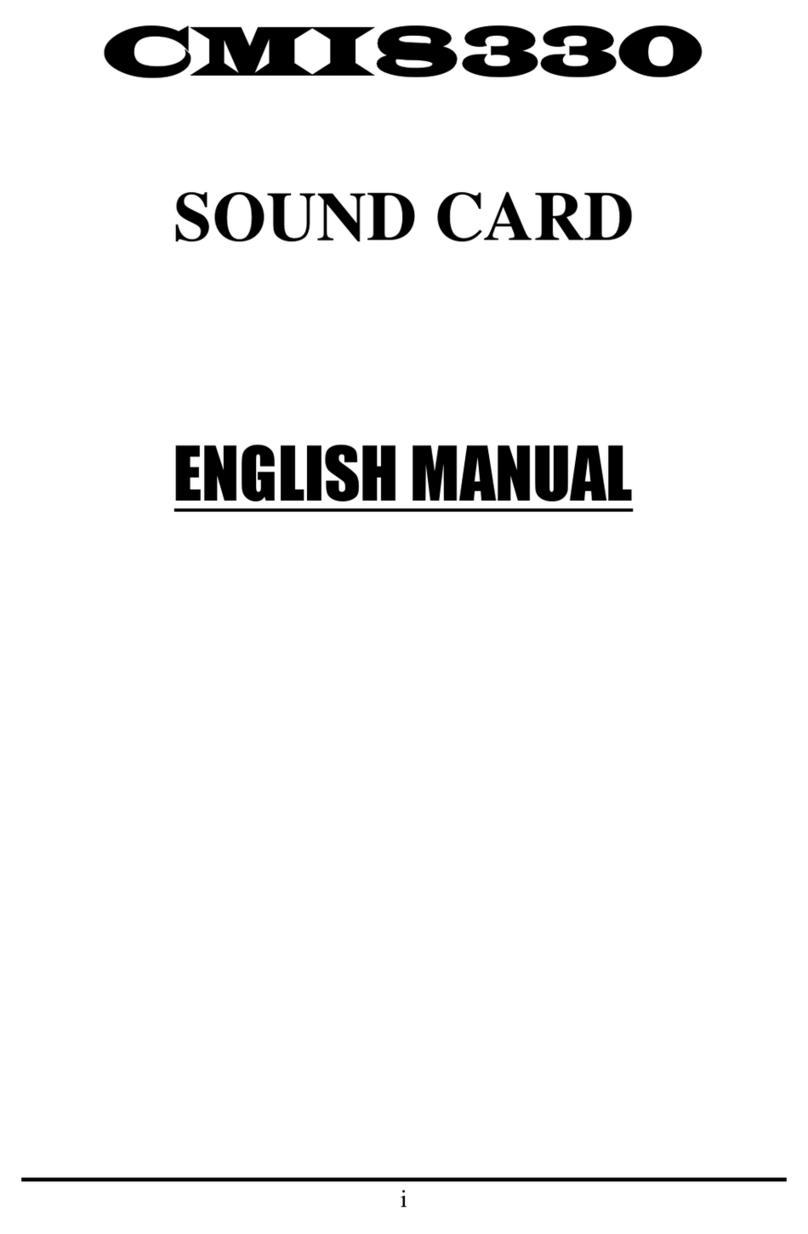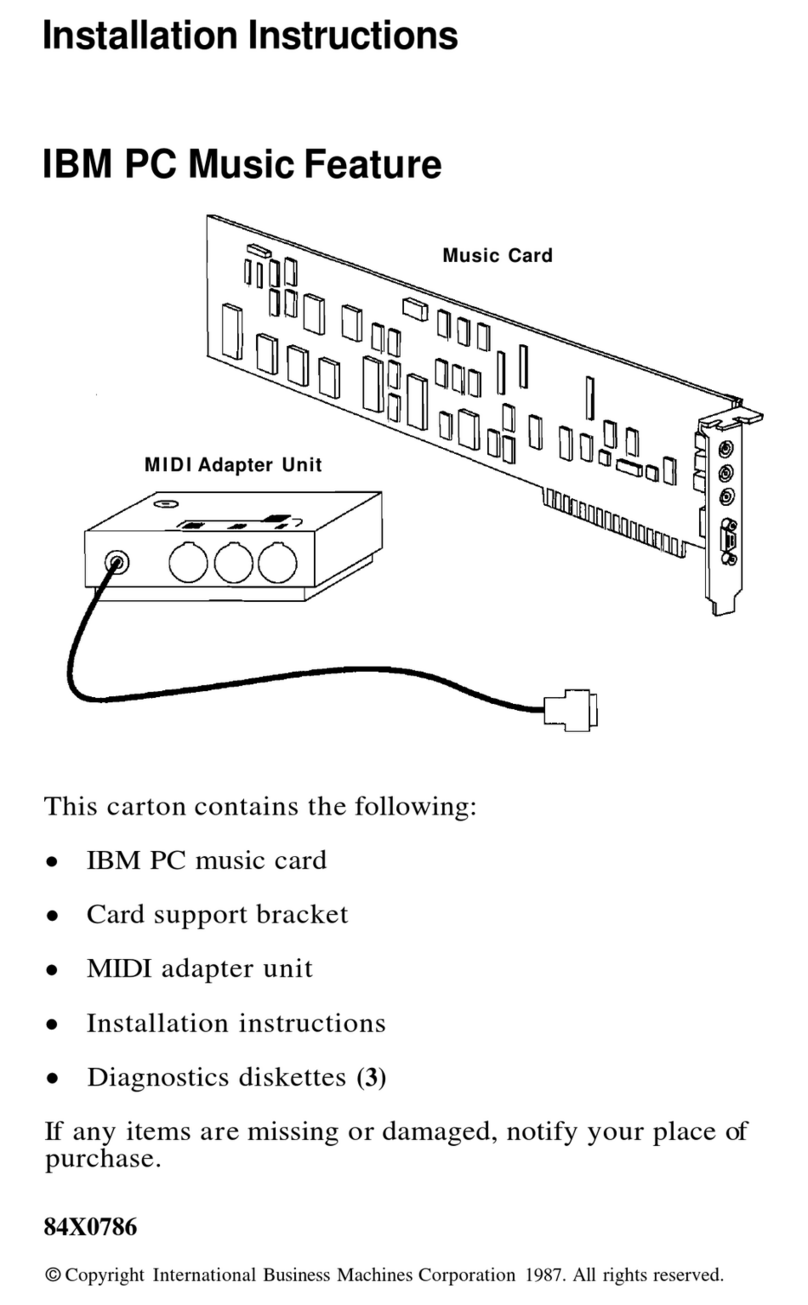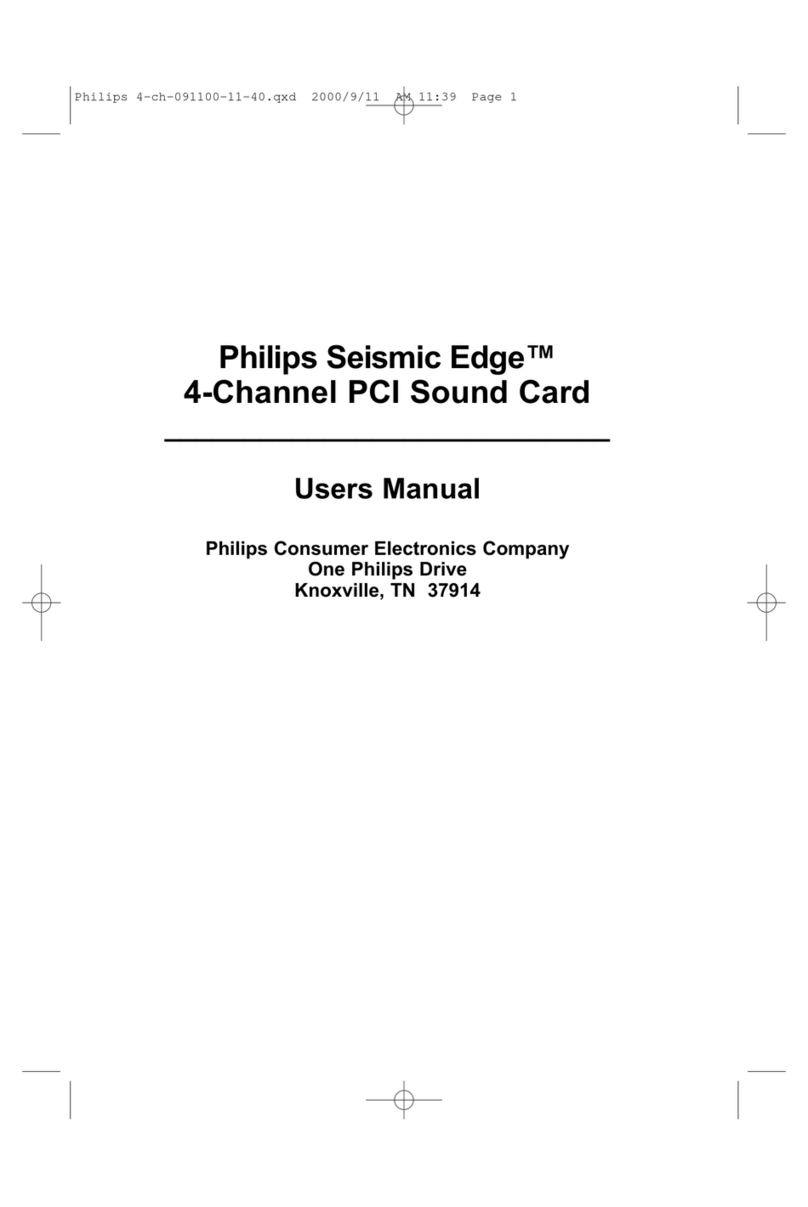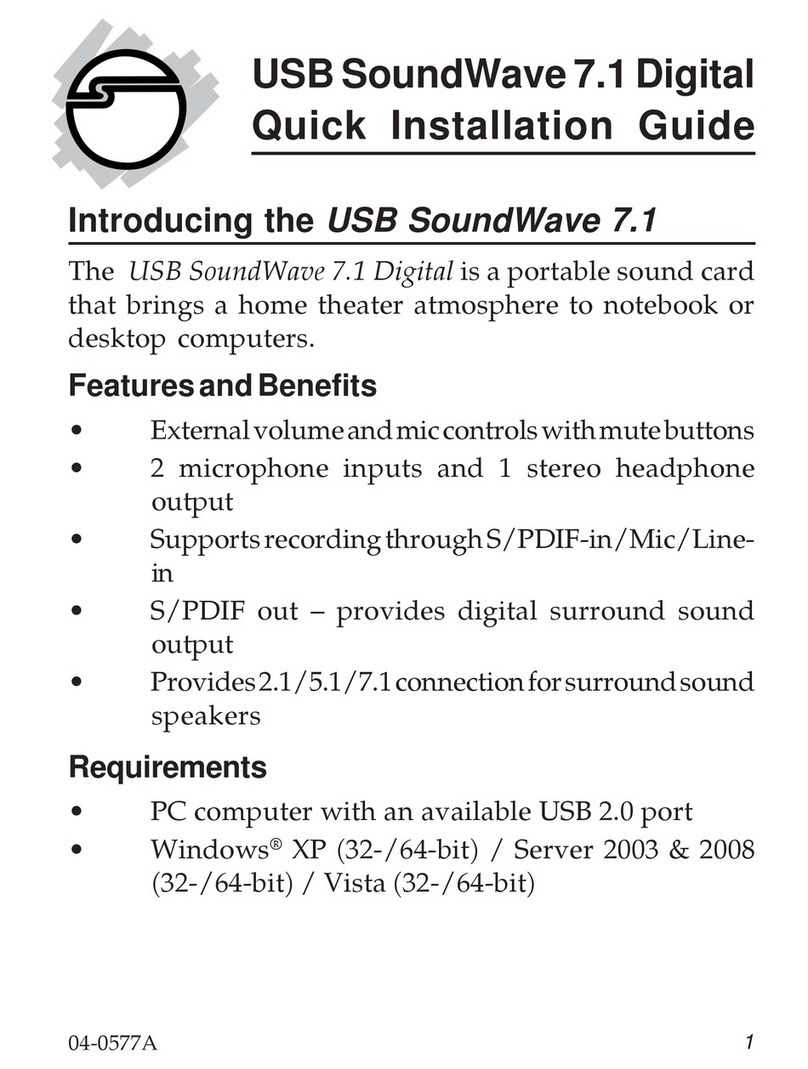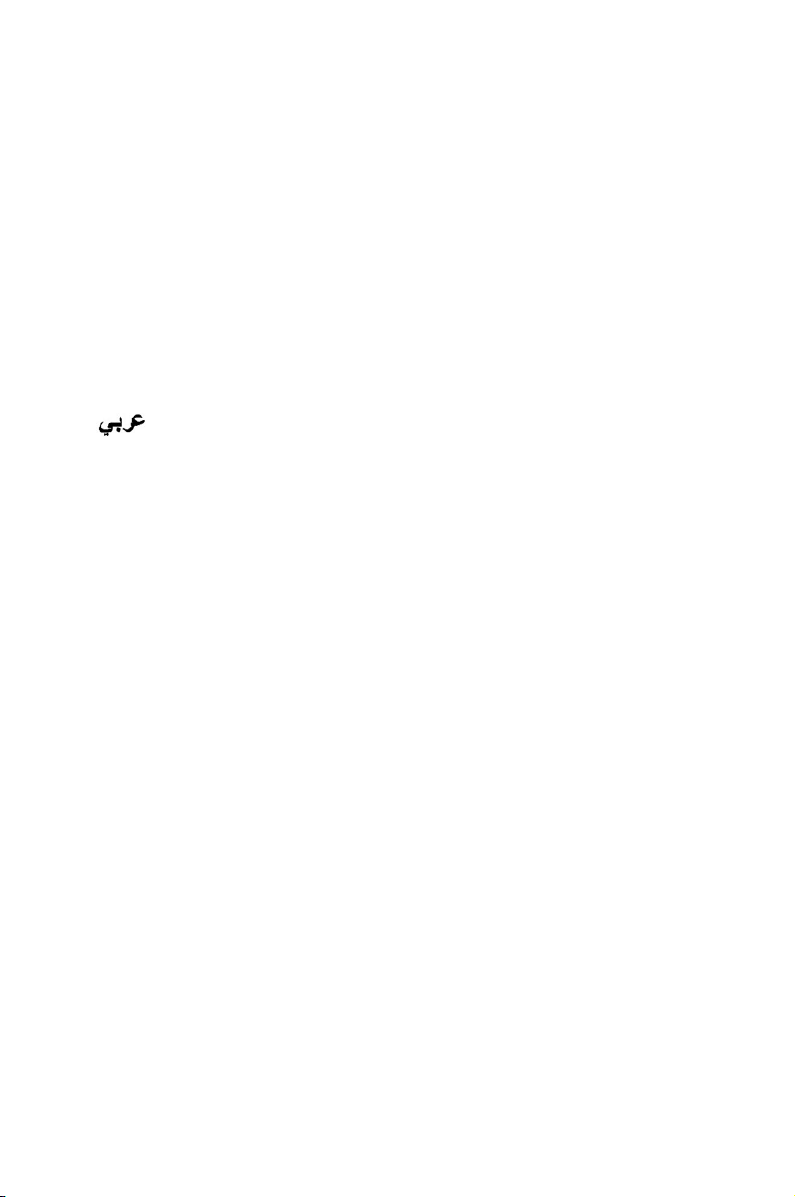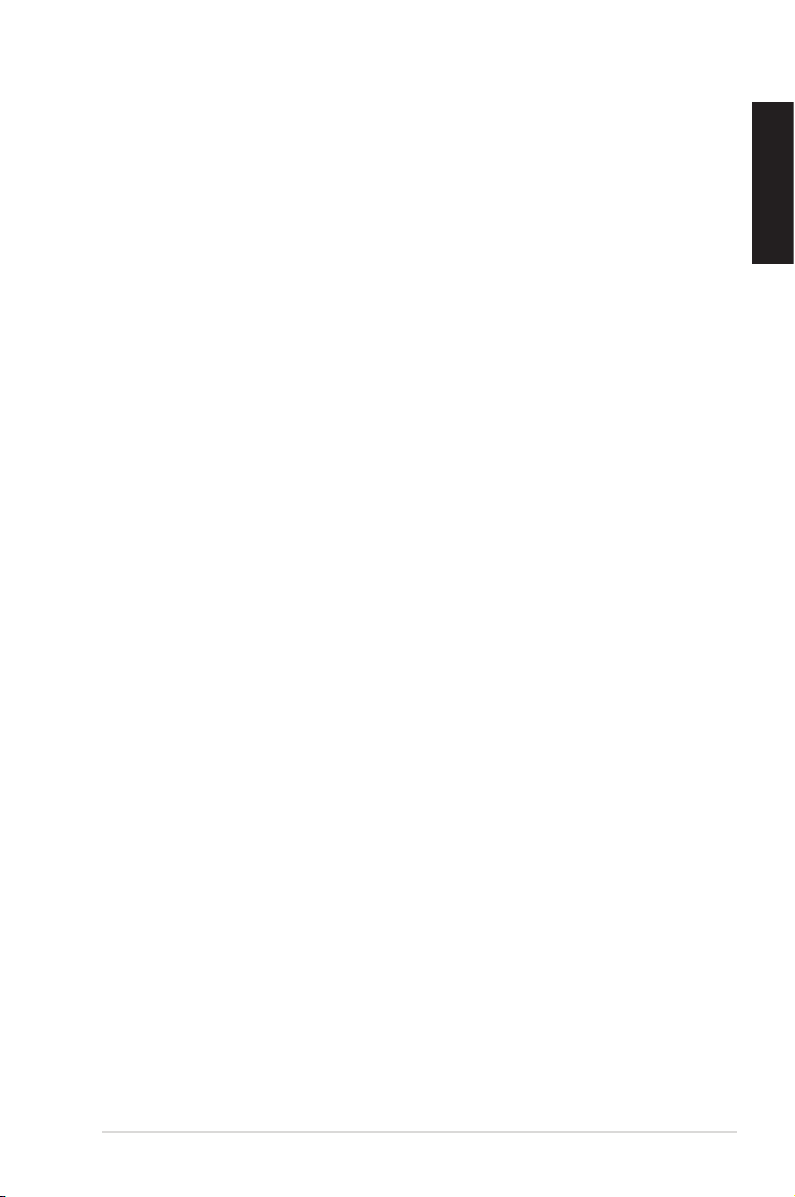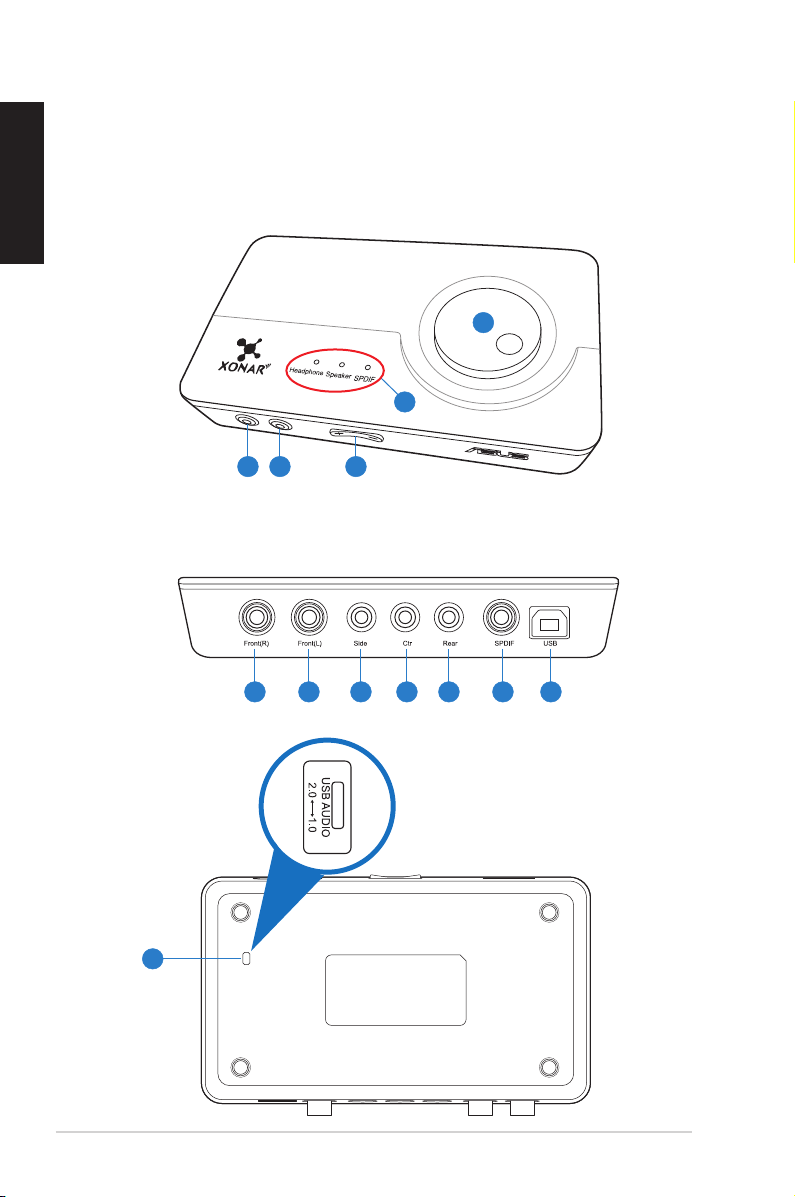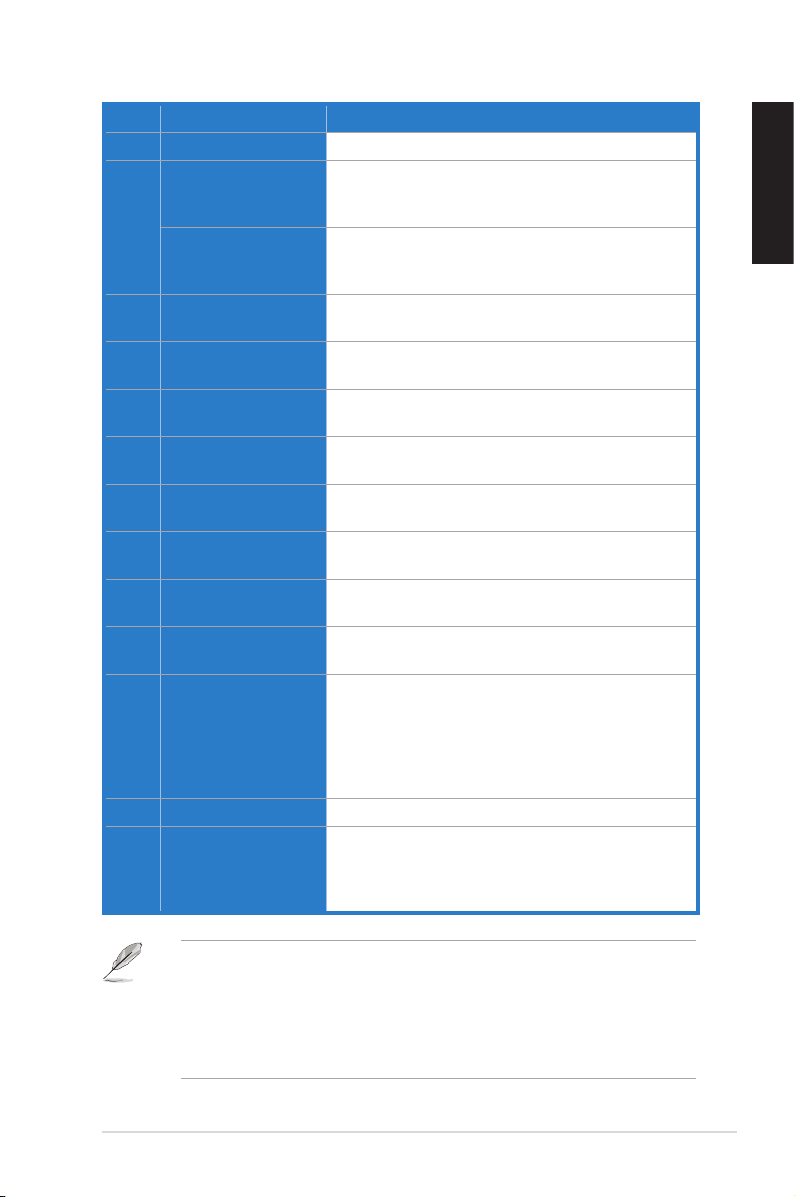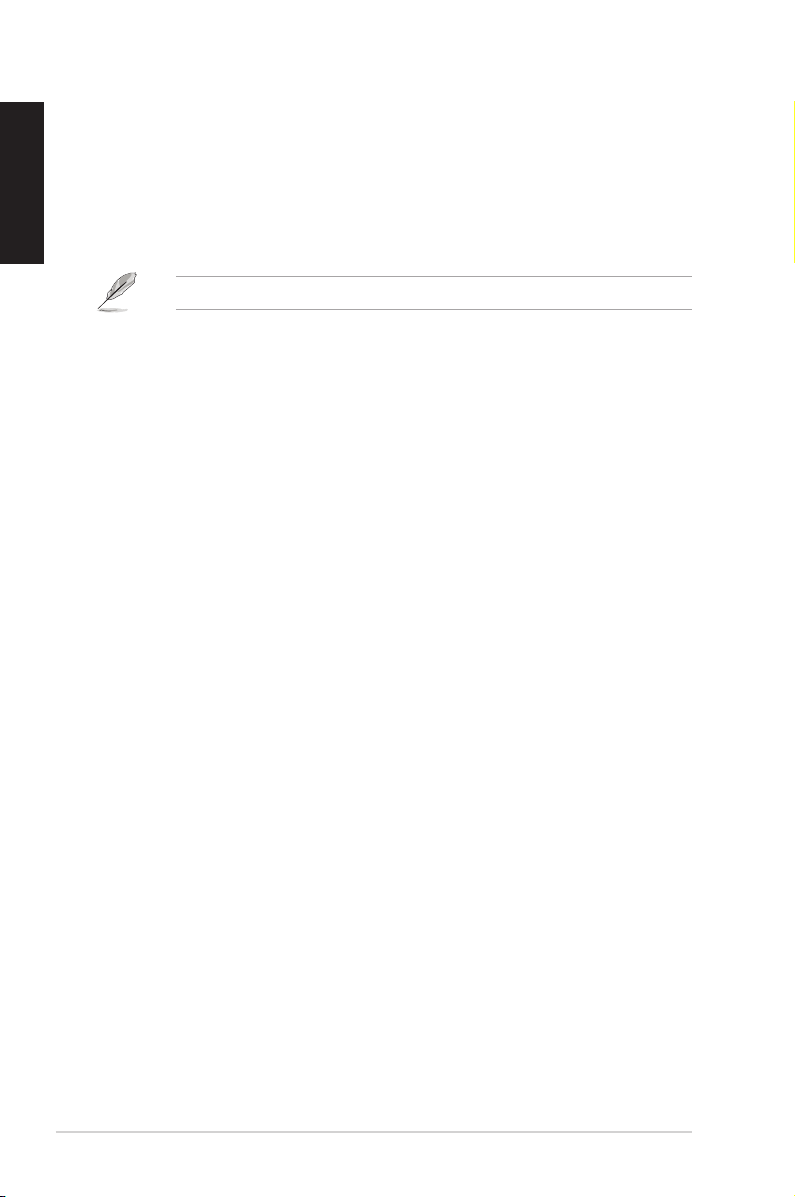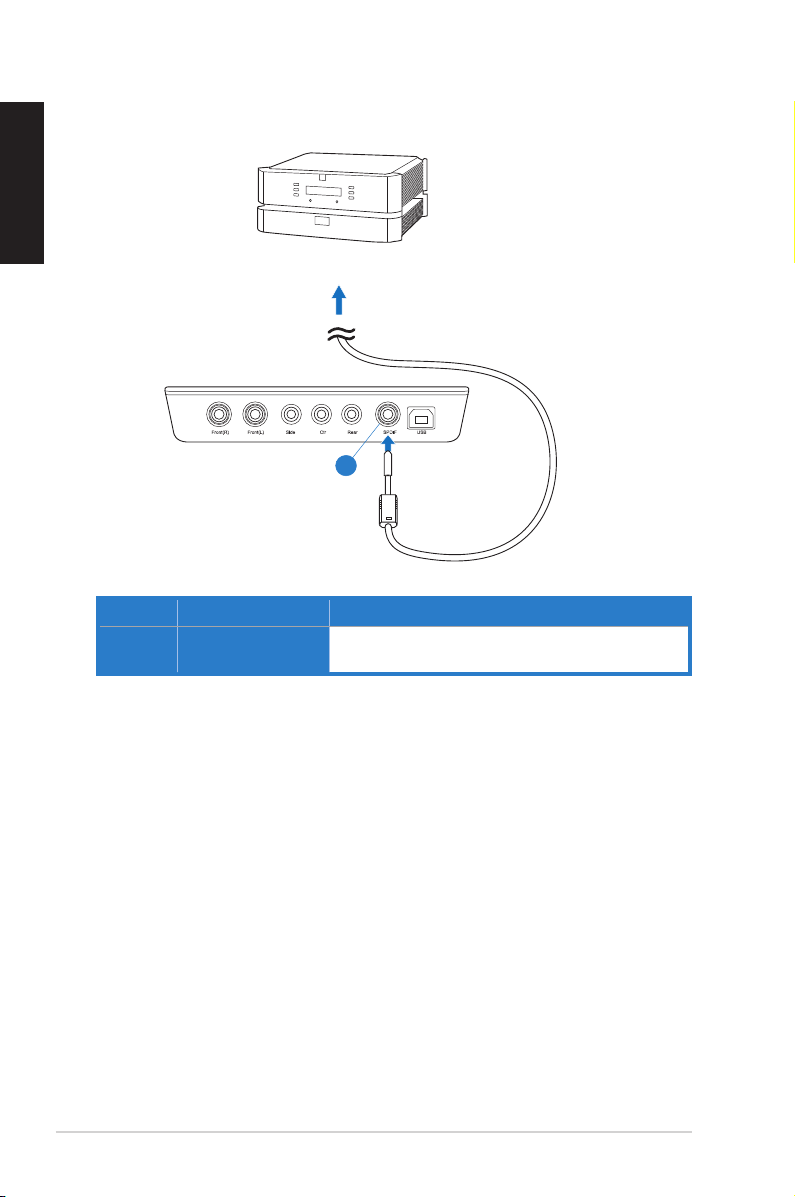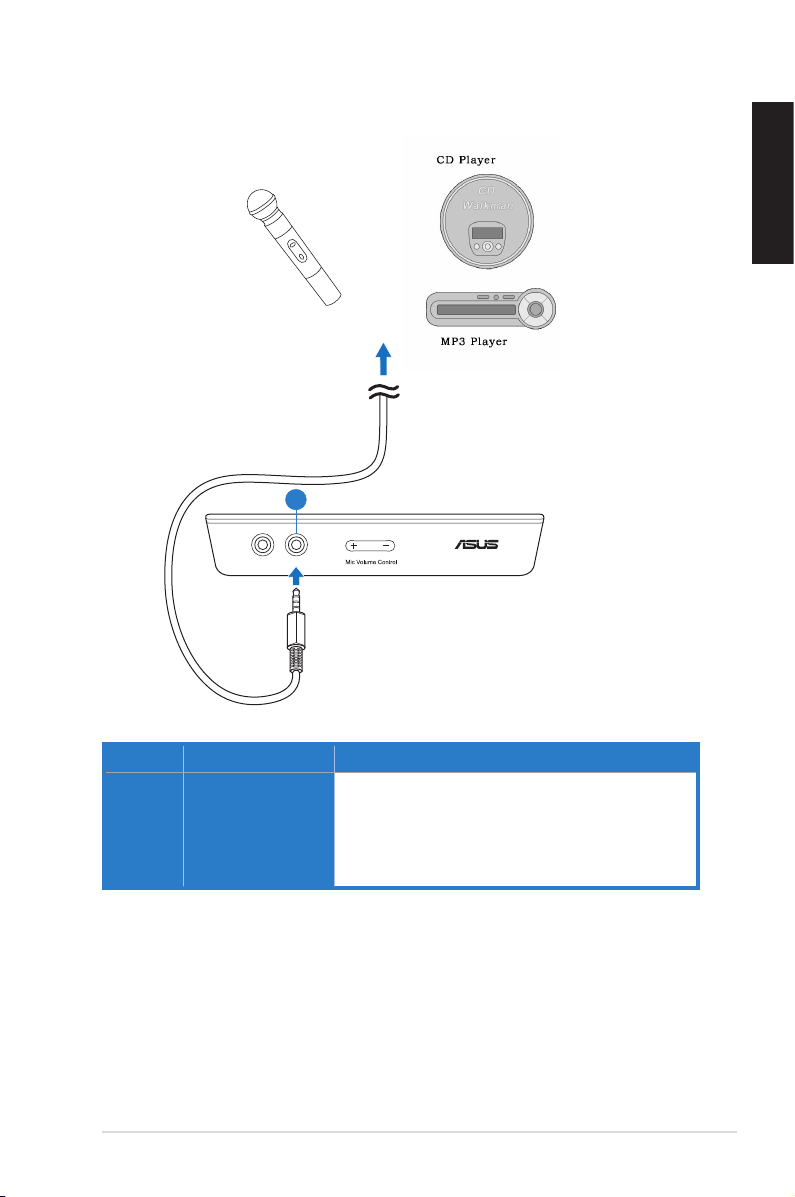5
ASUS Xonar U7 Quick Start Guide
English
No Item Description
1 Headphone Out port Connect your headphone to this port.
2
Microphone In port
Connect your external PC microphone to this 3.5mm
port for voice input. Built-in high-quality Microphone
pre-amplier.
Line In port
Connect analog devices like MP3 players, CD players,
music synthesizers, and other line-level sound sources
to this 3.5mm port for audio recording or processing.
3Microphone Volume
Control
Press to increase or decrease microphone volume.
4Output Selection
Indicator
LED indicator indicates different output selection
(Headphone/Speaker/S/PDIF).
5Output Selection/
Volume Control
Rotate to adjust the playback volume. Press to select
an output source.
6 Front (R) Out port For 2/4/5.1/7.1 channel speaker systems, connects to
the front right input on the powered speakers.
7 Front (L) Out port For 2/4/5.1/7.1 channel speaker systems, connects to
the front left input on the powered speakers.
8Side Surround Out
port
Connects to the surround channel input on 7.1 powered
analog speakers.
9Center/Subwoofer Out
port
Connects to the center/subwoofer input on 5.1/7.1
powered analog speakers.
10 Rear Out port Connects to the back surround input on 4/5.1/7.1
powered analog speakers.
11 S/PDIF Out port
Coaxial digital output port. Connects to an external
digital decoder or digital speaker systems, Home
Theater systems, AV receivers for outputting digital
audio including PCM, Dolby Digital, DTS, WMA-
Pro, etc. Connects to the surround channel input on
4/5.1/7.1 powered analog speakers.
12 USB Port Connects to your computer using a USB Type B-A lead.
13 USB Audio 1.0/2.0
switch
Move this switch to toggle between USB Audio 2.0
and USB Audio 1.0 connection. Use USB Audio 1.0
for plug and play. Use USB Audio 2.0 on a mac (Apple
computer).
USB Audio 1.0/2.0 switch is located at the bottom side of the audio card. USB
Audio 1.0 connection has the following limitations:
• Only supports playback features.
• 7.1 speakers, Headphone, Mic In / Line-In, and SPDIF Out can only
support sample rates of 44.1KHz/48KHz @16-bit.