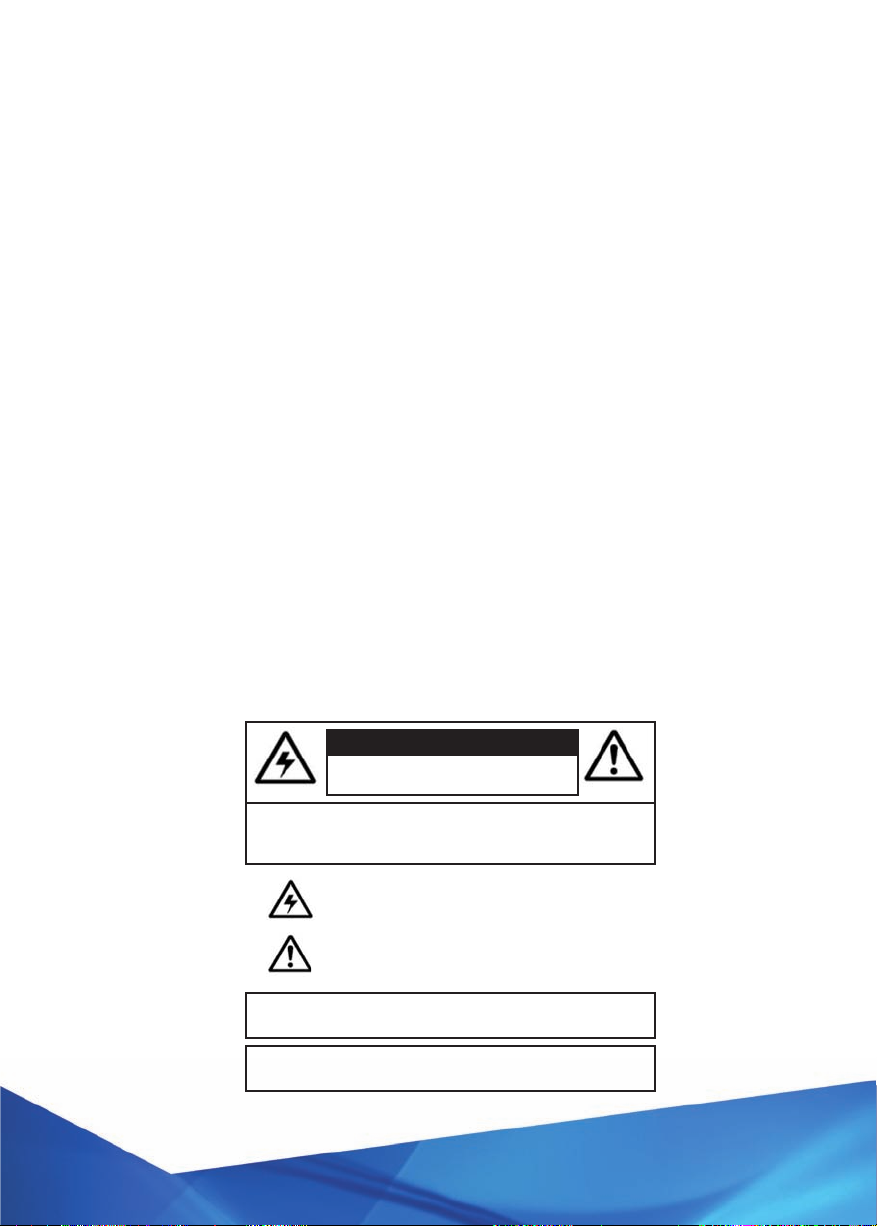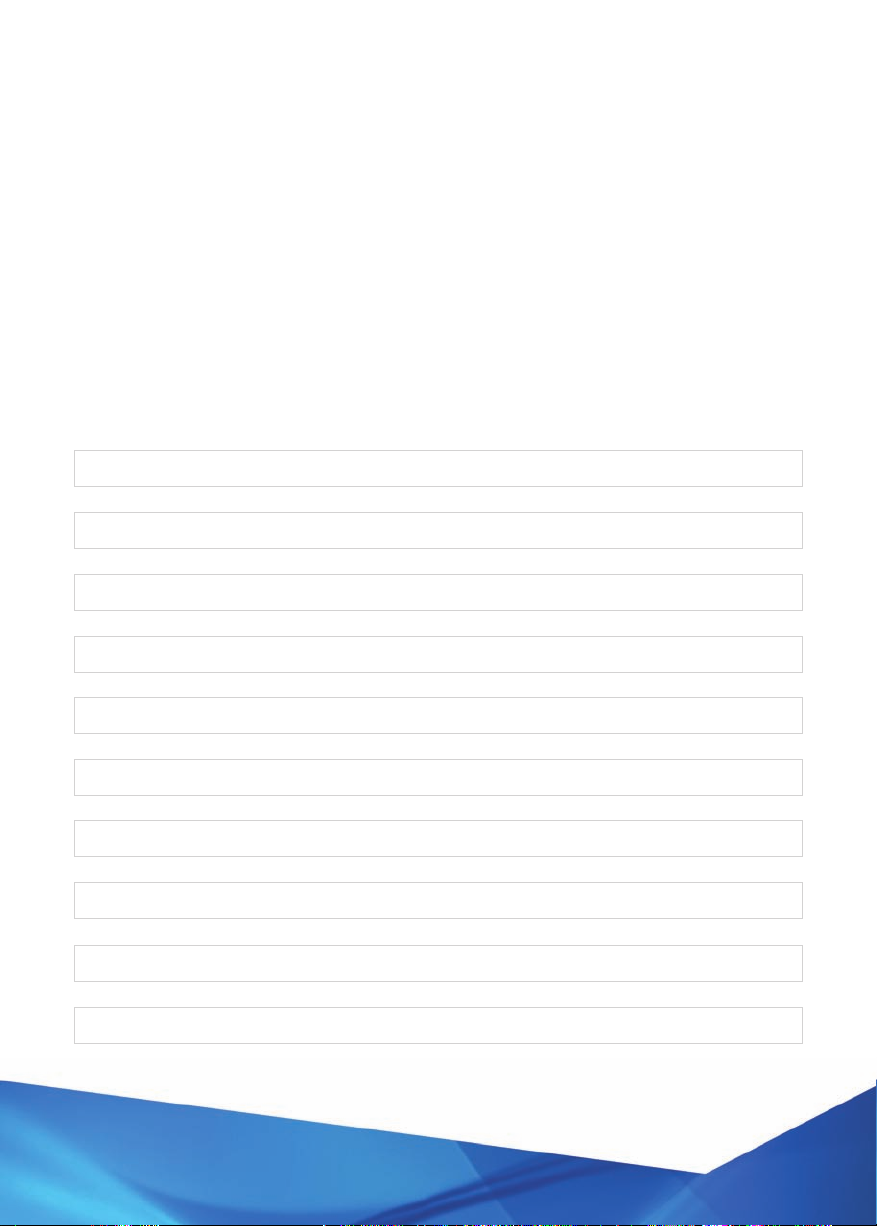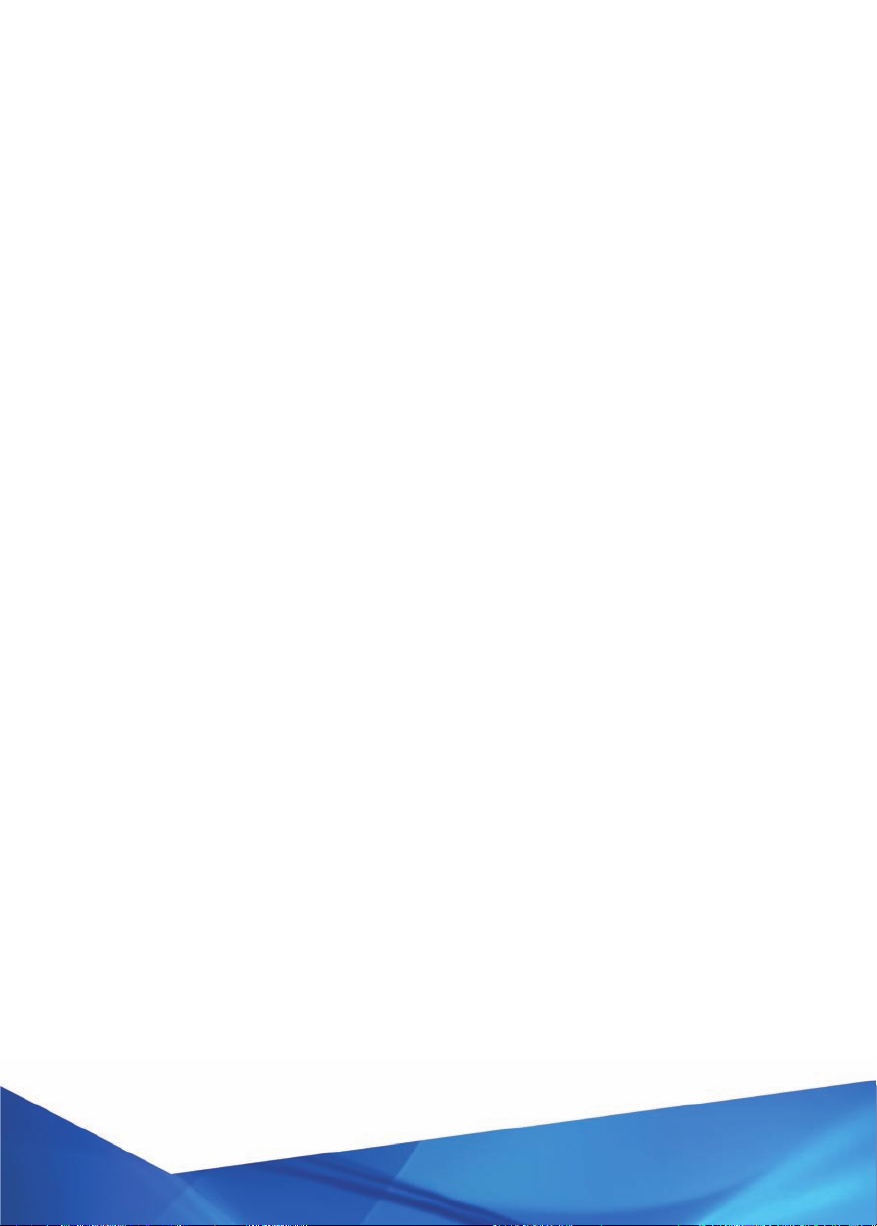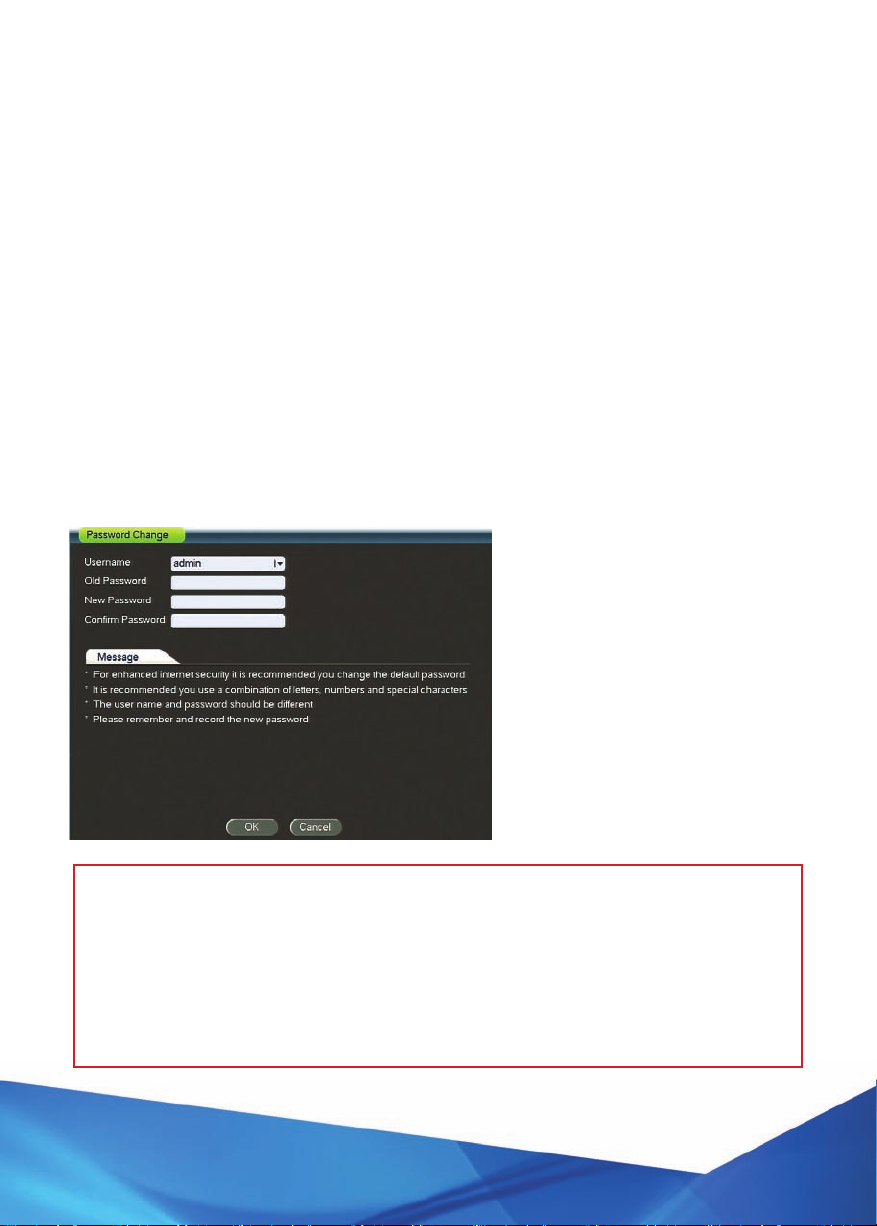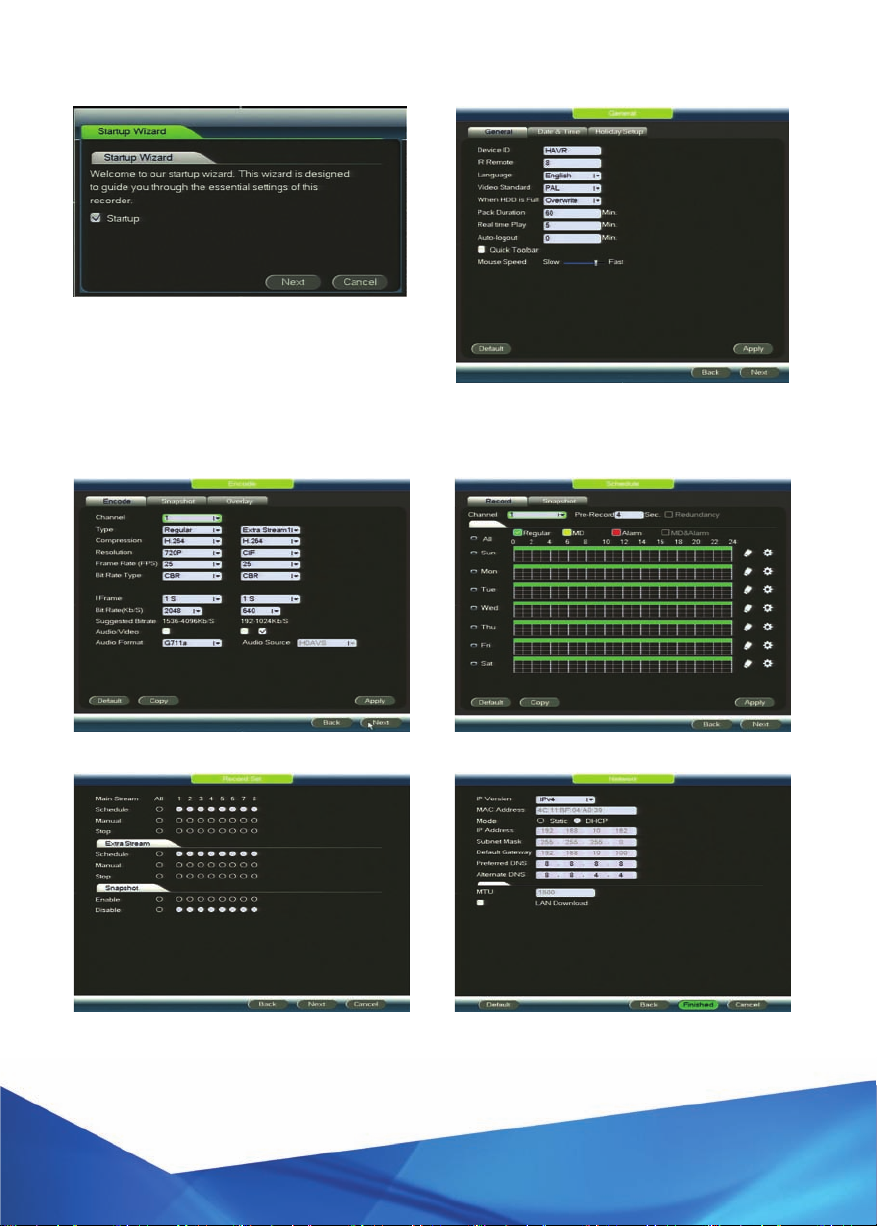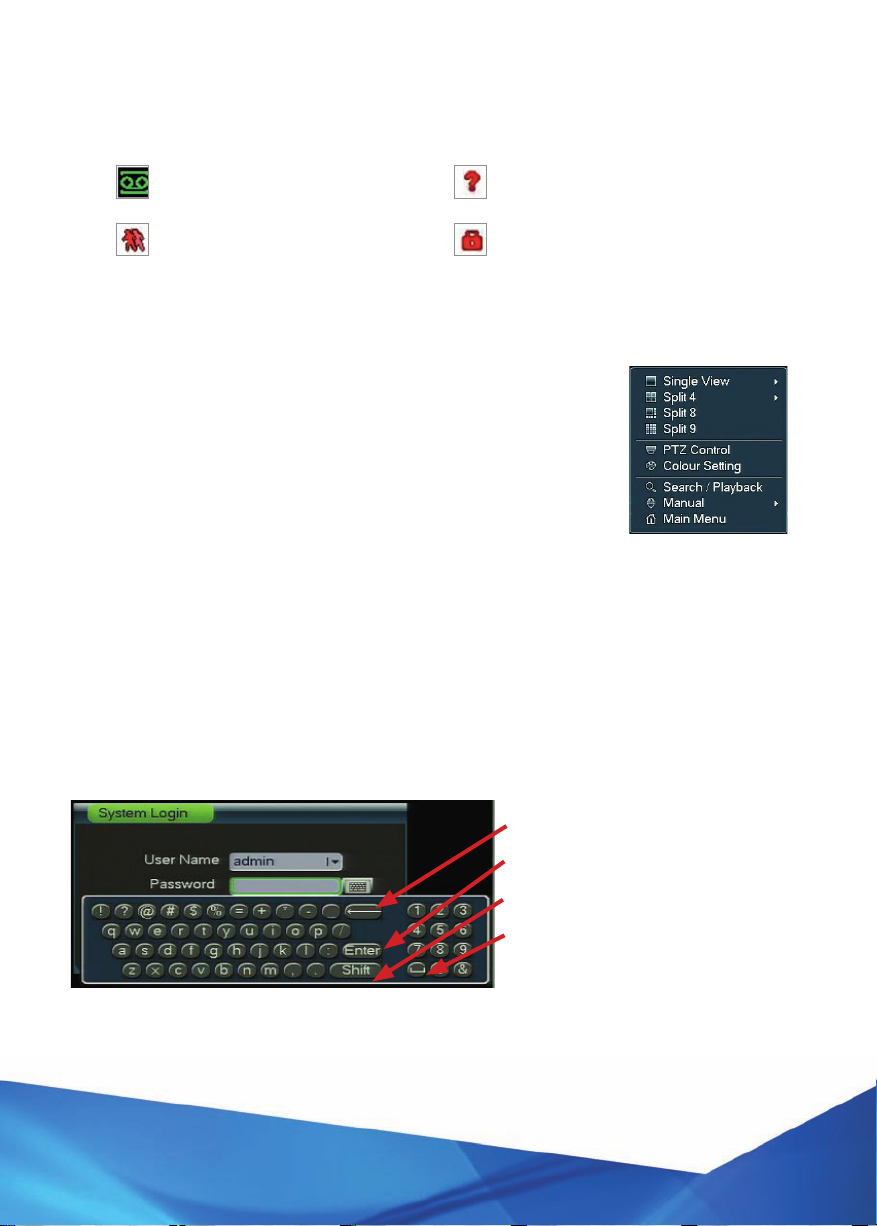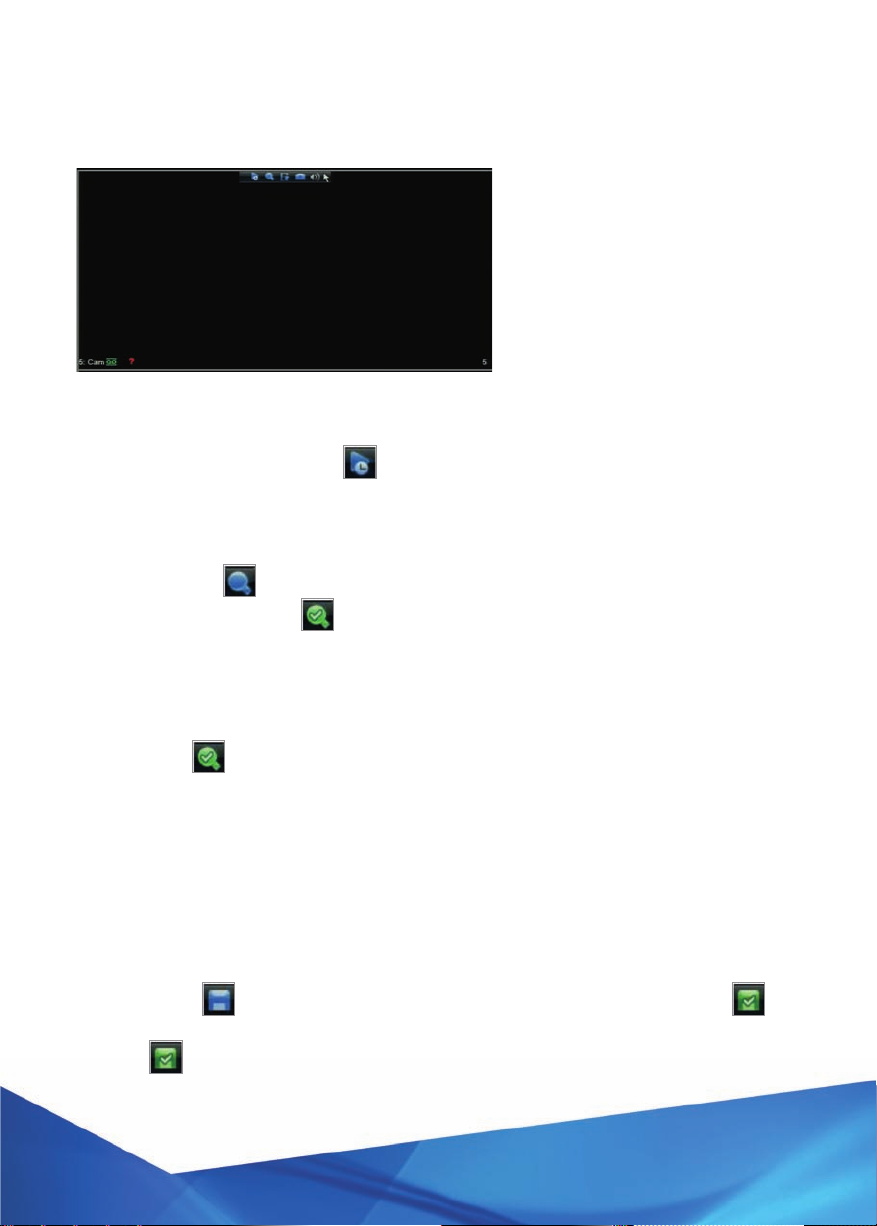4www.c2max.com
CONTENTS
1. Connections........................................................................................................................ 5
2. Mouse Operation...............................................................................................................6
3. System Start Up ................................................................................................................ 7
a.Start-up ........................................................................................................... 7
b.PasswordChange ....................................................................................... 7
c.StartupWizard .............................................................................................8
d. On Screen Display Icons...........................................................................9
e. Quick Menu....................................................................................................9
f. System Login..................................................................................................9
g. Camera Toolbar.......................................................................................... 10
3. Main Menu............................................................................................................................11
4. ChannelType.....................................................................................................................12
a.ChangingfromCoaxtoUTPTransmission.......................................12
b.ChangingthesystemtoacceptIPCameras....................................12
c.AddingIPCameras....................................................................................12
5. Channel Names................................................................................................................ 14
6. Time Functions ................................................................................................................ 14
a. Setting the date the time ....................................................................... 14
b.SettingupDST(DaylightSavingTime)............................................ 14
c.SettingupNTP(NetworkTimeProtocol) ....................................... 14
7. Account Management....................................................................................................15
a.ChangingPasswords.................................................................................15
b. Adding Accounts ...................................................................................... 16
c.MakingCamerasCovert.......................................................................... 16
8. Recording Quality............................................................................................................18
9. Recording Schedule...................................................................................................... 20
a. Default Setup ............................................................................................. 20
b. Scheduling .................................................................................................. 20
c. Timeline Schedule Setup.........................................................................21
d. Manual Schedule Setup ...........................................................................21
10. RecordSet.........................................................................................................................22
11. EventSetup.......................................................................................................................23
e. Motion Detect ............................................................................................ 24
12. Playback............................................................................................................................ 26
a.BasicPlayback........................................................................................... 26
b.PlaybackControls.....................................................................................27
c.SmartPlayback ..........................................................................................28
d.Search/PlaybackFunctionList......................................................... 29
13. Backup 31
a. Backing up Video .......................................................................................31
b.ClipBackupviaSearch ...........................................................................32
c.FileBackupviaSearch ............................................................................33
d.PlayingBackupFiles............................................................................... 34
14. HardDriveManagement..............................................................................................35
a.FormattingHardDrives ..........................................................................35
15. Remote/NetworkAccess ......................................................................................... 36
b. Web Browser ............................................................................................. 36
16. SystemInfo ...................................................................................................................... 39
a. Info ................................................................................................................. 39
b. Alarm Status ..............................................................................................40
c.BPSInfo........................................................................................................40
d. Log.................................................................................................................40
e. Network Info................................................................................................ 41
17. Software ............................................................................................................................ 42
18. Troubleshooting ............................................................................................................. 43
19. ProductWarranty ...........................................................................................................47
20. TechnicalSupport...........................................................................................................47
21. Notes ............................................................................................................................. 48