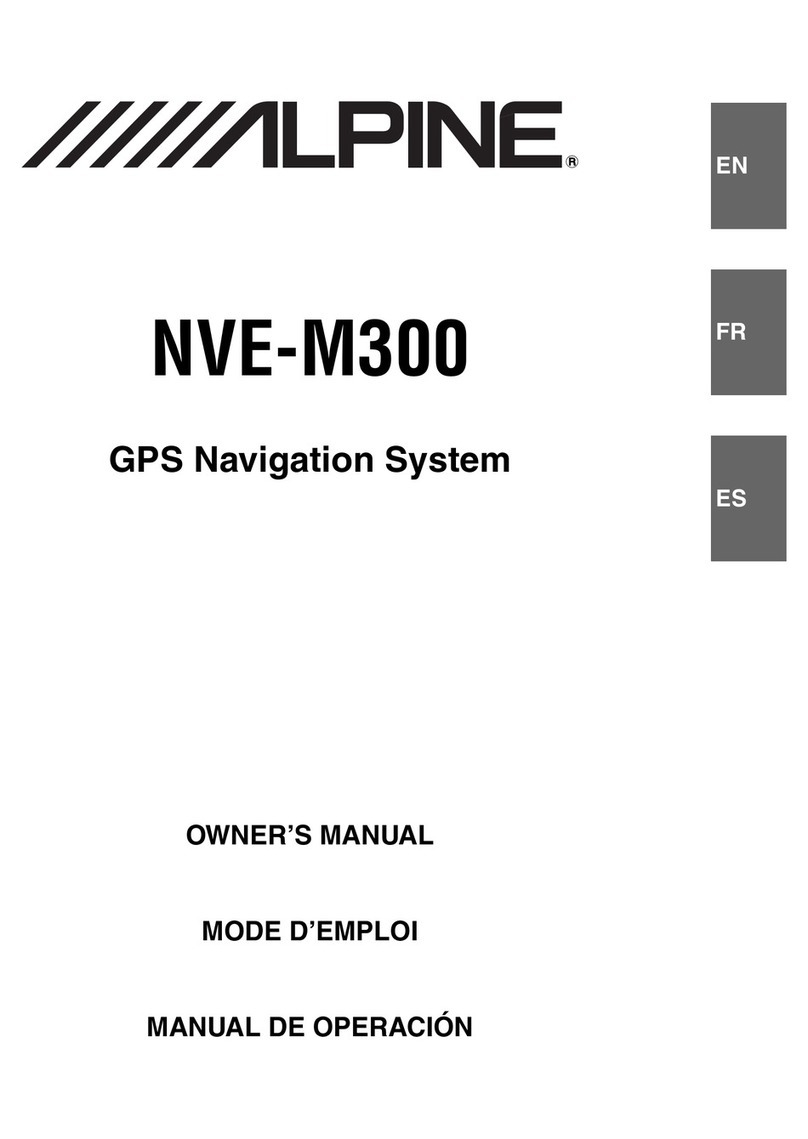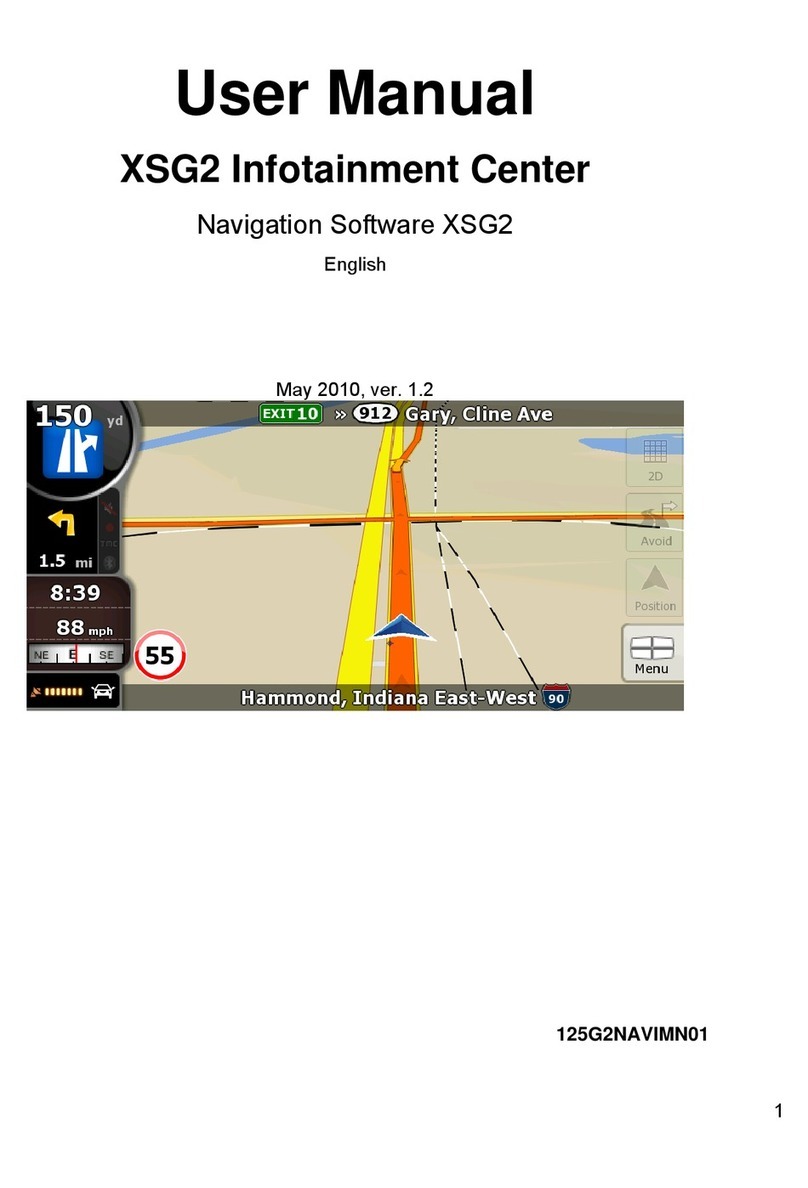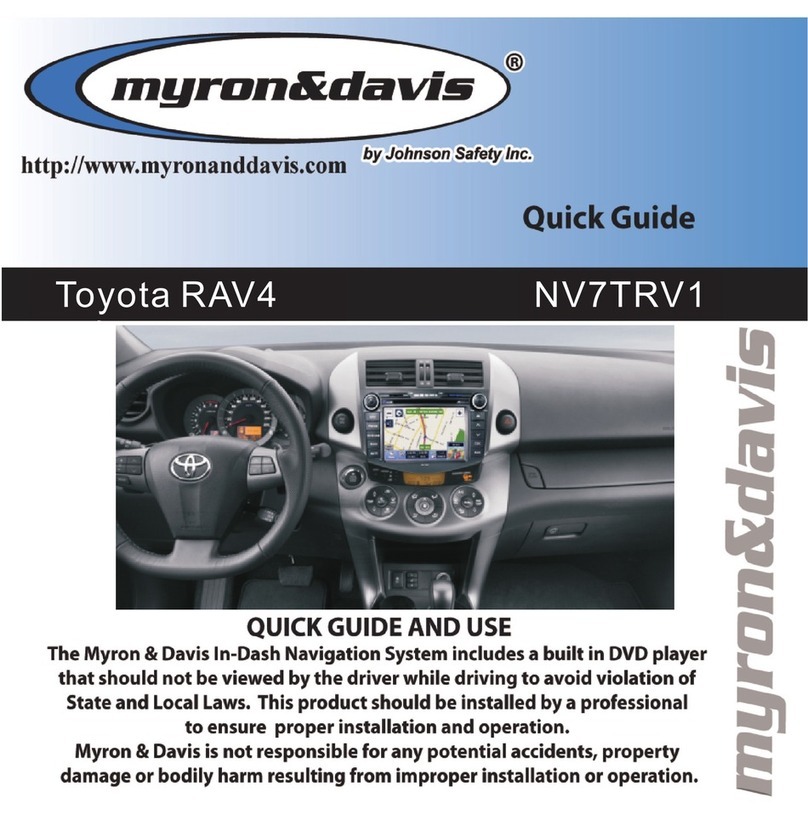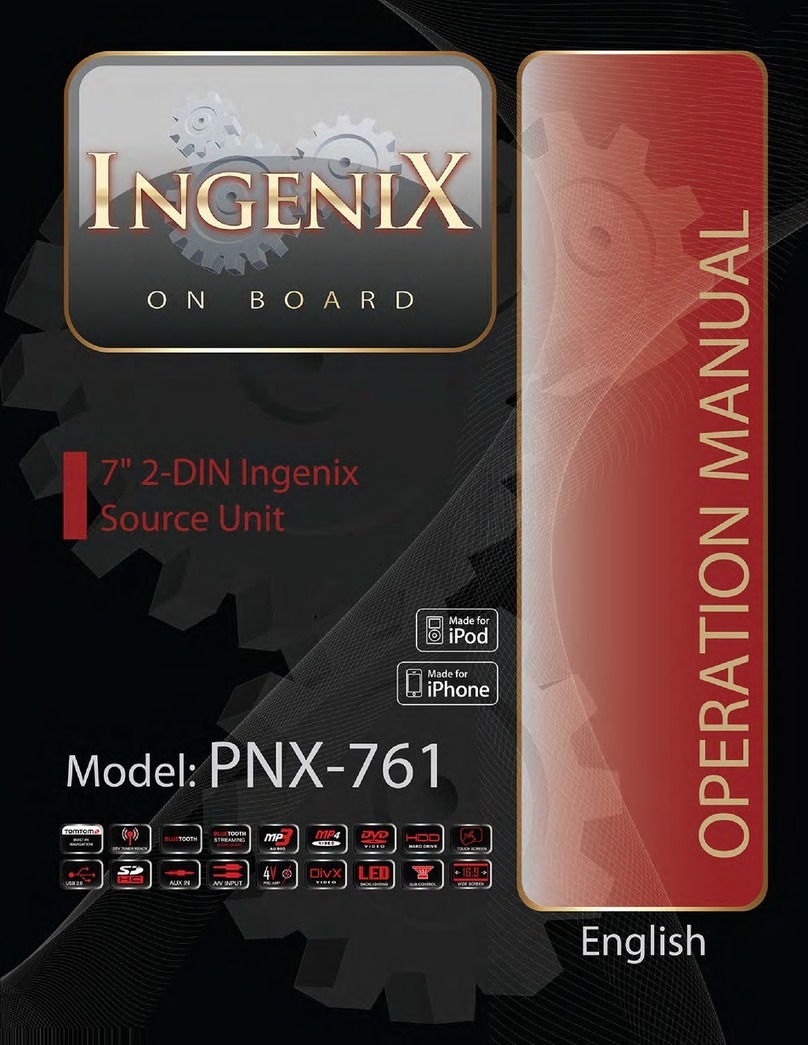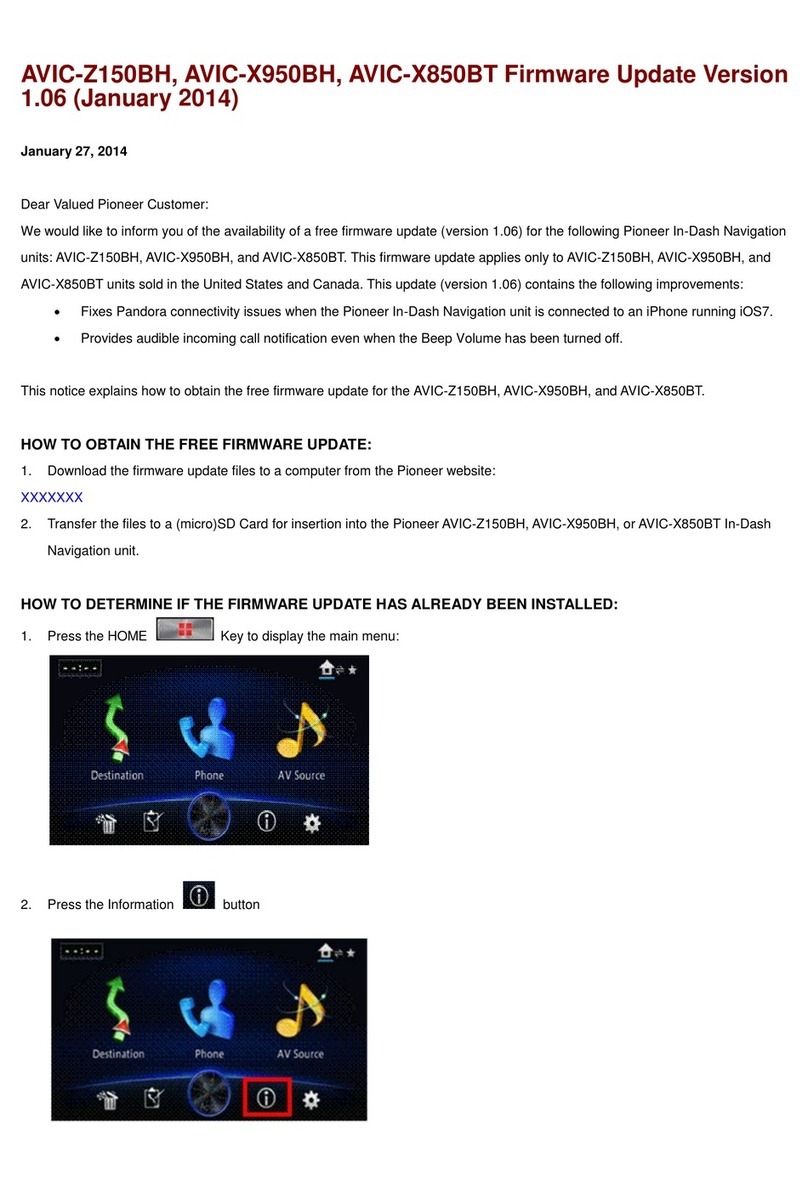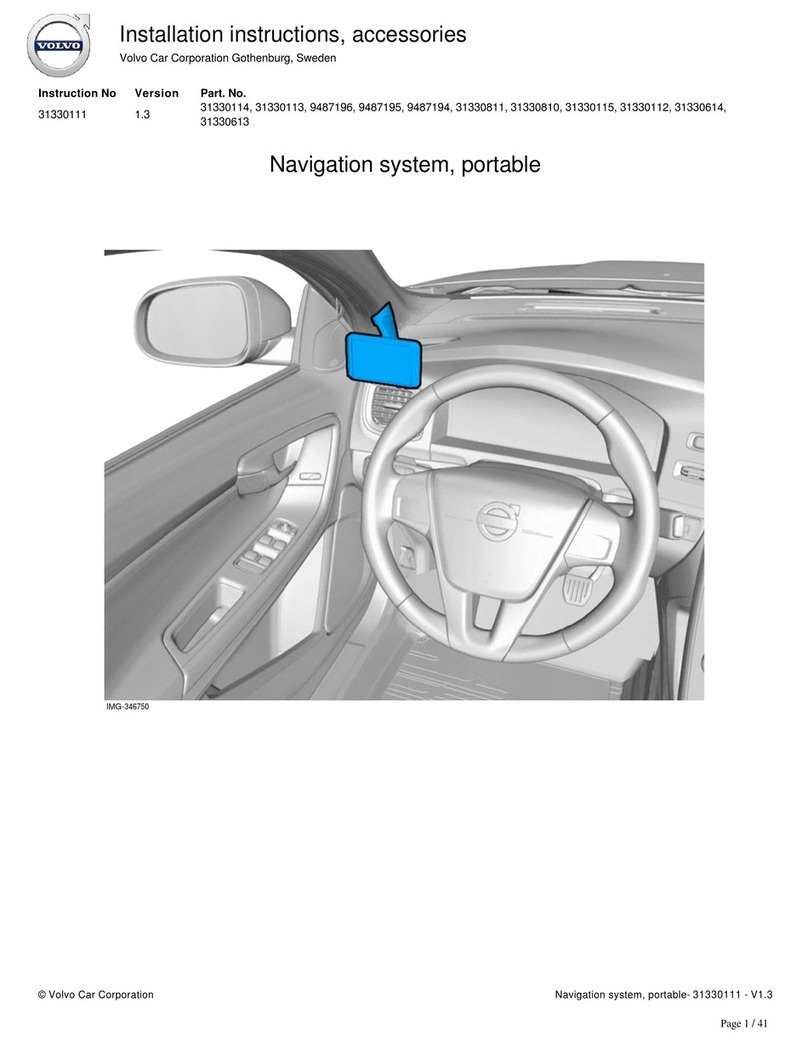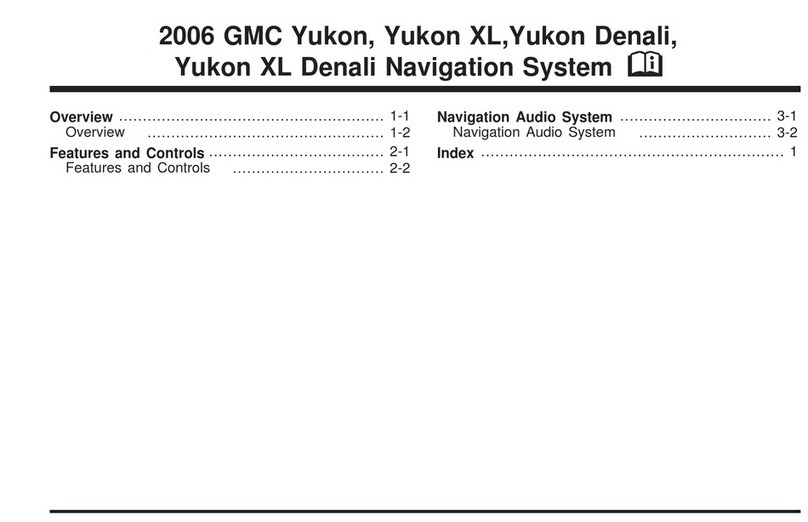CA-FI Dashlinq4 User manual

CA-FI Dashlinq4
User Manual
Ver. 1.1

Contents
Chapter 1 Basic Operations 01
1.1 Power Supply... . ... ... . .. . .. . ... . . .. . . .. . ... ... . .. . ... .01.. .. .. . .
1.2 Precautions.................... ............................01.. . .
1.3 Reset.. ... . ... . ... . . .. . . .. . . ... . ... . ... . ... . . .. . . .. . . ... . .01- 02
1.4 Storage Card...................................................02
1.5 USB Port. . ... . .. . ... . .. . ... . ... . .. . ... . .. . ... . .. . . .. . ... . .. . ... 02
1.6 Common Buttons Description......................................02
2.1 Car Home. . .... . . . . . . . .... . . . . . . . . .... . . . . . . . .... . . . . . . . . . . . .03
2.1.1 Car Home Instruction. . . . ..... . . . . . . . . . . . . ..... . . . . . . . . . . . . ....03
2.1.2 Function Reversible Select.................. ...................03
2.1.3 Status Bar..................................................03
2.1.4 Status Bar Drop-down................................... ....04
2.1.5 Shortcut settings............................................05
2.2 Android interface.............................. ...............05
2.3 Na vigation. . . . . . . . . . . . . . . . . . . . . . . . . . . . . . . . . . . . . . . . . . . . . . . . . . 05
2.3.1 Reading before navigation....................................05
2.3.2 GPS Settings..............................................05
2.3.3 N avigation Application Settings. . . . . . . . . . . . . . . . . . . . . . . . . . . . . . 06
2.3.4 Navigation Application Installation. . . . . . . . . . . . . . . . . . . . . . . . . . . . 06
2.3 .5 C omm on Icon s o f Navig ation APP............................0 6
2. 4 IPOD ..................................................07
2.5 AUX IN. . . . . . . . . . . . . . . . . . . . . . . . . . . . . . . . . . . . . . . . . . . . . . . . . 07
2. 5. 1 EQ and Sou nd fi e ld si mul at i on ad jus tm e nt . . . . . . . . . . . . . . . . . . 07-08
2. 5.2 S p ec t ur m Di s pl a y. . . . . . . . . . . . . . . . . . . . . . . . . . . . . . . . . . . . . . . 0 8
2. 6 Radi o..................................................09
2.6.1 Sea r ch Cha n ne l . . . . . . . . . . . . . . . . . . . . . . . . . . . . . . . . . . . . . . . . 09
2.6.2 Sav e Ch ann e l..........................................0 9
2. 6.3 Dig i ta l Tuni n g Ma nu a ll y . . . . . . . . . . . . . . . . . . . . . . . . . . . . . . . . . 10
2. 7 SD Card . . . . . . . . . . . . . . . . . . . . . . . . . . . . . . . . . . . . . . . . . . . . . . . 1 0
2. 7.1 Pro g ra m Li s t.......................................... 10
2. 7 .2 Au d i o Fi l e Pl ay.........................................1 0
Chapter2 Main Functions
2. 7 .3 Vi deo F il e p la y.. . ... . . . . . . . . . . . . . . . . . . . . . . . . . . . . . . . . . . . . . . . 11
2. 8 U SB P o rt..............................................11
2. 9 Bl u e t oo t h . . . . . . . . . . . . . . . . . . . . . . . . . . . . . . . . . . . . . . . . . . . . . . 11
2.9.1 Op en bl uet o o t h se t ti n g s .................................11
2.9.2 Ph o n e s Se a r c h and P a i r th e d e v i ce. . . . . . . . . . . . . . . . . . . . . . . . 11
2.9.3 Di s c o n n e c t B l u e t o o t h ..................................11
2.9.4 K e y b o a rd . . . . . . . . . . . . . . . . . . . . . . . . . . . . . . . . . . . . . . . . . . . 1 2
2.9.5 Ph o n e b o o k . . . . . . . . . . . . . . . . . . . . . . . . . . . . . . . . . . . . . . . . . . 1 2
2.9.6 Bl u e t o o t h Mu s i c . . . . . . . . . . . . . . . . . . . . . . . . . . . . . . . . . . . . . . 1 2
Chapter3 Android Interface Basic Operations 13
3. 1 Sl i de Sc re e n Sw i tc h i ng. . . . . . . . . . . . . . . . . . . . . . . . . . . . . . . . . . . 13
3. 2 A dj u s t th e ic o n po sit i o n....................................1 3
...............
3. 3 Cr e ate f ol d e r fo r ap ps. . . . . . . . . . . . . . . . . . . . . . . . . . . . . . . 13
3. 3 .1 Re nam e th e fo l d er. . . . . . . . . . . . . . . . . . . . . . . . . . . . . . . . . . . . . 1 4
3.3.2 Ca n c el th e fo l d e r . . . . . . . . . . . . . . . . . . . . . . . . . . . . . . . . . . . . . . 1 4
3. 4 D el e t e A ppl i c a t ion s .................... ..................15
3. 5 B r o w s e r ..............................................1 5
3.6 Fi l e ma n a g e r . . . . . . . . . . . . . . . . . . . . . . . . . . . . . . . . . . . . . . . . . . 1 5
3 . 6 . 1 F i l e s O p er at io ns . . . . . . . . . . . . . . . . . . . . . . . . . . . . . . . . . . . . . 1 6
3 . 7 Ph ot o ...............................................1 6
3 . 7 . 1 B r o w s e G a l l e r y . . . . . . . . . . . . . . . . . . . . . . . . . . . . . . . . . . . . . . 1 6
3.7.2 Br o w s e P i c t u r e s . . . . . . . . . . . . . . . . . . . . . . . . . . . . . . . . . . . . . 1 6
3.8 SW C S e t t i n g s . . . . . . . . . . . . . . . . . . . . . . . . . . . . . . . . . . . . . . . . . 1 6
3.8.1 Mo ve F u n c ti o n Ic o n s ..................................1 7
3.8.2 SW C K e y S e t t i n g s . . . . . . . . . . . . . . . . . . . . . . . . . . . . . . . . . . . . 1 7
Chapter 4 Common Settings 18
4 . 1 D a t e and T i m e S e t t i n g s . . . . . . . . . . . . . . . . . . . . . . . . . . . . . . . . . 1 8
4 . 2 Languages...........................................1 8
4 . 3 Wa l l pa pe r Se tt i n g s . . . . . . . . . . . . . . . . . . . . . . . . . . . . . . . . . 1 8 - 1 9
4 . 4 B l u e t oo th S et ti n g s . . . . . . . . . . . . . . . . . . . . . . . . . . . . . . . . . . . . 1 9
4 . 5 W I F I N e t w o rk S e t ti n g s . . . . . . . . . . . . . . . . . . . . . . . . . . . . . . . . . 1 9
4 . 6 C a r S e t t in g s . . . . . . . . . . . . . . . . . . . . . . . . . . . . . . . . . . . . . . . . . 2 0
4 . 7 P o r t a b le H o t s p o t s Se tt i n g s . . . . . . . . . . . . . . . . . . . . . . . . . . . . . . . 2 1
Chapter5 Install and Uninstall Applications 22
5 . 1 I n s t a ll th e A p p li c a t i on f r o m S D Ca rd .......................2 2
5 . 2 U n i n s t a l l A p p l i c a t i o n ...............................22-23
Chapter 6 Product Description 26
6 . 1 I n t e r fa ce D ef in i t i o n In st ru ct io n . ............................2 4
6 . 2 S p e c if i c a t io ns . . . . . . . . . . . . . . . . . . . . . . . . . . . . . . . . . . . . . . . . 2 5
4 . 8 R e v is i n g M u t e S e t t i ng s .................................2 1

01 02
Chapter 1 Basic Operations
Warning: When the system is reading the SD card please do not take it
out ;make sure you turn the device of before you plug out it, otherwise
you may damage the card.
1.1 Power Supply
This device is only used for 12v DC powered car, please do not install it
directly to 24v powered truck or bus.
1.2 Precautions
1.Please avoid the device working long hours in hot, humid environment
in case causing malfunction or other hazards.
2.The navigation and other functions of the device are only as a
reference aid while driving ,the user should combine it with specific road
conditions to make right judgments.
3.Please obey the traffic rules, do not operate this device to distract
attention while driving.
4.The route and navigation information shown in this device is only for
reference, due to traffic developments and changes it may not
accurately and timely react the latest information about the routes and
road conditions.
5.Using 3G mobile phone network or the internet via Wi-Fi connection
may cause pauses and delays due to speed.
6.If you want to download and install new software or add new
accessories(Such as reversing camera),you should consult the
professional and technical personnel.
7.Do not press the LCD screen too hard, not use sharp objects to
scratch the LCD screen. Please clean the screen and remove dirts with
soft flannel.
8. To avoid potential risk of data loss, please frequently backup the data
on the SD card.
9.Do not use the device too long without starting the engine, it may
cause the battery power runs out.
1.3 Reset
When the device has no responses, for example, the screen switching
delays, stagnation, the screen is not smoothly switching; or click
function is executed too long and can not be activated;
Please press the reset(RST)button on the device panel to restart .
【Note 】When the device has no response, you may lose unsaved
system information through the power switch button to restart the system.
Please backup your data regularly.
1.4 Storage Card
When using the SD card, please pay attention to the plugging
direction, user may refer to the icon besides the slot.
USB Port
the front device panel or
the USB port on .
【Note 】
1.The removable disk or HDD format must be the FAT format.
2.Pleas do not power off or swap cards during processing data.
1.6 Common buttons description
1.5
User can connect removable disk or HDD via
tail
Button
Function
Button
Function
Home Mode
Mode Switching
Menu Mute Mute Switching
Exit Radio Radio
DIS
SEEK
-
+
PW
VOL
-
+
VOL/Off(Long press) GPS Navigation App
Seek
Micro SD SD/TFcard
Next Reset
Reset
Prev MIC Microphone

2.1 Car Home
The Car Home is for driving mode, featured frequently used
functions, it is easy for users to operate while driving.
2.1.1
➀Function menu(rollable)
➁Style csk lock
➂Status bar
➃Android application interface
2.1.2 Function rolling selection
2.1.3 Status Bar
➀Home
2.1.4 Status Bar Drop-down
➀Shortcut settings
2.1.5 Shortcut settings
It is easy to make common settings by shortcut settings.
Adjust items: Volume control, WI-FI ON / OFF, Brightness
adjustment, Headlight testing, Reboot the system, Standby sleep.
➁Running application
03 04
12
3
42
1
Chapter2 Main functions
2.2 Android interface(refer to Chapter 3)
➂Running application
➁Current Status ➃Time
➄Menu ➅Back
➀➁➂➃➄➅

2.3 Navigation
2.3.1 Reading before Navigation
2.3.5 Common Icons of Navigation APP
➀Splitview
➁Map Volume
➂Satellite information
➃Running program ➄Add electronic eye
05 06
2.3.3 Navigation Application Settings
If click the navigation app, the following dialog box appears, it shows the
map SD card is not or navigation app file is not installed, please
refer to Chapter 5 Section 1 to install APK files.
plugged
2.3.2 GPS Settings
Open【Settings】, Select 【Location Services】,Select GPS Satellite
positioning.
2.3.4 Navigation APP installation
We take “JHNAVI” map as an
example, open“JHNAVI” folder
in disk D, find“JHNAVI.APK”file.
Click“JHNAVI.APK”file to install
navigation application package.
By receiving GPS satellite signals, the navigator calculates the exact
coordinates of current position to achieve positioning, and displays it
on the navigation electronic map;
After the user set destination, the system will automatically calculate
a best planning path from the current location to the destination ,
helping user search their destinations safely and efficiently .
The specific function operations depends on the navigation
software you choose, please refer to the corresponding "navigation
software manual".
1.You must connect it to the external GPS antenna, otherwise the
navigator can not locate positions.
2.Tall, dense buildings (such as a tunnel, between high buildings,
underground parking, under the viaduct) as well as changes in the
weather or satellite signal close and other factors may all affect the
reception of GPS signals, resulting in positions can not be located or not
correct;
3.The route provided by the navigator is only for reference, please
decide whether to comply with it by your own. The driver may be more
effective than the navigator in the familiar area.
4.Navigation map information does not necessarily reflect the latest
changes on the road, please follow the actual road conditions to drive.
5.Non-Android’s dedicated navigation map can not be used on the
Android intelligent car machine.
6.There is no pre-installed navigation application in the system. Users
can install the navigation app according to their preference.
【Note】

07 08
2.4 IPOD
Connect the IPOD player
2.5 AUX IN
AUX is the audio/video input interface, it can input phone, MP3 music and other
external audio to car audio and play. The default video format for AUX-in
is PAL I, optional values: PAL D/K, PAL I, PAL B/G, NTSC M/N .
➀EQ isostatic adjustment ② Spectrum display
Standard AUX plug
2.5.1 EQ and sound field simulation adjustment
EQ Audio balance adjustment, preset eight modes including Custom
mode, Sound field simulation adjustment, intuitive front and back
speakers, left and right channel adjustment, and the Subwoofer
adjustment.
2.5.2 Spectrum display
Multiple spectral display, enhance dynamic music
Click the screen to achieve spectrum switching, pop up status bar
and invisible search box.
➀➁

09 10
2.6.1 Search Channels
1. Through the Seek up / down to search a radio channel available
to listen.
2. Through Step up / down to fine-tune a radio channel available to
listen.
3.Click "Menu" button on the status bar and pop up menu from the
bottom, through the "Auto Search" and "Search Play" to search the
channel available to listen and display it in the save channel bar.
2.6.2 Save channels
Long press current channel and drag it down to the saved
default stations to save the currently playing channel.
2.6.3 Digital Tuning maually
Click "Goto" on the menu pops up from the bottom , type in band number
of the channel, you can go to the channel directly.
。
2.7 SD Card
2.7.1 Program list
Two types of programs: Audios and Videos
2.7.2 Audio file playback
➁Stereo
➃FM display
➅Seek down
➆Step down
➇Band ➈Step up ➉Seek up
2.6 Radio
➀RDS
➁
➂
➃
➄
➅➆➇➈➉
➂Local Channel ➄Save BarChannel
➀

11 12
2.9.2 Phones search and pair the device
Open “ Bluetooth” in the phone settings, use a mobile phone to search the
bluetooth device, select the CA-00AF, enter the pairing code (refer to device
bluetooth interface), it will automatically connect the device.
2.9.4 Keyboard
1
2
3
4 5 6 7 8
➀Backspace ➁Dail ➂Bluetooth music ➃Keyboard
➄Missed call
➅Incoming call
➆Outgoing call
➇Phonebook
2.9.3 Disconnect the bluetooth
Click “menu ” button of the status bar , pop up “menu” from the bottom,
perform "connect", "disconnect", "(Phonebook) sync".", "
2.9 Bluetooth
2.9.1 Open bluetooth settings (refer to Chapter V )
Bluetooth connection will automatically be set to state.
Section4
√
2.9.5 Phonebook
Dialing is more convenient if you import the phonebook of your phone
into the device.
2.9.6 Bluetooth Music
Playing the music of the phone in the device via bluetooth.
2.7.3 Video file playback
2.8 USB Port
About folders, video files, audio files play, please refer to the introduction
of SDHC card media files play in the last chapter.

13 14
3.1 Slide screen switching
Click the screen and slide to left or right to switch Android interface.
Chapter3 Android Interface Basic Operations
3.2 Adjust the icon position
Shortly press the icon you want to adjust and drag it to the new position.
3.3 Create folder for apps
Creating the folder for same category apsp can help you find the apps easily.
Drag one icon onto another icon, then the two icons coincide to produce a
new category folder.
3.3.1 Rename the folder
Click the original name of , such as "New Category" to produce
a soft keyboard, enter "New File
the folder
".
3.3.2 Cancel the folder
Delete the icons of the folder or move them out, then the
folder is automatically canceled.

15 16
3.4 Delete Applications
3.5 Browser
Open internet pages through the browser function.
3.6 File manager
Through the File Manager, you can open the Disc C :(system Disc) or
Disc D: (storage card) and perform file operations like “move”, “copy”,
“delete” and so on.
3.6.1 File operations(move,copy,delete,rename)
Select an file in the disc C, press it for two seconds, a dialog box
appears, select "move" or other, find the re-stored folder, click and
move there.
3.7 photo
3.7.1 Photo Gallery
3.7.2 Browse pictures
Supports two-finger zooming freely
3.8 SWC key settings
By SWC key setting, some cars with SWC keys can use the steering wheels
to control the device directly , it is more convenient and safer.
Long press the app icon you want to delete, then a sign of the dustbin
appears at the top of the interface. Drag the icon directly into the dustbin
and click “ok” to complete the deletion when the select dialogue box

17 18
3.8.1 Move function icons
Long press a function icon, the icon can be moved to the corresponding
key box.
Click "Menu" , then pop up menu to perform "Clear"
(Restore), "Wizard Mode."
on the status bar
3.8.2 SWC keys setting methods
Long press a car SWC key, one key box on the device will generate color
changes, move the corresponding key icon to the key box, for example,
KEY 0, then complete the SWC setting.
#
4.1 Date and time settings
Open the 【settings】, select【Date and Time 】, you can set the date,
time, date format, etc.
4.2 Language and input settings
Open 【settings】, select【 Language and input 】, you can choose
different languages (continuously updated).
4.3 Wallpaper settings
Setting 1: select picture from【 picture browser 】to set as wallpaper,
Chapter 4 Common settings
Setting 2: Click menu on Android interface, pop up【 wallpaper 】,
select wallpaper or live wallpaper.

19 20
Setting 3: Select wallpaper options displayed in the settings, the form
and method are the same.
4.4 Bluetooth settings
Open【 settings】, select【 Bluetooth settings】to set【 Auto connect】
ON or OFF, you can also set【 Answer mode】【Pin code 】
【Search OBD Bluetooth device】. To search the BT OBD2 device,
please first plug the selected Bluetooth OBD2 interface into your car.
4.5 Wi-Fi network settings
WI-FI is suitable for networking in fixed location , or open the portable
hot spots via the smart phone to select car wi-fi network. Open【settings】
select【WI-FI setting】;
When WI-FI is ON, the device will automatically search WI-FI network and
make a list.
Select a network, enter the WI-FI password, if requested.
4.6 Car settings
Open【 settings】, select【 car settings】to set 【 No video driving
【 Headlight check switch】,【Set the default navigation】.
】,

When 【No video driving 】is checked, Videos can not be viewed on the
screen while driving.
When the device is installed more than one maps, 【default navigation 】,
you can select one as an default entry map.
4.6 Portable hot spots settings
Set the device as a portable hot spot, the phone and other devices can
connect it via wi-fi.
Open【 settings】, select 【 more 】, click and enter【 portable hot spot】,
check and set it as a portable hot spot.
Chapter5 Install and uninstall Apps
5.1 Install the application file from SD card
Take "Torque" as an example. (User may also install apps via Playstore.)
Open "Torque" APK file in the disc D via file manager .
Click to install “Torque.apk”
Automatically generate a "Torque" shortcut icon .
5.2 Uninstall the Aapplications
Open the 【settings】, select【application】, you can browse the list
of applications;
4.7 Reversing mute setting
Set the reversing mute ON, switch the reverse gear to turn off all voice
sources.
28
23 24
21 22

Click “Torque” in the application settings.
Click 【uninstall】, a confirmation dialogue box appears.
Click 【 ok 】,the system will uninstall the application automatically.
23

6.2 Specifications
Item Specifications
Operation System
Android 4.1.1(Jelly Bean)
Processor Cortex A9 Dual Core, 1 G Hz
RAM 1 GB DDR3
ROM
4 GB NANDFLASH
DVD Without DVD
Screen Resolution ➀1024*600HD ➁ RGB24Bit
Touch Panel ➀Extended temperature capacitive screen(-20℃ t o +70 )
➁Multi-touch
℃
Item Specifications
Navigation
Navigation Application Supports all mainstream map software, HD maps, 3D maps (Android version)
Video Supports 1080P file playback,format:MPEG2,MPEG4, H.264,VC-
1,rmvb,AVS, VP6,VP8 support 3D Full HD movie
Audio Supports: mp3,wma, APE,FLAC etc.
Item Specifications
4 * 45W, supports external amplifier, built-in MUTE circuit, anti-POP
Video in/out Reverse image input/headest monitors output
Micro SD card
Up to 32G (not included)
USB port
Support USB2.0 host,2 rear ,1 front
UART port
2 serial ports:➀CAN-BUS ➁ IPOD
3G External 3G Dongle (optional)
WIFI External WIFI Dongle (included)
Bluetooth Supports phonebook display and search functions, connecting distance within 5
meters. Support BT OBD2
Radio FM/AM/RDS
Picture JPEG, JPG, GIF, PNG, BMP, WBMP
Assistant Video Support the shutdown reversing response, rear camera quick reponse
Input voltage 12V (voltage protection 10V~16V)
Sleep current 20mA
6.1 Interface Definition Instruction
Chapter 6 Product Description
Audio out
➀GPS+GLONASS dual system, can be extended as BDS
➁Navigation MIX function
24 25
Table of contents