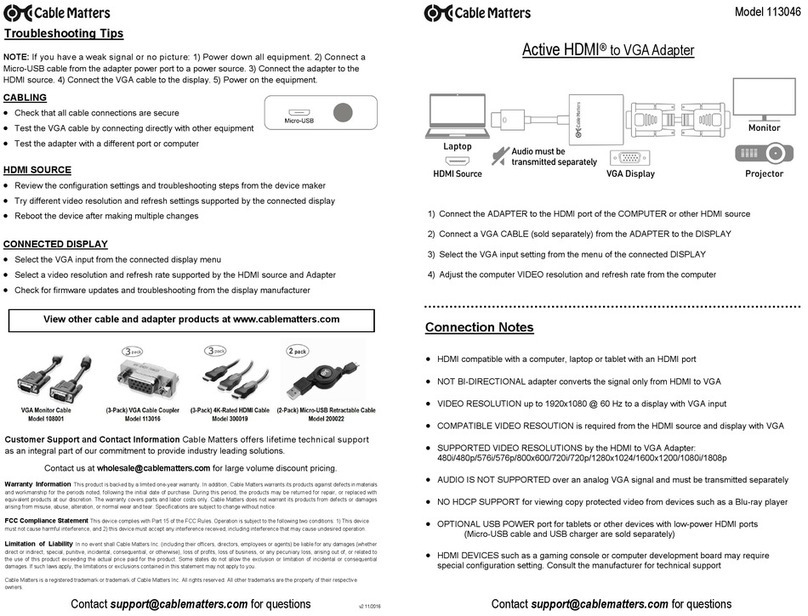Customer Support and Contact Information Cable Matters offers lifetime technical support as an integral
part of our commitment to provide industry leading solutions.
Warranty Information This product is backed by a limited one-year warranty. In addition, Cable Matters
warrants its products against defects in materials and workmanship for the periods noted, following the
initial date of purchase. During this period, the products may be returned for repair, or replaced with
equivalent products at our discretion. The warranty covers parts and labor costs only. Cable Matters does
not warrant its products from defects or damages arising from misuse, abuse, alteration, or normal wear
and tear.
Limitation of Liability In no event shall Cable Matters Inc. (including their officers, directors, employees or
agents) be liable for any damages (whether direct or indirect, special, punitive, incidental, consequential, or
otherwise), loss of profits, loss of business, or any pecuniary loss, arising out of, or related to the use of this
product exceeding the actual price paid for the product. Some states do not allow the exclusion or limitation
of incidental or consequential damages. If such laws apply, the limitations or exclusions contained in this
statement may not apply to you. Specifications are subject to change without notice.
Cable Matters is a registered trademark or trademark of Cable Matters Inc. All rights reserved.
All other trademarks are the property of their respective owners.
View other compatible products at www.cablematters.com
v2 12/2017
The Cable Matters Active DisplayPort to 4K
HDMI Adapter is an indispensable companion
for your laptop or desktop equipped with
DisplayPort. Connect your computer to a
monitor for 4K video streaming with this
portable adapter and an HDMI cable (sold
separately). Use this adapter to mirror or
extender your desktop as part of a multi-
monitor configuration
DisplayPort™to 4K HDMI®Adapter
Model 102021
1) Connect the DisplayPort end to the DisplayPort port of the COMPUTER
2) Connect an HDMI cable (sold separately) from the ADAPTER to the DISPLAY
3) Select the HDMI input setting from the menu of the connected DISPLAY
4) Select a compatible video resolution and refresh rate from the computer
5) Adjust the computer audio output settings from the computer
Connection Notes
• DEPRESS THE LATCH on the DisplayPort connector to avoid damage when unplugging
• MULTIPLE MONITOR SUPPORT with AMD Eyefinity Multi-Display Technology support
• HDMI VIDEO RESOLUTION up to 3840 x 2160 @ 60 Hz with a 4K source, cable, and display
• AUDIO SUPPORT for LCPM, DTS, and Digital Dolby with compatible equipment
• NOT BI-DIRECTIONAL adapter converts only from DisplayPort to HDMI
• AUDIO SUPPORT for LCPM, DTS, and Digital Dolby with compatible equipment
• NOT USB COMPATIBLE with a DisplayPort plug that does not fit the USB port of a computer
• HDCP SUPPORT for viewing copy protected video with HDCP compliant equipment