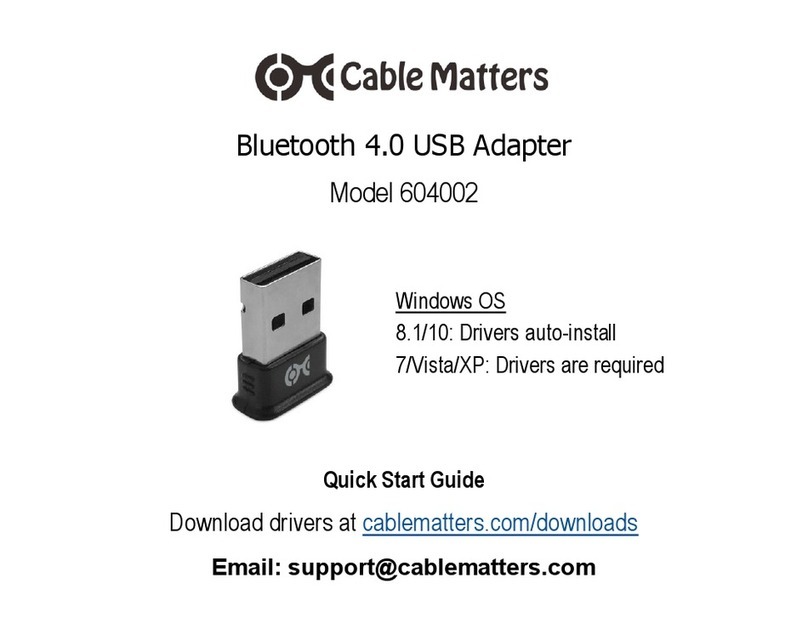Contact support@cablematters.com for questions
Cable Matters offers lifetime technical support
as an integral part of our commitment to provide industry leading solutions.
Contact us at for large volume discount pricing.
This product is backed by a limited one-year warranty. In addition, Cable Matters warrants its products against defects in materials
and workmanship for the periods noted, following the initial date of purchase. During this period, the products may be returned for repair, or replaced with
equivalent products at our discretion. The warranty covers parts and labor costs only. Cable Matters does not warrant its products from defects or damages
arising from misuse, abuse, alteration, or normal wear and tear. Specifications are subject to change without notice.
This device complies with Part 15 of the FCC Rules. Operation is subject to the following two conditions: 1) This device
must not cause harmful interference, and 2) this device must accept any interference received, including interference that may cause undesired operation.
In no event shall Cable Matters Inc. (including their officers, directors, employees or agents) be liable for any damages (whether
direct or indirect, special, punitive, incidental, consequential, or otherwise), loss of profits, loss of business, or any pecuniary loss, arising out of, or related to
the use of this product exceeding the actual price paid for the product. Some states do not allow the exclusion or limitation of incidental or consequential
damages. If such laws apply, the limitations or exclusions contained in this statement may not apply to you.
Cable Matters is a registered trademark or trademark of Cable Matters Inc. All rights reserved. All other trademarks are the property of their respective
owners.
If you have a weak signal or no picture: 1) Power down all equipment. 2) Connect a
Micro-USB cable from the adapter power port to a power source. 3) Connect the adapter to the
HDMI source. 4) Connect the VGA cable to the display. 5) Power on the equipment.
Check that all cable connections are secure
Test the VGA cable by connecting directly with other equipment
Test the adapter with a different port or computer
Review the configuration settings and troubleshooting steps from the device maker
Try different video resolution and refresh settings supported by the connected display
Reboot the device after making multiple changes
Select the VGA input from the connected display menu
Select a video resolution and refresh rate supported by the HDMI source and Adapter
Check for firmware updates and troubleshooting from the display manufacturer
v2 11/2016
Contact support@cablematters.com for questions
Active HDMI®to VGA Adapter
Model 113046
1) Connect the ADAPTER to the HDMI port of the COMPUTER or other HDMI source
2) Connect a VGA CABLE (sold separately) from the ADAPTER to the DISPLAY
3) Select the VGA input setting from the menu of the connected DISPLAY
4) Adjust the computer VIDEO resolution and refresh rate from the computer
HDMI compatible with a computer, laptop or tablet with an HDMI port
NOT BI-DIRECTIONAL adapter converts the signal only from HDMI to VGA
VIDEO RESOLUTION up to 1920x1080 @ 60 Hz to a display with VGA input
COMPATIBLE VIDEO RESOUTION is required from the HDMI source and display with VGA
SUPPORTED VIDEO RESOLUTIONS by the HDMI to VGA Adapter:
480i/480p/576i/576p/800x600/720i/720p/1280x1024/1600x1200/1080i/1808p
AUDIO IS NOT SUPPORTED over an analog VGA signal and must be transmitted separately
NO HDCP SUPPORT for viewing copy protected video from devices such as a Blu-ray player
OPTIONAL USB POWER port for tablets or other devices with low-power HDMI ports
(Micro-USB cable and USB charger are sold separately)
HDMI DEVICES such as a gaming console or computer development board may require
special configuration setting. Consult the manufacturer for technical support