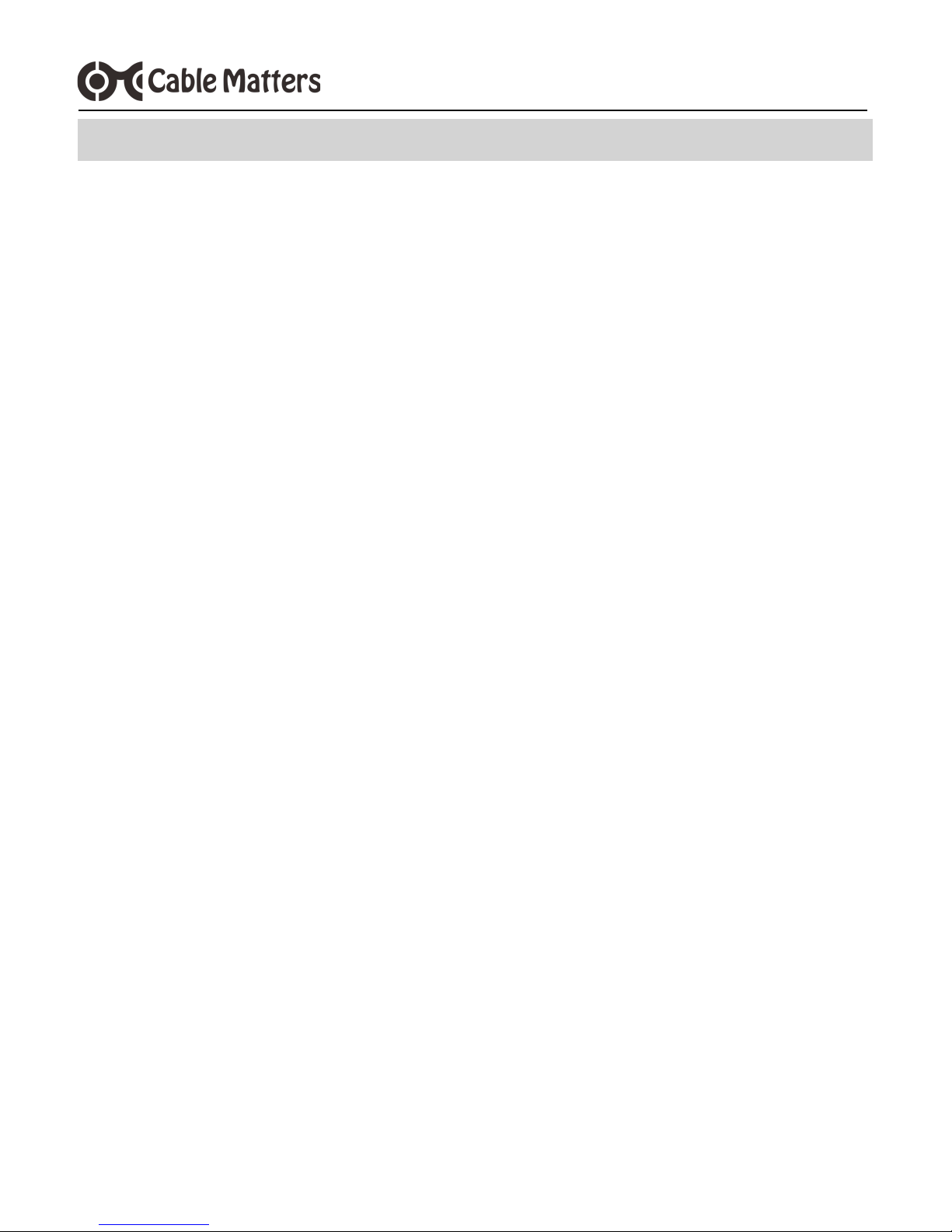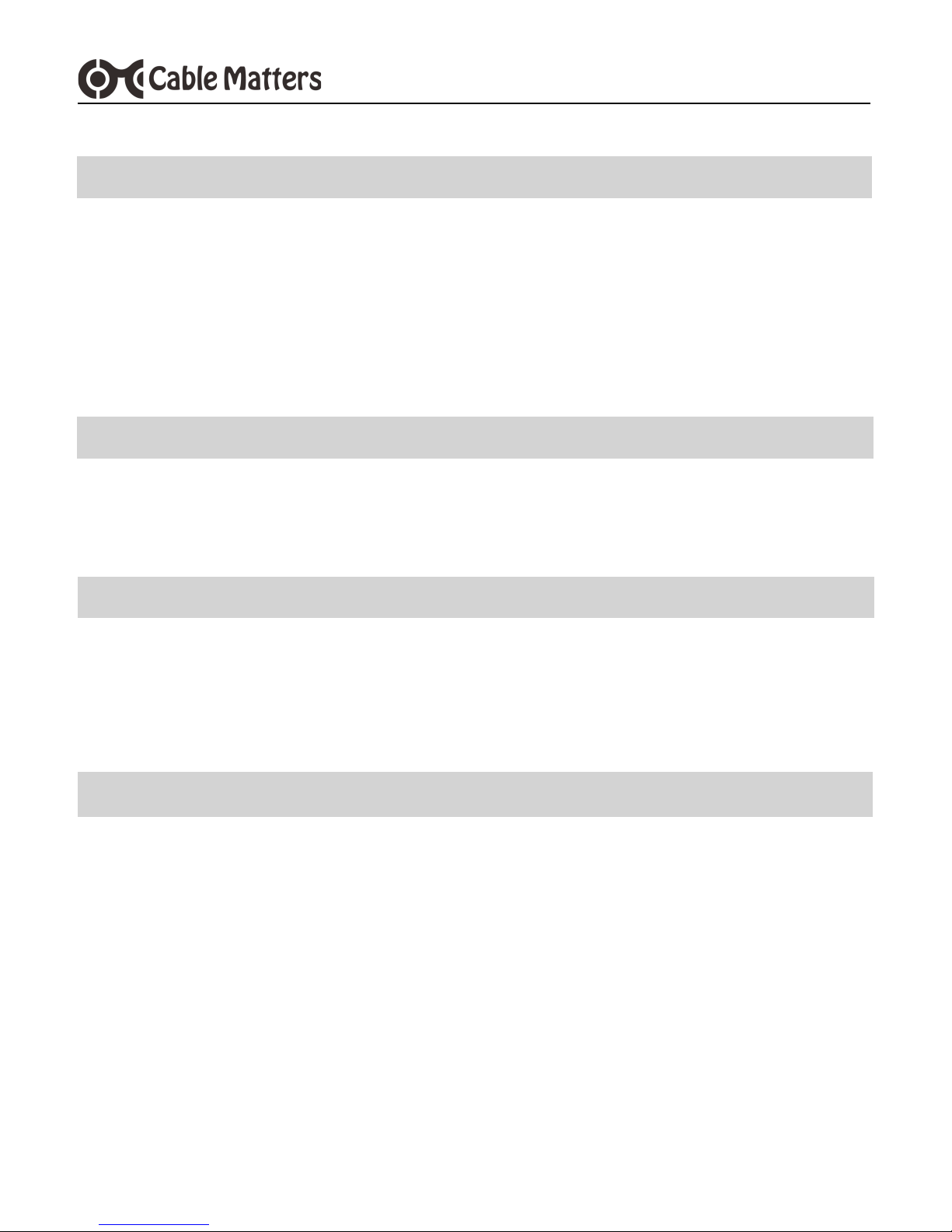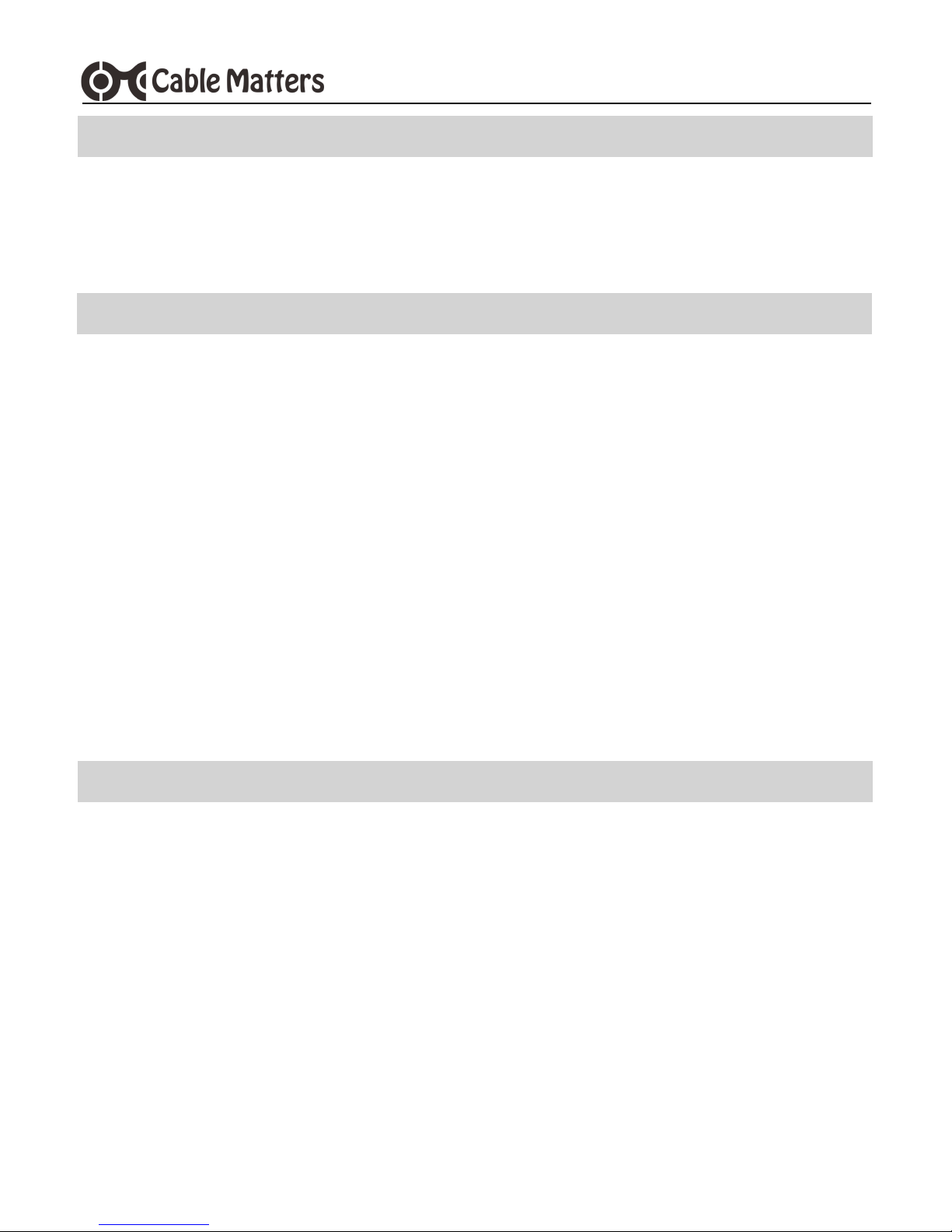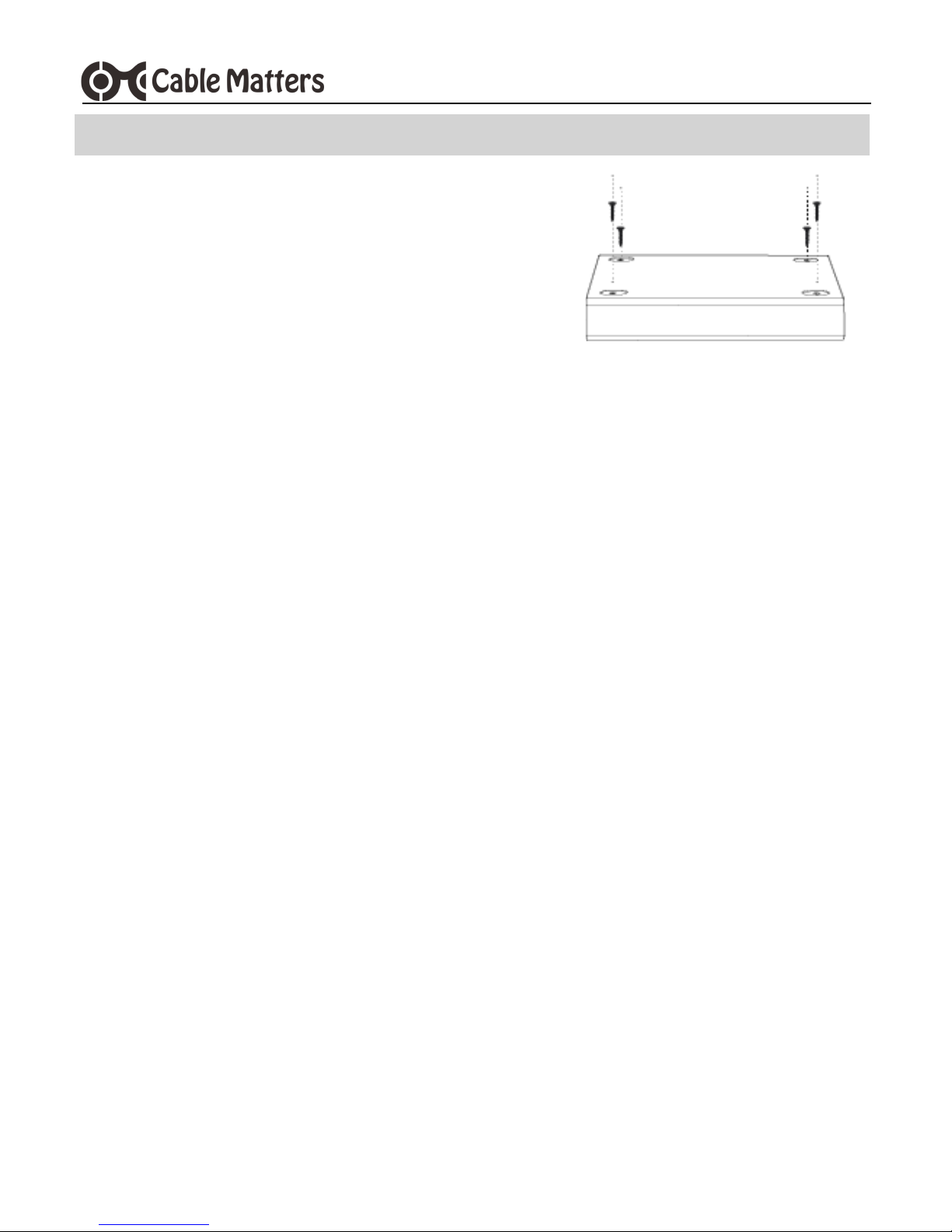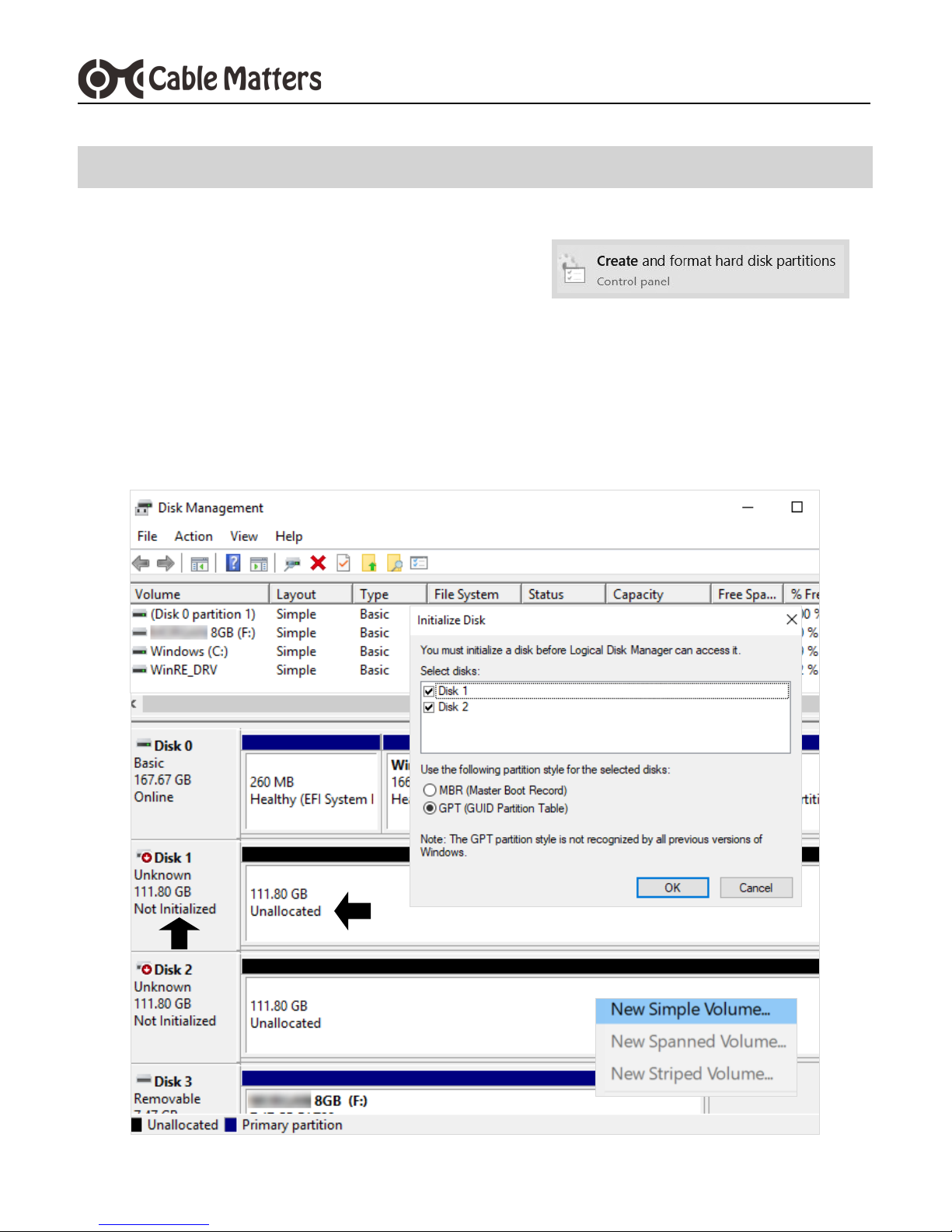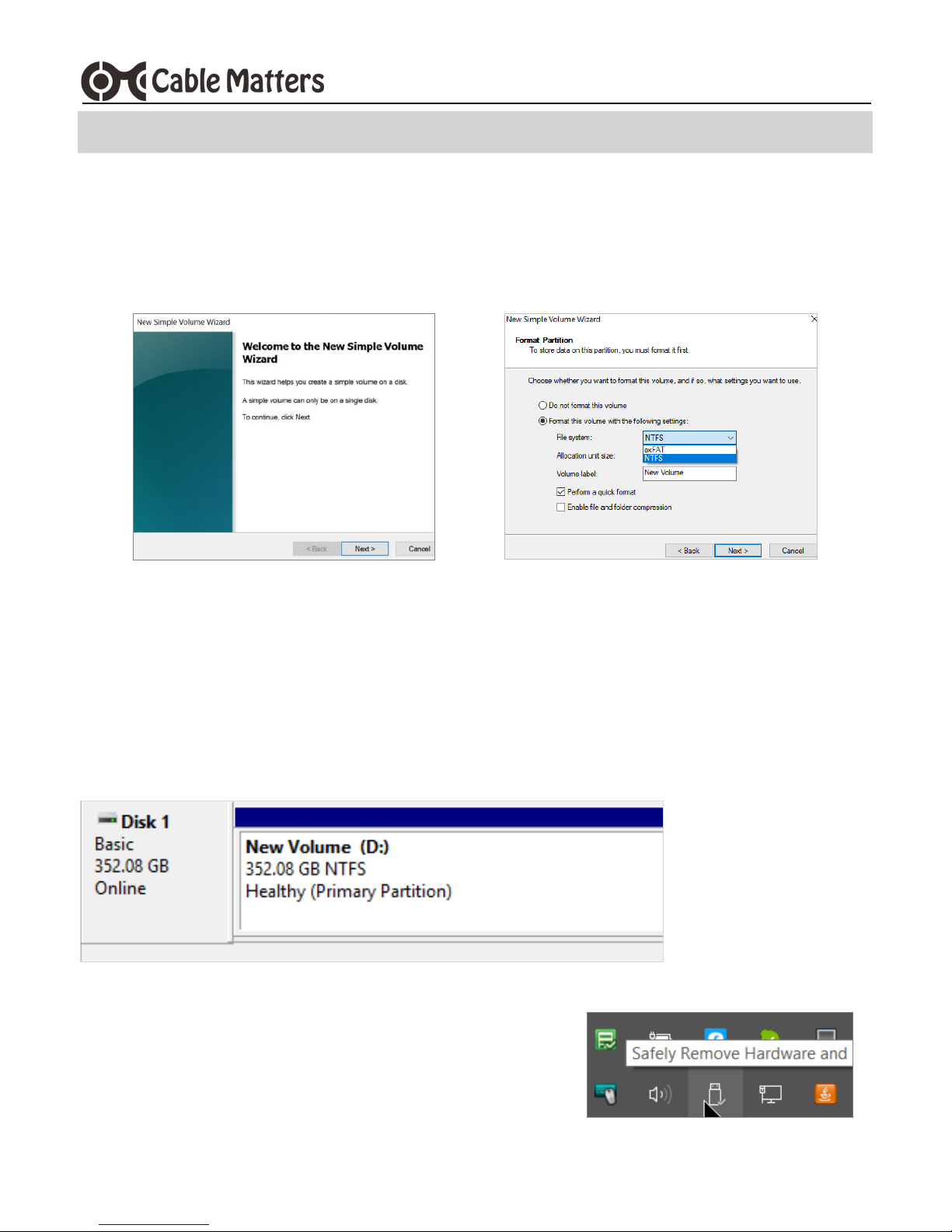www.cablematters.com
1
USB 3.1 Type-C™ External SATA SSD Enclosure
Thank you for your purchase from Cable Matters® Inc., the ‘Reliable Connectivity’ company. This User
Manual provides an overview of the features and installation of your new:
USB 3.1 Type-C™ Gen 2 External SATA SSD Enclosure
Please read these instructions carefully before connecting, operating or configuring this product. Please
keep this manual for future reference.
Contact support@cablematters.com for questions or product support.
Please check that the following items are contained in the package:
1x USB 3.1 External SATA SSD Enclosure
4x Enclosure housing screws
4x SSD mounting screws
1x USB 3.1 Type-C 10Gbps cable
1x USB 3.1 Type-C to Type-A 10Gbps cable
1x DC to USB power cable
1x Screwdriver
1x User Manual (available in a PDF format)
1.1 Introduction
Specifications are subject to change without notice. Cable Matters is a registered trademark or trademark of Cable Matters
Inc. All rights reserved. All other trademarks are the property of their respective owners.
Thunderbolt and the Thunderbolt Logo are trademarks of Intel Corporation in the U.S. and/or other countries.
USB Type-C™ and USB-C™ are trademarks of USB Implementers Forum
1.2 Copyright and Trademarks
This device complies with Part 15 of the FCC Rules. Operation is subject to the following two conditions: 1) This device
must not cause harmful interference, and 2) this device must accept any interference received, including interference that
may cause undesired operation.
1. INTRODUCTION
2. PRODUCT OVERVIEW
2.1 Package Contents
1.3 FCC Compliance Statement