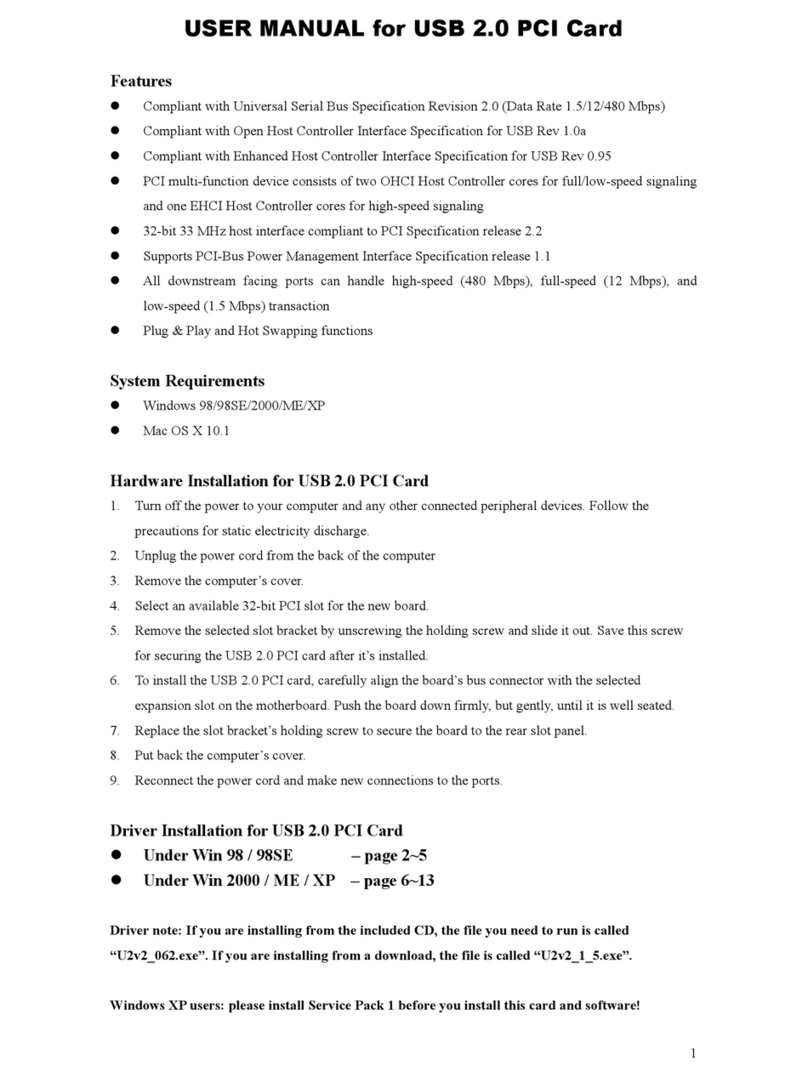MAC Driver installation
Support MAC 10.X:
1. Go to the folder where the EHCI driver resides. The driver file name is
in the form of "XXXX.img.bin".
2. Click the driver to execute it. D driver image "XXXX.img" will be created
in the same folder.
3. Click the image to execute; a drive called "XXXX" will be created on Desktop.
4. Opening the "XXXX" drive, there is an installer package called "XXXX".
5. Click the installer package to execute it.
6. An "Authorization" window pops up. Click "Click the lock to make changes"
icon at left-bottom corner to input administrator's name and password,
and press "OK".
7. Press "Continue" at the "Introduction" step of driver installer.
8. Click to select the disk partition where OS resides at the "Select
Destination" step of driver installer. Then press "Continue".
9 Press "Install" at the "Installation Type" step. A message reminding you to
restart computer after installation is done will pop up. Press "Continue
Installation" to continue.
10. USB EHCI driver is installed on system. Press "Restart" to reboot system.
5. Using Your PCI USB Card
Initializing USB Devices
When you first connect a USB device to your USB Port, Windowswill automatically detect the presence of the
new hardware.
When you install a new USB peripheral you need to install it on both USB ports. The reason for this is so it can
configure itself to each port so it will know which USB port to communicate with.
For example, plug in your new USB device into the first USB port. Once you install the software drivers remove the
device, plug it into the second USB port and repeat the driver installation. Now you can hot swap your USB device
onto any of the two USB ports without any future hassles.
Adding Additional USB Port Cards
You can add additional USB port cards to your PC, as you may need them. When installing more than one in a
session, be sure to completely install one card at a time. If you do not install one USB Port card at a time, you may
run into installation problems.
Problem Checklist
If after installing the drive and loading the software and you find that the PCI USB card is not functional, try these
suggestions first.
●Are ports active on the card conflicting with equivalent ports in the computer?
●Is the card inserted snugly into the slot on the main board?
Symptom/Solution
My USB port is not functioning. Check for hardware conflicts. If a port is
not functional, chances are there is an
IRQ, or port conflicting. Check all
settings and verify these with the settings
being used in your computer.
When the computer is powered on, no
video appears on the screen.
The cable may be plugged in backwards.
Make sure the cable is plugged in
correctly.
Verify that no equivalent drive controller
is active in the BIOS.