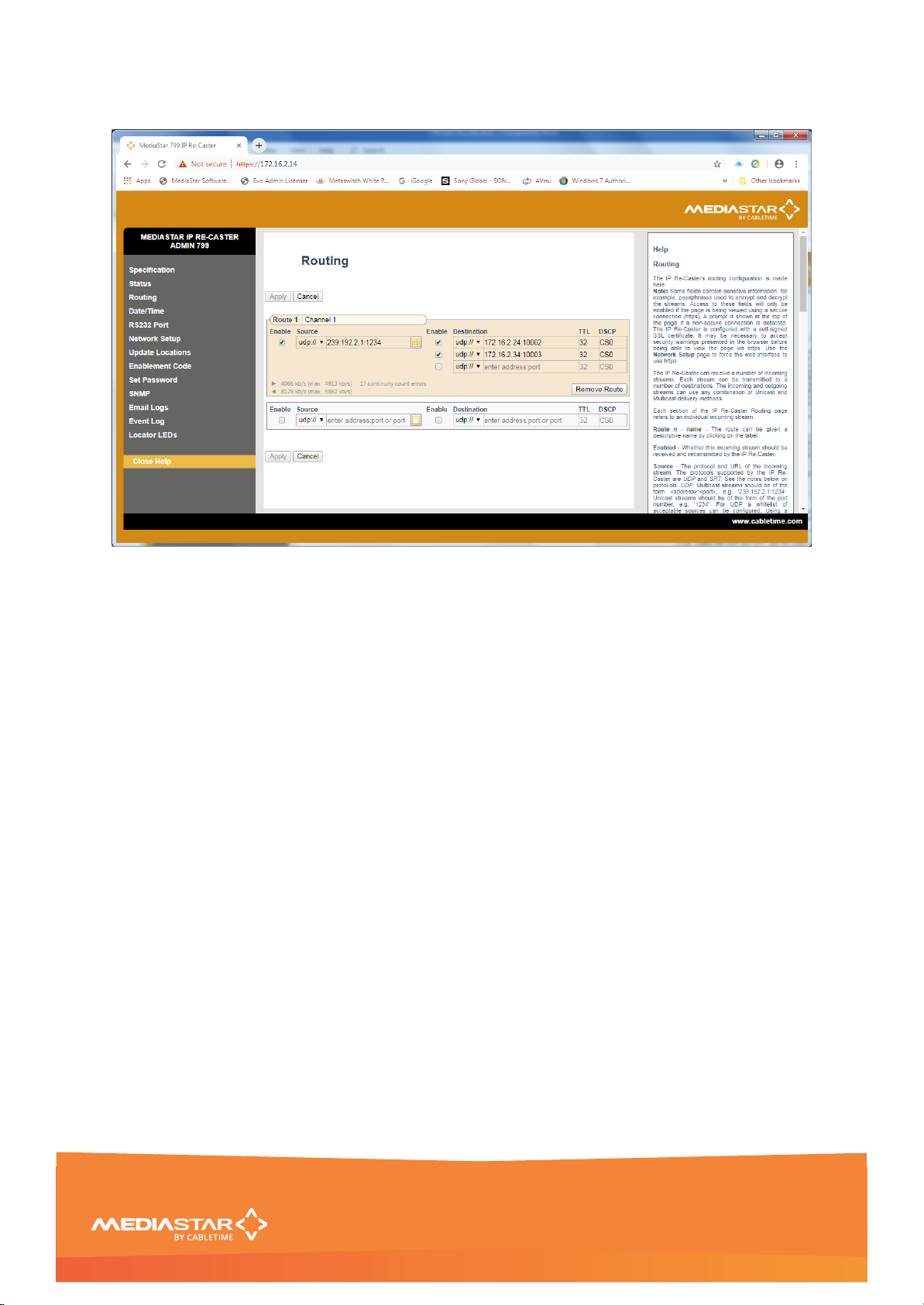Quick Start Guide
200-2470 v1
2/16
Installation
This IP Re-Caster should only be used in a MediaStar 770 rack or a 769 Single ‘Blade’ chassis
that has been fully installed in accordance with its safety instructions.
There are no user serviceable parts within this module. Refer all servicing to qualified service
personnel.
The use of this equipment is restricted to situations where the user has the right to distribute
the video and audio content to remote destinations. It is the responsibility of the user to
ensure no geographical content distribution or other commercial or criminal rights
infringements are taking place. If the user becomes aware of any such infringements, they
must immediately stop using this product. If the user is uncertain about their rights to
distribute content, they should refer to their content provider.
The 799 Re-Caster ‘Blade’ may be installed in a 769 chassis or 770 rack with the power on or off. If the
770 rack is to be powered down to install a new module, please remember that all video/audio services
being provided by the equipment in that rack will be lost while it is powered off. Electrical static
discharge precautions should be taken when handling the ‘Blade’.
To install the 799 ‘Blade’ in a 770 rack or a 769 single ‘Blade’ chassis, do the following:
1. Remove the existing front panel blanking plate(s) on the 770 rack. This is done by unscrewing the
finger-screw fasteners. Retain this blanking plate in case the Re-Caster module is removed from the rack
in the future.
2. Carefully align the top and bottom edges of the ‘Blade’s printed circuit board (PCB) into the plastic
rack slides, and gently push it in. As the module reaches the back of the 770 rack, the plastic aperture
cover on the rear of the rack will be pushed off by the ‘Blade’s HDMI connector. Collect the discarded
aperture cover and dispose of it correctly. If the rack or chassis is powered up, the new module will
power up as it is pushed in. If the rack has been powered down, repower it now. The status LED on the
front of the Re-Caster will show orange, then flashing orange as it boots. After a few seconds, the LCD
panel will show the boot up progress of the unit, then its operational status.
3. Tighten the finger screw fasteners to hold the module in the rack/chassis.
4. Set the unit’s IP address, using the front panel display and buttons as described below. Only use IP
address details that have been supplied by your network administrator. Each Re-Caster unit is
preconfigured with a static IP address of 172.21.51.210. This will need to be re-configured, so it is not
in conflict with other MediaStar equipment. Use the front panel LCD and push buttons to set the correct
IP address settings (described below).
Press the front panel UP or DOWN buttons to move through the LCD menu options. Press the OK button
to select a menu or confirm a change. Press the UP and DOWN buttons together to move back up a
menu level (or allow it to time-out).
Press the DOWN BUTTON to move to the IP Settings menu and press OK to enter the menu. Press
DOWN then OK to select the static IP address settings. Press OK to edit the current static IP address.
Use the UP or DOWN buttons to select the appropriate digit and press OK to set it. The next digit can
then be edited in the same way. It is not possible to move back to a previous digit. Press UP and
DOWN together to abort the input if necessary. Once the last digit is entered, the IP address is checked
and then applied.