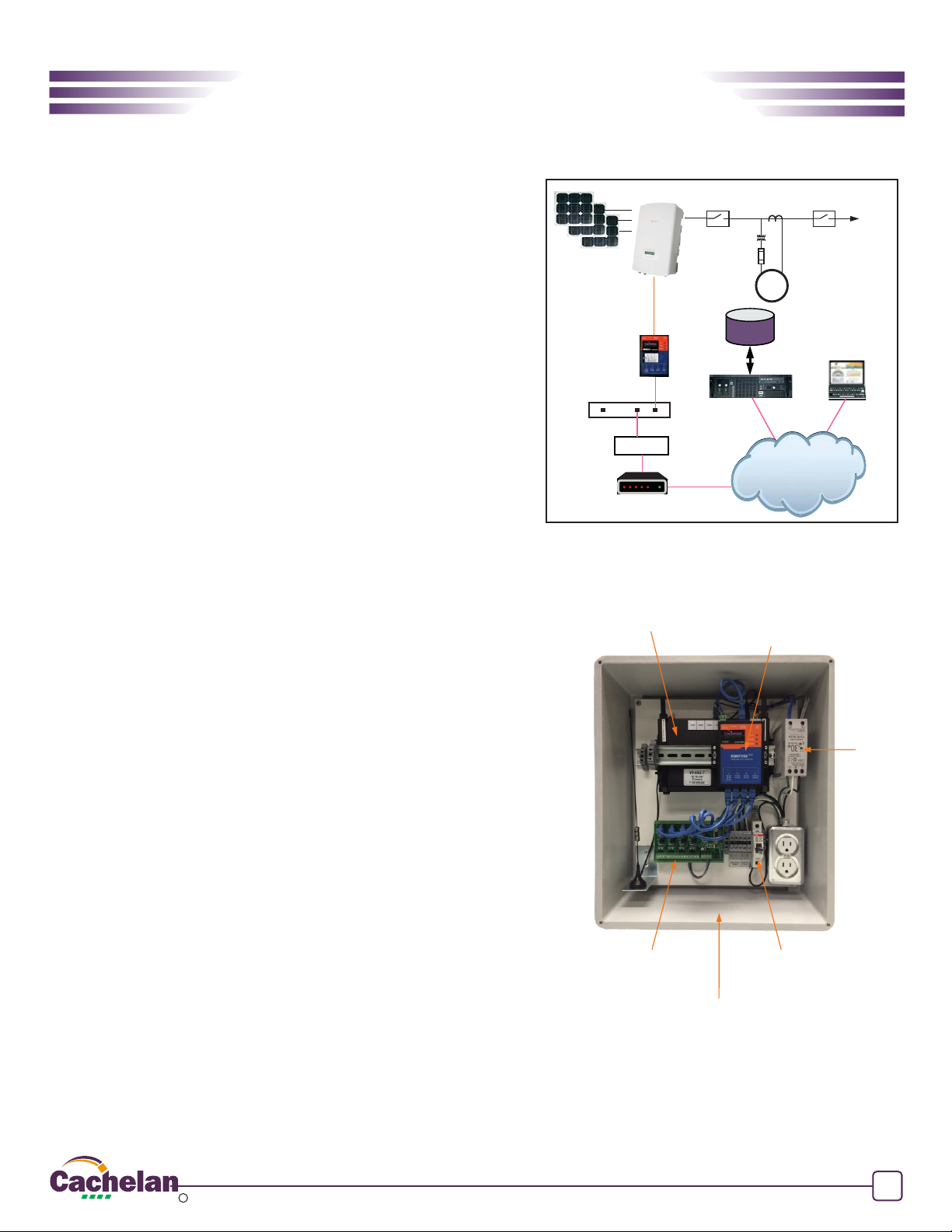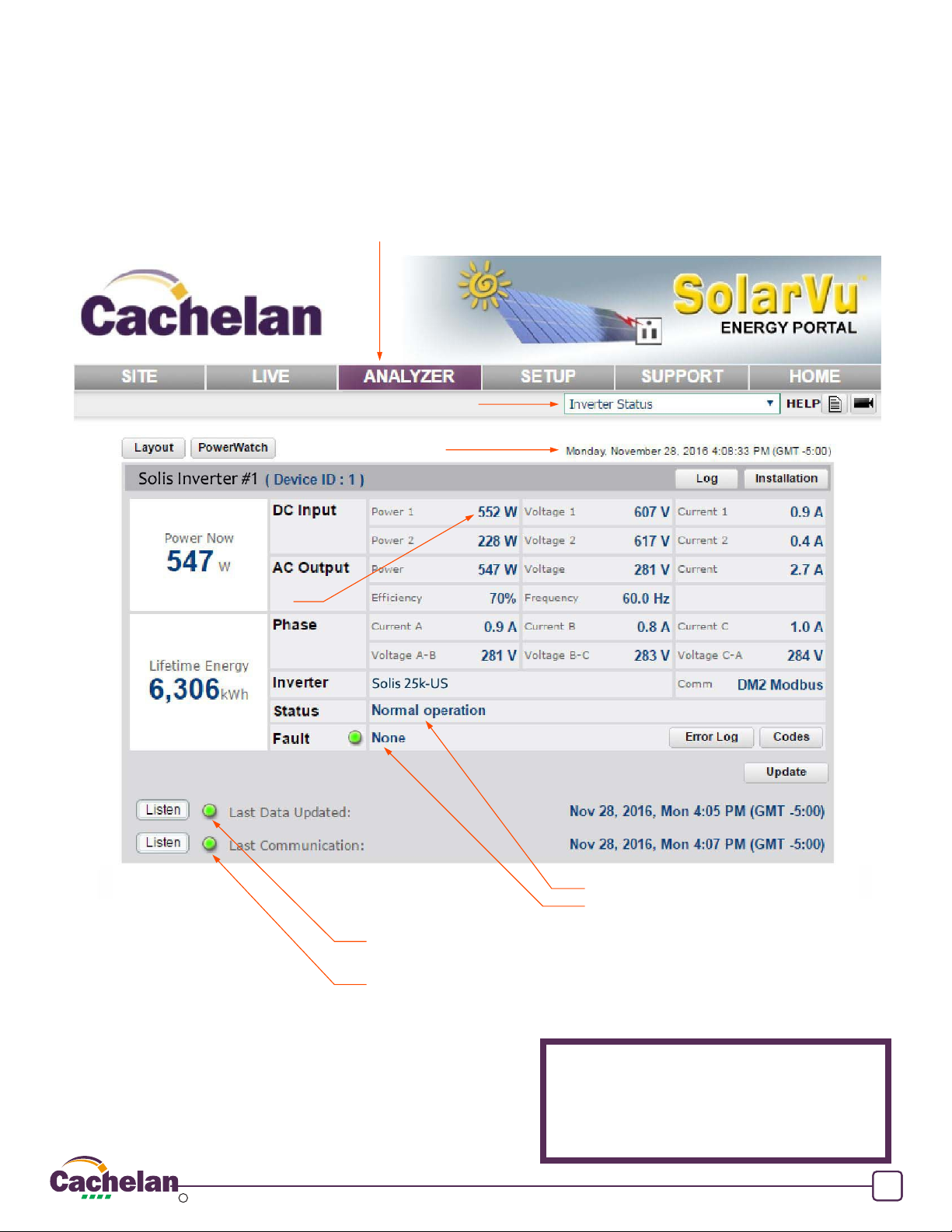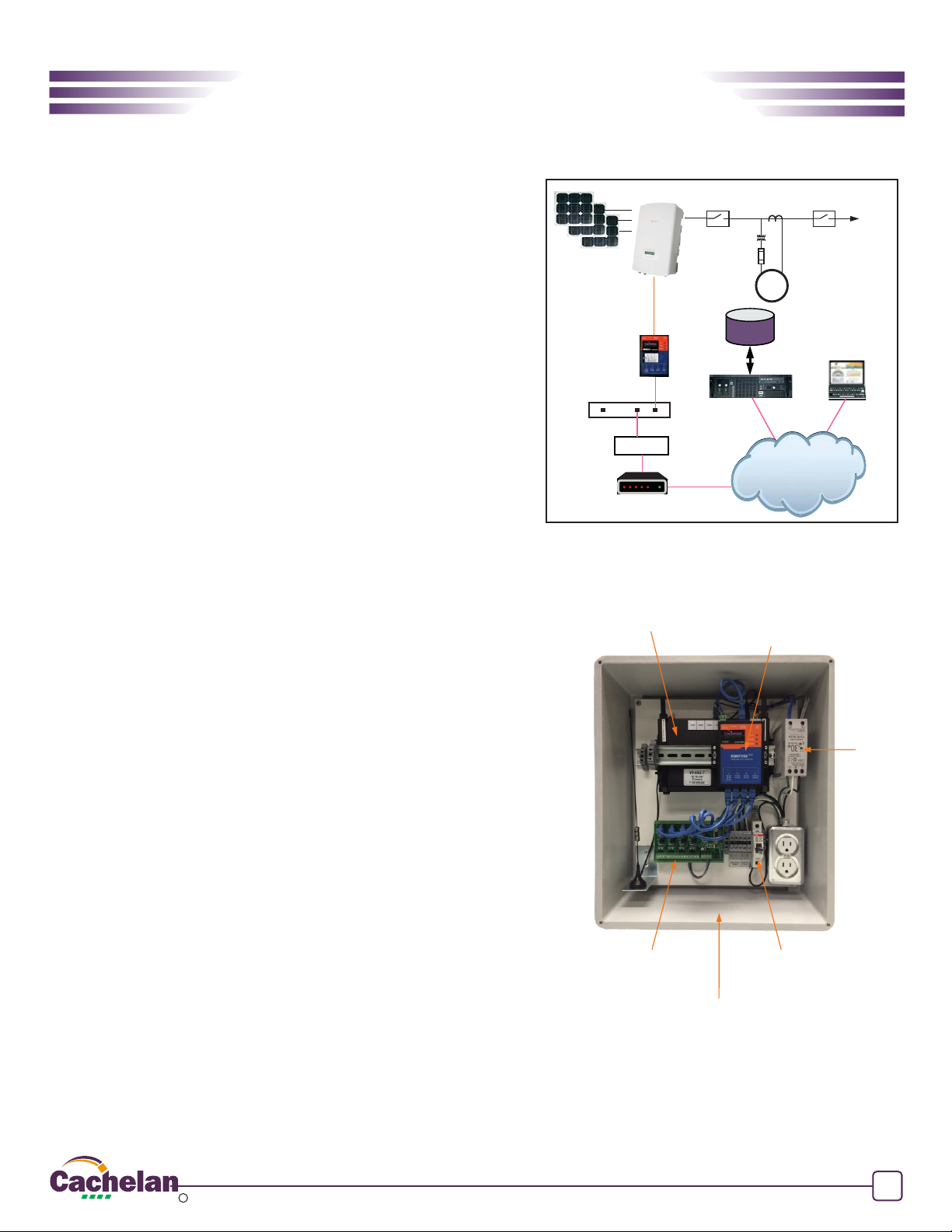
Fig 1 Typical connection for Acuvim II meter
TM
SolarVu is an energy portal that enables remote monitoring of renewable
energy generation sites over the internet. It requires the installation of a
SolarVu gateway which continuously transfers data from the inverters to the
remote SolarVu servers. This guide explains how to connect the M504
gateway to Solis Three Phase inverters. Several steps are required:
1) Connect the SolarVu gateway to the inverters
2) Connect the SolarVu gateway to the building LAN for internet access
3) Enter the communications settings into each inverter
4) Access SolarVu from a browser and configure the energy portal
Introduction
Site Preparation
1
®
SolarVu Installation Guide
For Solis Three Phase Inverters
Fig 2 Typical SolarVu enclosure
M
To Grid
Utility Meter
FIREWALL
ROUTER
CORPORATE
ETHERNET LAN
CABLE/DSL
MODEM
Ethernet
Ethernet
INTERNET
SolarVu
SERVER
REMOTE BROWSER
ACCESS
ISP
DATABASE
RS485
To access SolarVu from a browser, the inverters communicate serially with a
SolarVu M504 gateway connected to the site network as shown in fig 1. The
M504 connects to inverter(s) over RS485 using shielded twisted pair wire,
daisy chained for multiple inverters. The LAN must have high speed internet
service to an ISP to provide access to the internet. The M504 RJ45 ethernet
jack plugs into an RJ45 LAN router or wall jack using a standard Cat5e patch
cable of convenient length. Alternatively, SolarVu can be ordered with a 3G
cellular modem for wireless internet connection. A 120VAC outlet for the
gateway power dongle is required.
SolarVu Gateway
(Datalogger)
3G Cellular Modem
or Optional Router
M504-485 terminal board.
Connect 485 Cat5e cable
to first inverter DM2 card
120VAC Breaker
24VDC
Power
supply
Drill holes and
attach conduit
M504 Gateway Installation
Power Supply: Connect from a 120VAC source to the breaker (terminal L),
terminal N and GND inside SolarVu enclosure as shown in fig 2.
RS485 Serial: Connect the RS485 serial Cat5e cable between the gateway
terminals and the Solis inverter’s RS485 terminal as shown in fig 3 and 4.
Being careful to match the inverter type and correct wire colour to the
terminals. Recommended cable type is Cat5e, 8 wire, UTP, #24 solid.
Twisted pair must be used for the RS485 serial data wires. Use a tie wrap to
provide strain relief for the Cat5e cable. Over 1000 feet of wire can be used
for reliable serial communications.
Ethernet: Use a standard ethernet patch cable with RJ45 plug on each end
of the appropriate length to connect from the RJ45 ethernet jack on the
gateway to the network ethernet at a RJ45 wall jack or router/switch. This is
usually an auto IP assignment using DHCP from a small sites but a larger
commercial organization my require static IP settings specified by the IT
system administrator. This should be specified at time of order. Settings as
shipped can be verified from the SolarVu configuration sheet included in the
enclosure document pouch. Alternatively, SolarVu can be ordered with a 3G
cellular modem/router installed for wireless connection. This requires
installation of a customer supplied SIM card with an active telco account for
service.
SMART GRID ENERGY 2018 Copyright CACHELAN cachelan.com SolarVu Installation Guide for Solis Three Phase Inverters IM1031-180306
c