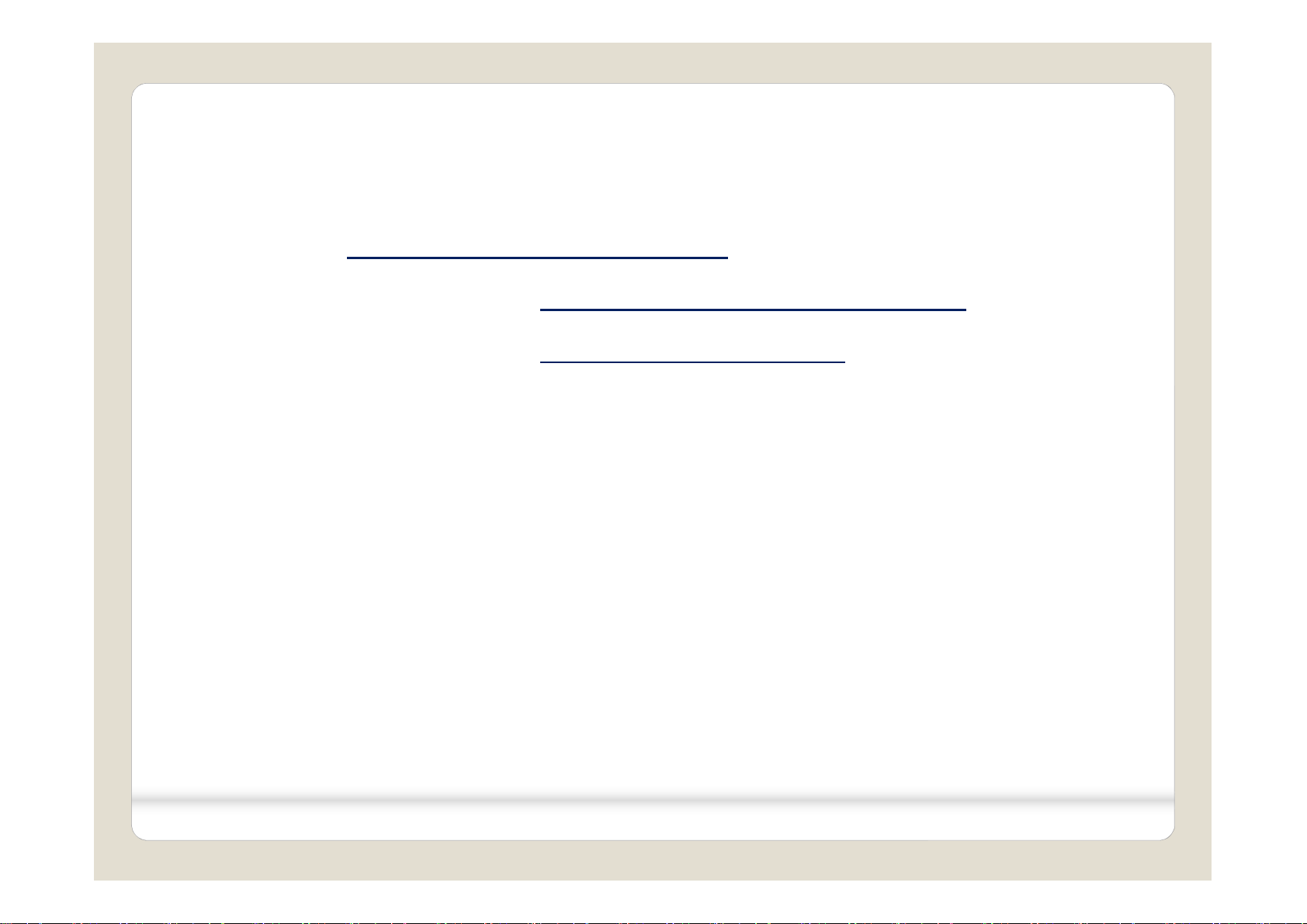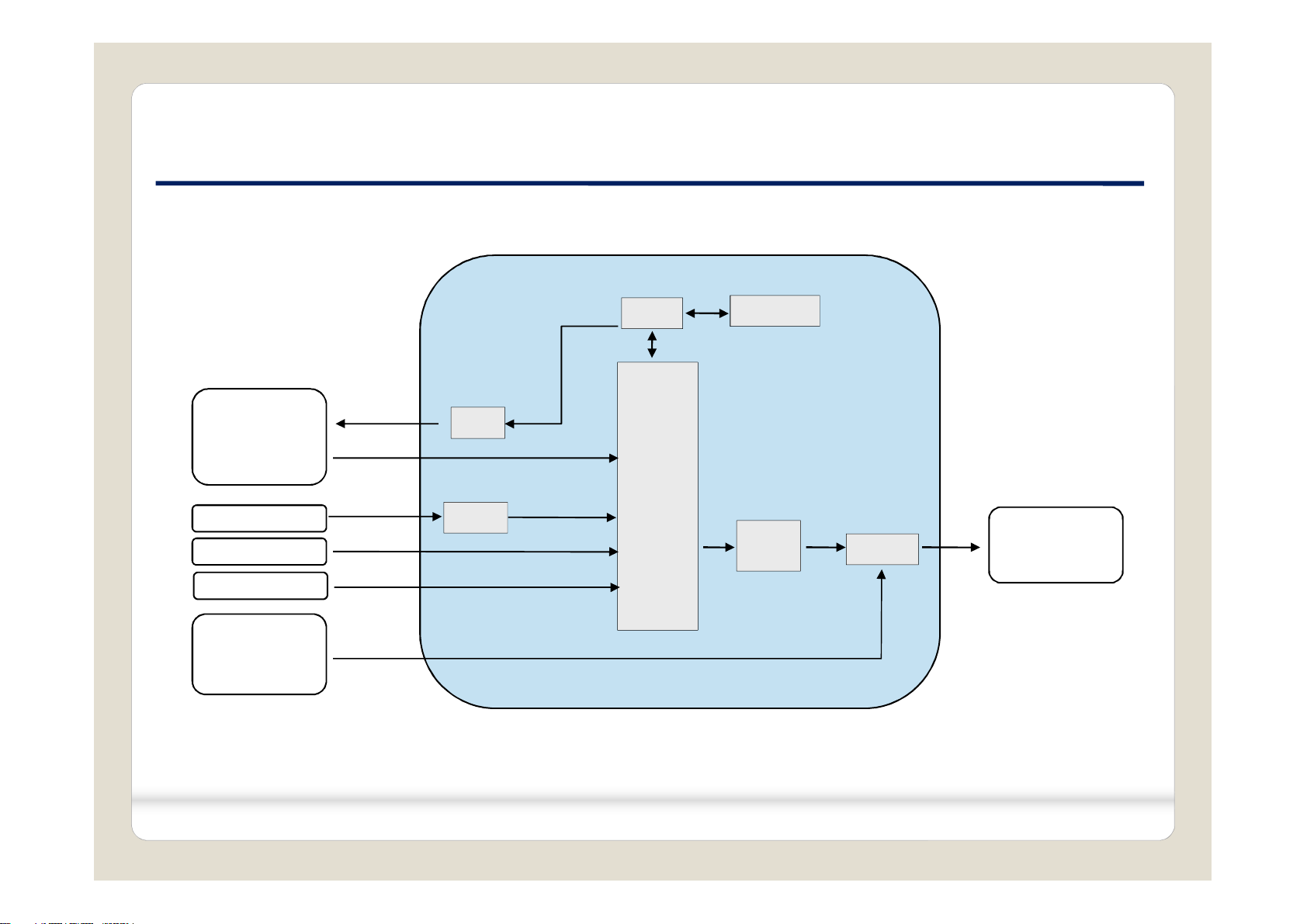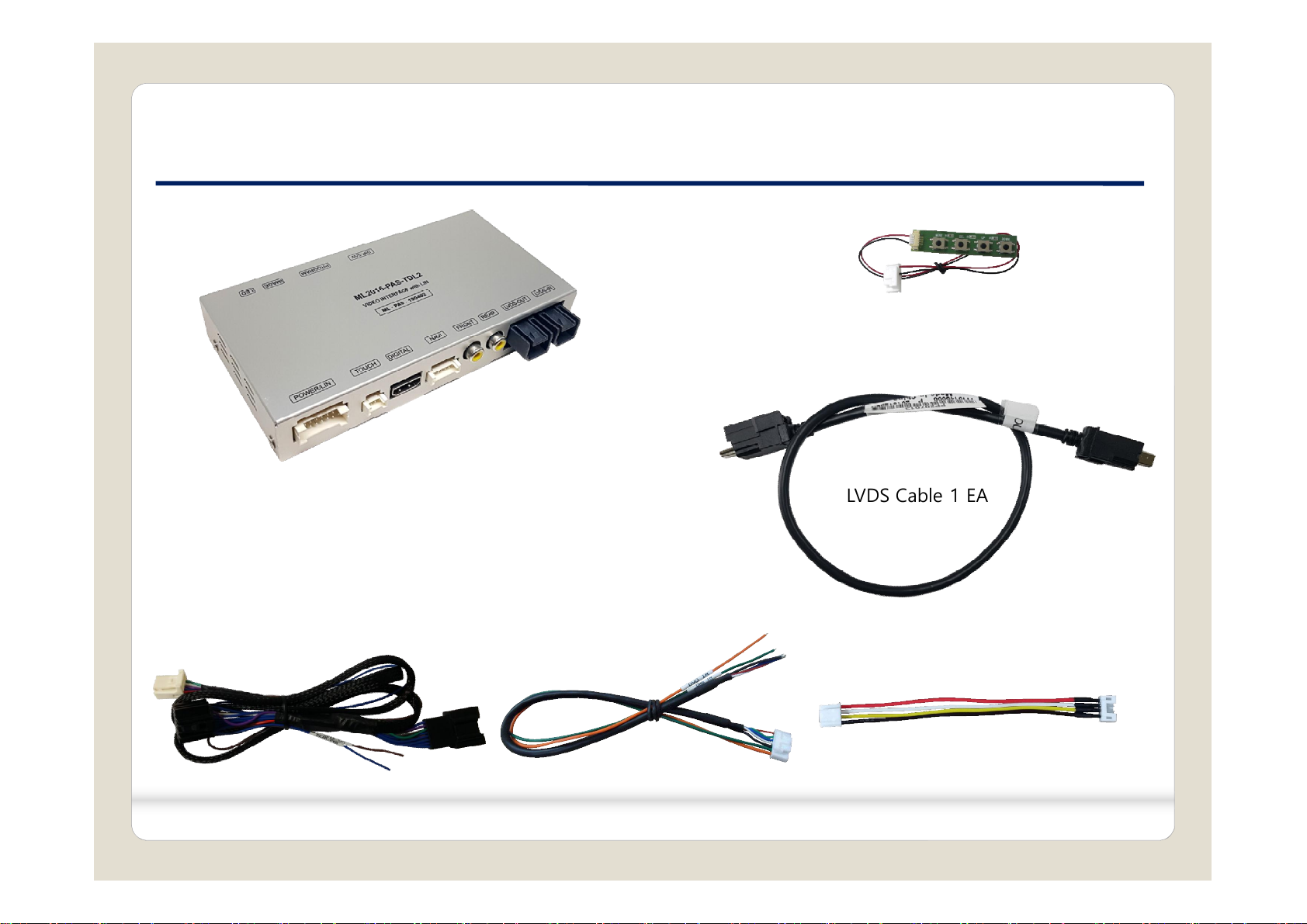1. Main Spec.1. Main Spec.
1. Input Spec. (MULTI VIDEO INTERFACE)
- 1 x Digital RGB Input (Navigation System output)
- 1 x Analog RGB Input (Navigation System output)
- 1 x CVBS(REAR CAMERA) Input. (Rear camera source)
- 1 x CVBS(FRONT CAMERA) Input. (Front camera source)
- 1 x LVDS Input. (Car Command System)
2. Output Spec.
- 1 x LVDS Output (LCD Operation)
- 1 x Vertual Analog Touch (Navigation System source)
- 1 x Uart Digital Touch (Navigation System source)
3. Power Spec.
- Input Power : 8VDC ~ 24VDC
- Consumption Power : 12Watt, Max
4. Switch Input mode
- Possible to select CAR model while switching mode by DIP S/W
- By button on the Commander in the car via CAN