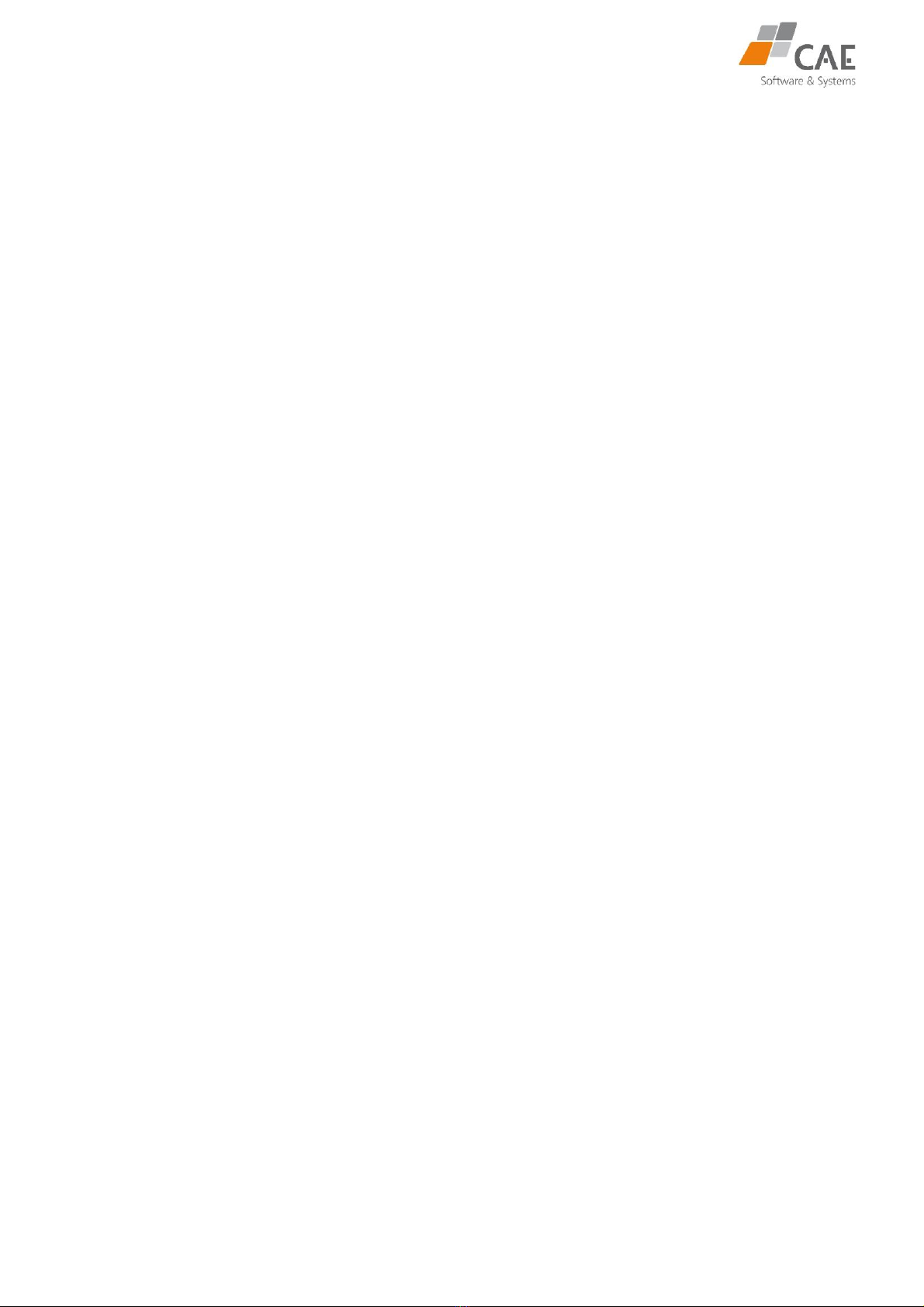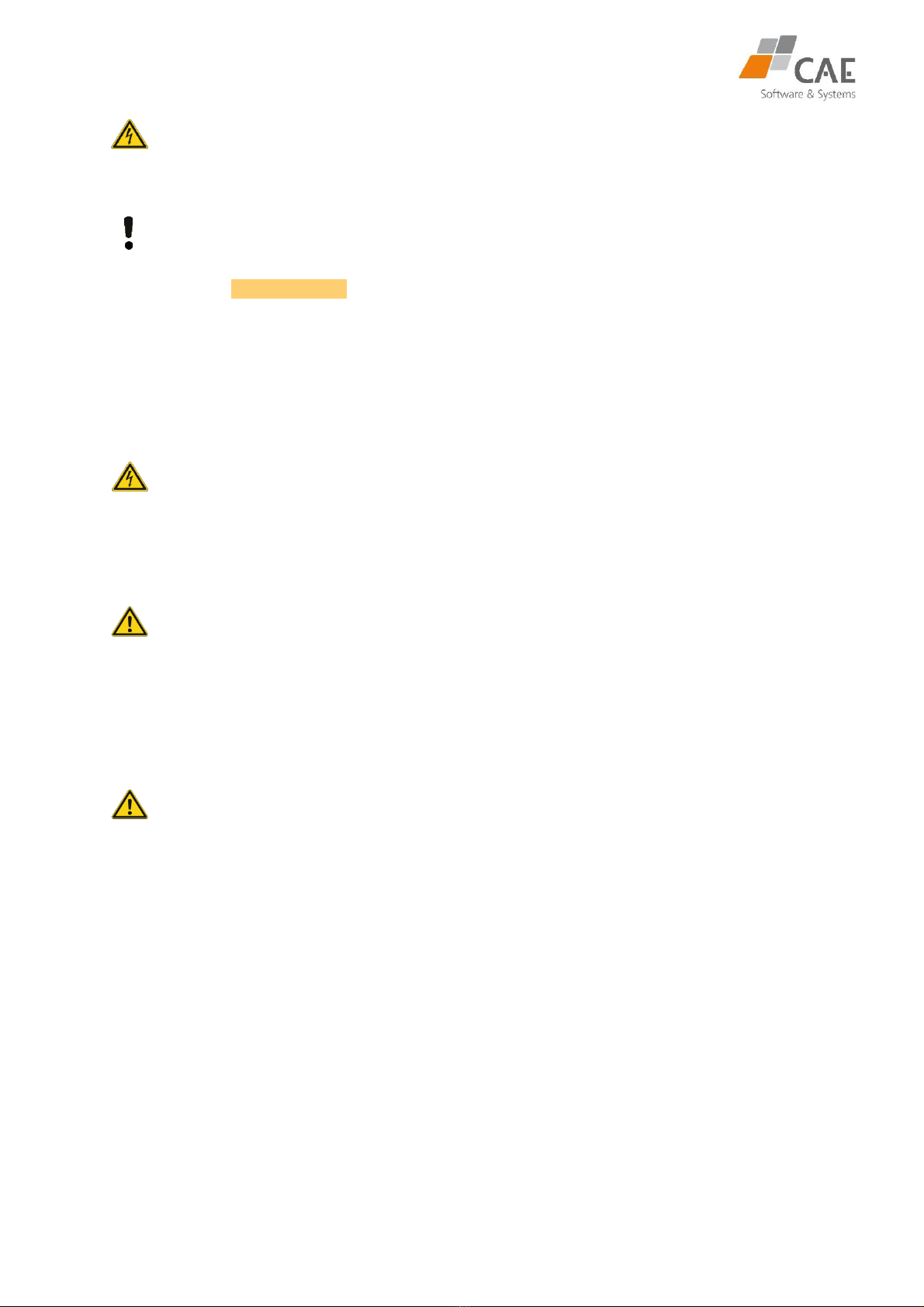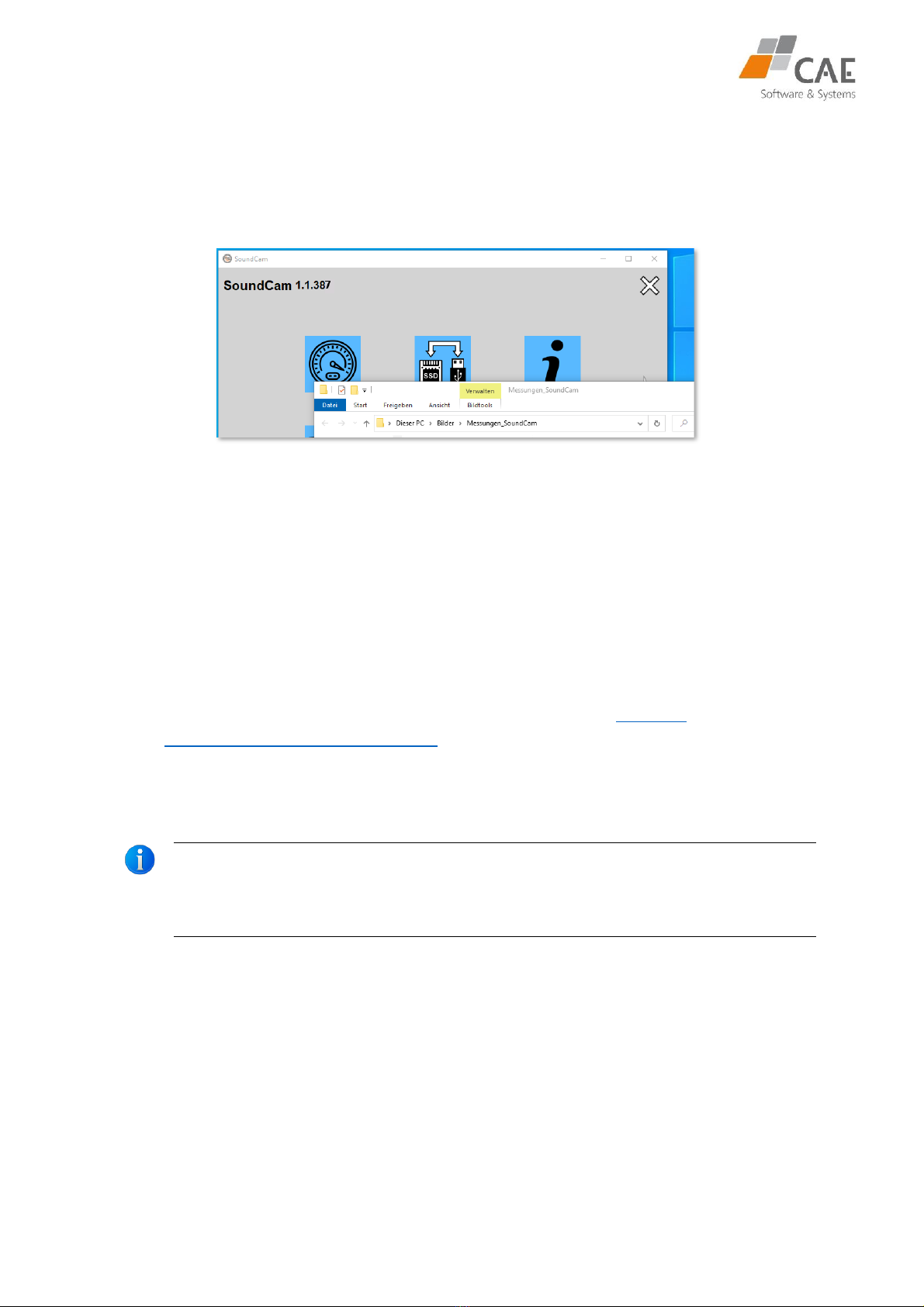Manual SoundCam 2
Content
1About these instructions..................................................................... 3
1.1 Performance description.............................................................. 4
1.2 Scope of delivery.......................................................................... 4
2Security............................................................................................... 5
2.1 Intended use................................................................................ 5
2.2 General sefety insturctions........................................................... 5
3Controls .............................................................................................. 8
3.1 Hardware..................................................................................... 8
3.2 Software ...................................................................................... 9
3.2.1 Start menu of the SoundCam .....................................................9
3.2.2 SoundCam as a PC application..................................................10
4Perform measurements .................................................................... 11
4.1 Settings...................................................................................... 12
4.1.1 Distance .....................................................................................13
4.1.2 Scaling ........................................................................................13
4.1.3 Frequency filter .........................................................................15
4.1.4 Recording time ..........................................................................16
4.2 Listening - focused sound ........................................................... 16
4.3 Triggering recordings (self-timer) ............................................... 18
4.4 Long-term measurement (LTM).................................................. 22
4.5 Save measurement..................................................................... 23
5Analyse measurement ...................................................................... 24
5.1 Display window and view options............................................... 25
5.2 Timeline control......................................................................... 29
5.3 Working with markers................................................................ 30
6Export functions................................................................................ 30
6.1 Creating a Video......................................................................... 31
6.2 Screenshots................................................................................ 32
6.3 Press the button in the left sidebar............................................. 32
7Working with profiles ....................................................................... 33
7.1 Select and load profiles .............................................................. 34
7.2 Create a new profile................................................................... 35
7.3 Reset to factory settings............................................................. 35
8Other settings ................................................................................... 36
8.1 The Settings Menu ..................................................................... 36
8.2 Connecting to a PC ..................................................................... 42
8.3 Software update ........................................................................ 43
9Troubleshooting................................................................................ 44
10 Storage.............................................................................................. 45
10.1Notes for reliable operation of the device .................................. 45
11 Cleaning............................................................................................ 46
12 Note on environmental protection................................................... 47
13 Technical........................................................................................... 47
Declaration of Conformity ..................................................................... 48
Imprint................................................................................................... 48