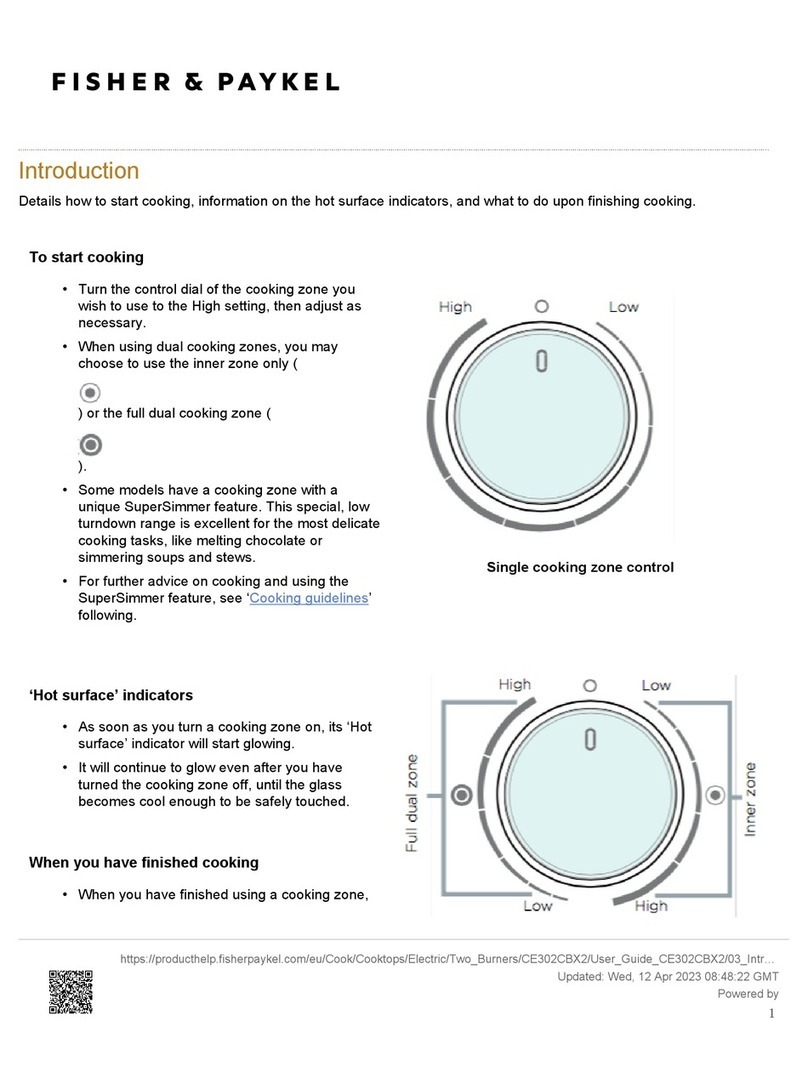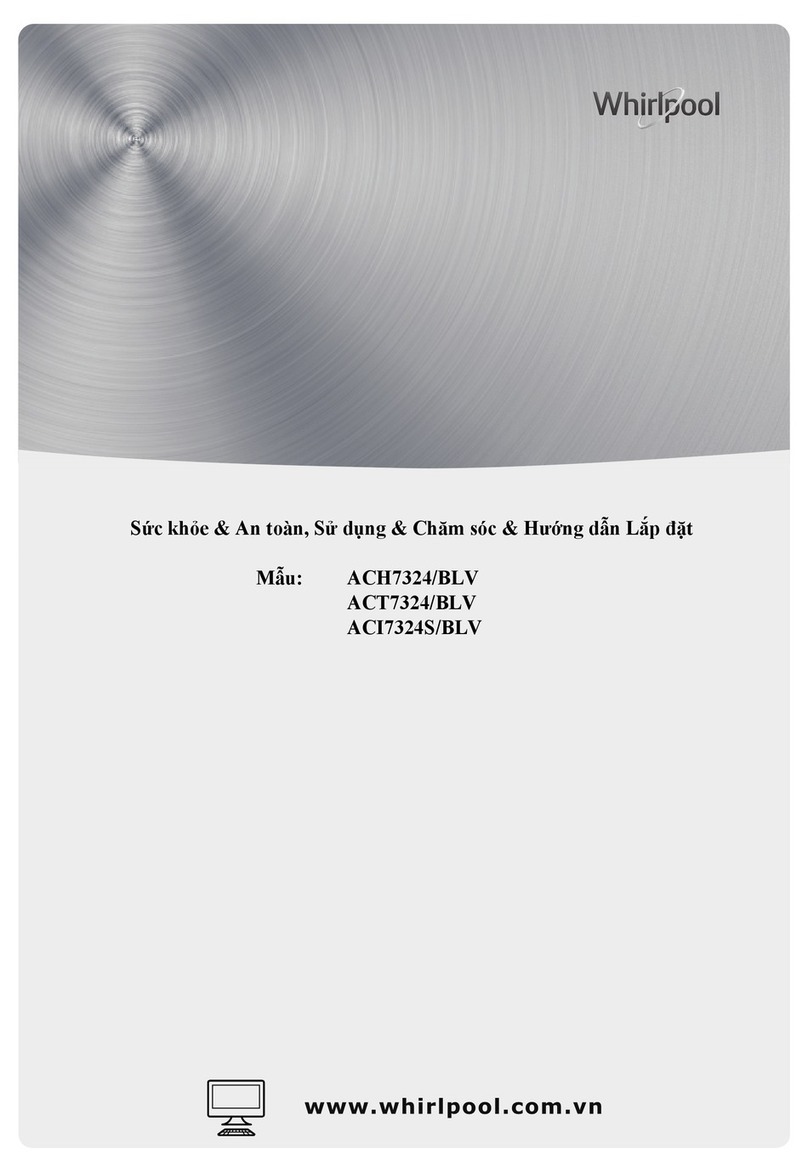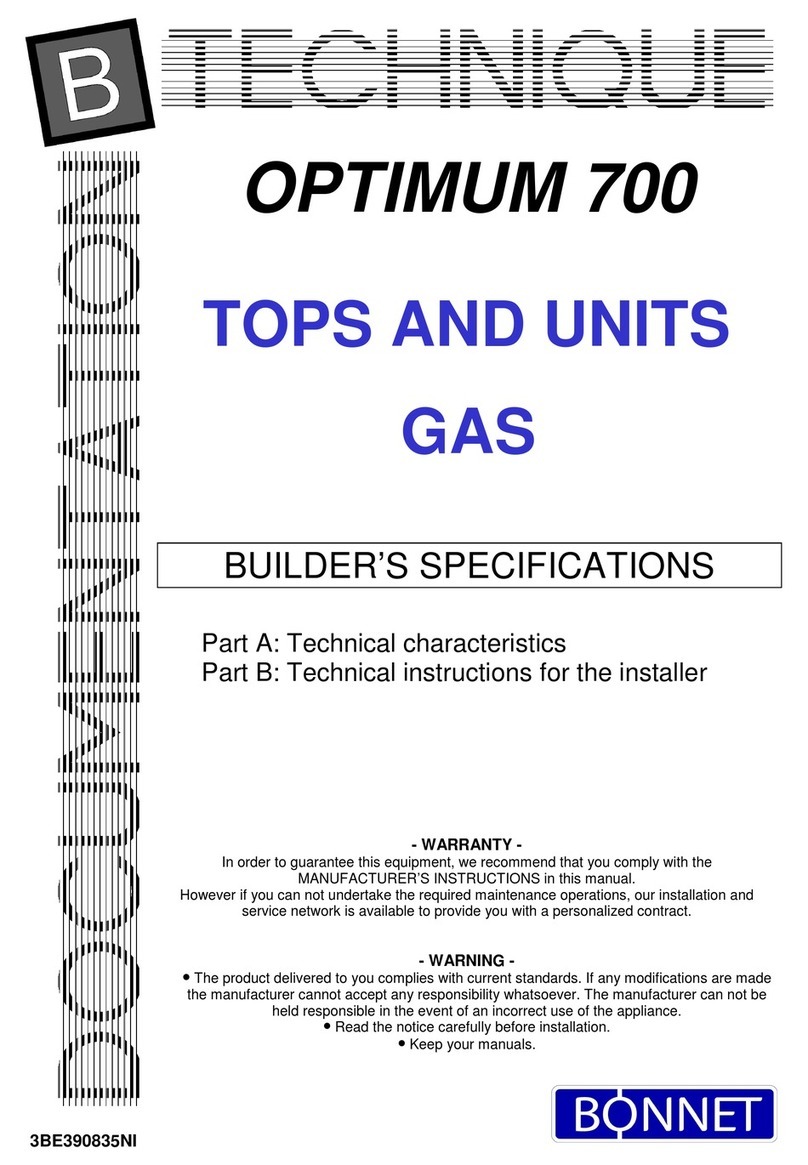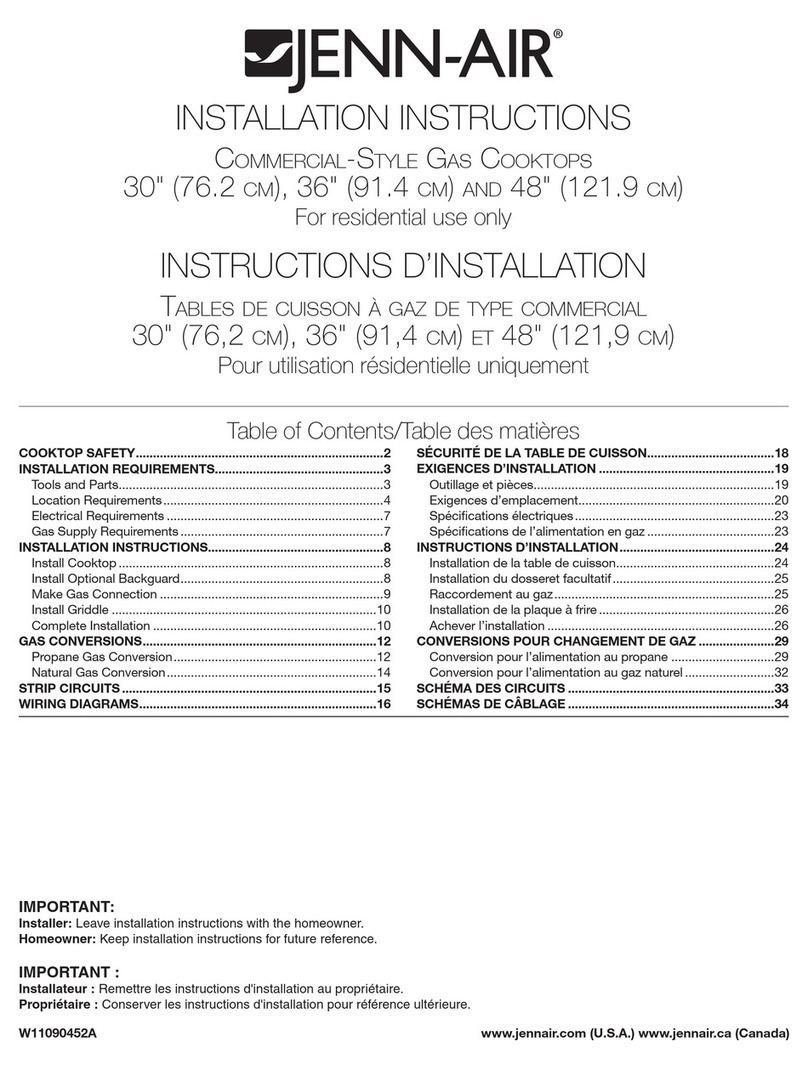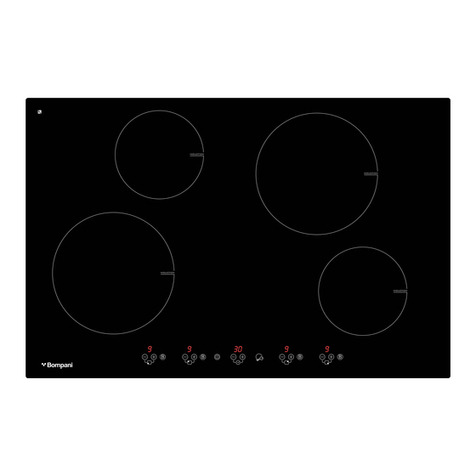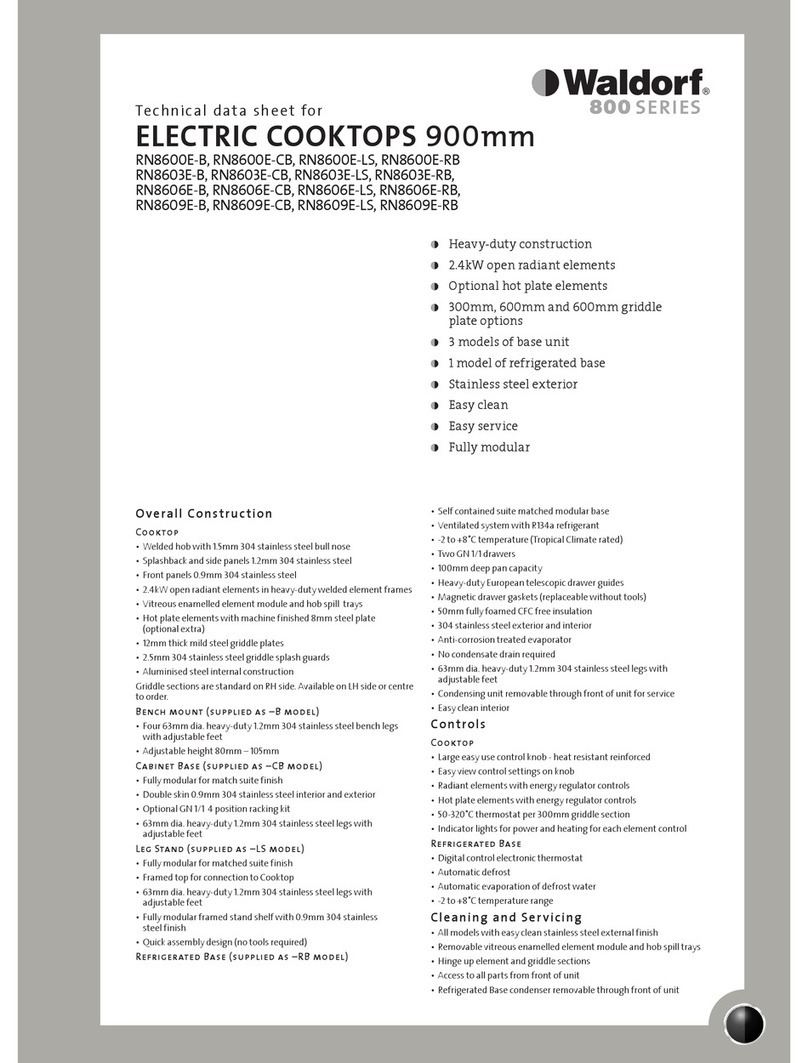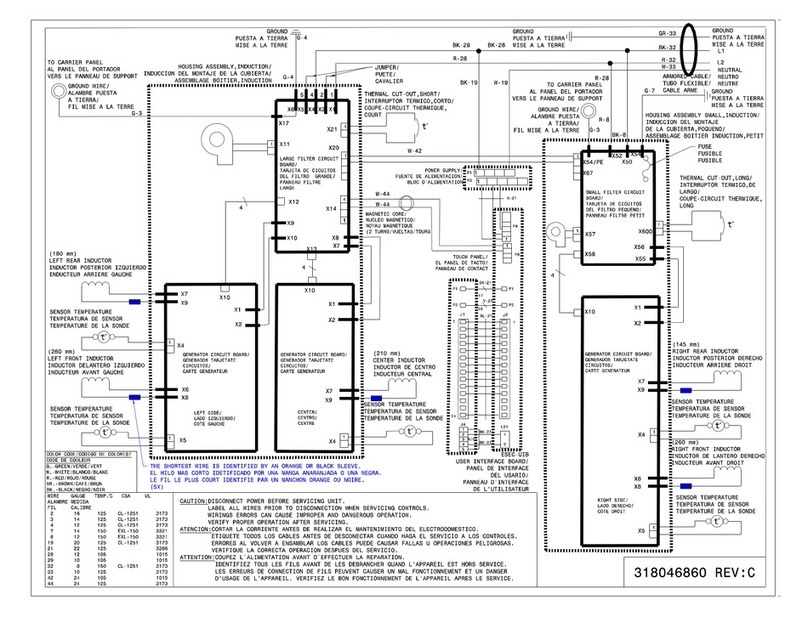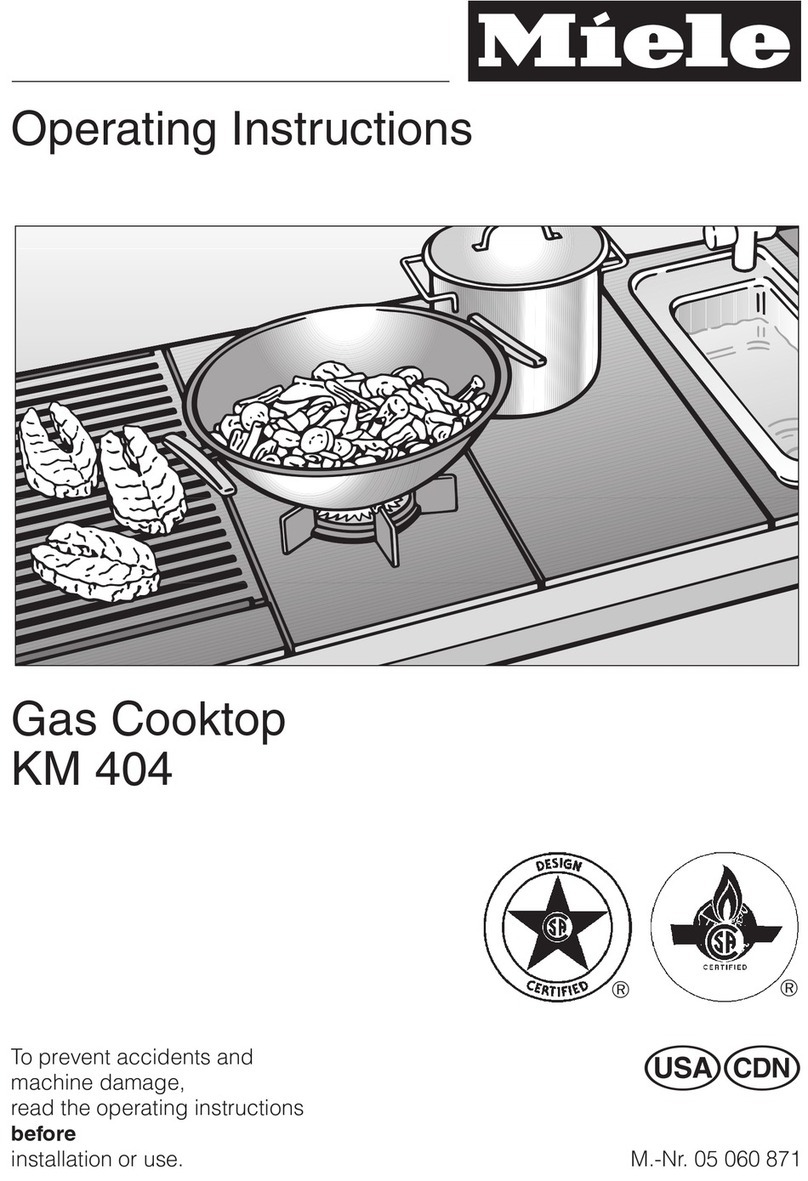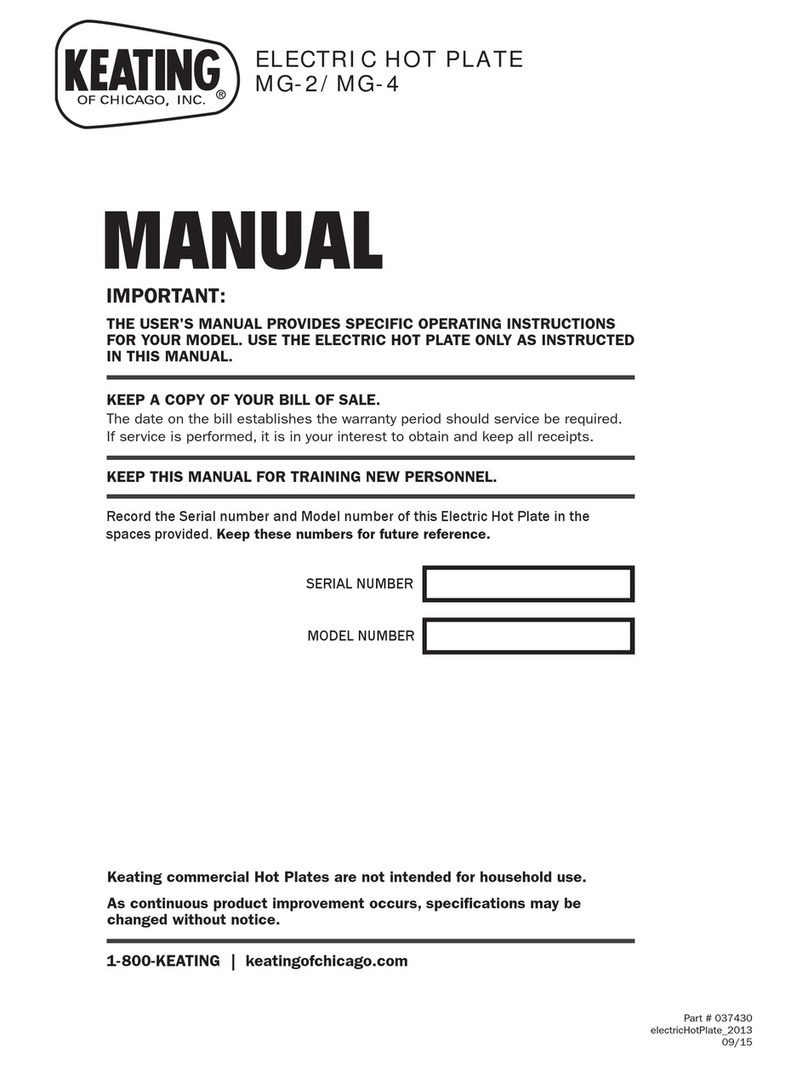Rev. 1 9
USING THE RANGE:
Surface Units (Cont.)
How To Synchronize Left Elements
NOTE: Sync burners is only intended for cookware that
spans both burners.
Knob Operation
1. Ensure both left element knobs are Off.
2. Turn the Sync Knob to desired heat setting.
Using the Warming Zone (on some models)
WARNING
FOOD POISON HAZARD: Bacteria may grow in food at
temperatures below 140°F.
Always start with hot food. Do not use warm setting to
heat cold food.
Do not use warm setting for more than 2 hours.
The WARMING ZONE, located in the back center of
the glass surface, will keep hot, cooked food at serving
temperature. Always start with hot food. Do not use to
heat cold food. Placing uncooked or cold food on the
WARMING ZONE could result in foodborne illness.
To turn the WARMING ZONE on, turn knob clockwise to
the setting you want.
For best results, all foods on the WARMING ZONE
should be covered with a lid or aluminum foil. When
warming pastries or breads, the cover should be vented
to allow moisture to escape.
The initial temperature, type and amount of food, type of
pan, and the time held will affect the quality of the food.
Always use pot holders or oven mitts when removing
food from the WARMING ZONE, since cookware and
plates will be hot.
Precision Cooking
The Precision Cooking feature allows precise
temperature control of certain cooking devices for
improved results.
Pairing a Bluetooth® Device
Manual.
Press the Settings pad and select Bluetooth®. Select
Pair
instructions. The range will cancel pairing mode after two
minutes if no mating device is detected. Select Remove
Supported Devices How to Initiate Pairing
Hestan Cue fry pan Firmly double tap the black plastic endcap
Hestan Cue pot Firmly double tap the black plastic endcap
Precision Probe Press side button once
Initiating a Precision Cooking Mode
Turn the knob to Precision Cooking on burner desired
for use. NOTE: Only one burner may run a Precision
Cooking mode at a time. If another Precision Cooking
mode is attempted, the burner in use for Precision
be displayed: