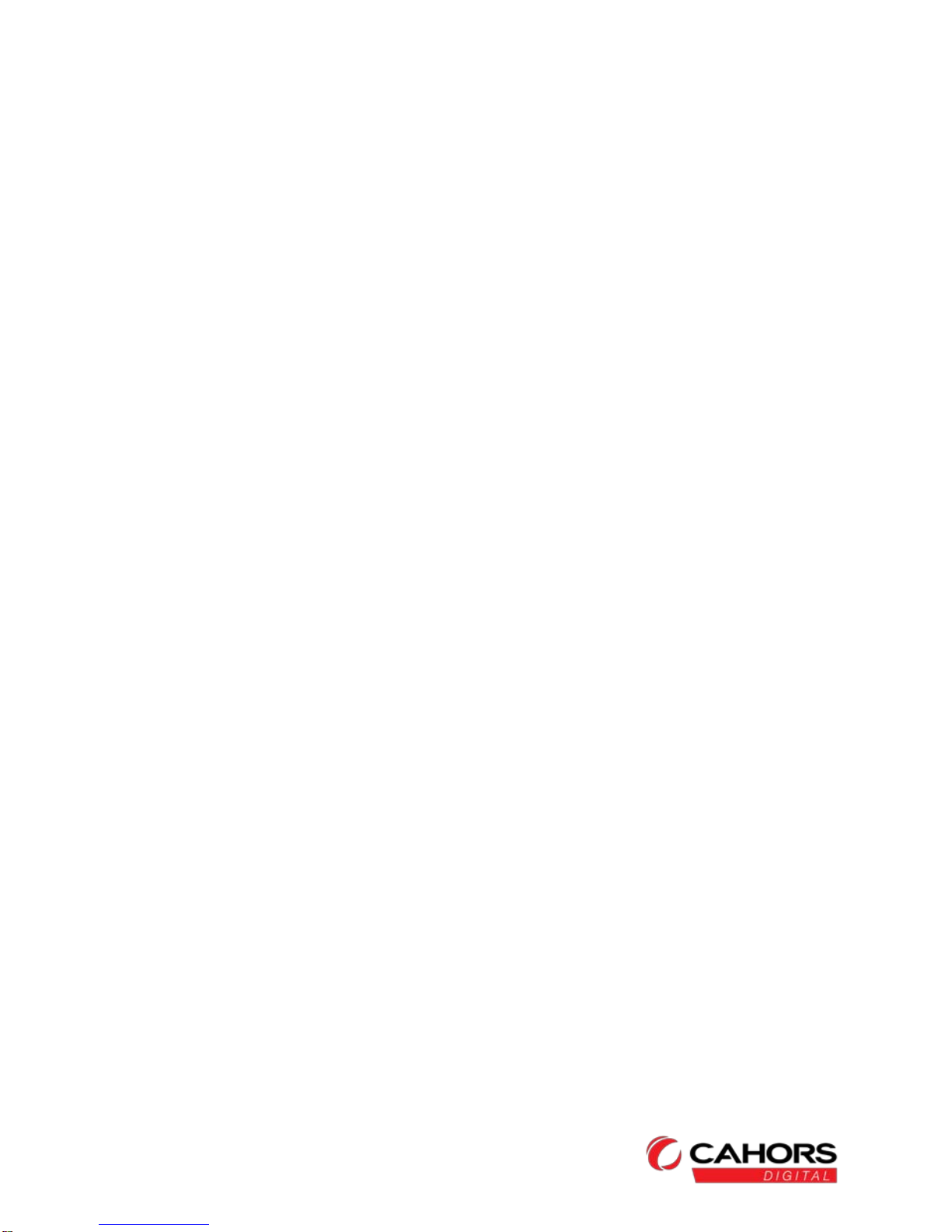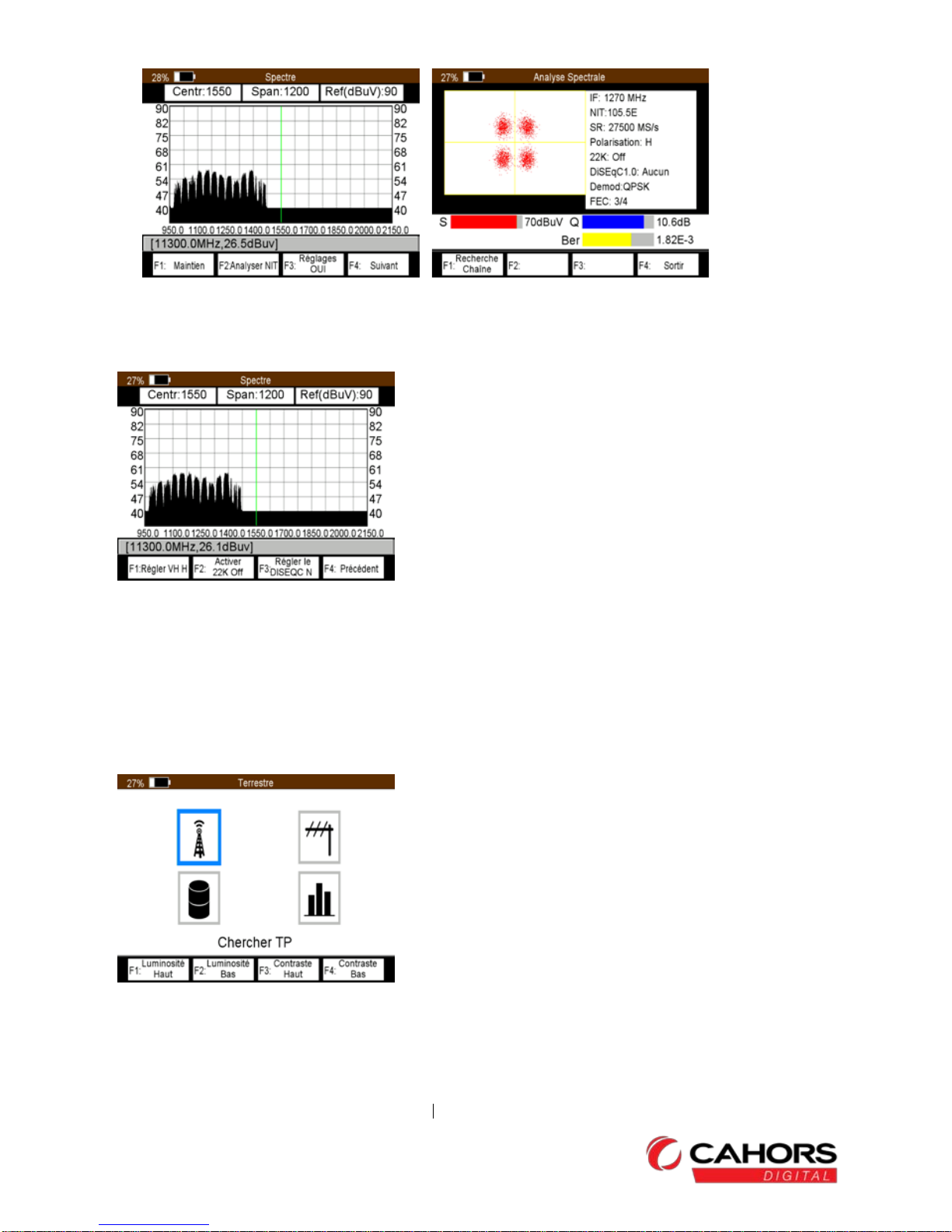46003 Cahors Cedex 9 – FRANCE
www.groupe-cahors.com
USER MANUAL
1
Preface
Please read this manual carefullybefore using yourDigital Sat meter for the first time.
This operating manual will help you in the Appropriate, Safe & Favorable
The technical specifications and operating methods included in this manual are subject to changes withoutnotice.In case of anyinquires after a
period ofusage,please contact the manufacturer.
Safety Precaution
Please read the safety instructions carefullybefore operating the device.
Please follow all warnings and instructionson the equipment and in the operating manual.
Safety of persons
Ensure thatnobodycan be hurtby falling tools or parts ofthe sate antenna during the adjustment and installation ofthe antenna. For own security,
use a rope on sloping roofs.
Attention for adapter The devise should only be operated with the suppliedACadapter at the mains. Do not open the meter or the
includedAC adapter. There is dangerof life through electric shock! Wrong usage of the ports can lead to the destruction of the measuring device.
Proceed carefully with the measuring device:
• Avoid low temperatures (below 0 °C) or to high humidity.
• The TFTdisplay can be damaged bymechanical impacts.
• Avoid excessive input voltages. Please refer to the technical data
Do not operate with the device:
• If it has visible damage, • Ifthere are loose parts in the device,• If the device waslocated outdoors orin damp rooms a extended period oftime.
Main Supply: Before operating, please check the units operating voltage is 90~240VAC50/60Hz.
Overload: Do not overload a wall outlet,extension cord or adapter, neither use damaged power cord or touch it with wet hand asthis
may result in electric shock.
Liquid: The receiver shall not be exposed to dripping orsplashing water, and that no objectsfilled with liquids, such as base,shall be
placed on the apparatus.
Ventilation: Keep the slotson top ofthe receiver uncover to allow sufficientairflow to the unit. Do notput the receiver on soft
furnishings or carpets. Do notexpose there receiverto direct light or do notplace itnear a heater or in humid conditions. Do notstack other
electronic equipments on top of the receiver.
Cleaning: Plug out the receiver from the wall outlet before cleaning.Clean the receiver by a soft cloth or mild solution of washing-up
liquid (no solvents).
Location: Put the receiver indoor in order to avoid lightening,raining or sunlight.
Uncover: Do not remove the cover, to reduce the risk ofelectric shock. Contact qualified and licensed service personnel to repair the
receiver, or contact your dealer.