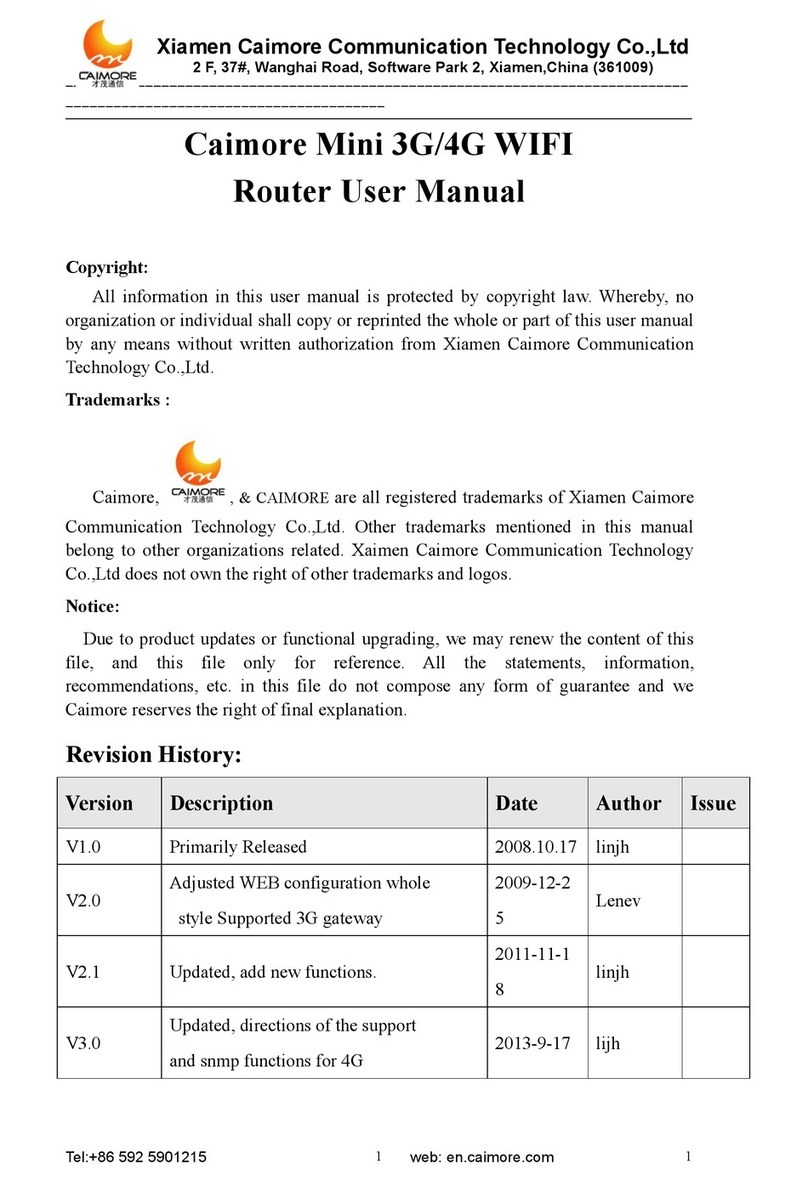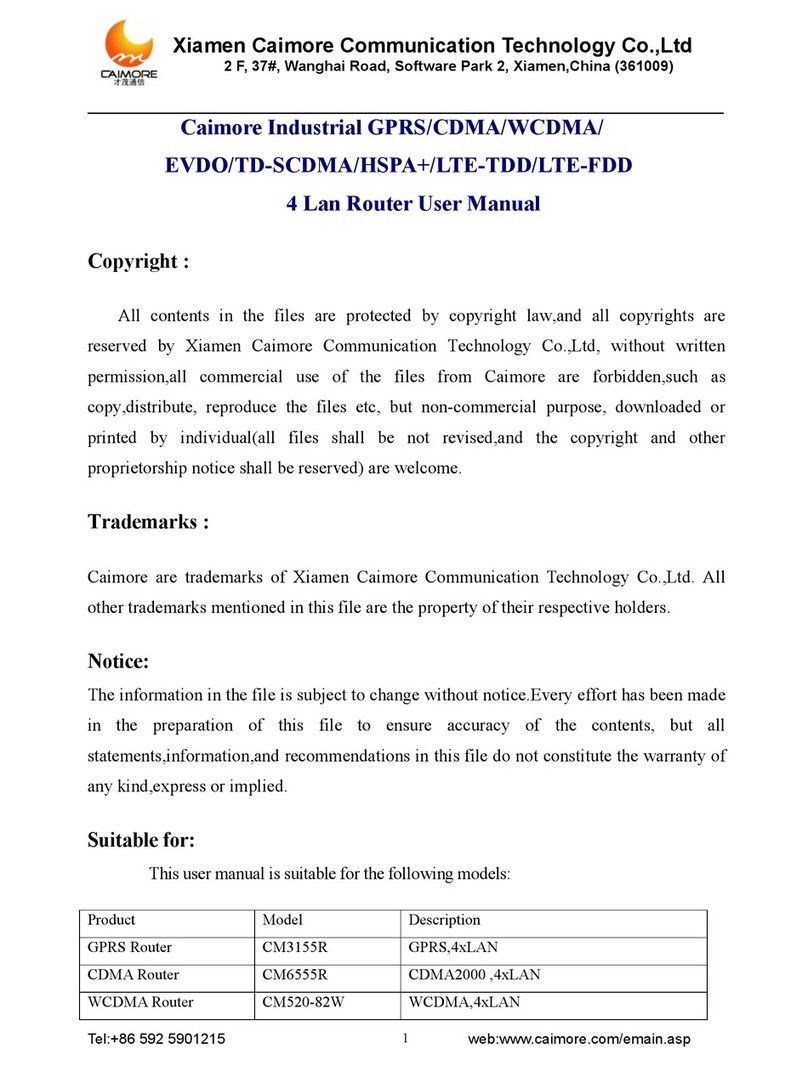Catalog
1. Installation......................................................................................................................................................... 1
1.1 Overview................................................................................................................................................1
1.2 Unpacking.............................................................................................................................................. 1
1.2.1 CM520-81 standard parts list.................................................................................................... 1
1.2.2 CM520-82 standard parts list.................................................................................................... 1
2. Installation......................................................................................................................................................... 2
2.2 Install SIM Card.....................................................................................................................................3
3. Rapidly Configure............................................................................................................................................. 4
3.1 Enter Configuration Page.......................................................................................................................4
3.1.1 Connect MNVR and Computer.................................................................................................4
3.1.4 Configure Computer’s Network................................................................................................4
3.2 Networking Configuration..................................................................................................................... 7
3.2.1 Dial by SIM Card...................................................................................................................... 8
3.2.2 Access Internet Through WAN Port......................................................................................... 9
3.3 Time Setting.........................................................................................................................................10
3.4 Server................................................................................................................................................... 10
3.5 Video Setting....................................................................................................................................... 11
3.6 Log In Management Platform..............................................................................................................11
4. Detailed Configuration.................................................................................................................................... 14
4.1 Basic.....................................................................................................................................................14
4.1.1 Time........................................................................................................................................ 14
4.1.2 Device Info.............................................................................................................................. 14
4.1.3 Encryption............................................................................................................................... 15
4.1.4 Decryption............................................................................................................................... 15
4.1.5 User Management................................................................................................................... 16
4.1.6 System Upgrade...................................................................................................................... 16
4.1.7 Set Default Parameters............................................................................................................ 16
4.1.8 Restore default settings........................................................................................................... 17
4.2 Network................................................................................................................................................17
4.2.1 Network...................................................................................................................................17
4.2.2 Stream media server................................................................................................................ 17
4.2.3 Resource server....................................................................................................................... 17
4.2.4 System Status.......................................................................................................................... 18
4.2.5 Flow Count.............................................................................................................................. 18
4.2.6 NTP......................................................................................................................................... 19
4.2.7 APN.........................................................................................................................................19
4.3 Video....................................................................................................................................................20
4.3.1 Video set..................................................................................................................................20
4.3.2 GPS..........................................................................................................................................21
4.3.3 PTZ..........................................................................................................................................21
4.3.4 Audio.......................................................................................................................................22
4.4 Alarm................................................................................................................................................... 22
4.4.1 Alarm Settings.........................................................................................................................22