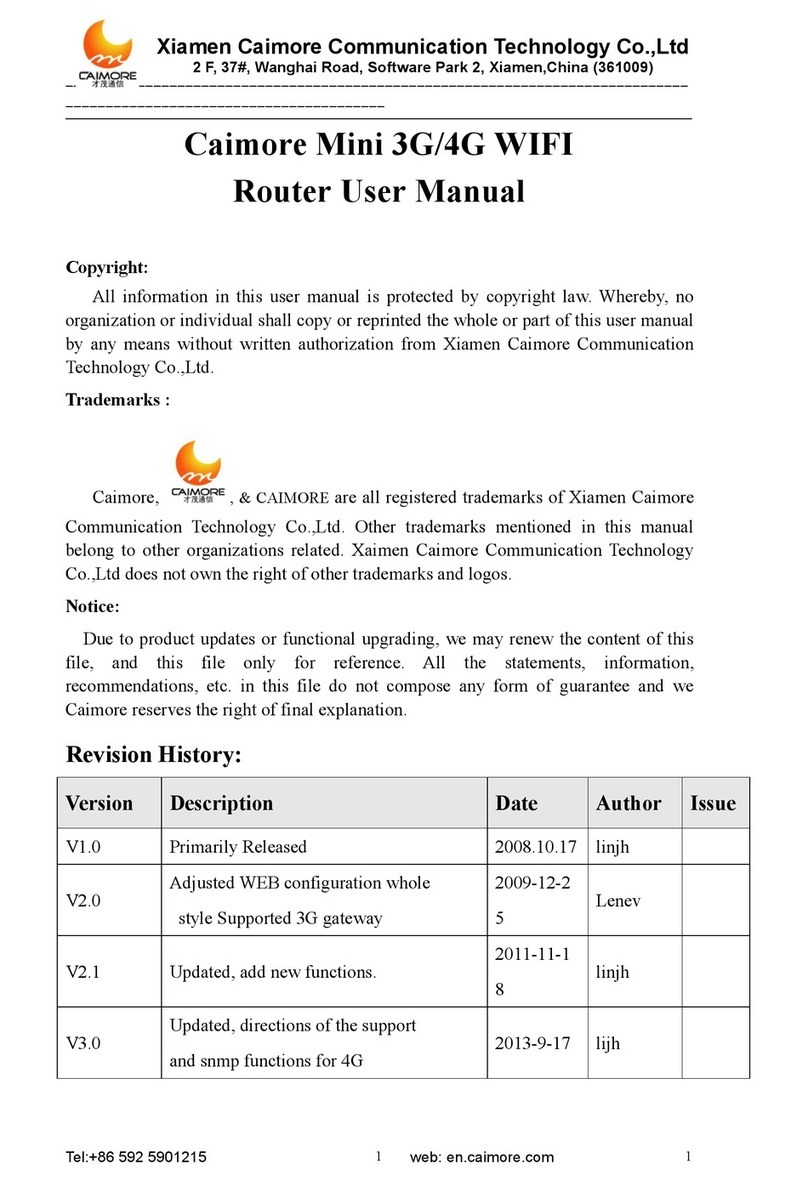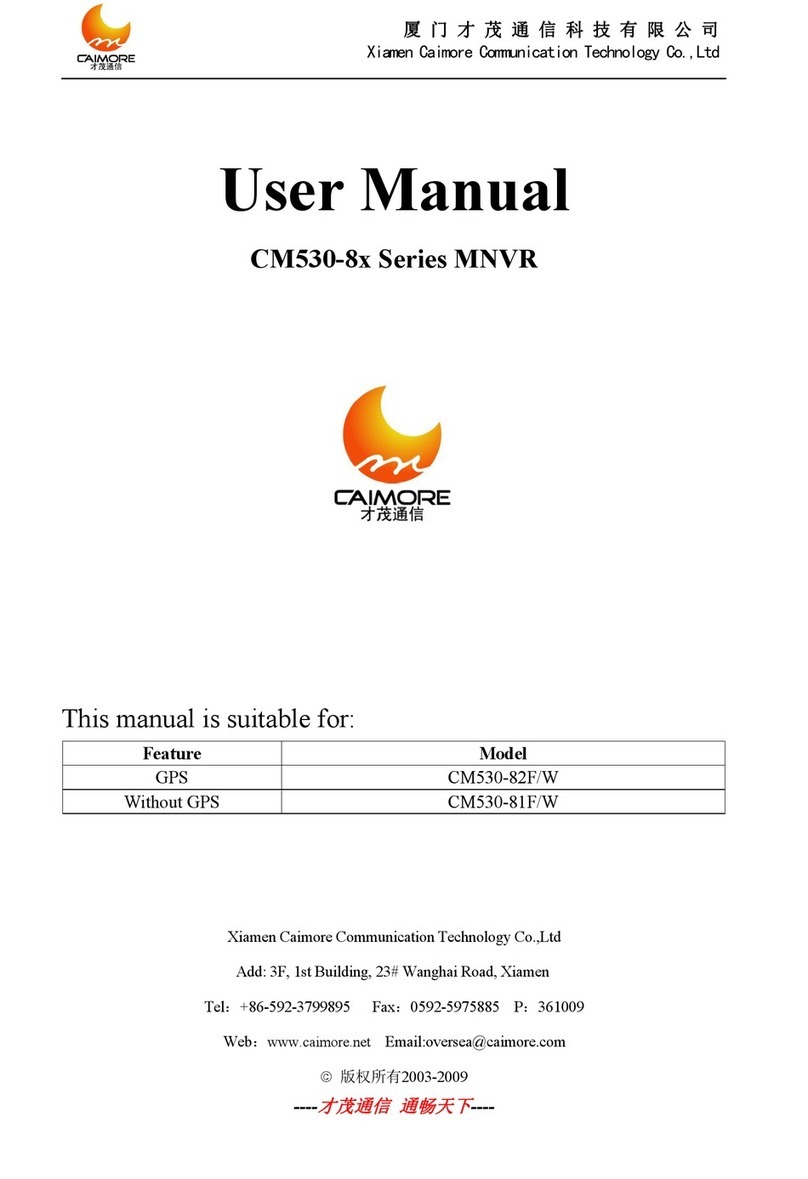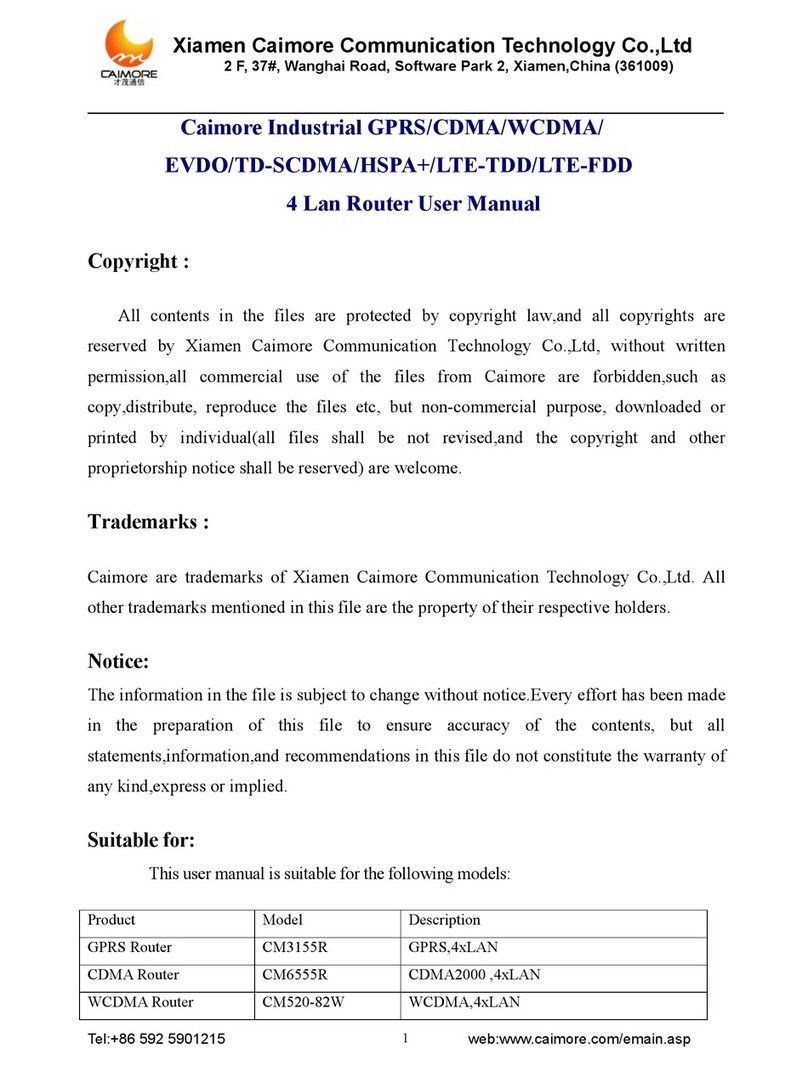Xiamen Caimore Communication Technology
Add: 3F, 1st Building, 23# Wanghai Road, Xiamen Tel: +86-592-5902655
Web:http://en.caimore.com Fax:+86-592-5975885
Catalog
1 Product Instruction................................................................................................................................................. 1
1.1 Overview....................................................................................................................................................1
1.2 Pictures...................................................................................................................................................... 2
1.3 Product List................................................................................................................................................3
1.4 Indicator Description................................................................................................................................. 4
2 Installation Instruction............................................................................................................................................5
2.1 Components............................................................................................................................................... 5
2.2 Product Details...........................................................................................................................................5
2.3 Install SIM Card........................................................................................................................................ 6
2.4 Install Antennas......................................................................................................................................... 7
3 Rapidly Configure.................................................................................................................................................. 8
3.1 Dial to Internet...........................................................................................................................................8
3.1.1 Insert SIM Card to SIM Card Slot................................................................................................ 8
3.1.2 Connect Antenna...........................................................................................................................8
3.1.3 Connect Router and Computer......................................................................................................9
3.1.4 Configure Computer’s Network....................................................................................................9
3.1.5 Configure WAN.......................................................................................................................... 11
3.1.6 Test Configuration...................................................................................................................... 12
3.2 Access Internet Through WAN Port (WAN AP Client)......................................................................... 13
3.2.1 Connect Antennas....................................................................................................................... 13
3.2.2 Access Internet Through WAN Port........................................................................................... 13
3.2.3 Configure Computer’s Network..................................................................................................13
3.2.4 Configure WAN.......................................................................................................................... 13
3.2.5 Configure LAN........................................................................................................................... 14
3.2.6 Test Configuration...................................................................................................................... 14
3.3 Technical Support....................................................................................................................................14
4 Details of All Settings.......................................................................................................................................... 15
4.1 Network Configuration............................................................................................................................15
4.1.1 WAN........................................................................................................................................... 15
4.1.2 LAN............................................................................................................................................ 18
4.1.3 Wi-Fi........................................................................................................................................... 19
4.1.4 DHCP.......................................................................................................................................... 22
4.1.5 VLAN..........................................................................................................................................23
4.2 Advance................................................................................................................................................... 23
4.2.1 Static Routes............................................................................................................................... 23
4.2.2 NAT/DMZ.................................................................................................................................. 24
4.2.3 Keep Online................................................................................................................................ 25
4.2.4 QoS..............................................................................................................................................26
4.3 VPN......................................................................................................................................................... 26
4.3.1 PPTP............................................................................................................................................26