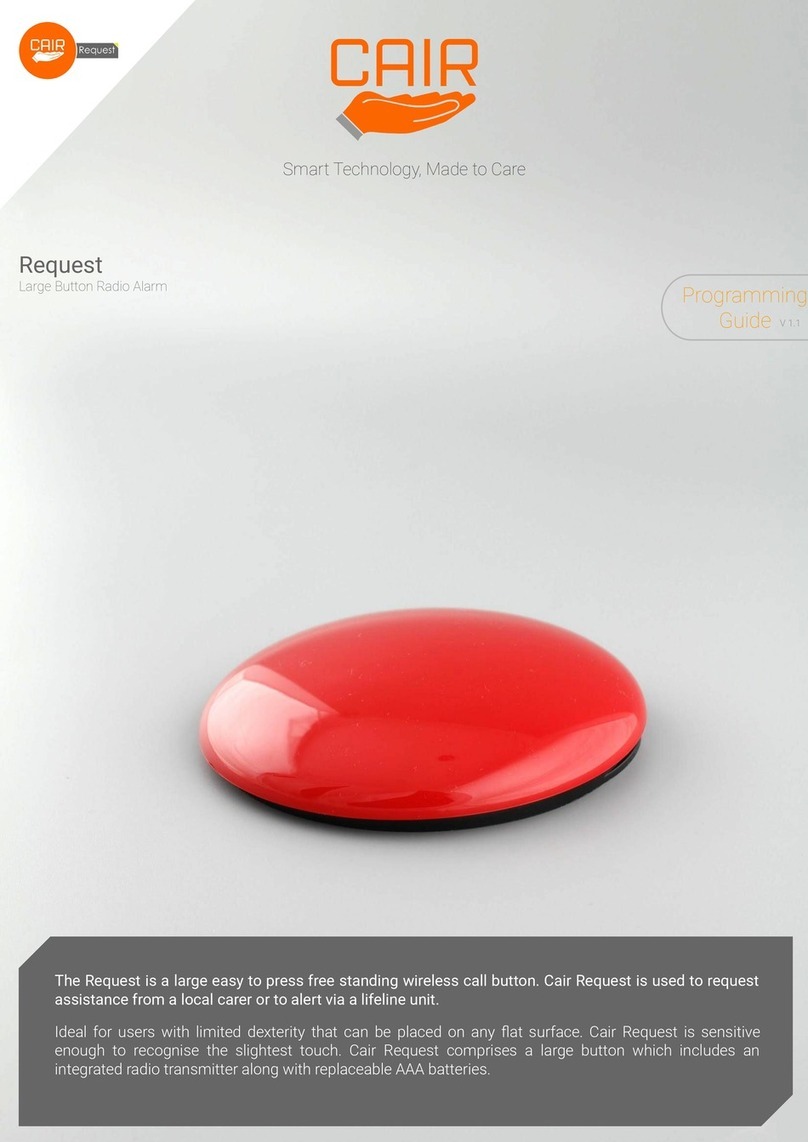Programming
Guide V 1.0
Page 8
Troubleshooting FAQs
Q1: Does the Buzzz require any regular maintenance?
The charging contacts on both the Buzzz and Charging Base can sometimes gather dust, grime etc so they should be regularly
cleaned with the enclosed fibreglass cleaning pen. Twist the top of the pen until the tip of the fibreglass brush is visible, then
swipe the brush against the contacts/pins. When finished, turn the Buzzz and charging base upside down to let any residue fall
out. This should be done regularly. The cleaning process is also explained on our YouTube video - https://youtu.be/r4eq3xV3IB8
This process is explained in more detail on page 7.
Q2: Why does the Buzzz not appear to be charging?
If the Buzzz doesn’t charge, there may be some contamination on the charging contacts, or the pins on the charging base. Clean
the contacts on both the Buzzz and Charging Base as described on page 7. If the contacts have already been cleaned, try
repositioning the Buzzz into the charging base again.
Note: The Buzzz power supply and charging lead are designed specifically to work with the fast charging circuits in the Buzzz.
Please ensure that no other power supply or leads are used as this may cause issues.
Q3: Why does the Buzzz display ‘Poor Contact’ when charging?
The Buzzz is detecting a resistance in the charging circuit. Clean the contacts on both the Buzzz and Charging Base as described
on page 7. If the contacts have already been cleaned, try repositioning the Buzzz into the charging base again.
Q4: The Buzzz is behaving strangely, can I reset it?
Yes. There is a reset button on the underside of the charging base. If looking at the base with the USB plug at the 12 o’clock
position, the reset button is located at the 10 o’clock position. Use the following steps to reset the Buzzz:
1. Ensure the charging base is switched on.
2. Using a paperclip or suitable instrument, press and hold the reset button for approximately 5 seconds, the blue LEDs in the
base should begin to flash.
3. Whilst the blue LEDs are flashing, place the Buzzz in the base as you normally would to charge it.
4. The main screen may flash for around 15-20 seconds, after which the Buzzz is reset.
Note: This will not delete any registered devices or change any settings:
Q5: Why is the screen upside down?
Tap the battery icon to flip the screen upside down, and again to flip it back. This is an intentional feature which is handy when
wearing the Buzzz around the waist with the belt clip.
Q6: Why does the sounder beep and ‘Pressure On Screen’ is displayed?
This is an intentional feature to warn of something pressing on the screen.
Q7: Why is the Buzzz not activating when an alert is received?
Is the Buzzz switched on? Is Day Mode on? Check the Buzzz can receive alerts from other devices (Walk Test is useful for this).
Check transmitting device is operational too. Reset the Buzzz as described in Q4.
Q8: Why is the Buzzz not sounding when an alert is received?
Check the Sound Volume is set to higher than 0. Also check if the Ascend option is on, an alert will be silent for the first 20
seconds if Ascend is switched on.
Q9: Day Mode doesn’t seem to be working?
The Day Mode start time is the time you would like the sensor to stop alerting. The stop time is the time you would like the sensor
to start alerting. Day Mode must be switched on in both the Options menu and when registering the device too. This process is
explained in more detail on page 6.
Q10: The screen is red with a COMMS ERROR RF message, what does that mean?
This message indicates a fault with the radio receiver, meaning that it won’t receive any transmissions from devices. Try
performing a reset (Page 7). If this doesn’t resolve it, the Buzzz may need to be replaced and sent back for repair..
Q11: I’m not sure if the Buzzz has enough range to cover a whole property?
For most installations, a range test should be carried out to ensure the full property is covered. While performing the range test,
the device should be activated at the location it will be installed, i.e. if it’s a bed sensor, activate it from the bed area.
If the result of the range test proves that the property is too large for the Buzzz, we recommend using our Orion Range Extender to
boost the range of all devices. Also, all the devices in our new product range have extended range which will ensure that the
optimum coverage is possible.