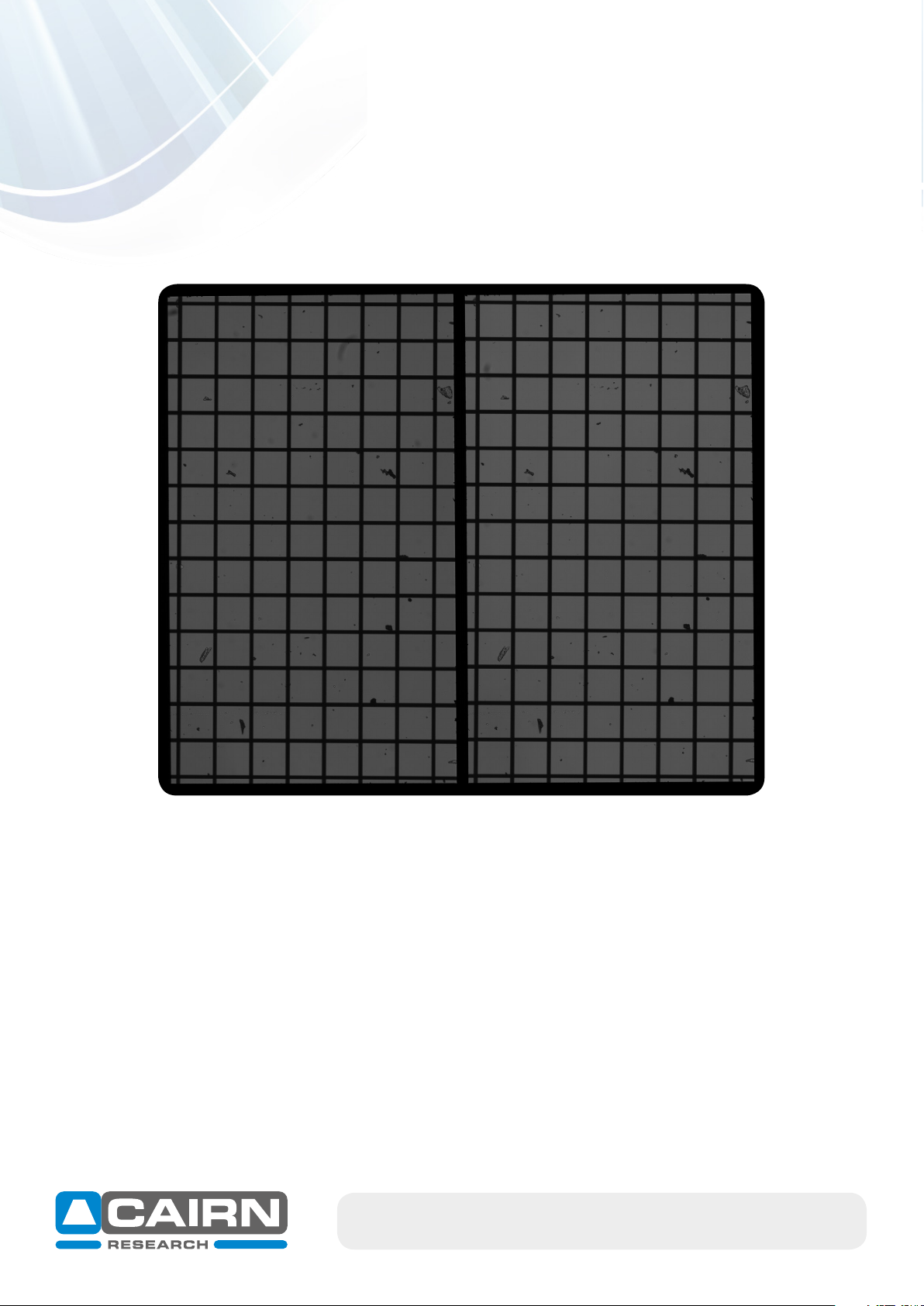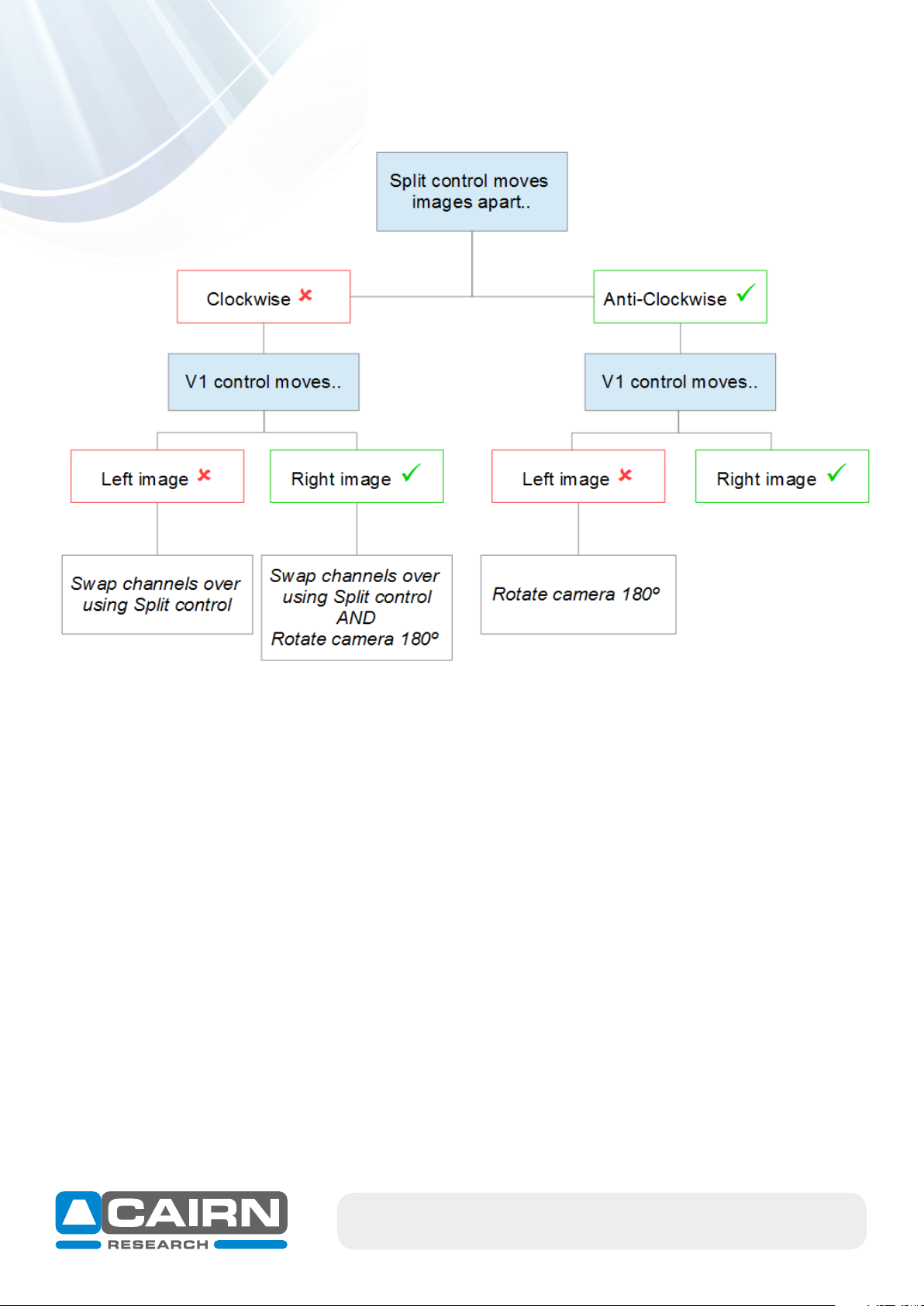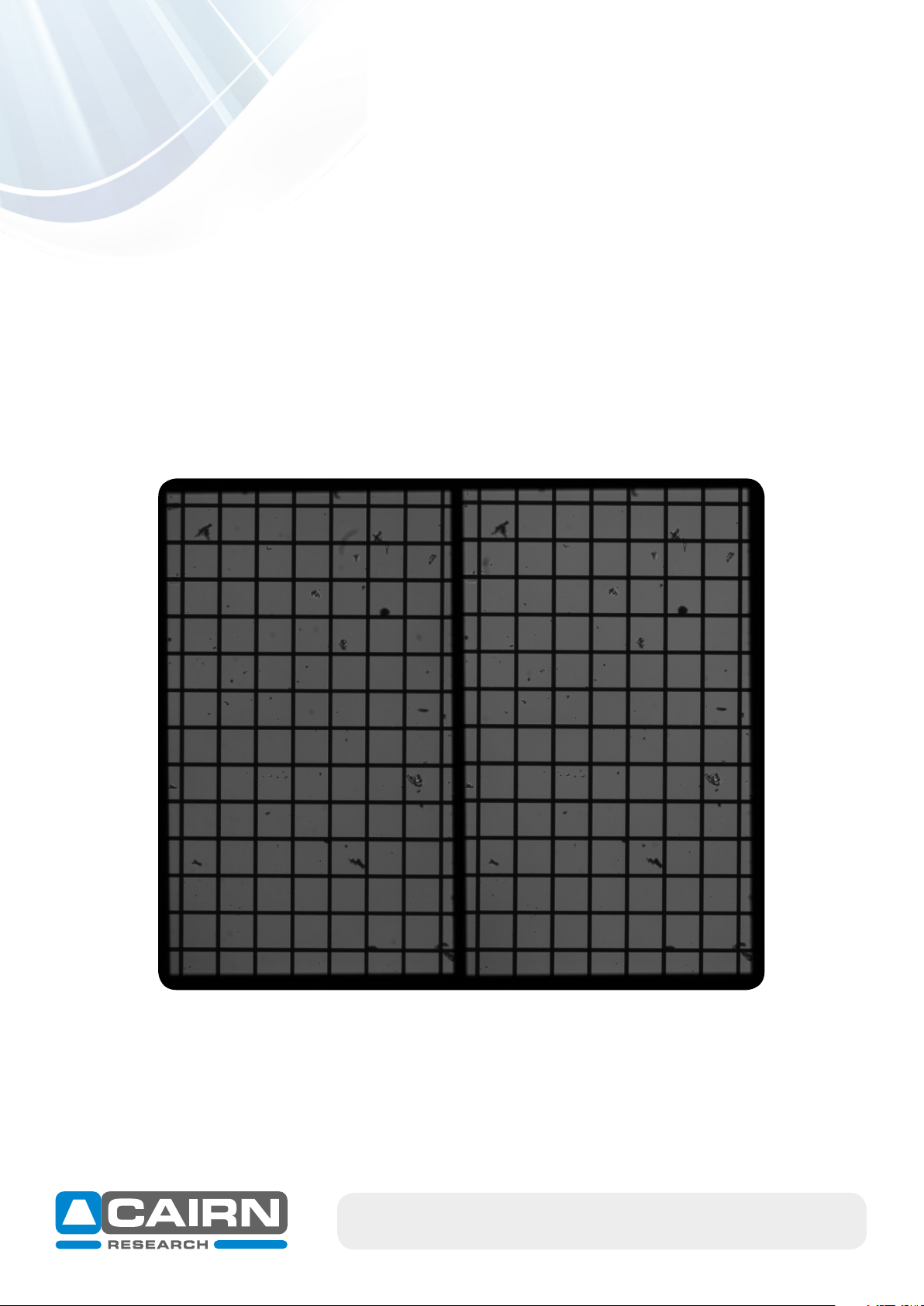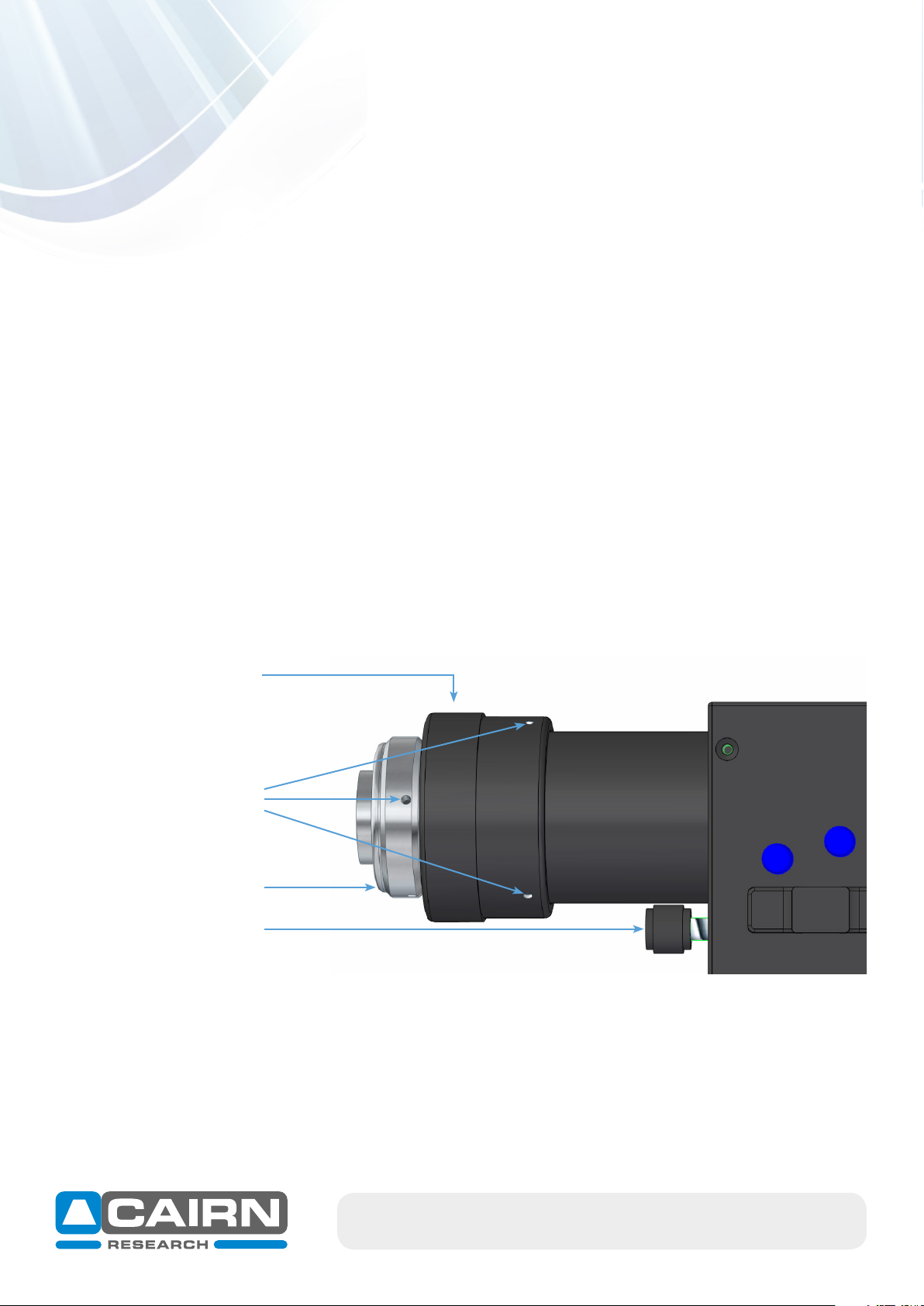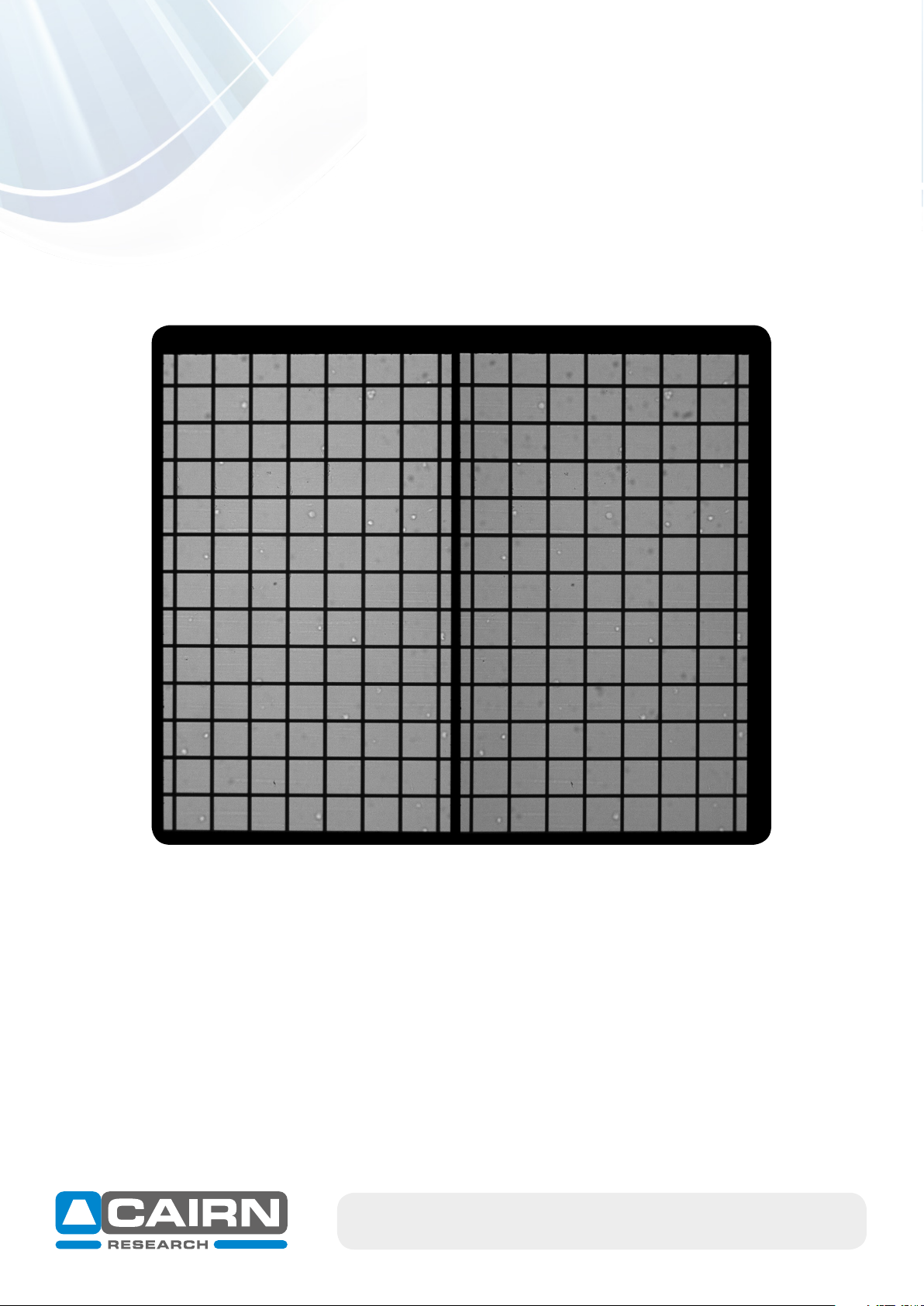Troubleshooting
This document details common technical queries reported by OptoSplit II users, how to troubleshoot, when to contact
Cairn and the information we require to provide help quickly to allow your research to continue.
Please refer to the OptoSplit II manual for guidance on setup.
For guidance on the OptoSplit II Bypass unit, please refer to supplementary documentation.
Useful information
Below is general guidance for all image-splitter troubleshooting:
• Make a note of the OptoSplit serial number (found on the underside of the unit)
• Please save troubleshooting images as Tiff files as these contain the most information.
• Always save the raw data file (i.e. the non-overlaid dual channel images) rather than just the overlay.
• Calibrate the unit (as per the set-up guide) and approach troubleshooting firstly with the calibration
cube supplied (consisting of a 50% / 50% mirror).
• Make a detailed note of your emission filters and dichroic mirror. This includes the wavelength and the
specification of the items.
• Please note: we strongly recommend 2mm thick ‘UltraFlat’ dichroic mirrors (UF2) from Chroma for
minimal distortion when using the OptoSplit:
https://www.cairn-research.co.uk/products/chroma-filters-beamsplitters/
As UK Chroma distributors, we are happy to provide filter advice from our in-house experts, so
please do not hesitate to get in touch (tech@cairn-research.co.uk)
• Please also let us know the model of the camera you are using and provide a photograph of the
OptoSplit in place on your microscope.
email: sales@cairn-research.co.uk tech@cairn-research.co.uk
+44(0)1795 590140 www.cairn-research.co.uk