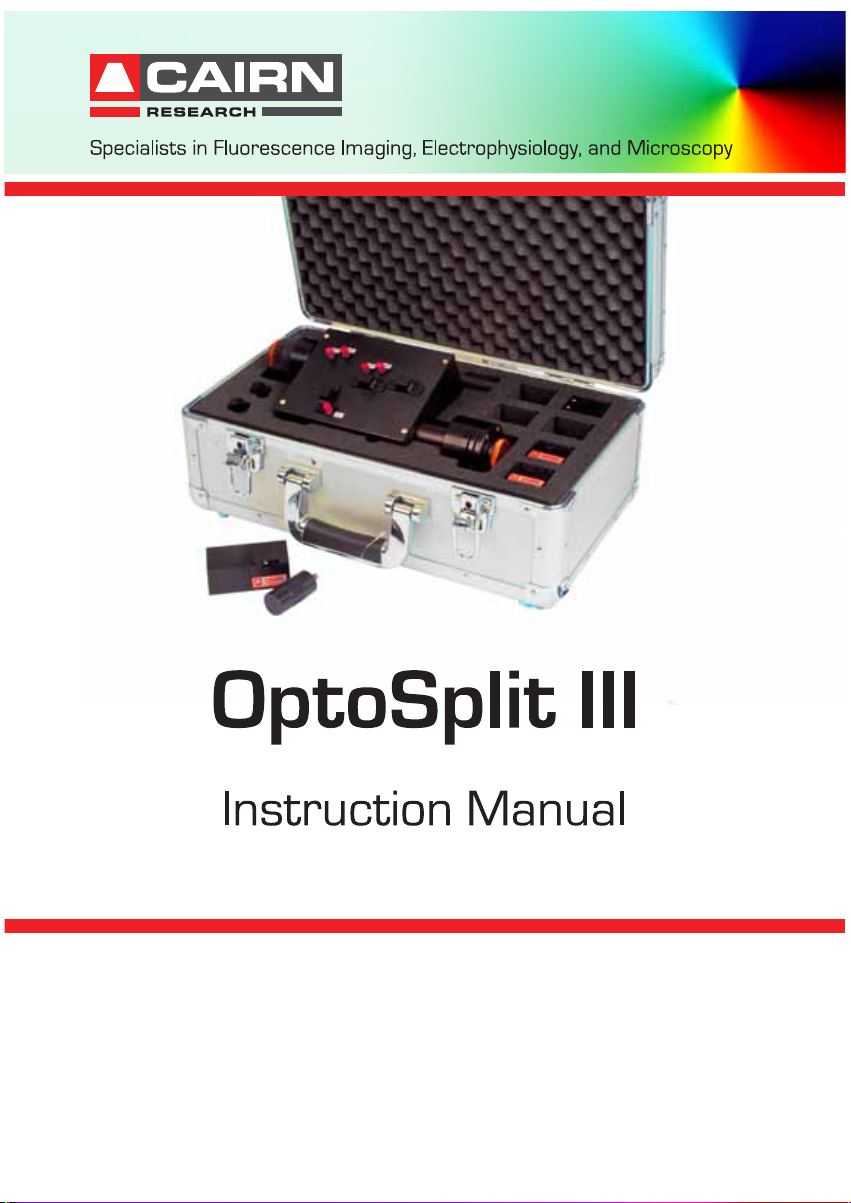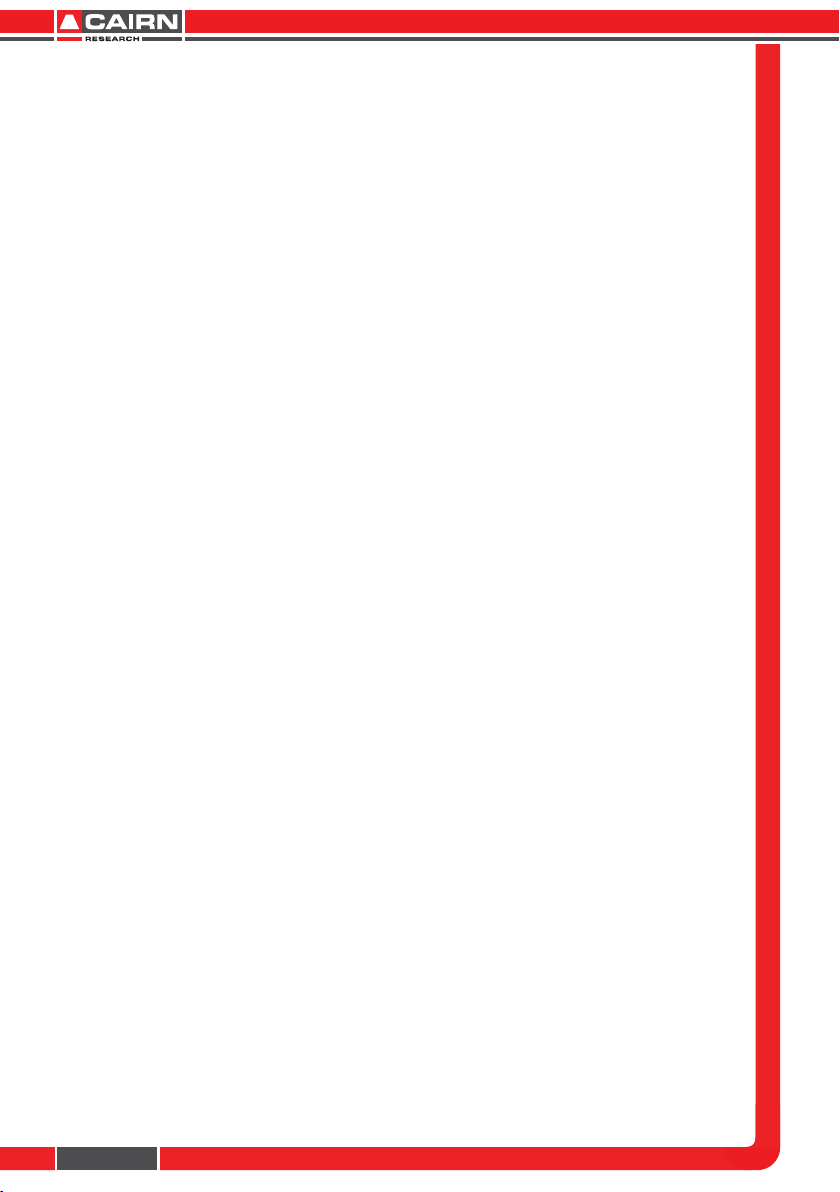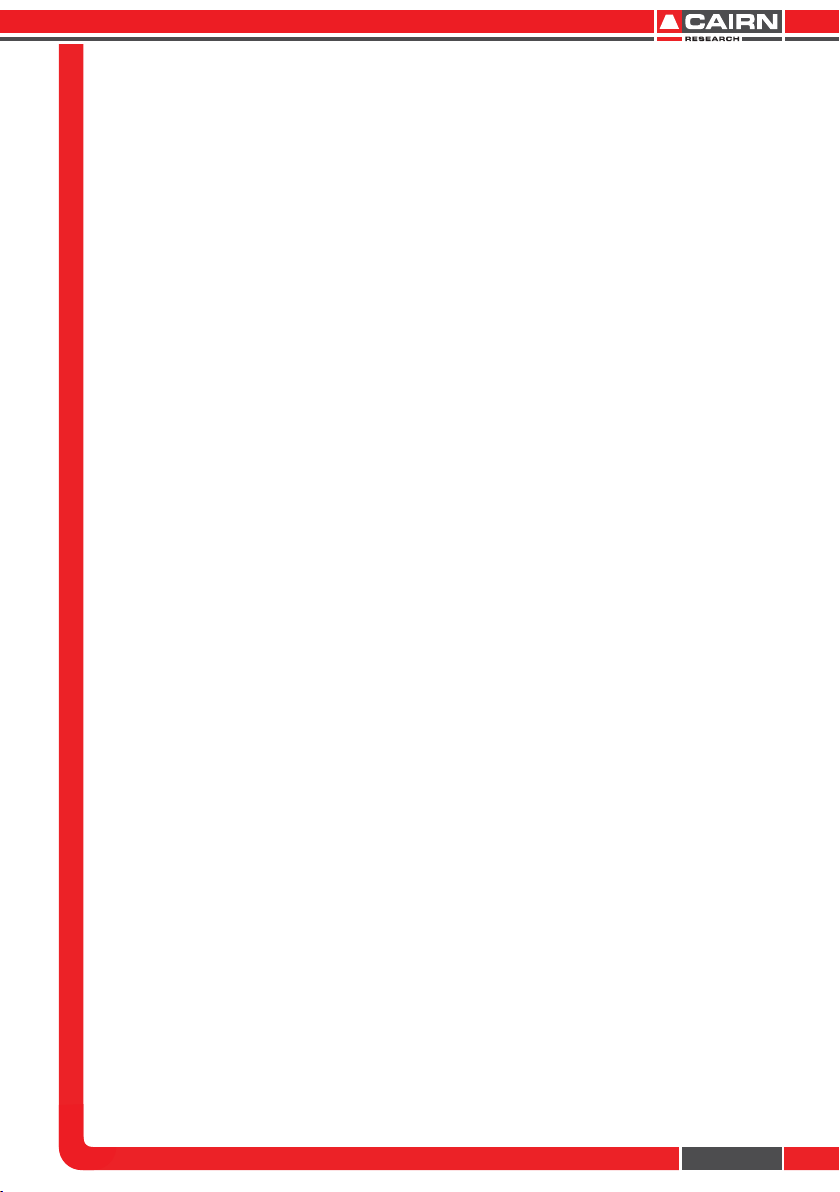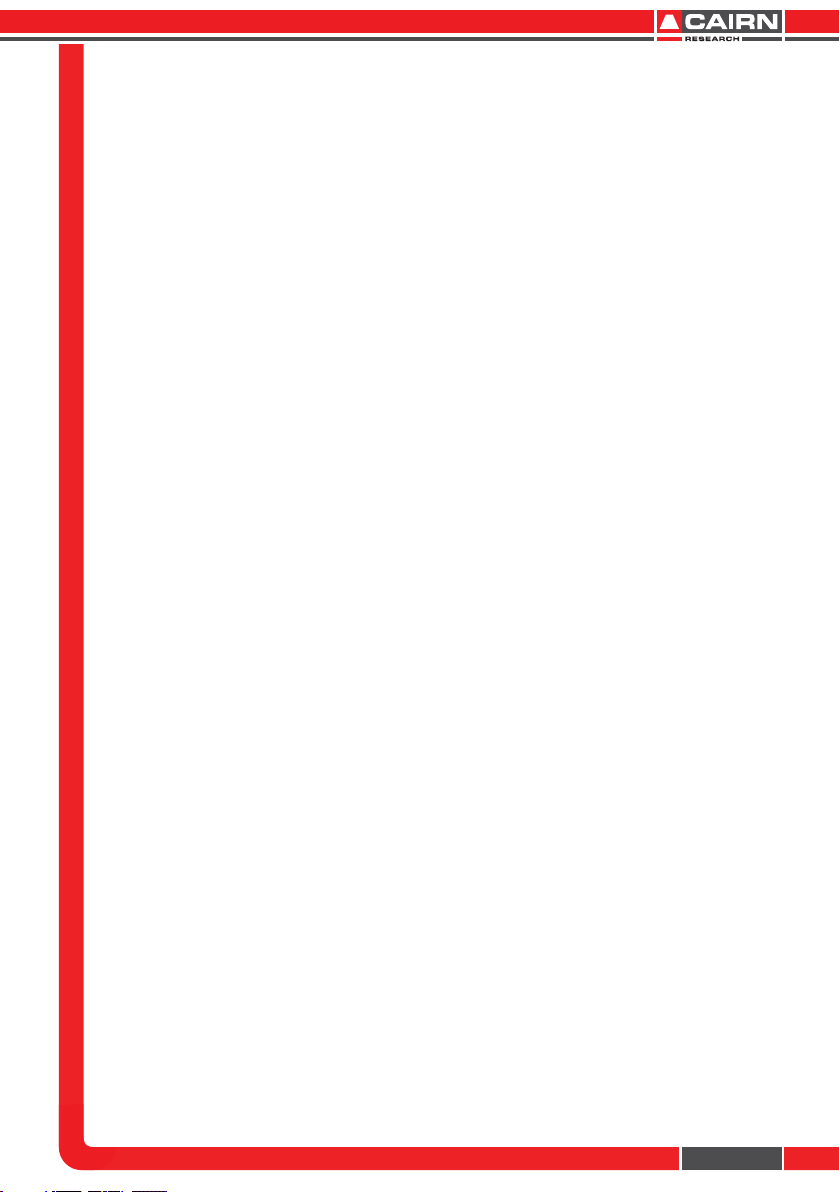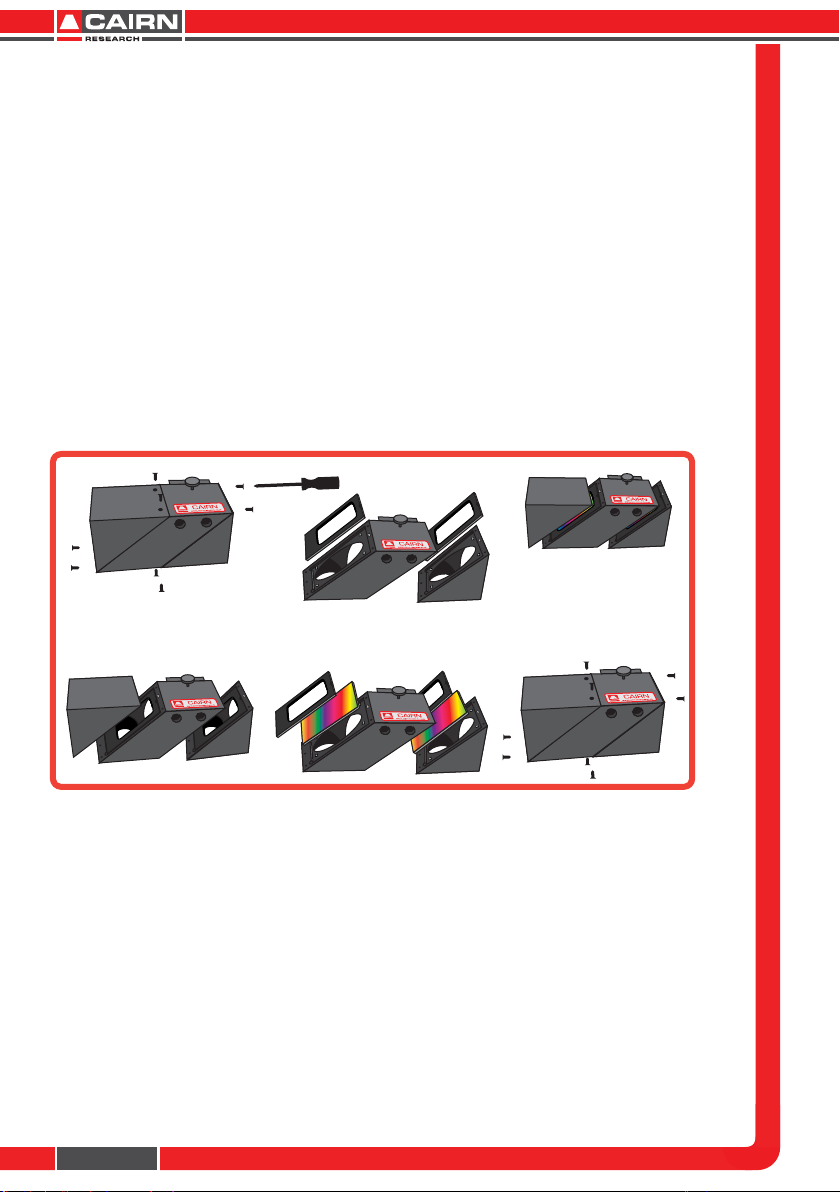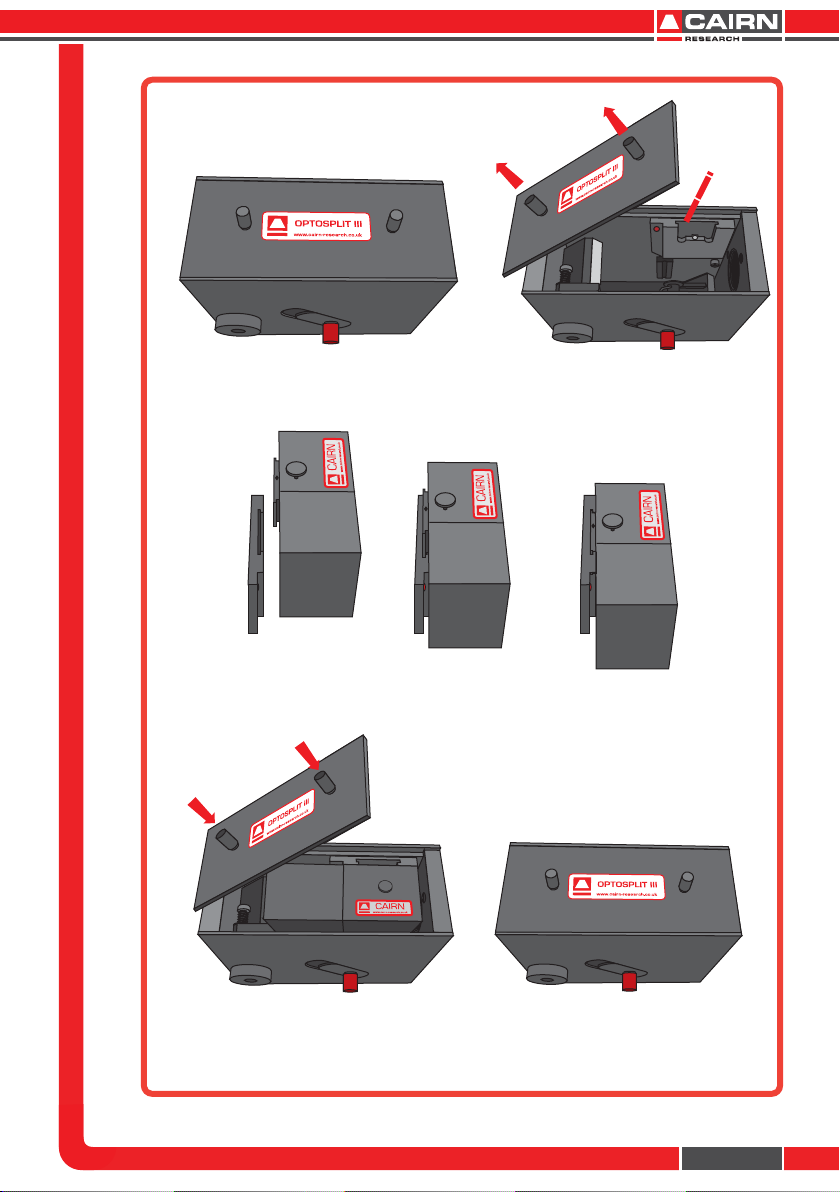Page 5
2.5 Installing the OptoSplit III in the Light Path
Before installing the OptoSplit III unit it is important to rst set up the
microscope, camera, and software to give a clear image of an object of
less than half the size the camera frame. Ideally this should be a real
sample with the appropriate optical properties for the installed lter
set. Failing this a standard bright eld image can be used, but this may
lead to arbitrary intensity dierences between the spectrally resolved
images.
First the CCD camera should be mounted on the
microscope C-mount output and the port adjusted
to give the sharpest possible image. Once a clear
image can be seen the camera should be switched
o and removed from the microscope.
The OptoSplit III should then be tted on to the
microscope with the diaphragm
orientated toward the output of
the microscope. The camera can
then be xed onto the output
port of the OptoSplit III, with the
top orientated so that the top of
the camera lies parallel with the
top of the OptoSplit III. If you are
tting onto a vertical mount then
the tops should still be orientated
in the same direction.*
2.4 Auxilliary Component
Mounts
To control the relative intensity of
the two pathways we recommend
using neutral density ltering in the
brighter pathway using the auxilliary
component mounts. This is required
only when there is a signicant
dierence in brightness between
the images. Auxilliary component mounts.
Top of camera
V1
V3 H3
V2 H2