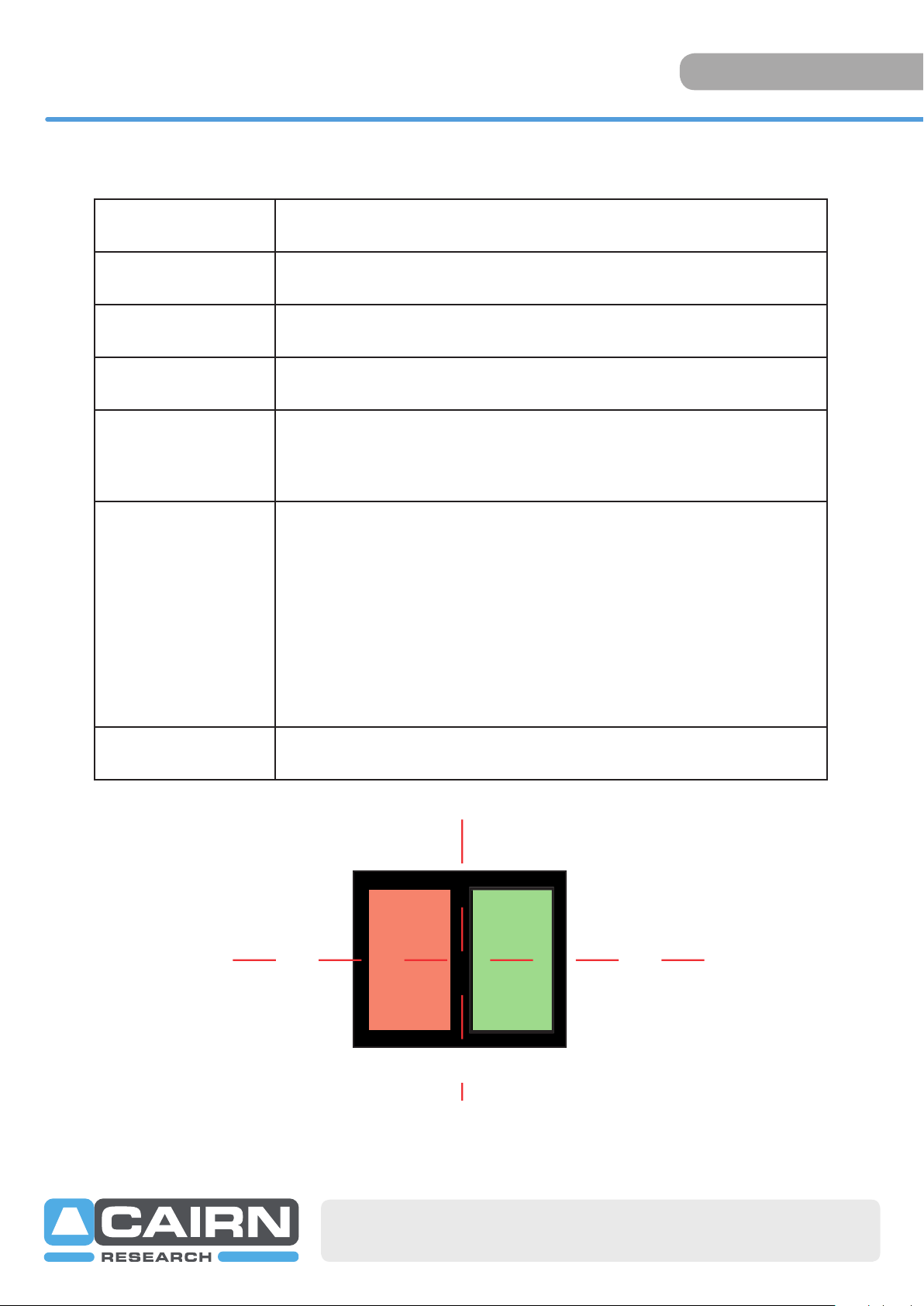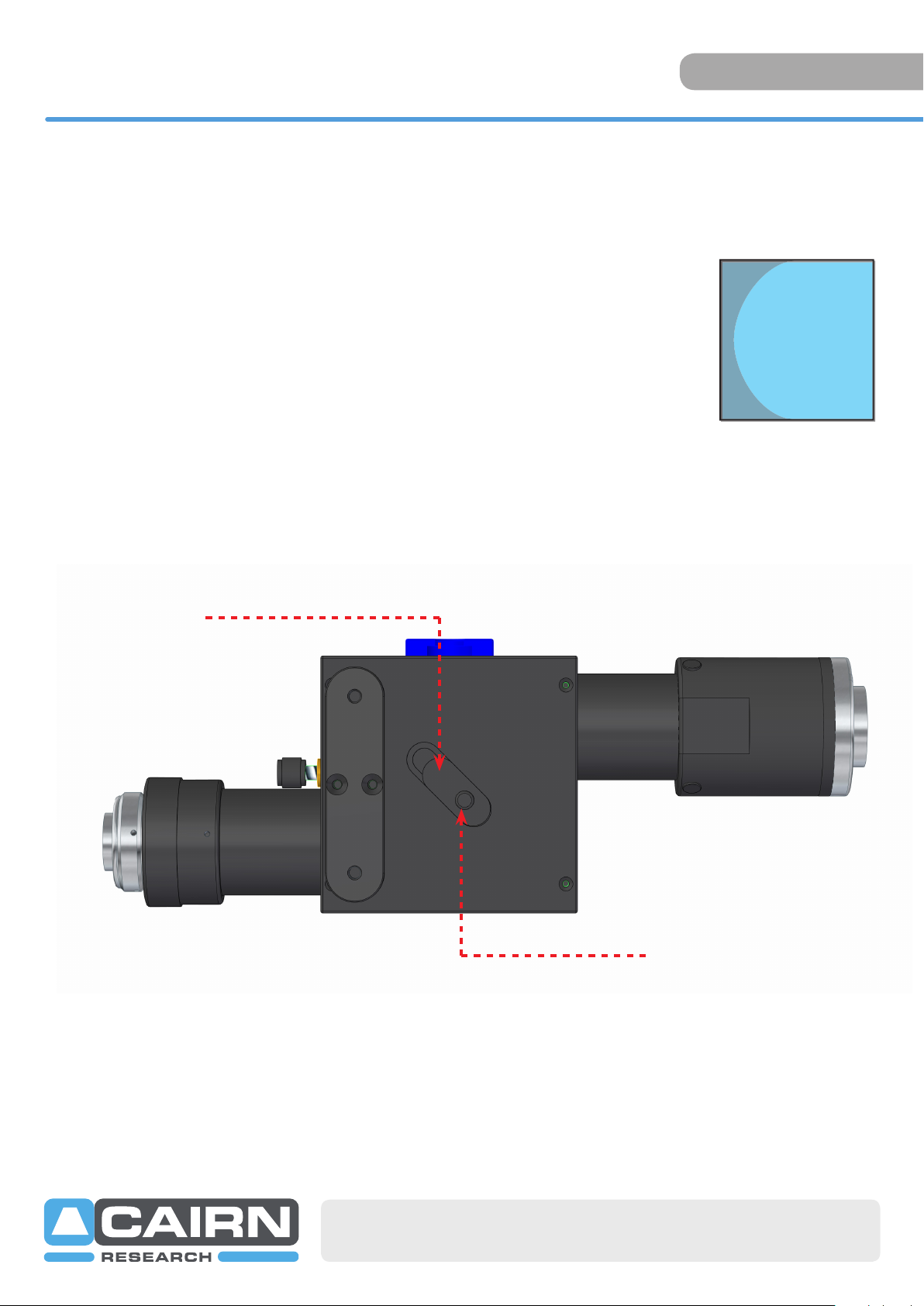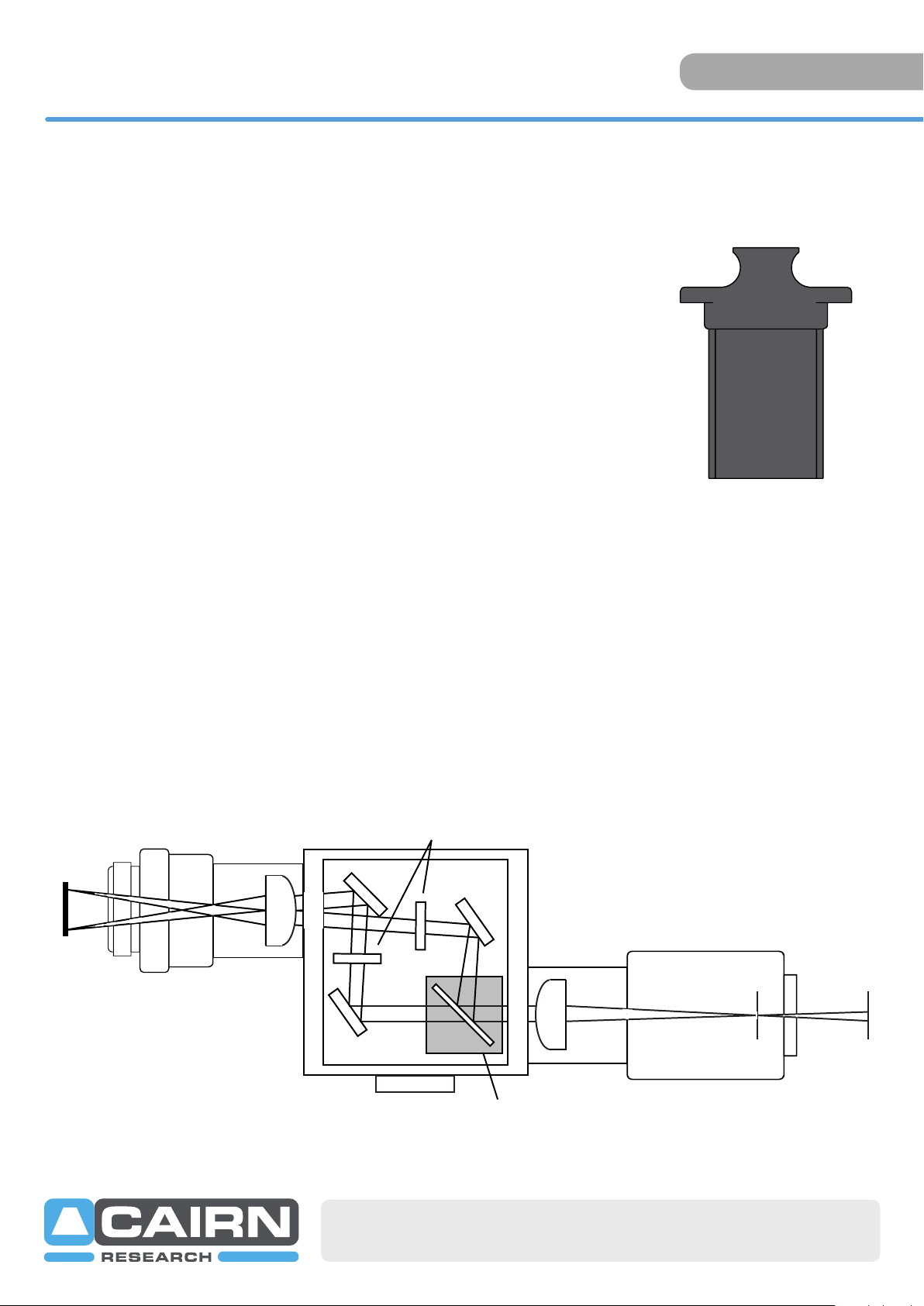+44(0)1795 590140 www.cairn-research.co.uk
Set up guide
OPTOSPLIT II
Here we see the two superimposed images. Although your image
may be monochromatic, colours have been used here to define the
two images.
Turning the Split control anti-clockwise will seperate the two images
along the horizontal axis. Only small adjustments will be required
when using the horizontal image seperation adjustment.
Should the left and right images be at different vertical heights then
adjust the images using the V1 and V2 adjuster. Turning V1 will alter
the position of the shorter wavelength image (right channel), and V2
will alter the position of the longer wavelength image (left channel).
When the spectrally resolved images are side by side on the camera
chip you are ready to record. When carrying out experiments the ap-
erture should be set to mask the region of interest tightly so that the
two images are located as closely as possible on the camera chip.
Adjusting the Position of the Images
Although the camera can be sensibly orientated in any of four rotated planes at 90 degrees to the microscope,
we would recommend that it is set with a horizontal split and the V1 control adjusting the vertical height of the
right hand side channel. This is the convention used in this manual and will assist troubleshooting. When the cam-
era is mounted correctly, the split adjuster and the aperture control are the only controls that will be frequently
adjusted. The remaining adjusters on the body of the Optosplit II should remain untouched unless the filter set
has become misaligned. It may be easier to use the calibration cube for initial set up so that both channels display
the same information.
Adjusting and Locking the Aperture
The Optosplit II is supplied with an adjustable rectangular aperture that allows the user to determine the ROI both
vertically and horizontally.
Aperture adjusters
Aperture
mechanism
Turn aperture handles
to lock and unlock
the aperture adjusters