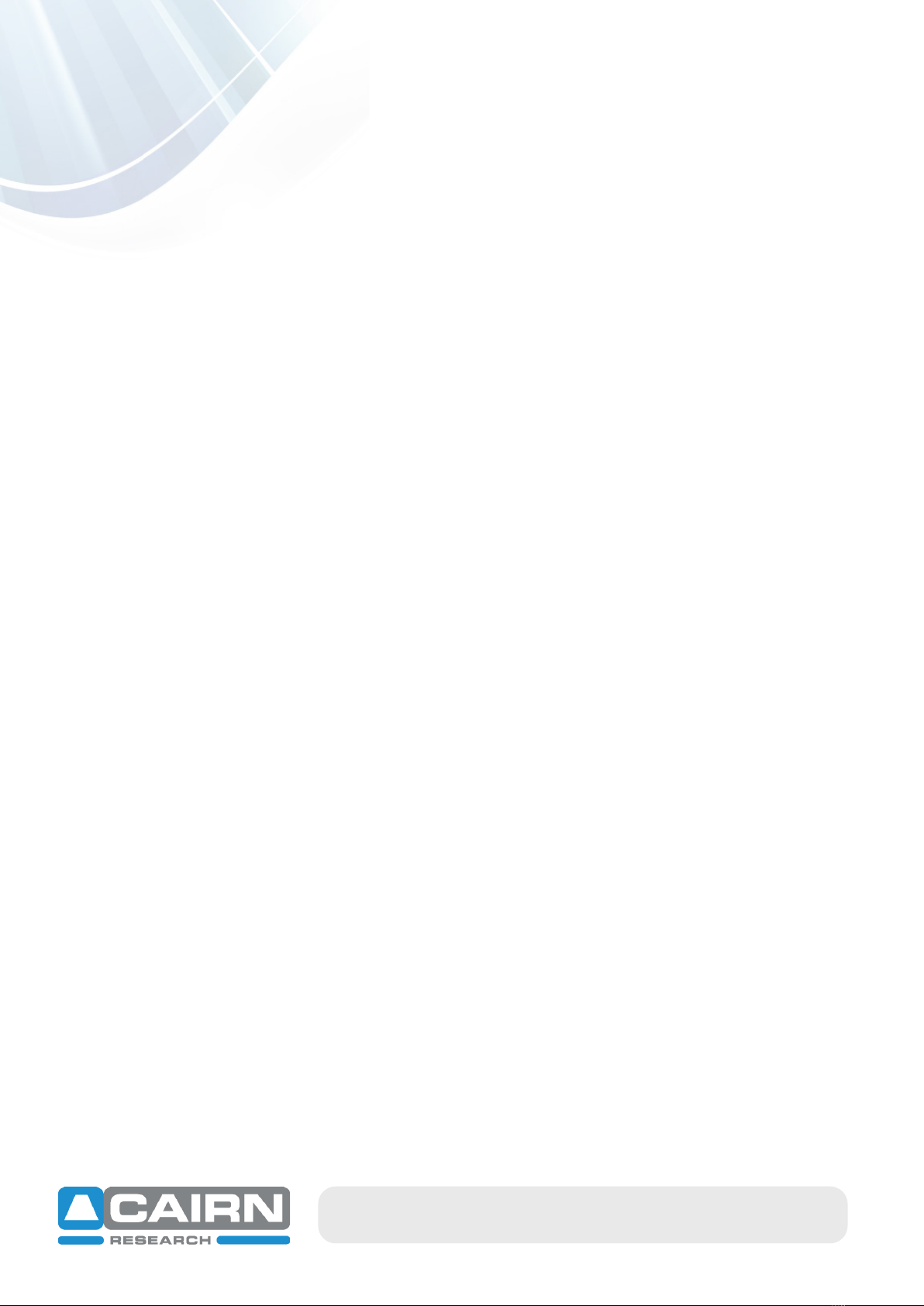email: sales@cairn-research.co.uk tech@cairn-research.co.uk
+44(0)1795 590140 www.cairn-research.co.uk 7
3.3 External Triggering
The OptoLED heads can be switched on or off, as well as the intensity being set by an external analogue
voltage via BNC connections on the rear panel. We also supply a data interface as an optional extra with
the system, plus the corresponding device drivers for a range of third-party acquisition software.
This combination is typically a Cairn boxed National Instruments USB device (details and connections of
the exact model will be provided with the unit), for which we have written our own Micro-Manager
drivers. Many other software packages also contain the National Instruments hardware drivers by de-
fault. Please contact us or refer to supplementary documentation for guidance installing and setting up
these devices.
3.3.1 TTL triggering
1. Connect GATE 1 on the rear panel of the OptoLED controller to a DIG I/O
channel of your data interface device via a BNC cable for each channel
respectively.
2. Switch the OFF / AUTO / ON switch to ‘AUTO’ on the front panel for each
channel.
3. If using a remote slider, ensure the REMOTE / FRONT PANEL switch is set to
REMOTE on the OptoLED power supply front panel and switch the
OFF / AUTO / ON switch on the remote to ‘AUTO’.
4. Ensure the INTENSITY dial (or slider on the remote) has been turned up
sufficiently to ensure light is emitted from the LED head.
5. When a TTL logic high (+5V) signal is given, the LED head should start emitting
light and the green LED ON indicator should now be illuminated.
6. Note: when solely using a TTL input, ensure the EXT/LEVEL switch is ‘OFF’ to
ensure the intensity is determined by the front dial.
Each OptoLED channel also has a second GATE input on the rear panel. When
connected to your imaging camera, this allows the LEDs to also be turned on
only when the camera is exposing and the relevant channel is selected in your
software, as the logic level will be low when the camera is reading out the
signal. This is a huge benefit for fluorescence microscopy, as damaging
phototoxicity is reduced, in addition to any motion artefacts.
7. To utilise this mode, connect GATE 1 to your data interface as described above,
plus connect GATE 2 to the ‘Expose Out’ BNC on your camera trigger cable.
8. Ensure OFF / AUTO / ON remains on ‘AUTO’
9. When using two channels, it’s advisable to connect both GATE 2 outputs to the
camera via a BNC T-piece, straight from the EXPOSE OUT output.
10. Now, when your camera goes live, or you are acquiring a stack of images, the
LED will appear to flash, signifying the low ‘down time’ during camera readout
at the end of the exposure.