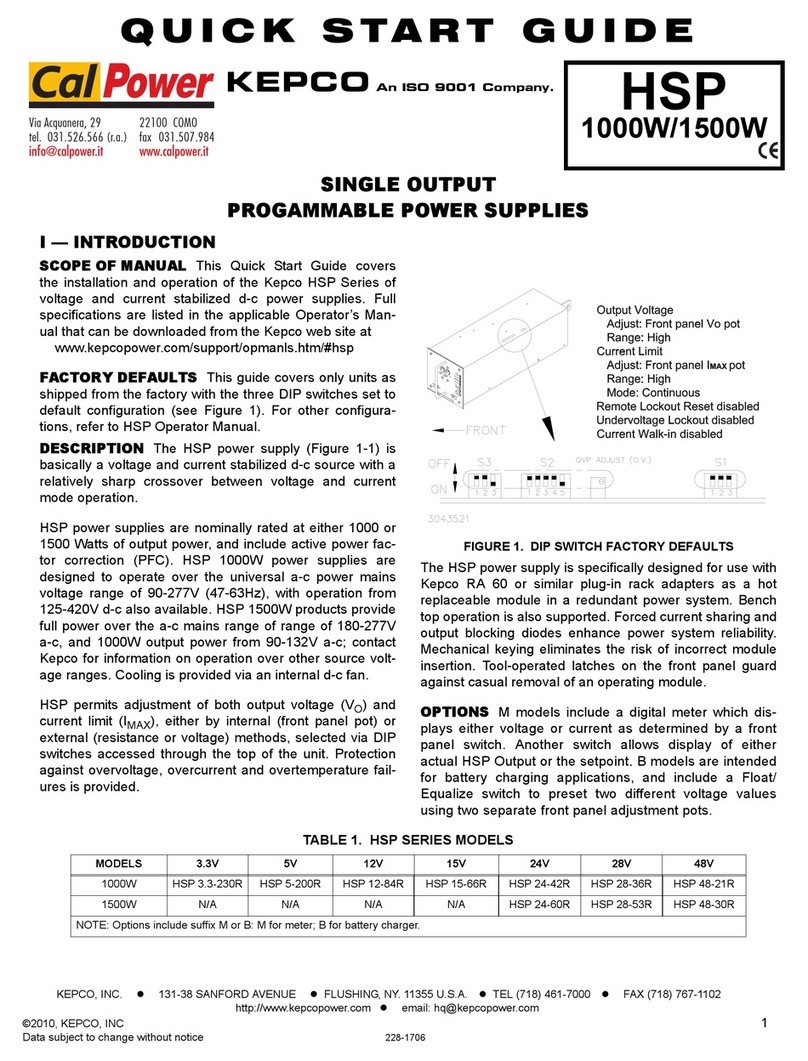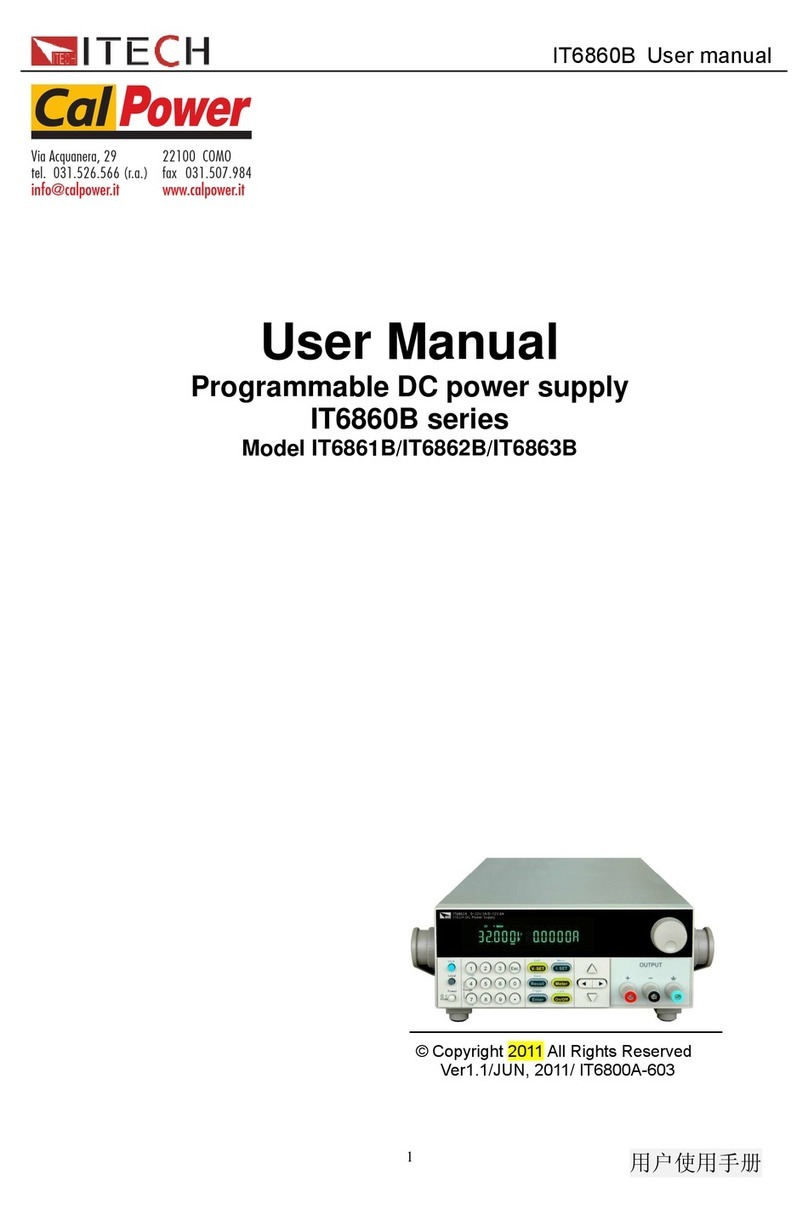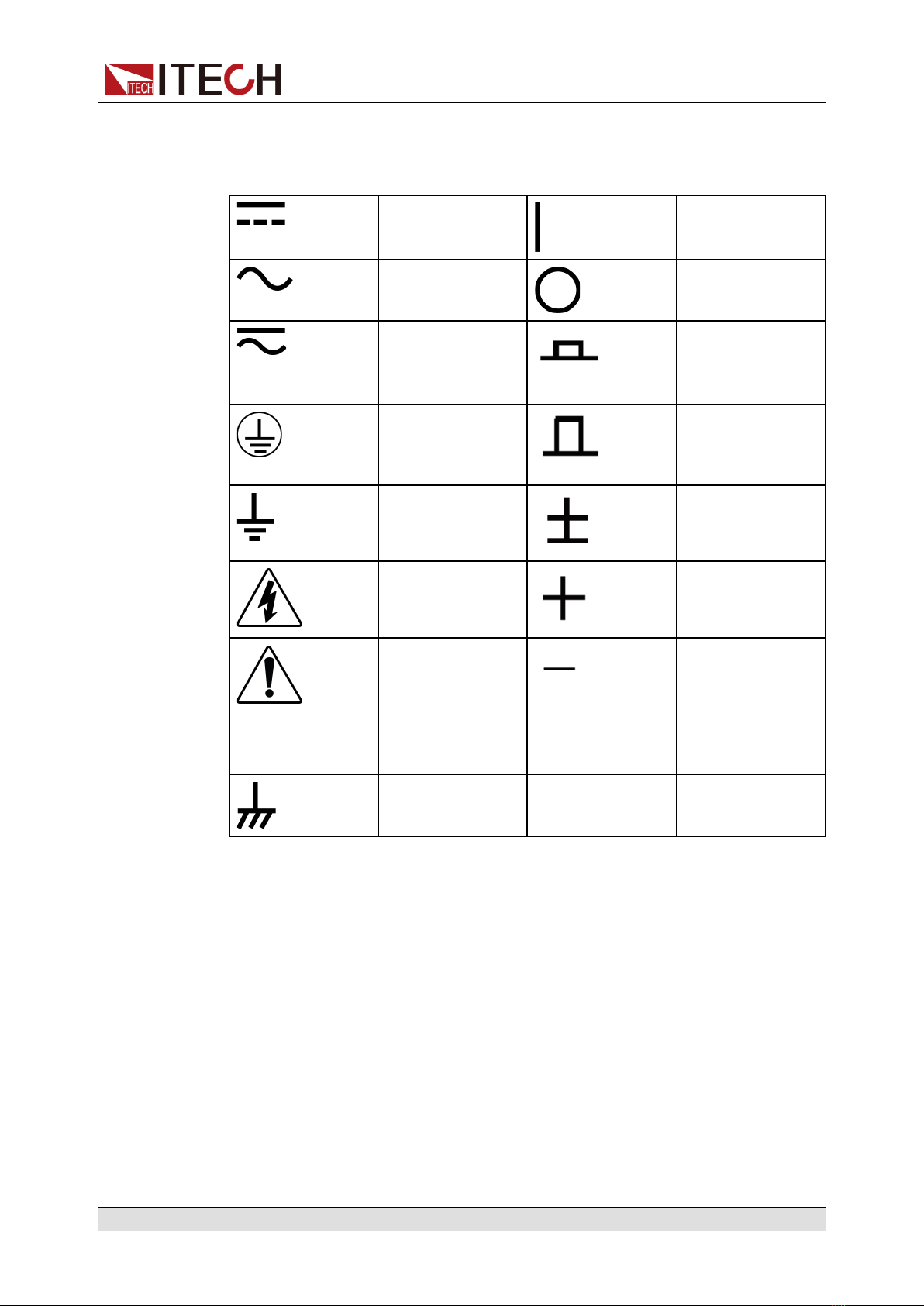Copyright © Itech Electronic Co., Ltd. VIII
IT-M3400 Series User Manual
Content
Quality Certification and Assurance .................................................................................. I
Warranty ............................................................................................................................ I
Limitation of Warranty........................................................................................................ I
Safety Symbols................................................................................................................. II
Safety Precautions............................................................................................................ II
Environmental Conditions................................................................................................ IV
Regulation Tag ................................................................................................................. V
Waste Electrical and Electronic Equipment (WEEE) Directive ....................................... VI
Compliance Information.................................................................................................. VII
1 Quick Reference................................................................................................................. 1
1.1 Brief Introduction...................................................................................................... 1
1.2 Front-Panel Overview .............................................................................................. 2
1.3 Keyboard Introduction.............................................................................................. 3
1.4 Rear Panel Introduction ........................................................................................... 5
1.5 Home-Screen Overview........................................................................................... 6
1.6 Configuration Menu Reference................................................................................ 7
1.7 System Menu Reference ......................................................................................... 8
1.8 Models and Options ............................................................................................... 12
2 Inspection and Installation................................................................................................ 16
2.1 Verifying the Shipment........................................................................................... 16
2.2 Instrument Size Introduction .................................................................................. 17
2.3 Rack Mounting ....................................................................................................... 17
2.4 Connecting the Power Cord................................................................................... 18
2.5 Connecting the Device Under Test (DUT) ............................................................. 20
2.6 Connect the Communication Interface .................................................................. 23
2.6.1 USB Interface .............................................................................................. 24
2.6.2 GPIB Interface ............................................................................................. 25
2.6.3 LAN Interface............................................................................................... 26
2.6.4 RS-232 Interface ......................................................................................... 32
2.6.5 RS-485 Interface ......................................................................................... 34
2.6.6 CAN Interface .............................................................................................. 35
3 Getting Started ................................................................................................................. 38
3.1 Power-on the Instrument ....................................................................................... 38
3.2 Set output parameters ........................................................................................... 40
3.3 Use the Front Panel Menu ..................................................................................... 41
3.4 Output On/Off Control ............................................................................................ 42
4 Output Function................................................................................................................ 43
4.1 Set the Output Priority Mode.................................................................................. 43
4.2 Set the Output Voltage........................................................................................... 45
4.3 Set the Output Current........................................................................................... 46
4.4 Set the Output Power............................................................................................. 46
4.5 Set Output Slope.................................................................................................... 46
4.6 Enable the Output .................................................................................................. 47
4.7 Set the Internal Resistance.................................................................................... 47
4.8 Set the Output-On/Output-Off Delay ..................................................................... 47
5 Advanced Function........................................................................................................... 49
5.1 List function ............................................................................................................ 49
5.2 Battery Charging/Discharging Test Function......................................................... 54
5.3 Battery emulation function ..................................................................................... 57
6 Protect Function ............................................................................................................... 62
6.1 Set Over-Voltage Protection .................................................................................. 63
6.2 Set Over-Current Protection .................................................................................. 64
6.3 Set Over-Power Protection .................................................................................... 65
6.4 Set Under-Current Protection ................................................................................ 66
6.5 Set Under-Voltage Protection ................................................................................ 67