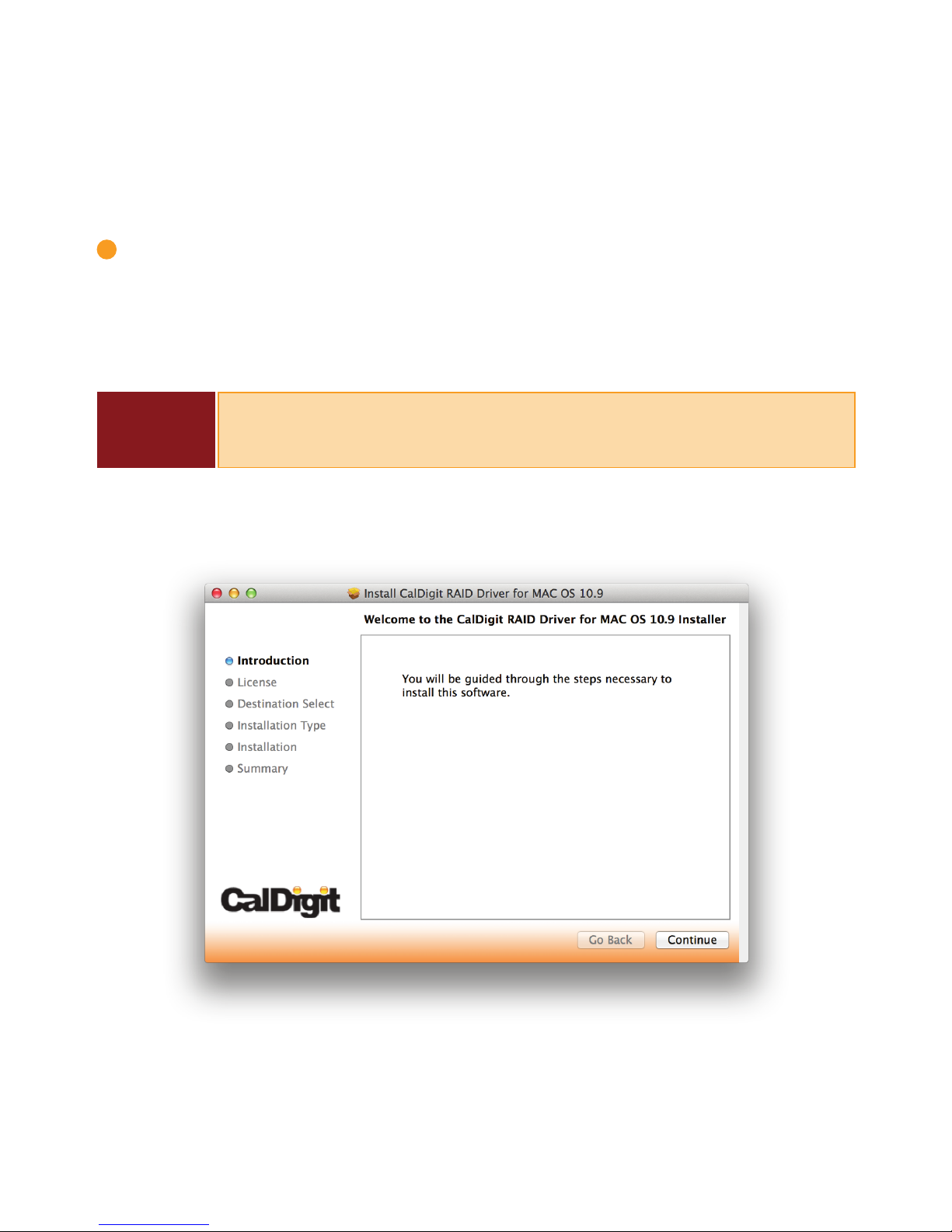4
CalDigit
Please read the T4 manual thoroughly and familiarize yourself with the product before use.
Only use the T4 in an area with sucient ventilation. Make sure that the fan is not obstructed
to ensure proper air ow, which is essential for heat dissipation. Do not leave or use the T4
near a heat source or direct sunlight.
Avoid using the T4 in extremely hot or cold environments as it will increase the likelihood of
premature drive failure. The safe operating temperature ranges from 40F - 95F (4.4C-35C).
Avoid using the T4 in humid environments. Moisture and condensation can accumulate in
the drive and damage the electrical components, resulting in unit failure and catastrophic
data loss.
Only use the power adapter that has been supplied with the T4. An excessive or inadequate
power supply can result in unstable performance, data corruption, or drive failure.
Make sure to transport your T4 with care. Hard drives are sensitive to shock and rough
handling, and can result in degrading performance or disk failure.
Keep the T4 away from liquids and moisture. Exposure to liquids on the T4 can result in
damaging the unit, electric shock, and result in a re hazard. If your T4 gets wet while it is
still o, do not turn it on.
In the case of any issues with the device, do not attempt to repair or open the T4 yourself.
Doing so can result in personal injury, damaging the device, and will void the warranty. If you
have any issues, please contact CalDigit technical support.
All electrical devices are susceptible to failure. In order to protect yourself against sudden
data loss, it is highly recommended that you create at least two backups of your data. If you
will be sending a drive back to CalDigit for service, please make sure you have backed up
your data beforehand. CalDigit cannot guarantee the integrity of data on drives that are
returned to us. CalDigit cannot make provisions for data recovery or be held liable for any
data loss.
General Use Warnings
Safety Warnings