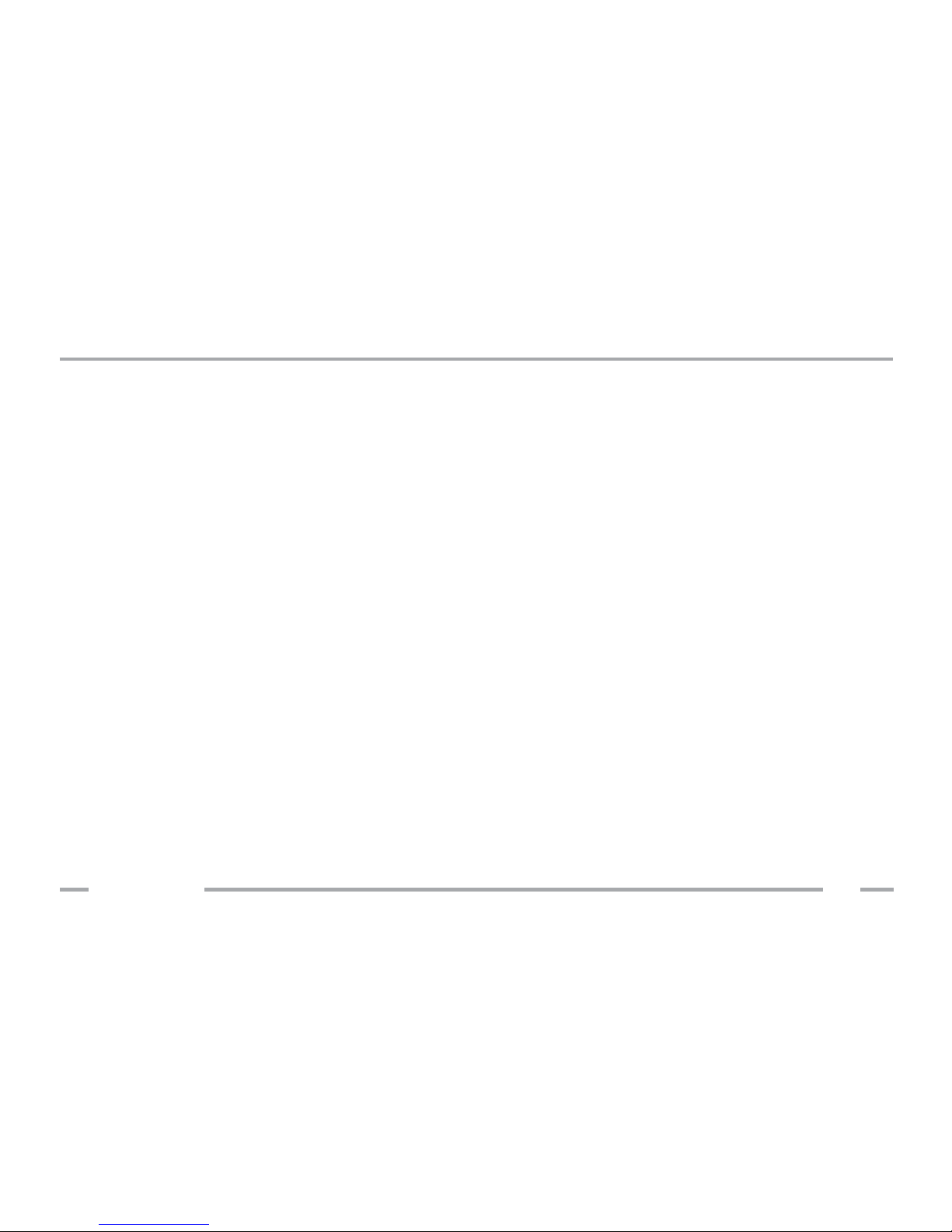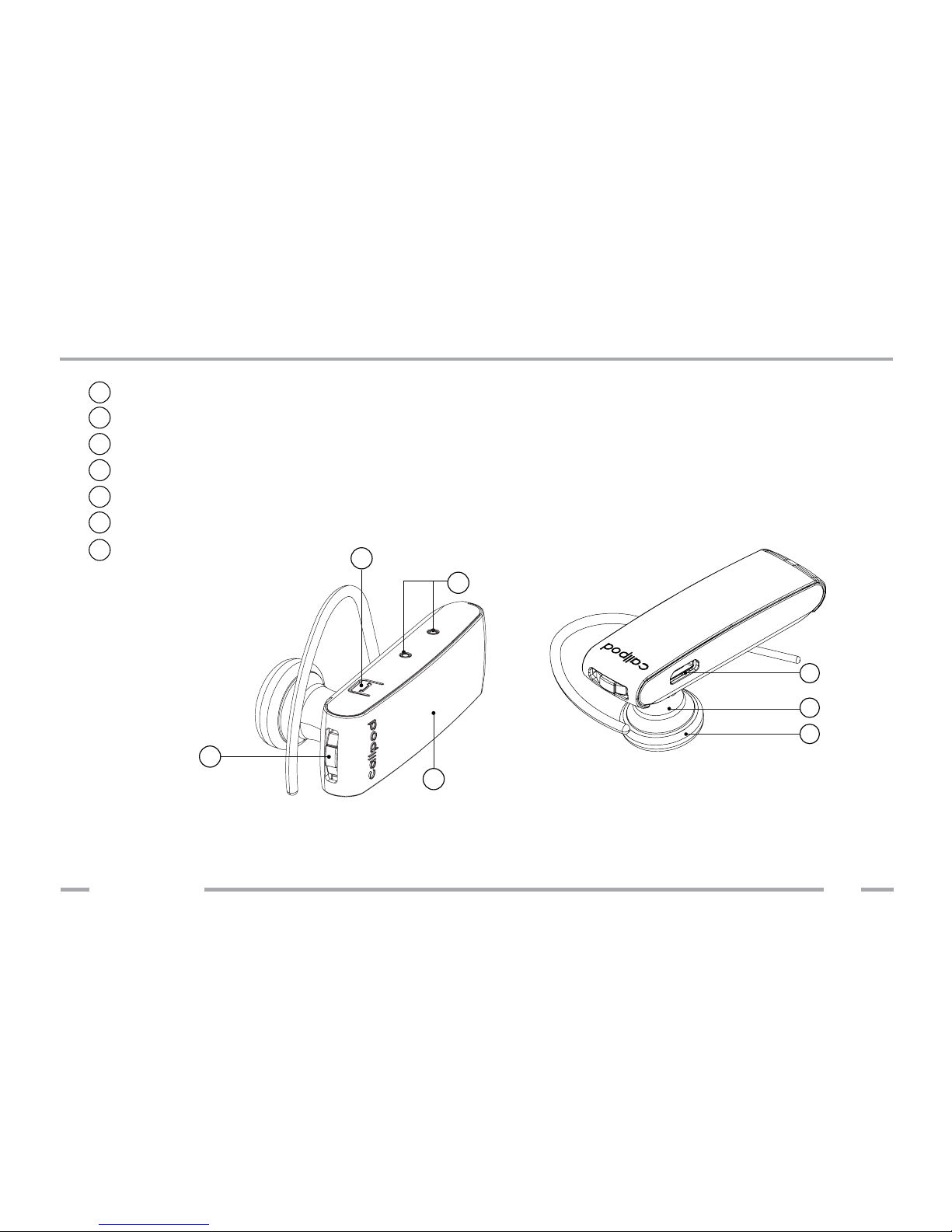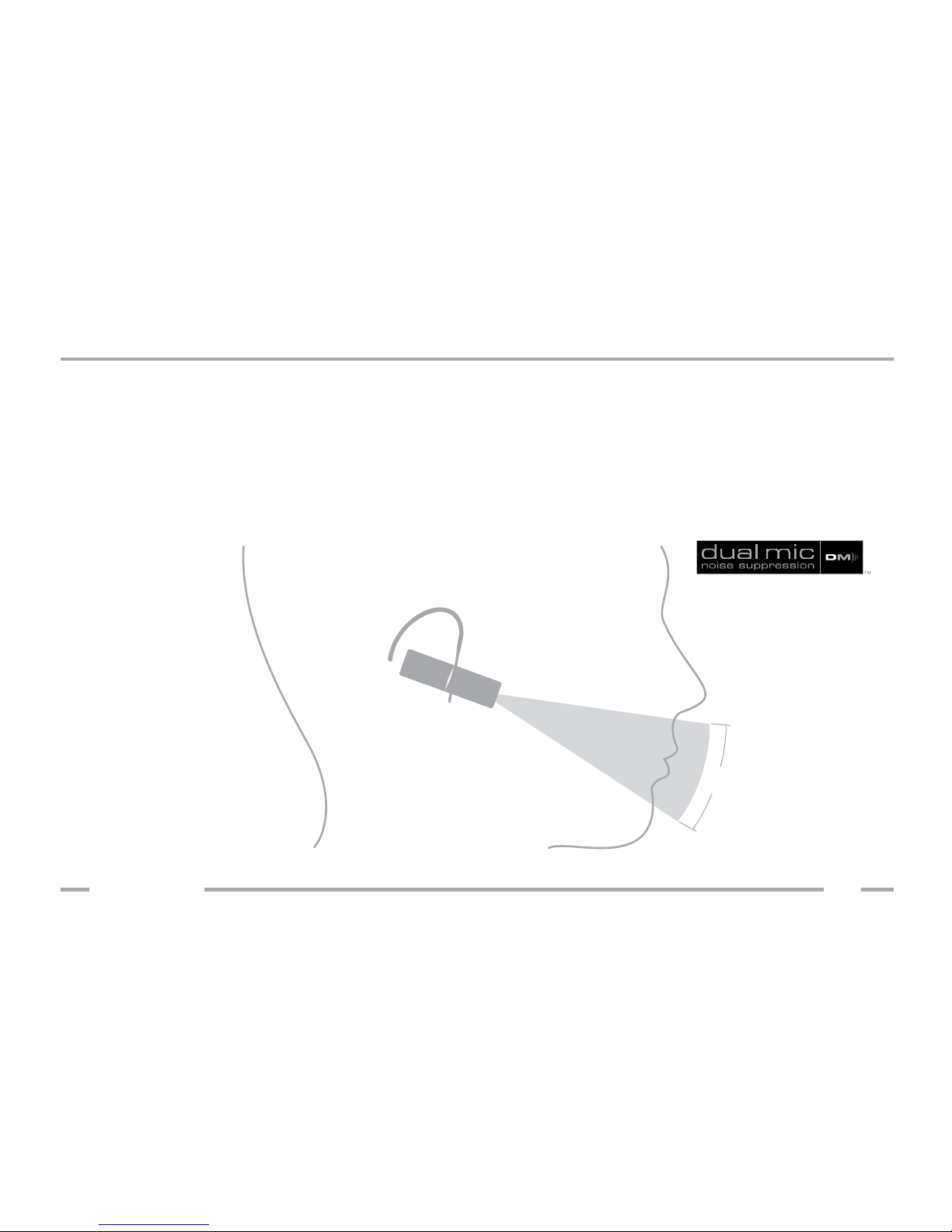General Safety Information...........................................................................................3
Warning - Volume Levels: Always Protect Your Hearing..........................................4
About Bluetooth®Technology......................................................................................5
Headset Components..................................................................................................6
MicAlignment................................................................................................................7
Charging.....................................................................................................................8
Turning the Headset On and Off................................................................................10
Pairing the Headset & Auto Pairing.............................................................................11
Disconnecting the Headset........................................................................................12
Reconnecting the Headset.........................................................................................13
Operation.....................................................................................................................14
Adjusting The Earwrap.........................................................................................14
Placing/Answering a Call...................................................................................15
Muting The Microphone....................................................................................15
Ending/Rejecting a Call.......................................................................................15
Adjusting The Speaker Volume..........................................................................15
Advanced Features.....................................................................................................16
Walkie-Talkie Two-Way Communications...............................................................17
Table of Contents
Copyright © 2009. Patents & Trademarks Issued & Pending
callpod®1