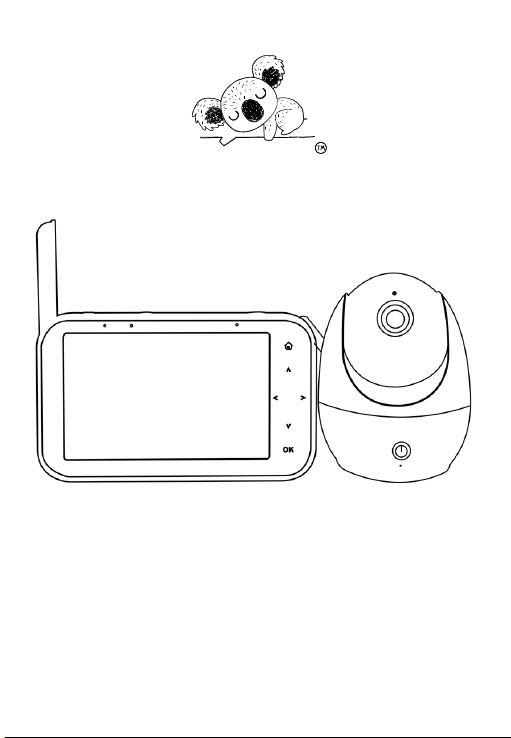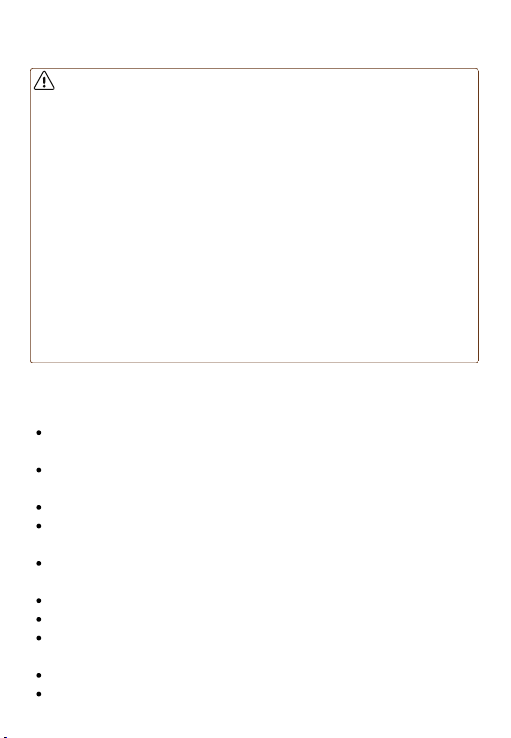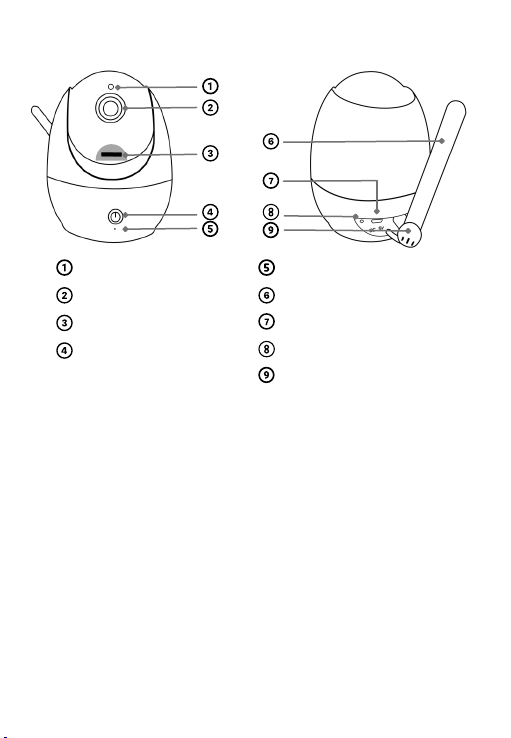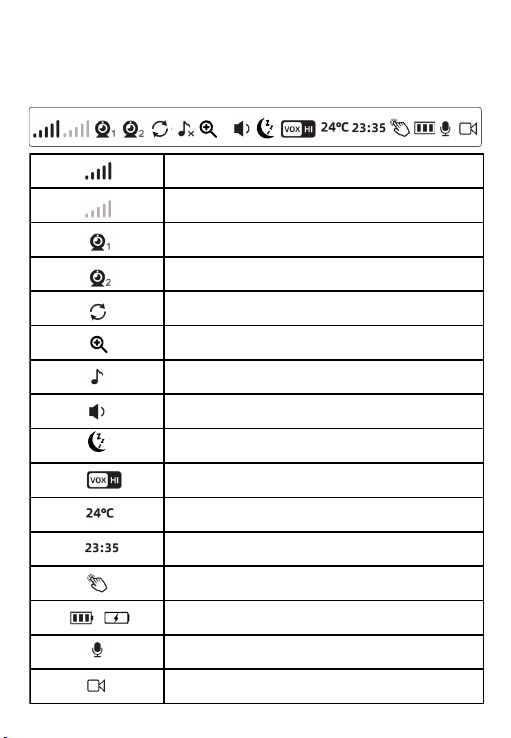1
STRANGULATION HAZARD - Keep cord out of reach from
children while charging.
WARNING:
Caution:
Safety Instructions
This product is NOT a toy. Do not allow children under 3
years old to play with it.
This product is NOT waterproof, never use the product near
water.
Do NOT let children look into the light directly.
Do NOT place near any heat sources such as radiators,
heaters, stoves, or other devices that produce heat.
Disconnect the product from charger after fully charged
(charging indicator turns to green).
For indoor use only.
Unplug the product during lightning storms.
Please check the product condition and safety initially, and
on a regular basis.
Allow 10cm of air space around the product for ventilation.
Please only use the provided charging cable.
For your or your child's safety:
CHOCKING HAZARD - Contains small parts, keep away from
children under 3 years old.
Assemble by adults only. Keep small parts away from children
when assembling.
This product contains a lithium-ion battery. Handle with care and follow
proper usage guidelines to avoid potential fire hazard, injury or damage
to the device. Keep battery away from heat sources, do not expose to
high temperatures, and do not puncture or attempt to disassemble the
battery. Contact manufacturer or a professional for proper disposal and
recycling. Failure to comply with these warnings may result in serious
injury and/or damage.