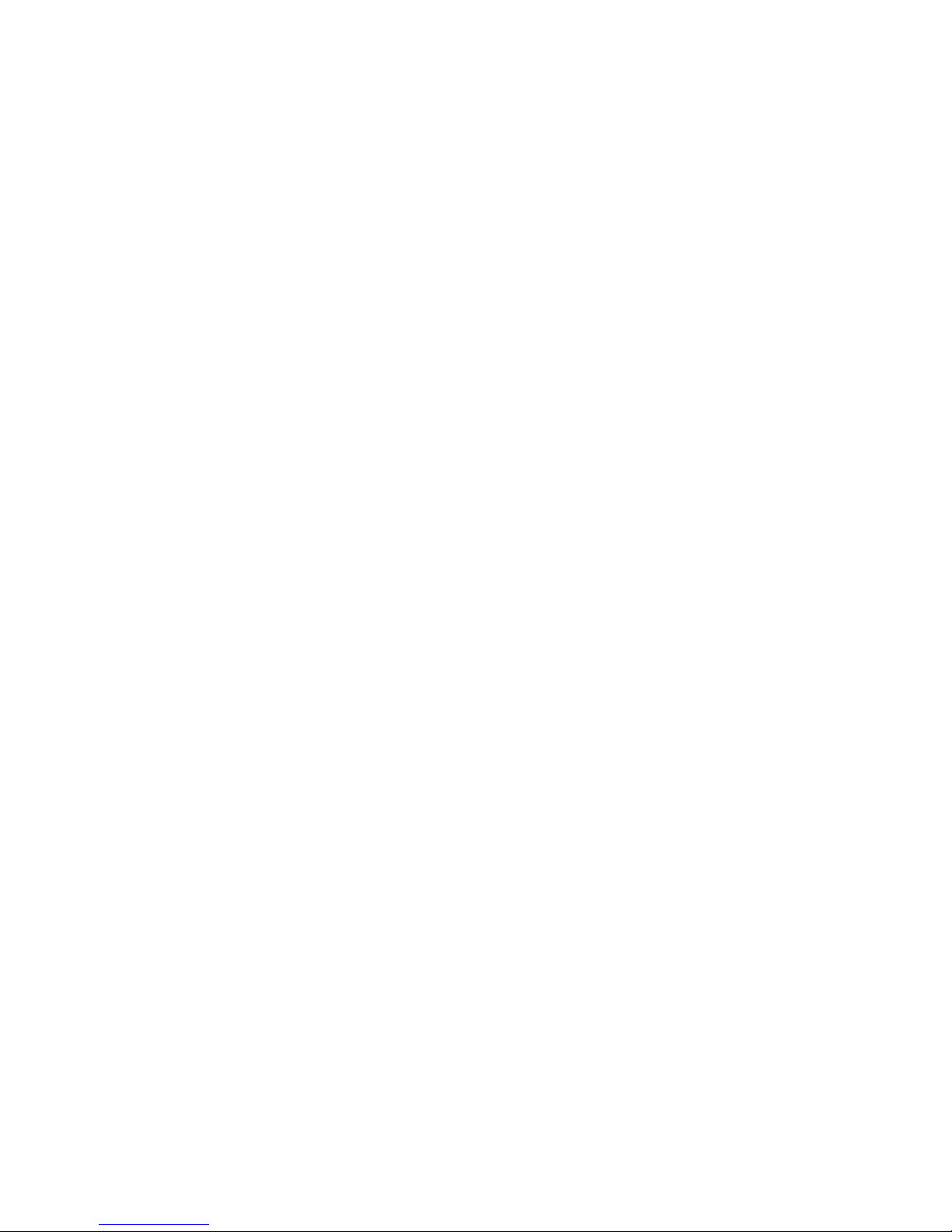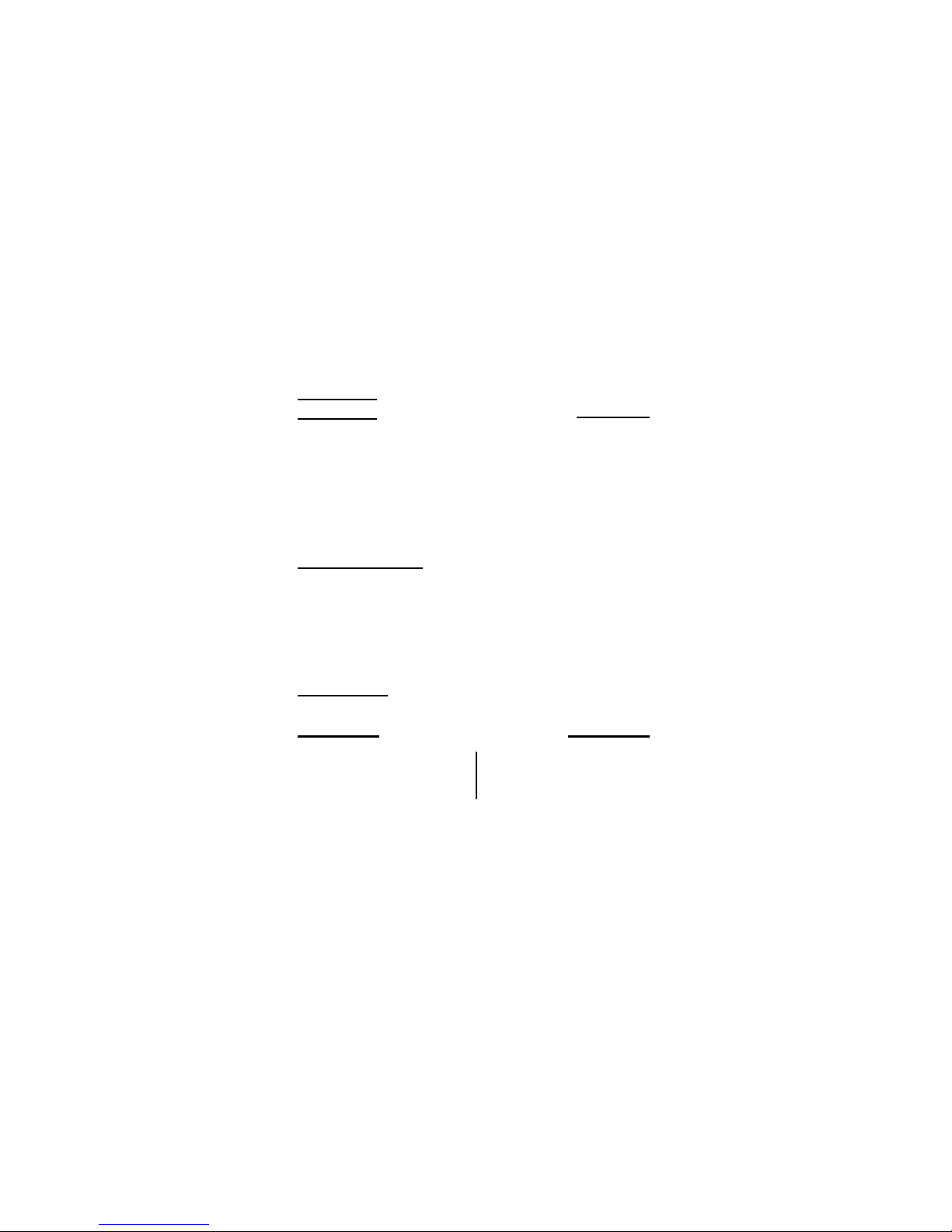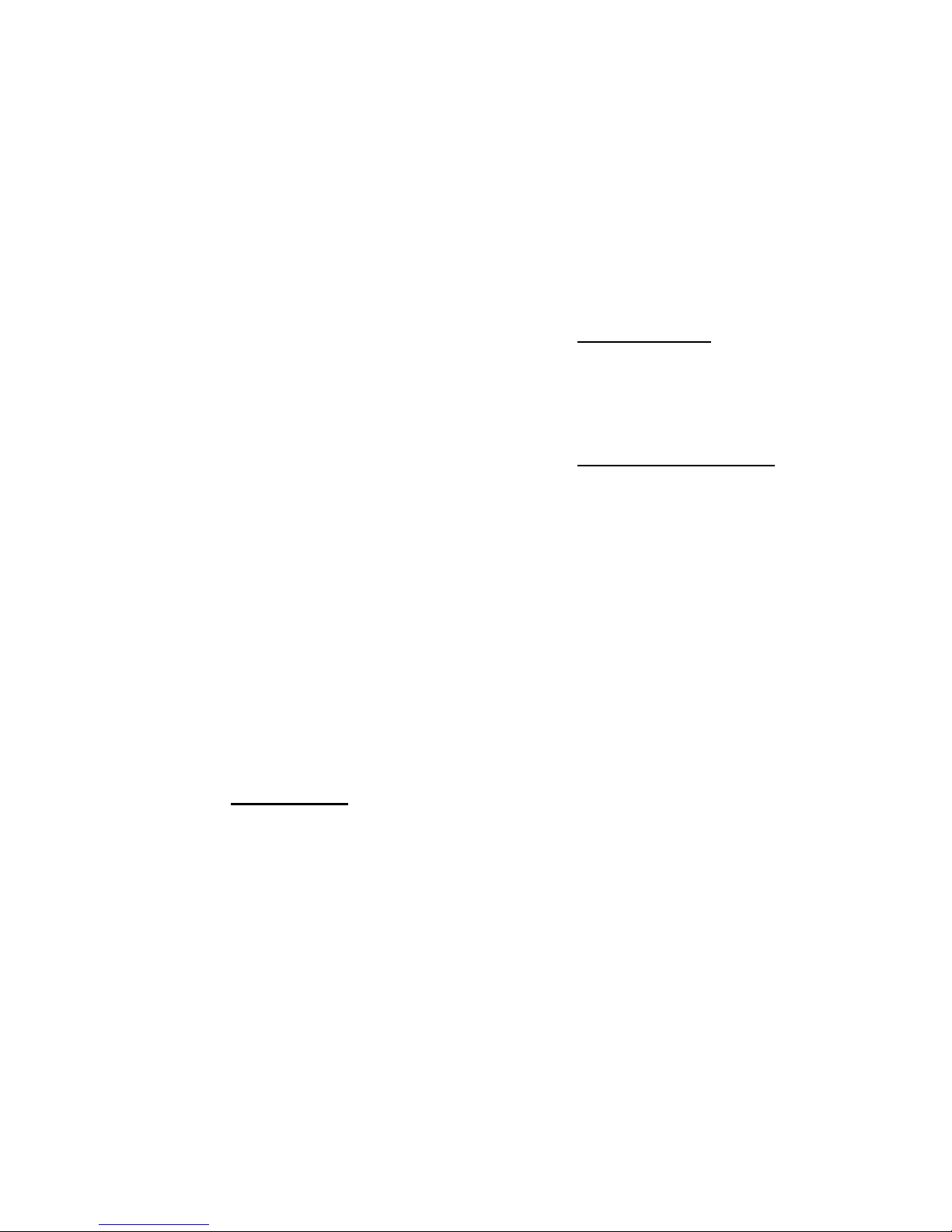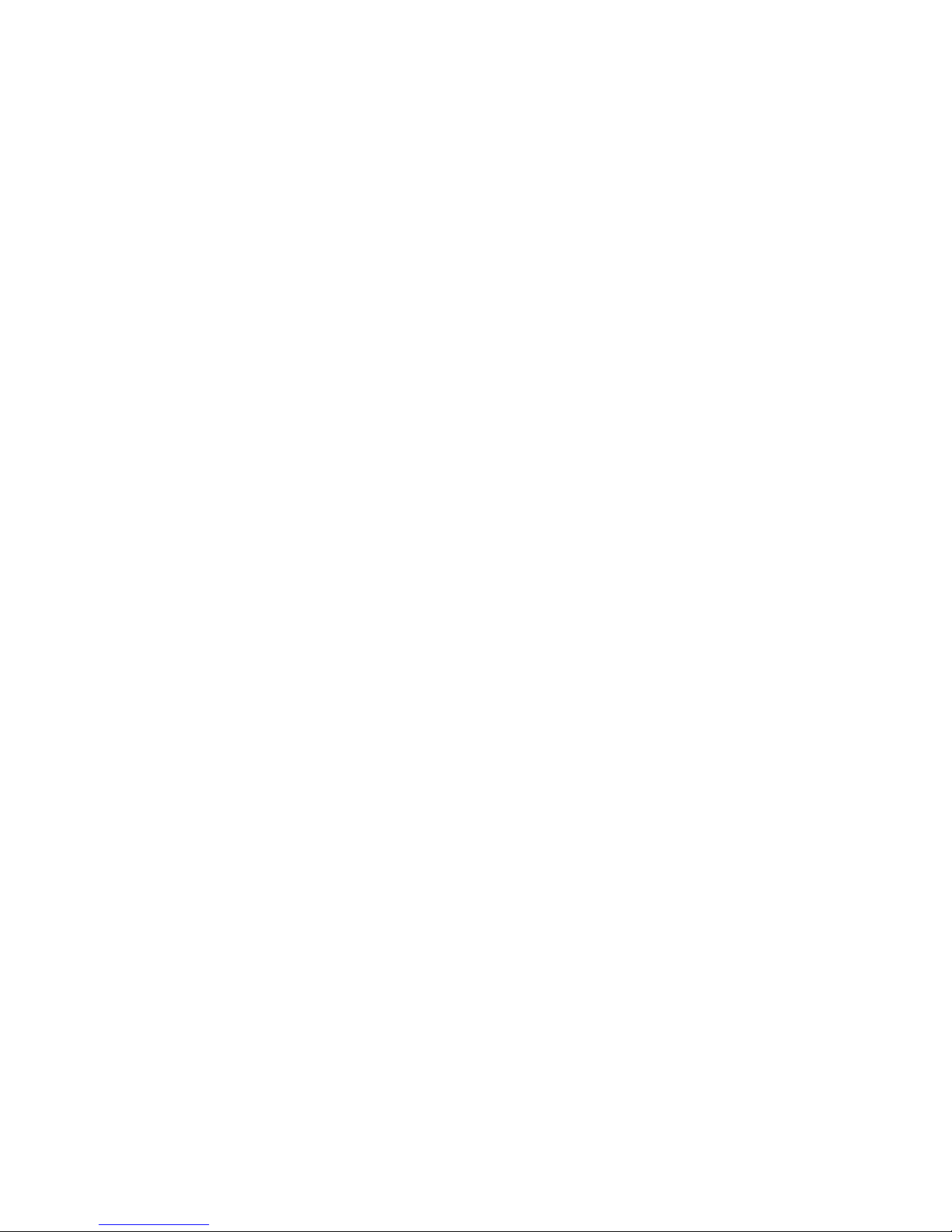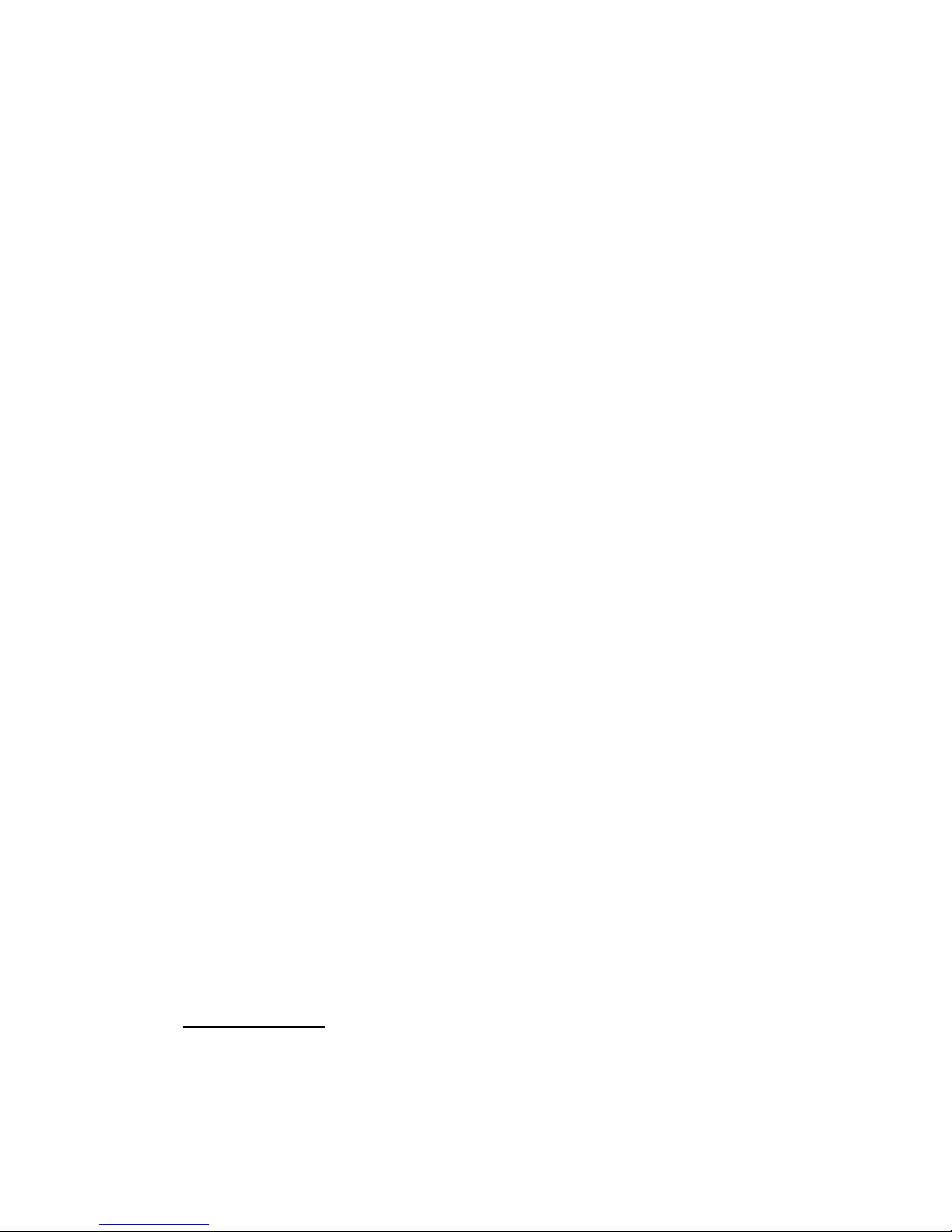Contents
Chapter 1:CamFi at glance ���������������������������������������������������������������������1
Packaging List ������������������������������������������������������������������������������������������� 1
CamFi Overview ���������������������������������������������������������������������������������������� 1
Chapter 2:Getting started ��������������������������������������������������������������������� 2
Charging battery ���������������������������������������������������������������������������������������2
Quick installation ��������������������������������������������������������������������������������������2
Connect CamFi with your camera ......................................................................................... 2
Get the CamFi app ................................................................................................................... 2
Connect to the Wi-Fi hotspot of CamFi ............................................................................... 2
Start CamFi App ....................................................................................................................... 3
Firmware Upgrade ....................................................................................................................3
Chapter 3:Using the iOS App ��������������������������������������������������������������� 4
Remote capture �����������������������������������������������������������������������������������������5
Live view .................................................................................................................................... 5
Change the capture settings .................................................................................................. 5
Time-lapse ................................................................................................................................ 6
Quick mode ............................................................................................................................... 6
Advanced Mode ........................................................................................................................ 6
Grid ............................................................................................................................................. 7
Manual Focus ............................................................................................................................ 7
Auto Focus ................................................................................................................................ 8
Zoom in / Zoom out live view ................................................................................................ 9
Advanced bracketing ............................................................................................................. 10
Focus stacking ......................................................................................................................... 11
Video ........................................................................................................................................ 12
Auto view ��������������������������������������������������������������������������������������������������13
Browse photo �������������������������������������������������������������������������������������������14
View the photos ...................................................................................................................... 14
Share ........................................................................................................................................ 14
Download ................................................................................................................................. 15
Delete ....................................................................................................................................... 15
Settings �����������������������������������������������������������������������������������������������������16
Wireless Settings .................................................................................................................... 16
Network Settings .................................................................................................................... 16
Chapter 4:Precautions and FAQ ���������������������������������������������������������� 17
PRECAUTIONS �����������������������������������������������������������������������������������������17
Battery charging and maintenance .......................................................................................17
Hardware connection ..............................................................................................................17
Transmit speed ........................................................................................................................17
FAQ ������������������������������������������������������������������������������������������������������������18